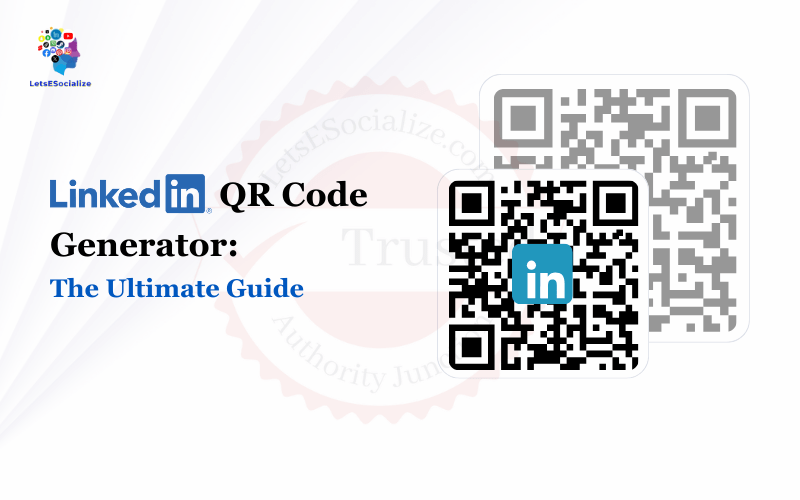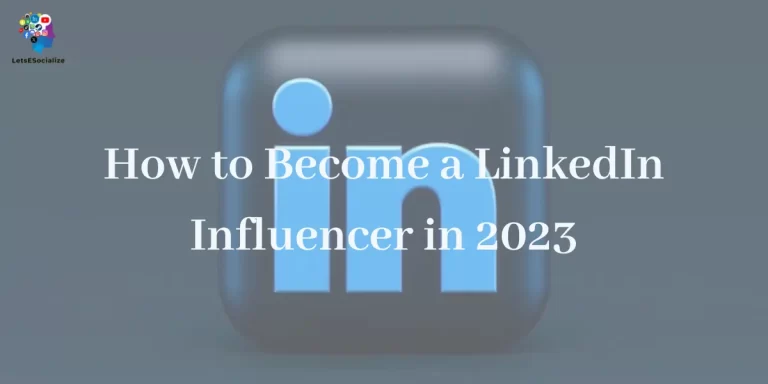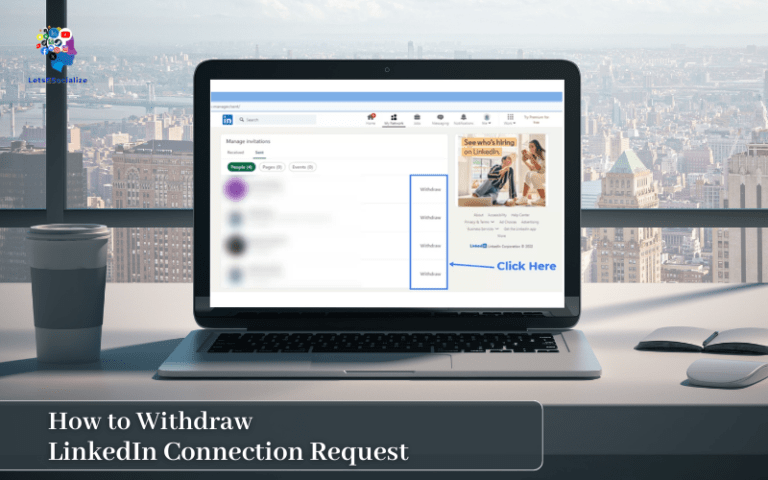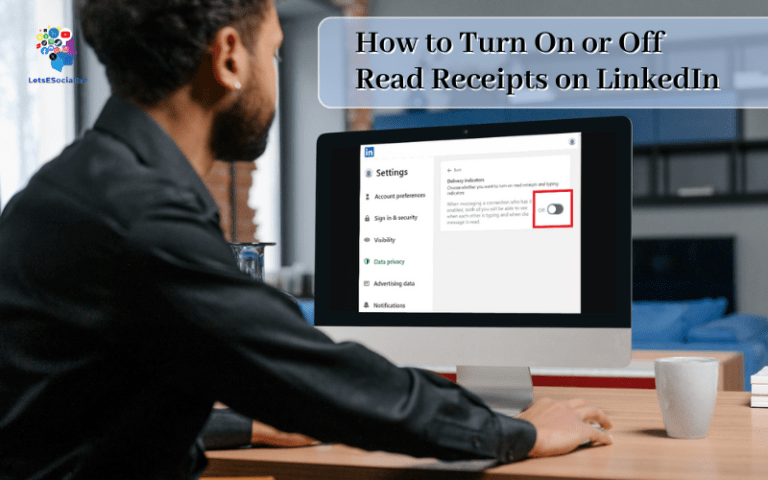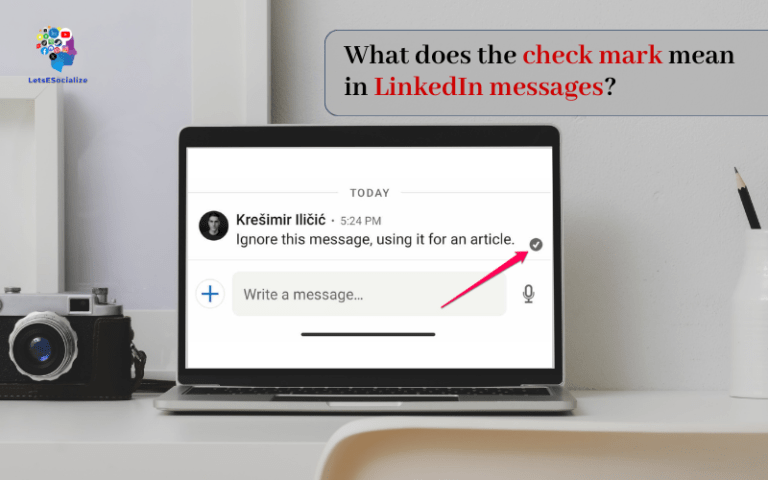A LinkedIn QR code is a quick and easy way to share your professional profile and make networking incredibly convenient. With just a scan of your unique QR code, anyone can instantly view your LinkedIn profile right on their smartphone.
In this comprehensive guide, we’ll cover everything you need to know about creating custom LinkedIn QR code to boost your personal branding and expand your professional network.
Table of Contents
What is a LinkedIn QR Code?
A LinkedIn QR code is a personalized quick response (QR) code that links directly to your LinkedIn profile. QR codes are scannable squares that can store website URLs, contact information, and more.
When someone scans your LinkedIn QR code using their smartphone’s camera, it will instantly open your LinkedIn profile in their phone’s web browser. This allows you to quickly share your professional profile without having to type or remember a long URL.
Also read: How to Add Interests on LinkedIn: The 2023 Complete Guide
Benefits of a LinkedIn QR Code
Here are some of the key benefits of using a LinkedIn QR code:
- Convenience: Instantly share your profile with new connections without having to type or remember your profile URL.
- Personal branding: Stylish QR codes with your photo or logo help reinforce your professional brand.
- Networking opportunities: Seamlessly exchange contact info at events, trade shows, and conferences.
- Contactless sharing: QR code contact sharing is COVID-friendly and sanitary.
- Trackable analytics: See how many people scan your code and view your LinkedIn profile.
- Professional credibility: Demonstrate your thought leadership when QR codes are featured on marketing materials.
How to Create a LinkedIn QR Code in 3 Easy Steps
Creating your own scannable LinkedIn QR code only takes a few minutes. Follow these simple steps:
Step 1: Access Your LinkedIn Profile URL
- Log into your LinkedIn account on your desktop.
- Go to your profile page.
- Copy the URL in your web browser’s address bar. This is the unique link to your LinkedIn profile.
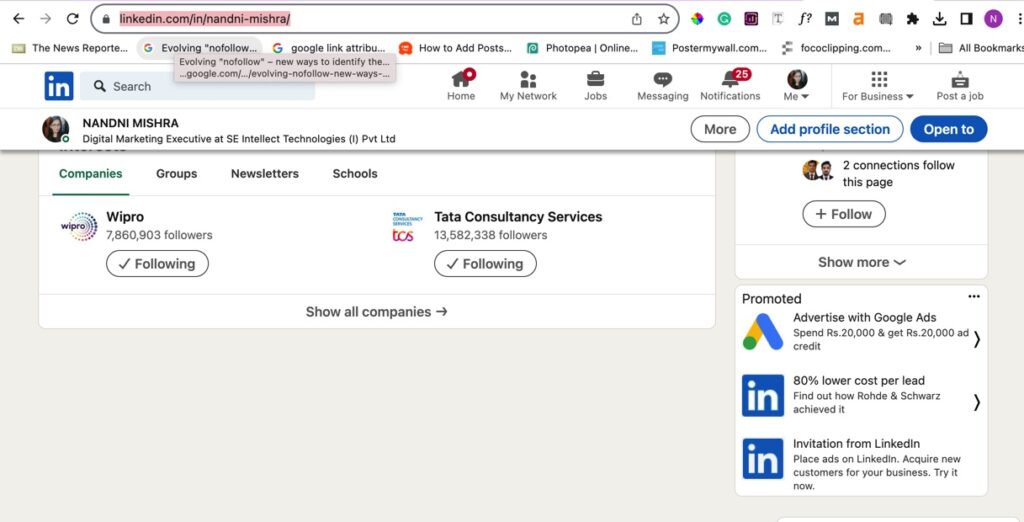
Step 2: Use a Trusted QR Code Generator
- Open a QR code generator site like QR Code Monkey or Visualead.
- Paste your LinkedIn profile URL into the generator.
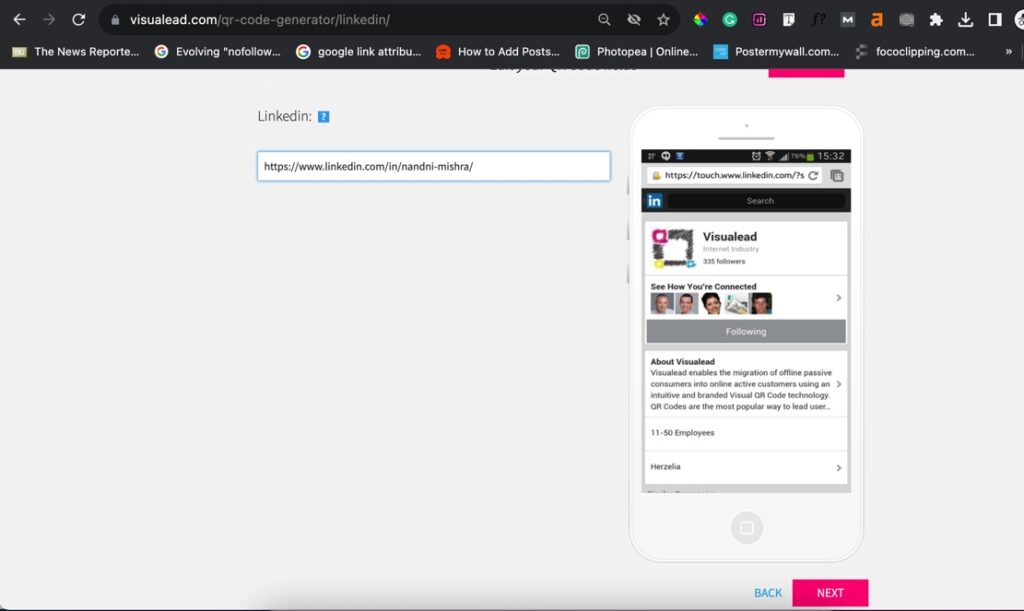
- Customize your QR code (add image/logo, choose color, etc).
- Download the QR code image to your computer or smartphone.
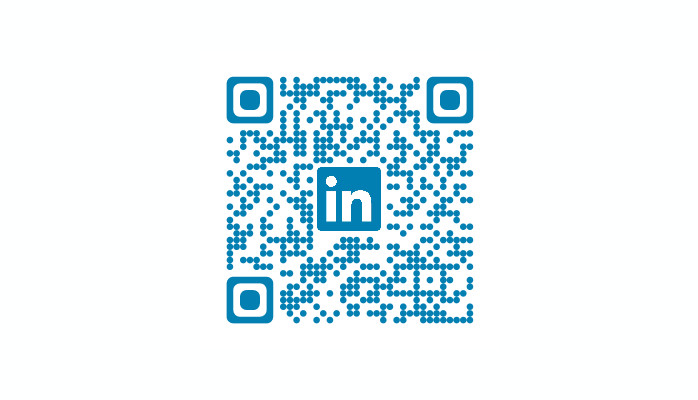
Step 3: Share Your Scannable QR Code
- Post the QR code image on your website, resume, business cards, email signature, marketing materials, etc.
- Print and showcase the code at networking events, career fairs, conferences and trade shows.
- Share the downloadable image file via email, social media, and messaging apps.
That’s it! Now anyone can scan your QR code to instantly view your LinkedIn profile and connect with you.
Example of a LinkedIn QR code featuring a headshot and logo.
Also read: How to Find Your LinkedIn URL in 2023
LinkedIn QR Code for Company Page
- Go to your LinkedIn company page and click “Create QR code” under the admin tools
- Customize the QR code to add your logo and preferred link
- Download the QR code image to share on marketing materials
LinkedIn Profile QR Code
- Go to your profile, click the “More” icon and choose “Get a QR code”
- Customize the link and appearance of the code
- Download and add to business cards, presentations etc.
LinkedIn QR Code with Logo
- When creating a QR code directly on LinkedIn, there is an option to upload and add your logo
- For external generators, look for the logo/image overlay function to integrate your brand visuals
- A logo makes the QR code easily identifiable and more professional
Sizes for LinkedIn QR Codes
To scan properly on various devices, LinkedIn QR codes should meet minimum size requirements. Codes that are too small won’t scan well.
Follow these recommended minimum sizes for QR codes:
- Printed business cards: 1 inch x 1 inch (25mm x 25mm) or larger
- Website imagery: 300 x 300 pixels or larger
- Shared graphics online: 500 x 500 pixels or larger
When placing QR codes onto designs, ensure they maintain these minimum sizes so people can actually scan your code correctly.
Customizing Your LinkedIn QR Code Design
Beyond just generating a default black-and-white code, many LinkedIn QR generators provide options to customize the design, color, and look of your code.
Popular ways to customize LinkedIn QR codes include:
- Adding your profile photo – To boost branding, showcase your photo inside your QR code.
- Using your company logo – Integrate your business logo image directly into the QR code.
- Custom colors – Colorize the interior and exterior background of codes to match branding.
- Creative shapes – Change the frame shape outside the code from square to circular, triangular, etc.
- Name integration – Overlay your name onto the QR code image design.
Customizing your LinkedIn QR code helps reinforce your personal or company visual identity each time someone scans your code. This aids branding while still directly linking users to your LinkedIn as expected.
When customizing, just ensure changes don’t distort the QR code interior itself – this interior pattern is what makes the code actually scannable.
Tracking LinkedIn QR Code Scans
A strategic benefit of LinkedIn QR codes is the ability to track usage and scans. Understanding code scan metrics helps measure the effectiveness of your QR code campaigns.
Many premium QR code generator tools like QR Code Monkey and HubSpot QR Code Generator provide helpful analytics like:
- Number of overall QR code scans
- Location data of scans
- Traffic driven to your LinkedIn profile
- Conversions from scans (Like connecting with new users on LinkedIn)
Measuring QR code scans and conversions is crucial to optimize and improve your targeting for finding qualified connections that actually convert to valuable relationships.
If using a free QR generator without tracking, you canstill view LinkedIn profile visitors to estimate your QR code’s scan activity. This gives high-level insight but lacks the rich analytics of paid enterprise tracking solutions.
LinkedIn QR Code Design Tips
Here are some ways to create sleek, professional QR codes for LinkedIn:
- Include a headshot: Add your profile or headshot photo to make your code more engaging and personal.
- Feature your logo: Incorporate your company or personal logo or brand colors.
- Keep it simple: Avoid cluttered designs so the QR code is easy to scan.
- Make it large: A minimum size of 2”x2” is recommended for scannability.
- Place it prominently: Put your QR on the front of your business card, brochures, signage, etc.
- Use high resolution: Choose 300×300 dpi or higher for crisper QR code images.
- Leave white space: Don’t crowd the QR with too much text or additional graphics.
- Add a call-to-action: Include text like “Scan for my LinkedIn” to prompt viewers.
- Use your profilebanner: Turn your LinkedIn banner into a long, vertical QR.
- Change colors: Pick a single color or gradient to match your branding.
What Happens When Someone Scans Your LinkedIn QR Code?
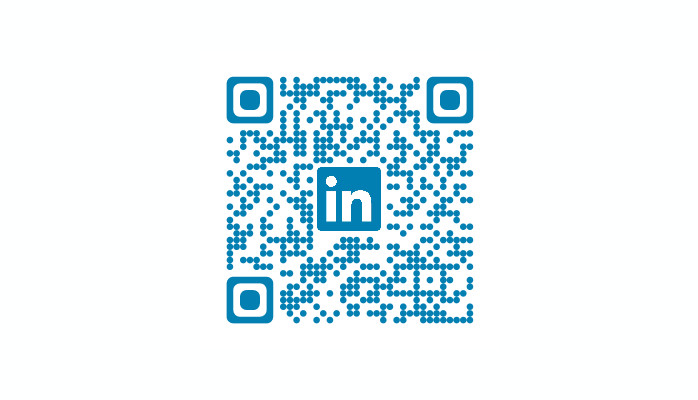
Scanning your LinkedIn QR code makes accessing and viewing your profile incredibly quick and easy. Here’s an overview of the user experience:
- User opens the camera app on their smartphone and hovers over/focuses on your QR code.
- The QR code is detected and scanned automatically by the phone.
- Your LinkedIn profile URL is extracted from the QR code.
- The LinkedIn app opens (or web page if they don’t have the app).
- Your profile is displayed in the app or mobile web browser.
- The user can now view your profile details, connect with you, and contact or message you if desired.
The entire process takes just seconds! QR codes provide a seamless experience across desktop, mobile web, and smartphone apps.
How to Add a QR Code to Your LinkedIn Profile
Adding your own QR code directly on your LinkedIn profile makes it even easier for connections and visitors to access your profile. Here’s how:
- Log into LinkedIn and go to your profile.
- Click on the “Edit public profile & URL” button.
- Scroll down and expand the “Background” section.
- Upload your custom LinkedIn QR code image here.
- Position and resize the QR code if needed.
- Click “Save”.
The QR code will now be featured at the top of your public profile for maximum visibility. Don’t forget to customize the code with your photo, logo, or branding.
LinkedIn QR Code Use Cases
Here are some of the best ways to leverage LinkedIn QR codes for networking, recruiting, marketing, and more:
Networking Events
Print your QR on a name badge or on stickers to easily collect new connections. Attendees can scan and add you instantly.
Business Cards
Displaying your QR makes it effortless for people to view your full profile and contact you.
Email Signatures
Putting your code in your email signature allows recipients to quickly connect via LinkedIn.
Conference Booths
Share your QR visibly on your trade show booth, banners, and pop-up displays.
Webinars & Presentations
Include your QR on your slides so virtual attendees can easily network with you.
Direct Mail
Adding QR codes to your direct mail campaigns drives recipients to your online presence.
Job Applications
Give recruiters instant access to your full profile when your code is on your resume or cover letters.
Social Media
Share your QR image on social networks like Twitter, Facebook and Instagram to extend your reach.
YouTube End Screens
Feature your LinkedIn QR code during your YouTube outro screens for easy connections.
Website & Blog
Placing your QR code prominently on your site makes it easy for visitors to connect.
QR Code Analytics: How to Track LinkedIn QR Code Scans
One benefit of QR codes is that many generators provide analytics and tracking. This allows you to see:
- Number of overall scans
- Location of scans
- Devices used to scan
- Times/dates scans occurred
Tracking gives you insights into how well your QR campaign is working and who’s engaging with your content. Look for generators like Bitly and Google that provide scan analytics. You can even connect tracking to Google Analytics for deeper insights.
Studying your QR code analytics over time can help you identify opportunities, like which events or marketing materials drove the most new LinkedIn connections. The data can inform your outreach strategies.
Top LinkedIn QR Code Generator Sites
Here are some of the best QR code generators to create personalized, trackable LinkedIn QR codes:
- QR Code Monkey – Free basic QR codes with sleek customization options.
- Visualead – Specialized LinkedIn QR code generator.
- HubSpot – Free QR codes with design tools.
- QR Code Generator – Basic free QR generator with no ads.
- Bitly – Advanced URL shortener with click analytics.
- Google – Simple native Google QR code generator.
- Kaywa – Feature-rich generator with bulk QR code options.
- QRCode Monkey – Customizable QR codes with free basic plan.
- QR Code Generator – Ad-free QR generator withsvg vector output.
- QR Stuff – Free online QR code reader and generator.
Current LinkedIn Profile View Limits
LinkedIn imposes profile view limits to prevent abuse and scraping. Here are the current restrictions as of October 2023:
- Personal LinkedIn accounts: Can view up to 15,000 profiles per month for free. After hitting the limit, you won’t be able to view full profiles — only limited public information is visible.
- Business & Sales Navigator accounts: Have higher limits based on account type and number of licenses. Sales Navigator Team accounts get 25,000 profile views per month. Business Plus gets 30,000 views.
- Search API limits: There are restrictions on how many profile searches can be executed via LinkedIn’s API. The base rate limit is 300 requests per 5 minutes per IP.
So regular consumer accounts have fairly low allowances. To do intensive LinkedIn searches and screening, a Sales Navigator or Recruiter account is recommended, or you may need to cycle different IP addresses.
LinkedIn QR Codes FAQs
-
How do I create a LinkedIn QR code for free?
You can create a custom LinkedIn QR code for free using any online QR code generator. Simply enter your LinkedIn URL and customize the design.
-
Can I create a QR code directly within LinkedIn?
Unfortunately LinkedIn currently does not have a built-in tool to generate QR codes. You’ll need to use a third-party generator site.
-
What’s the best QR code size for LinkedIn?
A 2 inch x 2 inch QR code is ideal for business cards and brochures. For maximum scannability, LinkedIn recommends their QR codes be 1024 x 1024 pixels if added to your profile banner.
-
Can I edit my LinkedIn QR code later?
Yes, you can update, resize, recolor, or edit your LinkedIn QR whenever needed using your original generator site. Just scan your old code to retrieve your profile URL again.
-
Do QR codes expire?
QR codes themselves do not have expiration dates. As long as your LinkedIn URL remains the same, your QR code will continue to direct scanners to your profile.
-
How do I track my LinkedIn QR code scans?
Choose a generator like Bitly or Google which provides scan analytics. You can view real-time data on scans like locations, traffic sources, dates/times, etc.
-
What’s the maximum URL length for LinkedIn QR codes?
Most generators can handle URLs up to 2000 characters. LinkedIn profile URLs are usually under 100 characters so well within the max length.
-
How do you get a QR code for LinkedIn?
You can easily create a LinkedIn QR code for free through online generator sites. After pasting your LinkedIn profile URL into a generator, it creates a unique scannable QR code to access your profile.
-
Where is the best place to put my LinkedIn QR code?
Smart placements for LinkedIn QR codes include business cards, website bios, email signatures, trade booth banners, shared graphics on social media, direct mailers, marketing handouts, conference slides, product packaging, and signage.
-
What’s the best QR code size for business cards?
On standard 3.5 x 2 inch business cards, a 1 inch or 100x100px QR code is ideal, large enough for any smartphone camera to scan easily. For larger promotional postcards, bump size up toward 250x250px or higher.
Key Takeaways
- LinkedIn QR codes make sharing your professional profile quick and easy by linking to your LinkedIn URL.
- Customized LinkedIn QR codes reinforce branding and offer convenient networking opportunities.
- Use a trusted QR code generator to create a scannable LinkedIn code in just minutes.
- Place your QR code prominently on business cards, resumes, websites, and marketing materials.
- Analytics allow you to track scans and optimize your LinkedIn QR strategy.