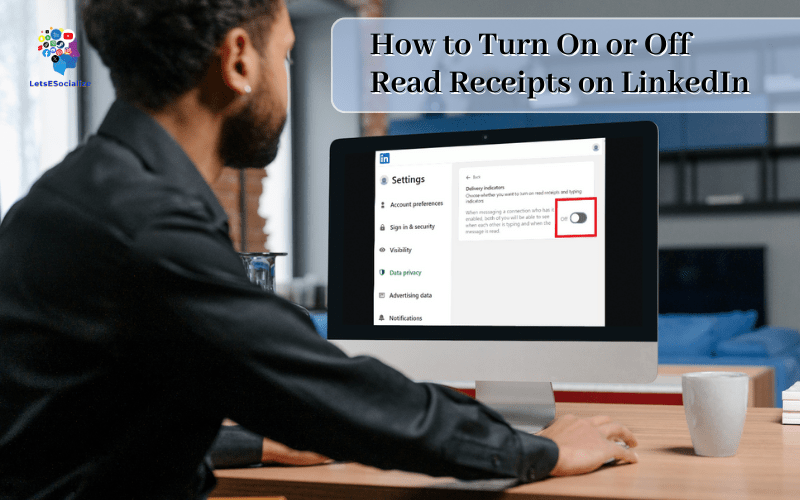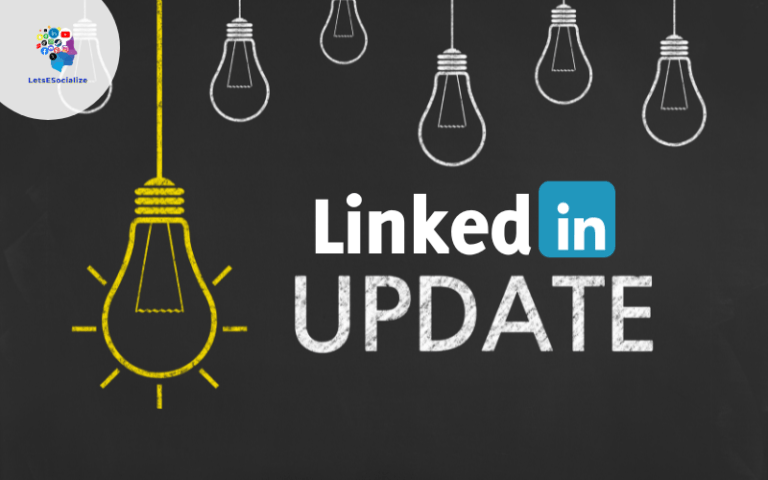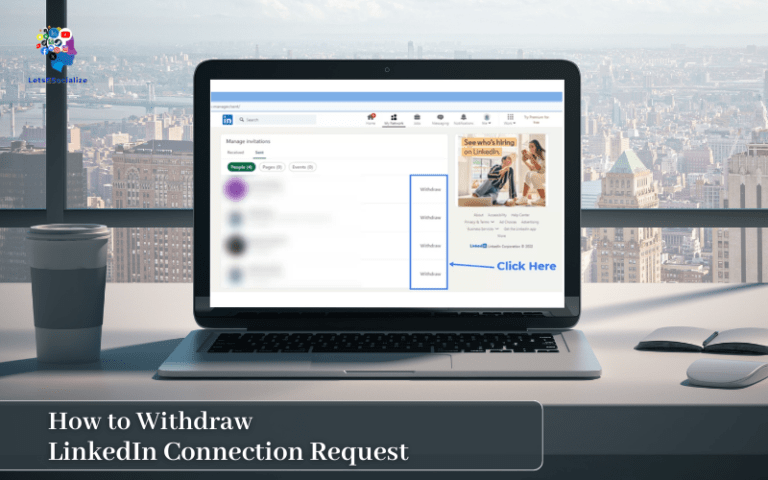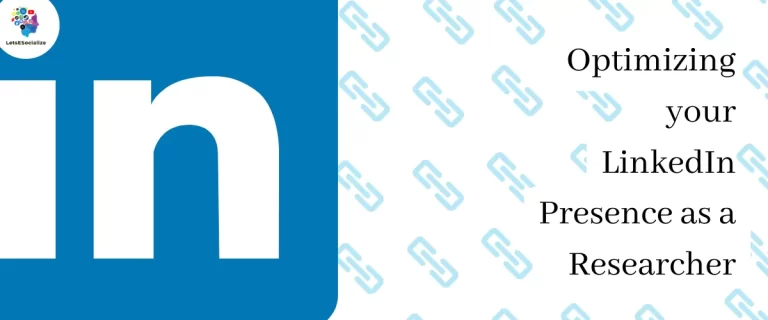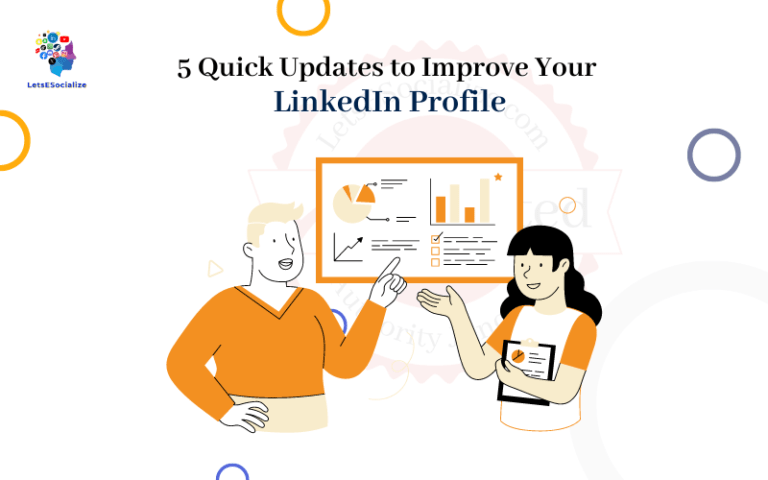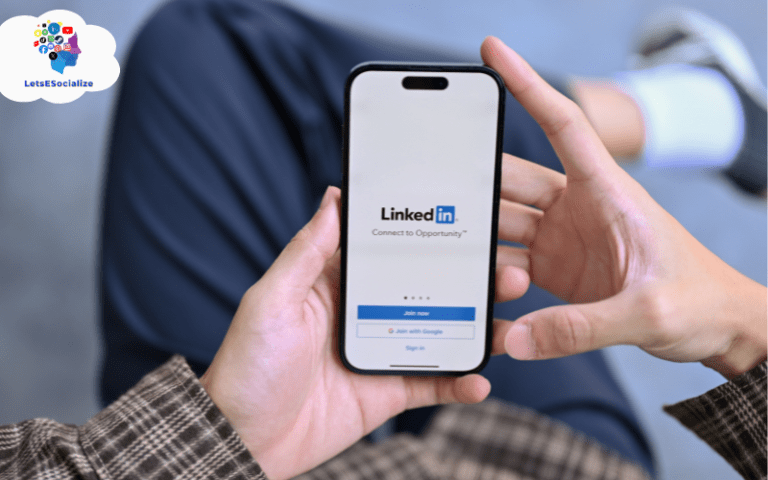LinkedIn has become an essential platform for professional networking and building connections. With its powerful messaging system, you can communicate and collaborate effectively.
However, LinkedIn’s read receipts feature, though useful, can also feel intrusive at times. The feature lets the sender see when you’ve read their message. Sometimes, you may want to check messages without notifying the sender.
So how do you turn off LinkedIn read receipts? Can you disable read receipts at all? This guide has got you covered.
Table of Contents
What are Read Receipts on LinkedIn?
LinkedIn read receipts, also called delivery confirmations, allow the sender of a message to see when you’ve read their message.
Specifically, it shows the date and time the recipient opened and read the message in the LinkedIn messaging window.
So if Alice sends Bob a message, Alice can see when Bob reads it. The feature provides visibility into if and when your messages are being read.
A read receipt on LinkedIn messaging showing the date/time message read
Also read: Does LinkedIn Have Read Receipts?
Why LinkedIn Uses Read Receipts
For the sender, read receipts give confidence that their message has been delivered and read by the intended recipient.
For the recipient, it provides a subtle social nudge to reply promptly out of courtesy.
Overall, LinkedIn read confirmations aim to facilitate better communication and responsiveness.
Key Takeaway: LinkedIn read receipts allow senders to see precisely when recipients open and read their messages. It drives responsiveness.
Benefits of LinkedIn Read Receipts
Here are some of the main benefits read receipts provide on LinkedIn:
- Get real metrics on post performance – Beyond likes/comments, see total read receipts and view specific companies/people reading your posts.
- Refine your content strategy – See which types of posts get the most readership to create more of that winning content.
- Identify influencers reading your posts – Notice key leaders and connectors taking interest in your articles.
- Gain confidence when direct messaging – The read receipt indicates your message was seen, great for following up.
- Optimize messaging cadence – If no read receipt, may need to re-engage prospective customers/partners.
So in summary, LinkedIn read receipts enable you to better track audience engagement, refine your content approach, and optimize messaging conversations.
How to Turn On Read Receipts on LinkedIn
Step 1: Log in your LinkedIn Profile

Step 2: Click on the “me” button, then click “Settings & Privacy”
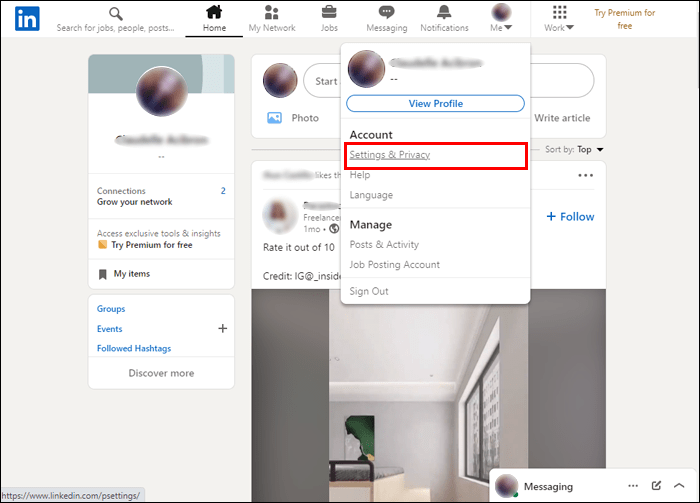
Step 3: Click on “Data Privacy”
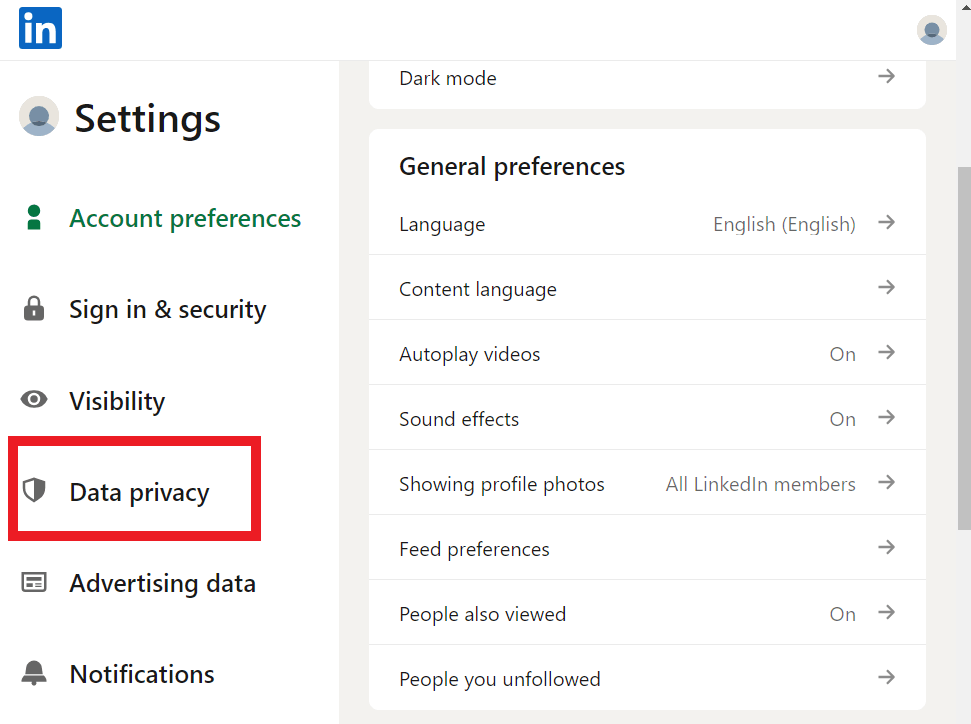
Step 4: Click on the “Read receipts and typing indicators“
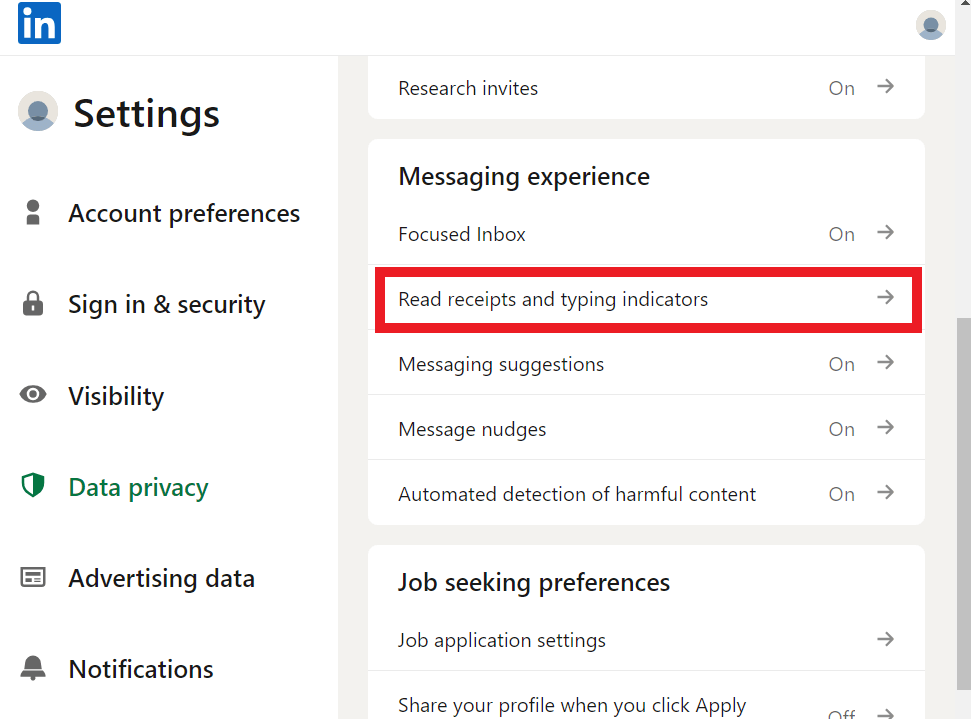
Step 5: “Turn on” the toggle
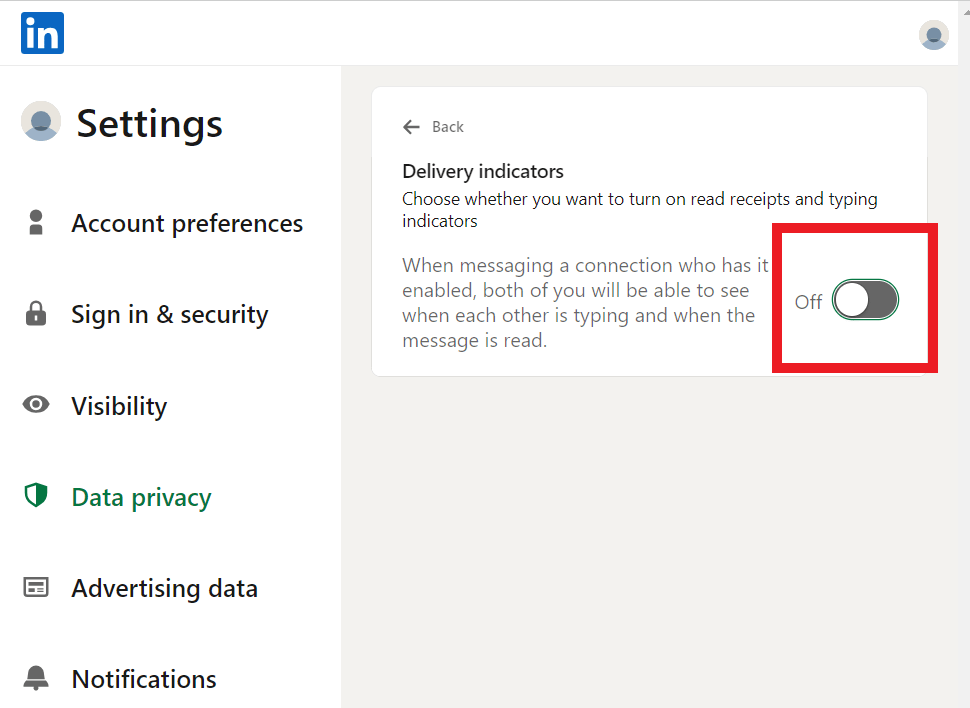
How to Turn Off Read Receipts on LinkedIn
Step 1: Log in your LinkedIn Profile

Step 2: Click on the “me” button, then click “Settings & Privacy”
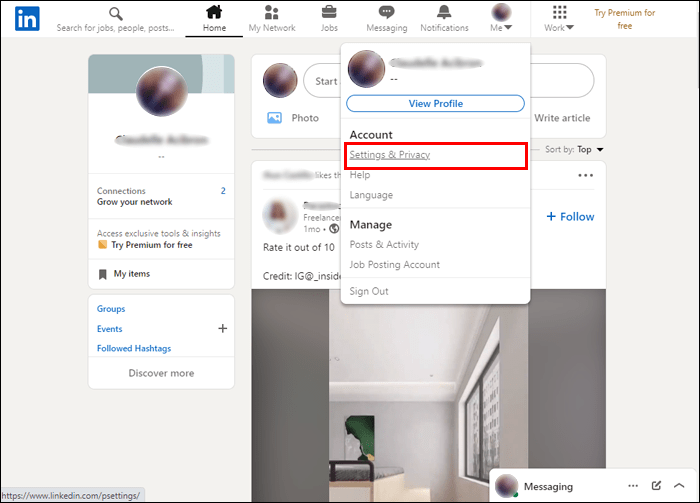
Step 3: Click on “Data Privacy”
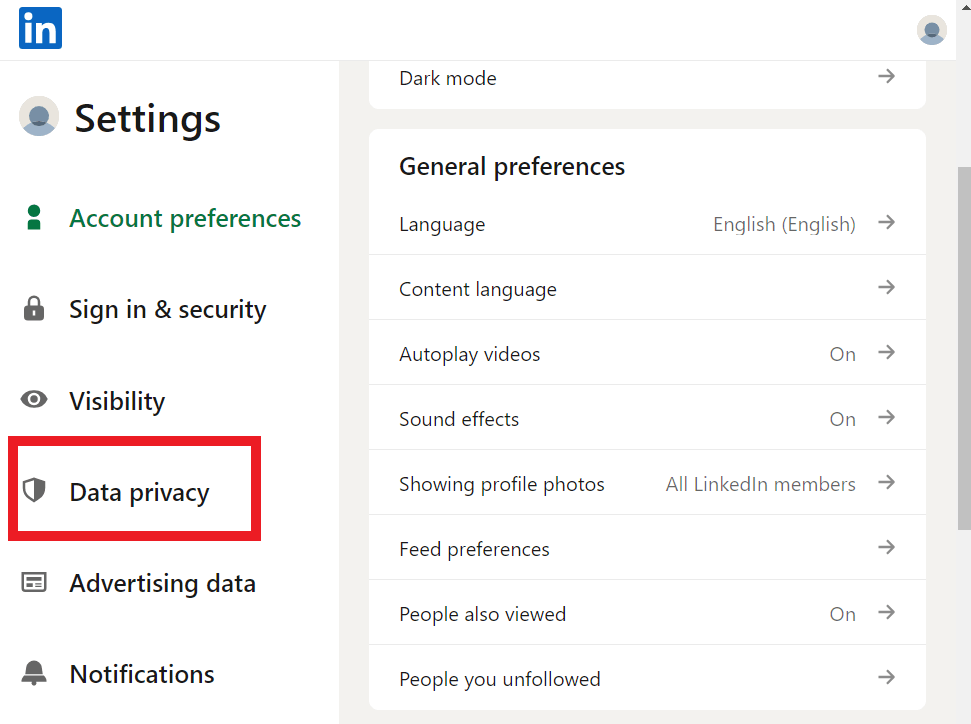
Step 4: Click on the “Read receipts and typing indicators“
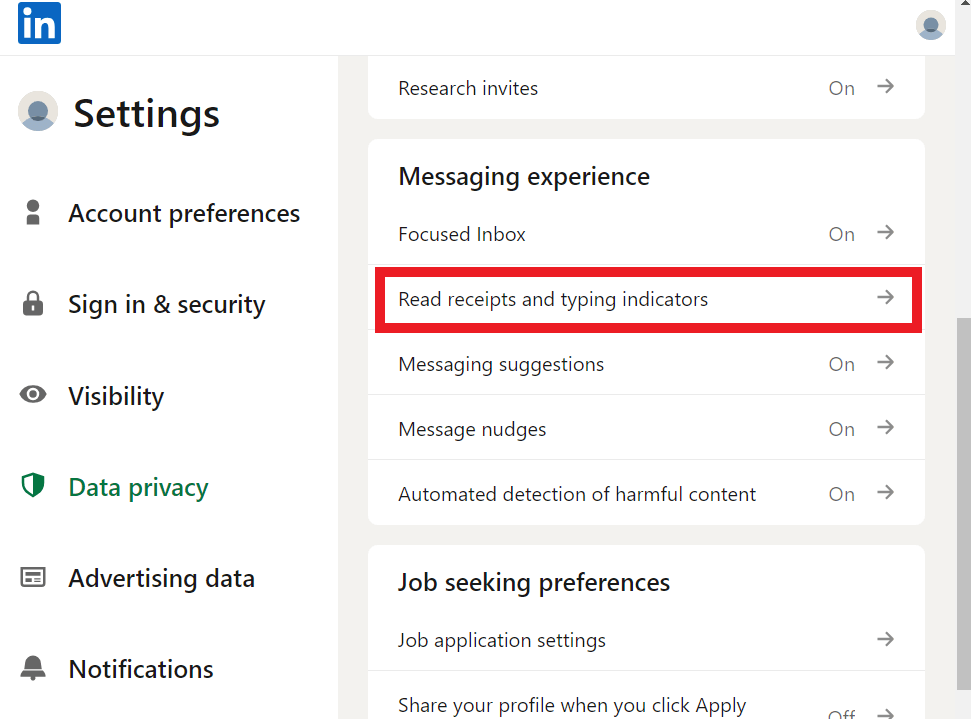
Step 5: “Turn off” the toggle
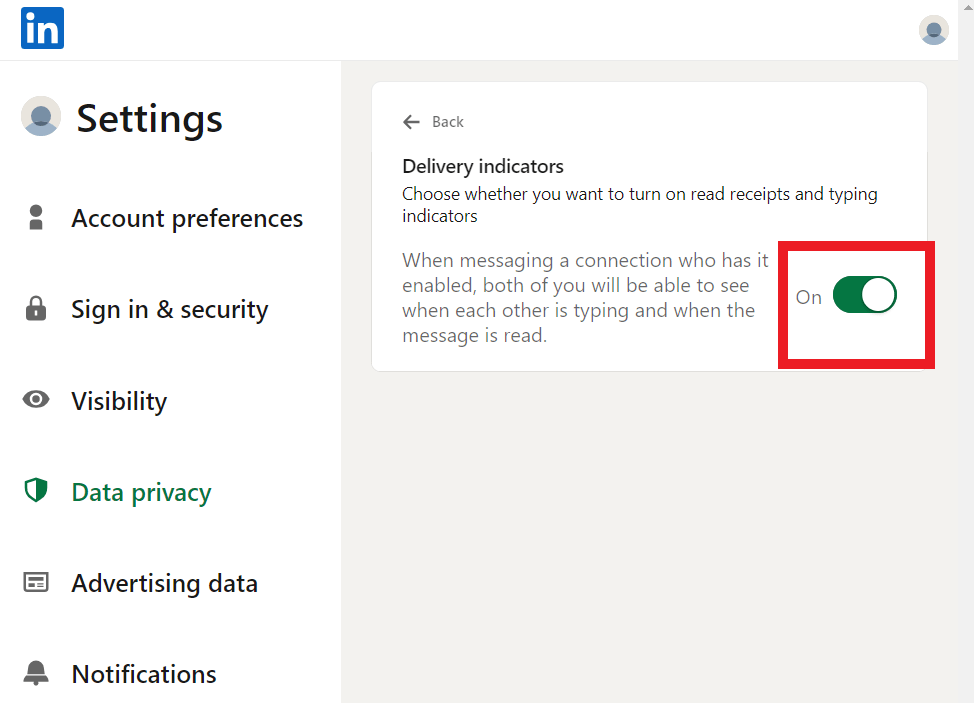
Workarounds to Turn Off Read Receipts on LinkedIn
Since LinkedIn doesn’t have a native read receipts toggle, you have to get creative. Here are three simple tactics you can use:
1. Use Private Mode in Your Browser
Open LinkedIn messaging in a private browser window to read messages. The read won’t show up for the sender since you’re essentially incognito.
Downsides: Need to remember to use this each time & doesn’t work on mobile apps.
2. Turn Off Message Previews
Disable message preview notifications on mobile so the message only shows as delivered even if you read it.
Downsides: Also disables other message previews so you’d miss notifications.
3. Read Messages Infrequently
Only open LinkedIn messages occasionally so read receipts are sporadic rather than instant. Communicate delays if necessary.
Downsides: Inconvenient to check messages less frequently.
These solutions provide a decent workaround given the lack of a native read receipts toggle within LinkedIn.
But we can further customize notifications.
Key Takeaway: With no direct toggle available, useful workarounds include using private browser modes, disabling previews, and infrequent message checking.
Notification Settings You Can Customize
While you can’t directly stop reading receipts on LinkedIn, you can customize notification settings related to messaging.
Here are two configurations to better control notifications:
1. Disable Message Preview Notifications
As mentioned above, turning off preview notifications on mobile prevents the “seen” note since you only see the message on manually opening the app.
Where to Change: App Settings > Notifications > Disable Message Previews
This also creates more separation from constant notifications.
2. Adjust In-App Notification Settings
Within LinkedIn, you can specify notifications for new messages. This lets you choose if and when you see new message alerts.
Where to Change: LinkedIn Website > Me Icon > Settings & Privacy > Notifications > Messaging Notifications > Configure Preferences
Options here include disabling messaging notifications entirely, only showing numbered counts, or letting alerts come through.
Fine-tuning these configurations prevents unwanted disruptions while still letting important messages surface.
Key Takeaway: Customizing notification settings provides further control over messaging without fully compromising communication.
Tips to Optimize Your LinkedIn Read Receipts
Here are my top 7 tips for maximizing the value of LinkedIn read receipts:
1. Check Read Receipts for Your Most Important Posts
Don’t anxiously watch every single post. Instead, identify 4-5 high priority articles to actively monitor read receipts for strategic insights.
2. Analyze Reader Demographics
Notice if you predominantly attract individual vs. corporate readers. Break down top companies by industry, employee size, etc to guide your audience targeting.
3. Correlate Posts to Conversion Events
If a certain piece of content has high readership before a desired outcome (like a sales inquiry), highlight that post as a conversion driver to replicate.
4. Engage With Key Readers
Proactively connect via LinkedIn message if an influencer or prospect shows up reading your posts. Strike while the iron is hot!
5. Review Read Receipts Before Major Asks
Check if your request targets are actively reading your content before sending that “big ask” message.
6. Don’t Misuse Data
Resist directly selling to or aggressively following up with readers. Use the insights judiciously to thoughtfully engage.
7. Document Key Metrics
Note standout readership stats in a spreadsheet before data gets erased every 30 days. Identify trends over time.
So in summary, selectively use LinkedIn read receipts to thoughtfully optimize your audience targeting, messaging, and content amplification strategy!
Current LinkedIn Read Receipts Limits
In addition to settings, LinkedIn also enforces read receipts limits to prevent misuse. These include:
Daily Limit
- Maximum 100 message checks shown to sender per day
** Monthly Limit**
- Maximum 1,500 messages read receipts viewable per month
Note: Limits reset at 12 am UTC daily and monthly
This prevents excessive tracking of recipient activity by capping visibility.
So if you check a message 200 times, the sender would only see 100 views tops for that day and 1,500 for the month.
Key Takeaway: LinkedIn limits daily and monthly read receipts viewable by senders to avoid potential misuse. This provides balanced visibility.
Recent Changes and Developments
As a continually evolving platform, LinkedIn often tweaks features. Here are the latest 2022-2023 updates regarding read receipts:
October 2022
- Read timestamps introduced on the desktop to align with the mobile
- Read receipts now show the exact date & time the message opened
July 2022
- Increased monthly read receipt limit from 500 to 1,500
- Now enforced hard daily cap of 100 read notifications
May 2022
- Started testing modified read receipt formats to enhance visibility
So we see ongoing improvements providing more helpful insight while still preventing misuse. Expect further notification changes too.
Key Takeaway: LinkedIn continues refining read receipts to balance transparency and privacy. Recent updates include exact read timestamps, higher limits, and UI notification tests.
Frequently Asked Questions
Still, have some questions about disabling read receipts on LinkedIn. Here are answers to commonly asked questions: