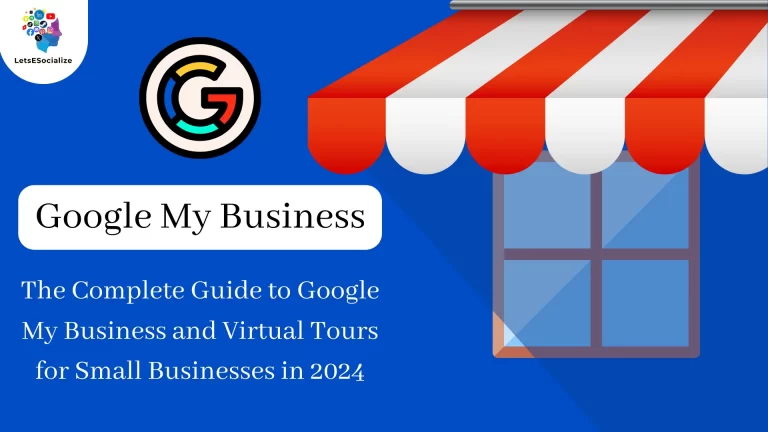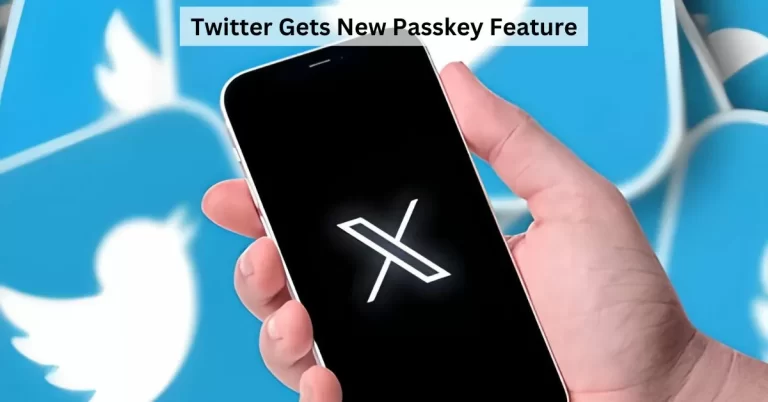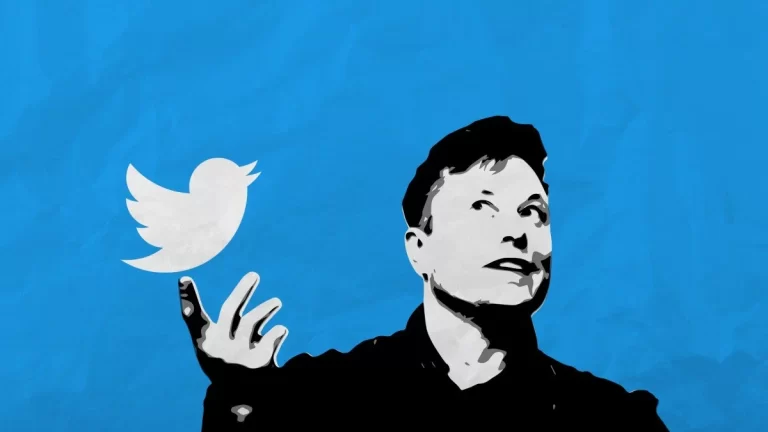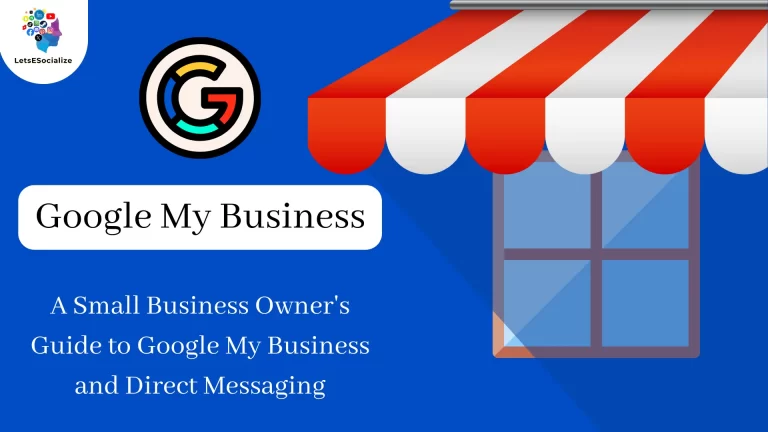In today’s digital age, having a professional email address is crucial for any business, regardless of its size or industry. While there are numerous email service providers available, Gmail stands out as a popular choice due to its user-friendly interface, robust features, and seamless integration with other Google Workspace applications. In this comprehensive guide, we’ll walk you through the process of Set Up Gmail for Business Email in just five simple steps.
Table of Contents
Step 1: Sign Up for a Google Set Up Gmail for Business Email
The first step in setting up Gmail for your business email is to create a Google Workspace account. Google Workspace (formerly known as G Suite) is a suite of cloud-based productivity and collaboration tools designed for businesses. It includes Gmail, Google Drive, Google Docs, Google Sheets, and more.
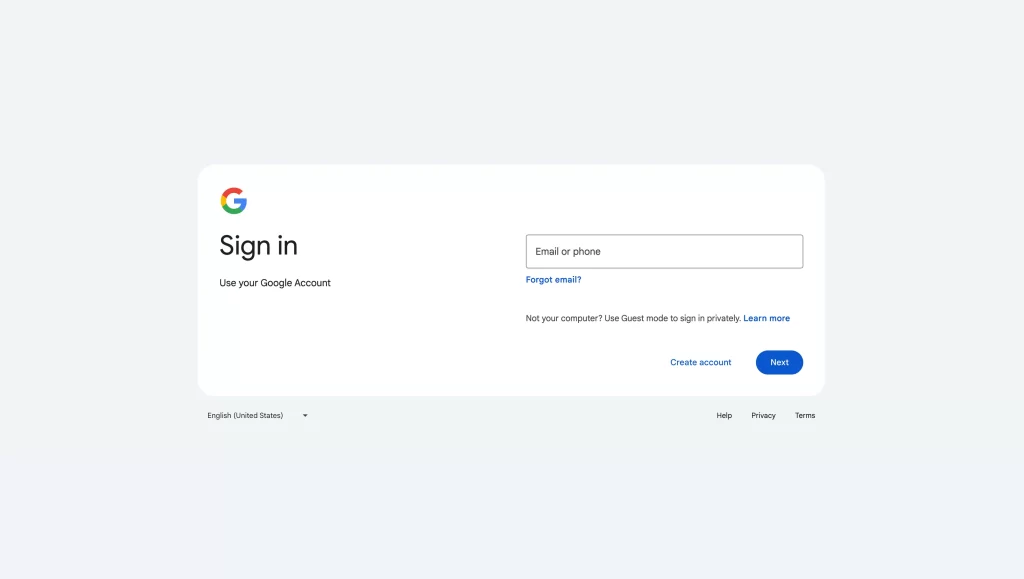
To sign up for a Google Workspace account, follow these steps:
- Visit the Google Workspace website (workspace.google.com)
- Click on “Get Started” and follow the prompts
- Enter your business information, including the desired domain name (e.g., yourbusiness.com)
- Complete the sign-up process and choose a payment plan that suits your business needs
Also Read – LinkedIn’s India Head Ashutosh Gupta Steps Down After 4 Years
Step 2: Create Your Custom Email Address
Once you’ve signed up for a Google Workspace account, you can create custom email addresses for your business. This not only adds a professional touch but also helps establish a strong brand identity.
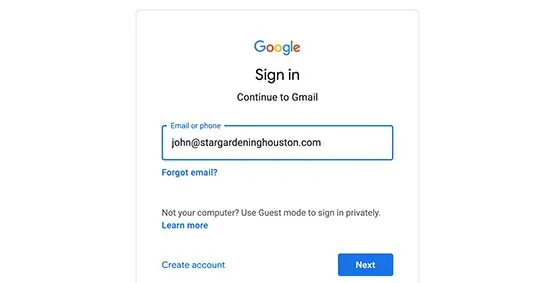
To create a custom email address, follow these steps:
- Log in to your Google Workspace admin console
- Navigate to the “Users” section
- Click on “Add User” and enter the desired email address (e.g., [email protected])
- Complete the user setup process and assign appropriate permissions
Step 3: Configure Email Forwarding and Aliases
Gmail for Business offers the ability to forward emails and set up email aliases, allowing you to manage multiple email addresses from a single inbox. This can be particularly useful for streamlining communication and ensuring that important emails don’t slip through the cracks.
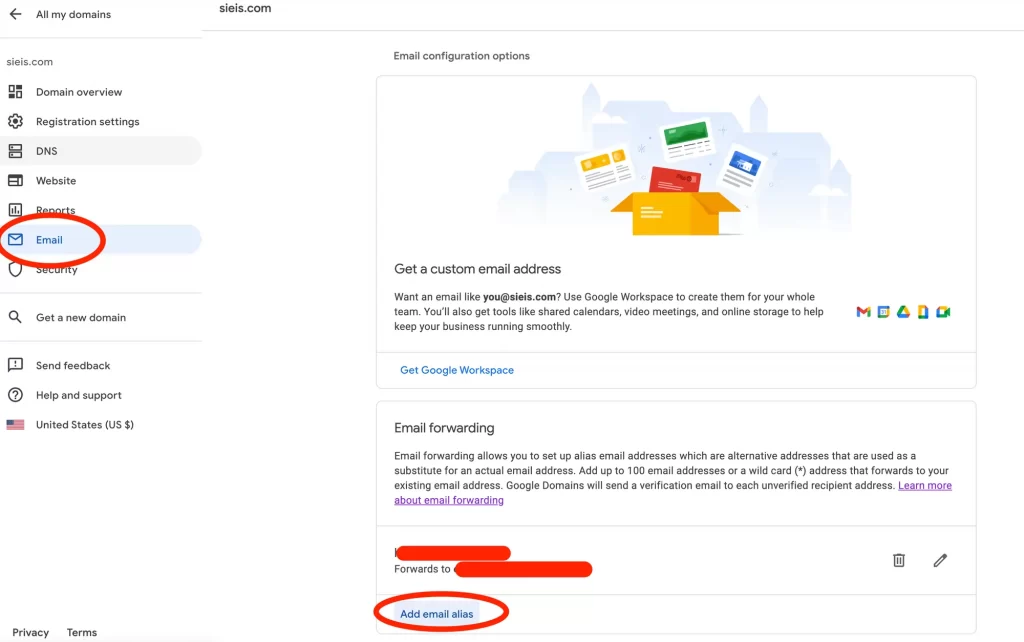
To set up email forwarding and aliases, follow these steps:
- Log in to your Google Workspace admin console
- Navigate to the “Users” section
- Select the user for whom you want to configure email forwarding or aliases
- Under the “Email” section, click on “Email Forwarding” or “Email Aliases” and follow the prompts
Step 4: Set Up Email Signatures and Templates
A professional email signature and well-designed email templates can go a long way in enhancing your business’s brand identity and creating a consistent communication experience for your clients and colleagues.
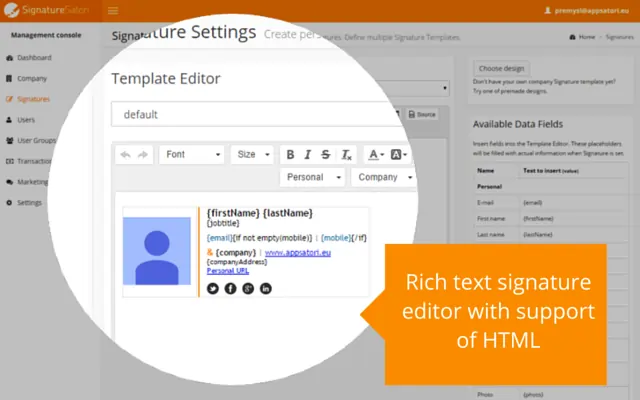
To set up email signatures and templates in Gmail, follow these steps:
- Open Gmail and click on the gear icon in the top-right corner
- Select “Settings” and navigate to the “Signatures” or “Templates” section
- Create and customize your email signature or templates as desired
- Save your changes, and your new signature or templates will be applied to all outgoing emails
Also Read – Understanding Google Merchant: Exploring Product Limits
Step 5: Integrate Gmail with Other Business Tools
One of the key advantages of using Gmail for business email is its seamless integration with other Google Workspace applications, such as Google Calendar, Google Drive, and Google Docs. By integrating these tools, you can streamline your workflow, enhance collaboration, and maximize productivity.
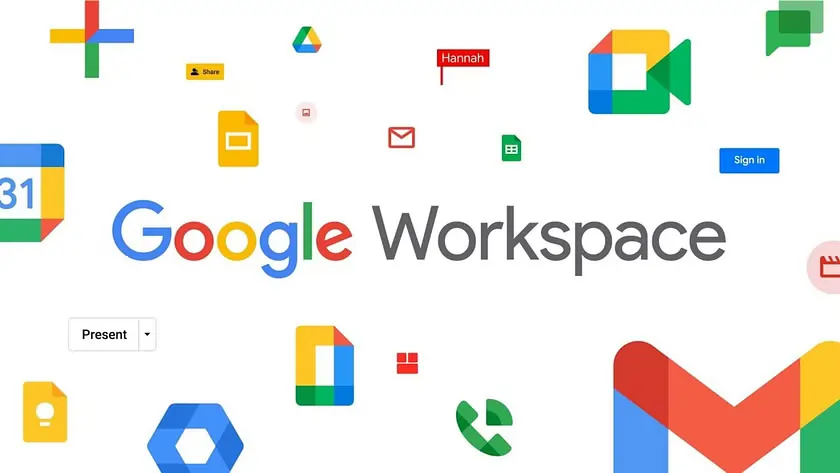
To integrate Gmail with other business tools, follow these steps:
- Open Gmail and navigate to the “Settings” menu
- Click on “Accounts and Import” and then “Add a Mail Account”
- Follow the prompts to connect your Gmail account with other email accounts or productivity tools
Conclusion
Setting up Gmail for your business email is a straightforward process that can significantly enhance your communication and productivity. By following these five simple steps, you’ll be able to create a professional email presence, configure advanced settings, and integrate Gmail with other essential business tools. With its user-friendly interface, robust features, and seamless integration with Google Workspace, Gmail is an excellent choice for businesses of all sizes looking to streamline their email communication and collaboration efforts.