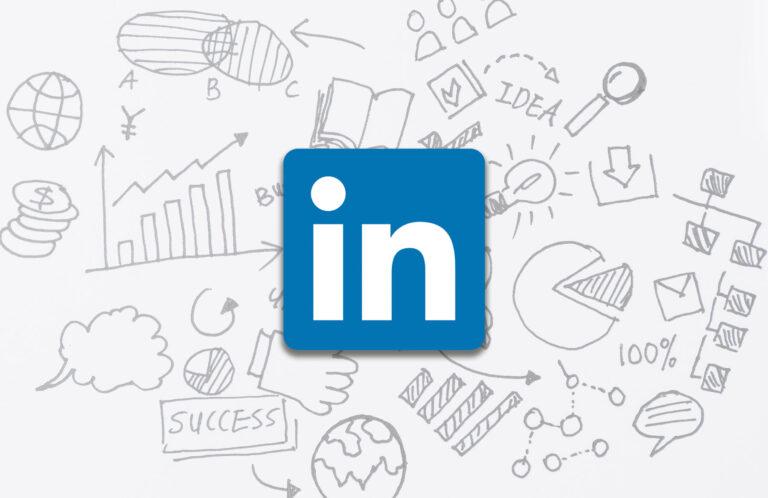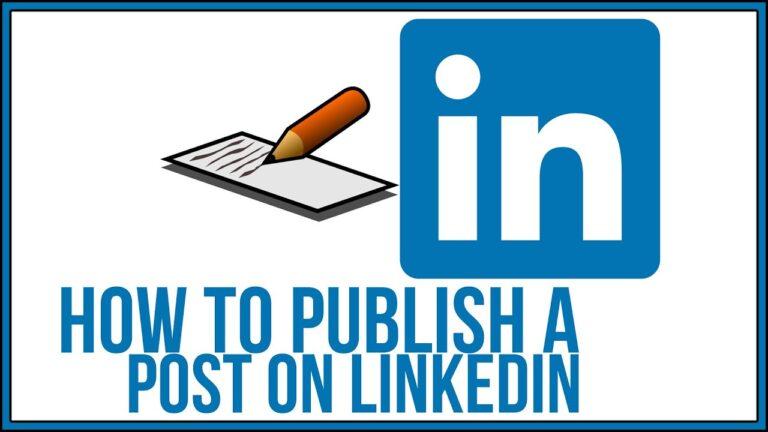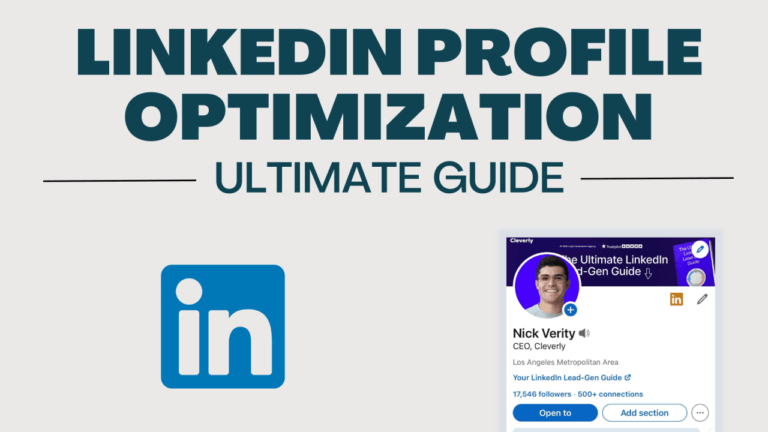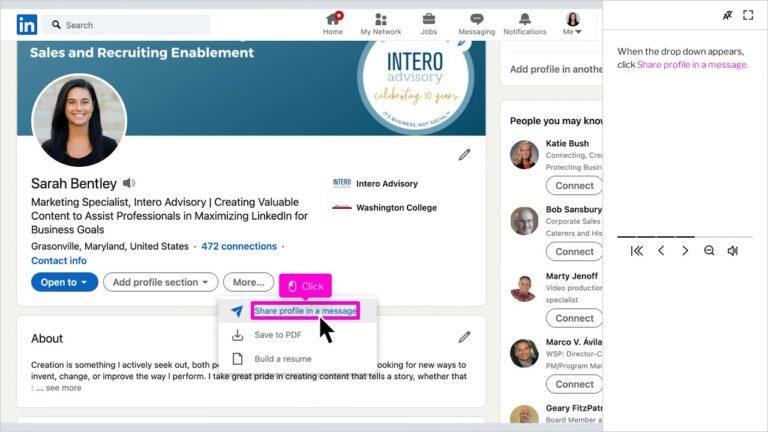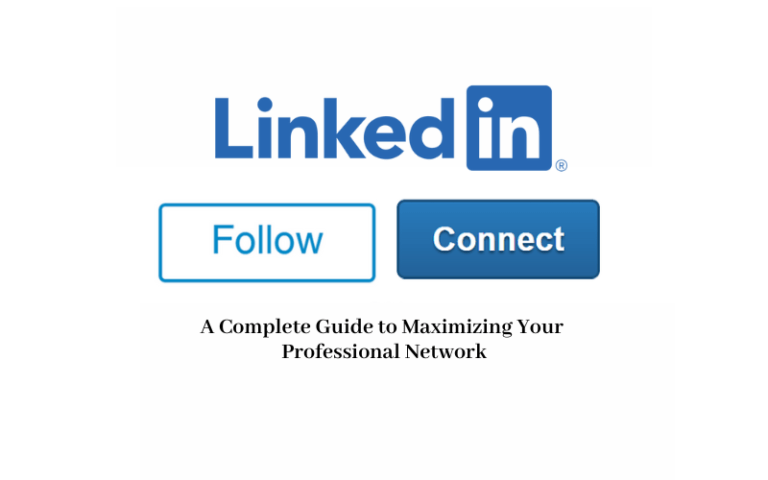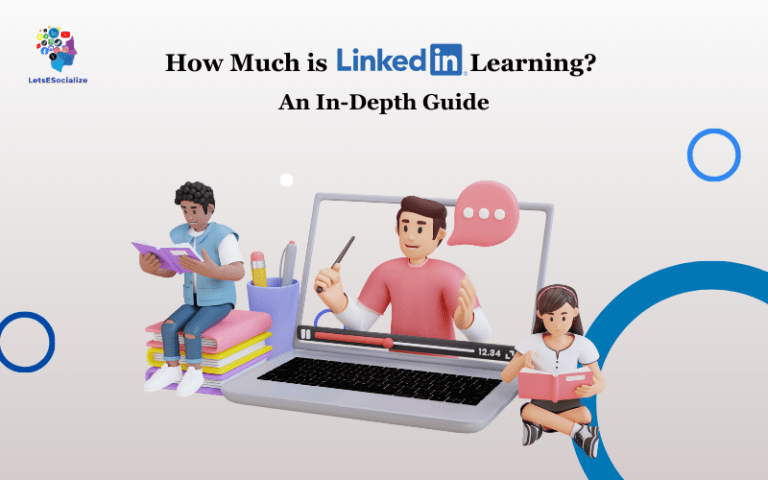LinkedIn has become an invaluable platform for networking and building professional connections. With over 800 million members, it’s easy to accumulate a lot of messages in your inbox over time. Whether you want to do some routine cleanup or remove messages for privacy reasons, LinkedIn provides several ways to delete messages.
In this comprehensive guide, we’ll walk through all the possible methods to delete LinkedIn messages, along with tips and tricks to make the process as smooth as possible.
Table of Contents
Overview of Deleting LinkedIn Messages
When you delete a message on LinkedIn, it’s removed from your inbox and any linked conversations. However, it’s still visible in the sender’s inbox unless they also delete it. There are a few core ways to delete LinkedIn messages:
- Deleting individual messages
- Deleting an entire conversation
- Bulk deleting multiple messages at once
- Using filters to auto-delete certain messages
In addition, LinkedIn limits how far back you can delete messages in your account. Any messages older than 90 days cannot be removed. LinkedIn also uses automated filters to detect harassment and spam. Offensive messages may be automatically deleted without any action needed on your part.
Now let’s dive into each method for deleting LinkedIn messages and how to use them effectively.
Also read: How to Cancel LinkedIn Premium
Deleting Individual LinkedIn Messages
Deleting individual messages in your LinkedIn inbox is simple and straightforward. Here are the steps:
Step 1: Go to the LinkedIn messaging page by clicking the chat bubble icon in the top navigation bar.
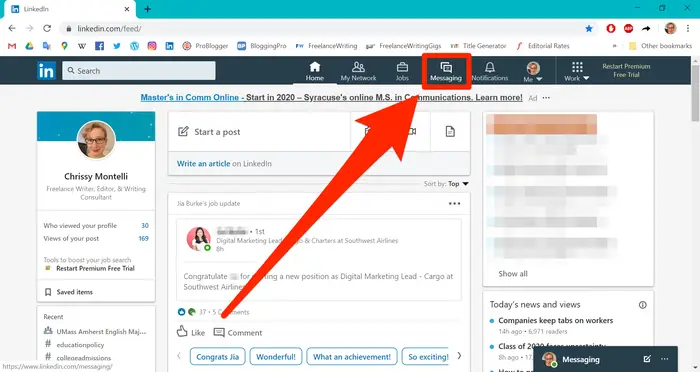
Step 2: In your messages list, locate the message you want to delete.
Step 3: Hover over the message and click the “More” icon (three dots).
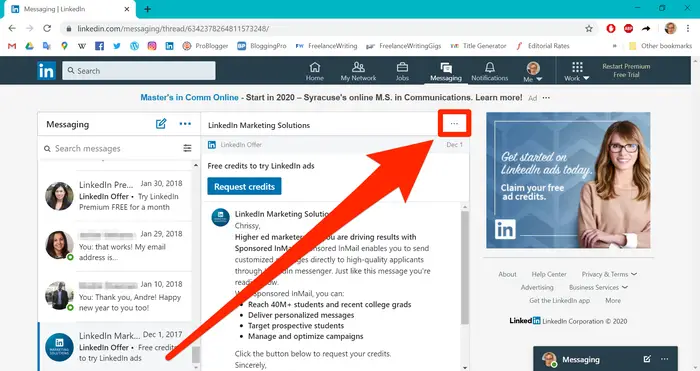
Step 4: Select “Delete” from the dropdown menu.
Step 5: Confirm you want to delete the message.
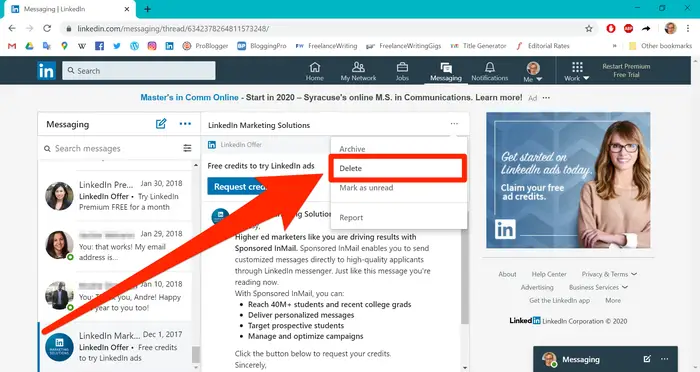
And that’s it! The message is now removed from your inbox. Keep in mind this only deletes it on your end, not the sender’s. They will still see the message in their inbox.
Deleting individual messages works great for quickly clearing out one-off messages. But if you want to remove an entire conversation or bulk delete multiple messages, read on for better options.
Also read: How to Delete LinkedIn Resume: A Complete Step-by-Step Guide
Deleting a LinkedIn Conversation
Rather than deleting all the messages in a conversation one by one, you can delete the full conversation in one click. Here’s how:
Step 1: Navigate to the conversation you want to delete from your messages list.
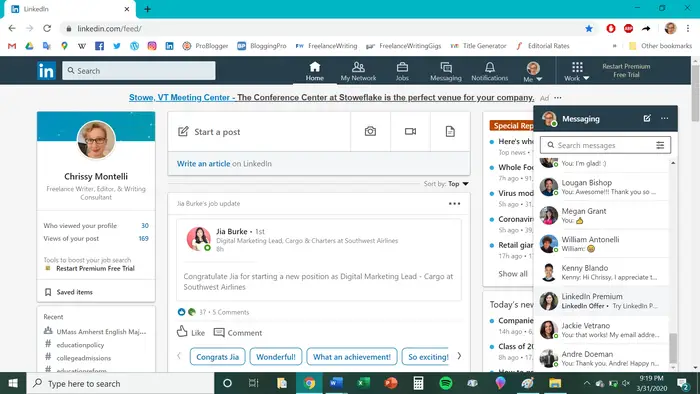
Step 2: Click on the conversation to open the message thread.
Step 3: In the upper right corner, click the “More” icon (three dots)
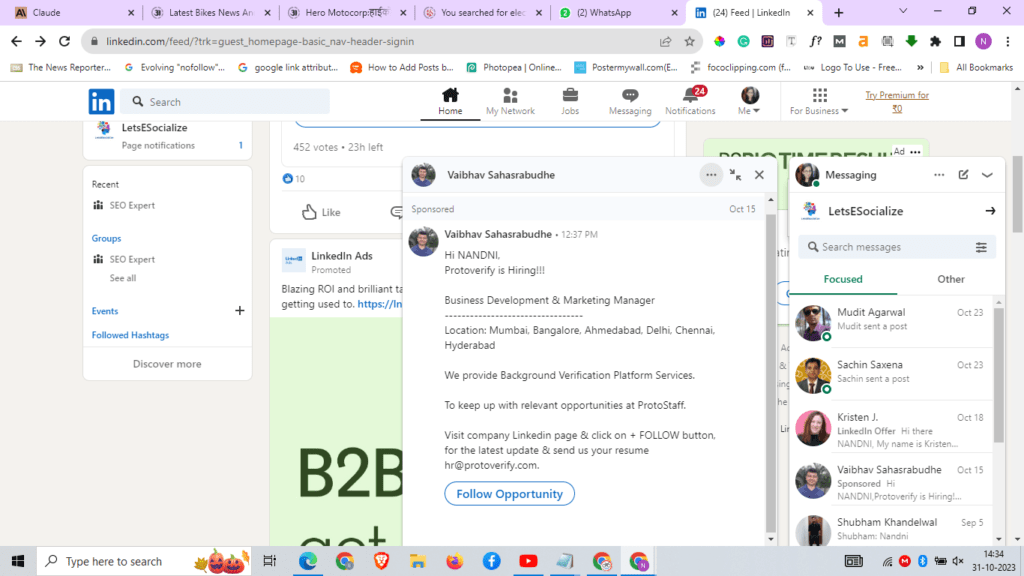
Step 4: Select “Delete conversation” from the menu.
Step 5: Confirm you want to delete the full conversation.
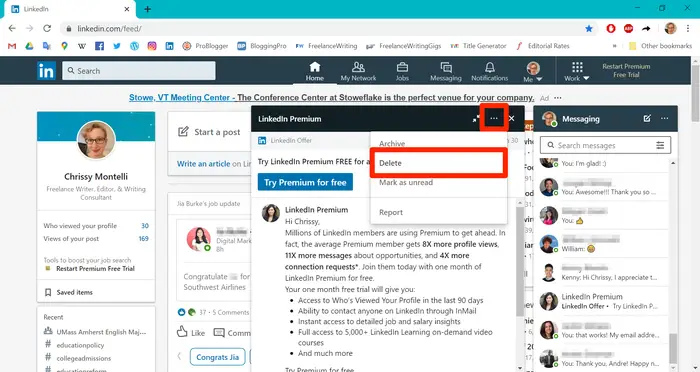
This will immediately wipe out the entire back-and-forth conversation from your inbox. As before, the other participant will still have access to the discussion from their account.
Deleting conversations is great for removing long message threads that would take forever to delete individually. Next, let’s talk about how to delete multiple LinkedIn messages at once.
Also read: How to Hibernate Your LinkedIn Account Temporarily or Permanently
Bulk Deleting LinkedIn Messages
Manually selecting each message or conversation to delete can still be time-consuming. For mass message removal, LinkedIn lets you bulk delete messages:
Step 1: Go to your LinkedIn inbox and select all the messages you want to delete using the checkbox.
Step 2: Click the “Delete” link that appears at the top.
Step 3: Confirm you want to delete all selected messages.
That’s it! All the checked messages will vanish from your inbox instantly. This makes it easy to clean out your inbox in bulk. You can delete hundreds of messages in seconds.
Some key pointers for bulk message deletion:
- Use the master checkbox at the top to quickly select or deselect all visible messages.
- You can only mass delete messages on the current page, not across all pages.
- Max selection is 50 messages per page. Delete in batches for more.
- Conversations are deleted as individual messages when bulk deleting.
Okay, let’s move on to setting up filters that can automatically delete certain LinkedIn messages for you.
Auto-deleting LinkedIn Messages with Filters
Deleting LinkedIn messages manually requires regular effort to keep your inbox clean. To save time, you can set up custom filters that will automatically delete messages that match your criteria.
Here’s how to auto-delete messages with LinkedIn filters:
Step 1: Click on the “Filters” link at the top of your messages page.
Step 2: Click “+ Create filter” and select “Delete it” for the action.
Step 3: Choose your filter criteria like sender, keyword, or date.
Step 4: Name the filter and save it.
Now LinkedIn will immediately delete any new messages that fall under your filter’s parameters. Some useful auto-delete filter ideas include:
- Delete messages older than a certain date.
- Delete by the specific sender.
- Delete messages with certain words or phrases.
The filters run automatically in the background and help keep your inbox clutter-free with no ongoing work. After setting up filters, check this section periodically to ensure they’re still aligned with your preferences.
Also read: How to Edit LinkedIn Talks About Section for Maximum Engagement
LinkedIn Message Deletion Rules and Limits
Now that we’ve covered all the methods to delete LinkedIn messages, let’s discuss some key rules and limits imposed by LinkedIn:
- You can only delete messages less than 90 days old. Anything older cannot be removed.
- Deleted messages can be recovered within 10 days through the “Deleted” folder.
- You cannot delete messages or conversations from other people’s inboxes.
- Automated spam detection will delete some messages without user action.
- Filters max out at 50 keywords and 5 senders.
- Bulk delete is limited to 50 messages at a time per page.
Plan your LinkedIn message cleaning with these limits in mind. Prioritize deleting unwanted conversations first before they become too old to remove.
Also, remember that deleting a message only removes your copy, not the sender’s. So sensitive information could still be accessible to the other party.
Also read: How to Repost on LinkedIn in 2023 – A Complete Guide
Tips for Effectively Managing Your LinkedIn Messages
Beyond just deleting LinkedIn messages, there are some best practices for keeping your inbox organized:
- Check your “Other” folder – Important messages sometimes incorrectly get filtered there.
- Unsubscribe from promotions – Cut down on clutter from LinkedIn notifications.
- Turn off read receipts – This prevents senders from knowing if you’ve read their messages.
- Set inbox access restrictions – Limit who can message you directly to avoid unwanted communication.
- Report spam – Alert LinkedIn to deal with persistent spam messages.
- Archive conversations – Keeps them handy without clogging up your inbox.
- Add senders to your network – Converts message threads into 1st-degree connections for easier access later.
- Use search – Quickly pull up messages without endless scrolling.
Actively applying these tips will ensure your LinkedIn inbox doesn’t become a jumbled mess and make message deletion easier.
LinkedIn Message Limitations
In addition to deletion limits, LinkedIn imposes some other restrictions on messaging:
- Free users can only send 30 messages per month to recipients they’re not connected to.
- Length limit of 1000 characters per message.
- Attachments are limited to 100 MB total.
- Images can’t exceed 10 MB each.
- Max of 300 recipients per message.
- Recommended contacts list caps at 200 profiles.
Understanding these boundaries for LinkedIn messages lets you maximize your communication efforts.
Frequently Asked Questions About Deleting LinkedIn Messages
Here are answers to some common FAQs about removing messages on LinkedIn:
-
How do I recover a deleted LinkedIn message?
Deleted LinkedIn messages can be recovered for up to 10 days through the “Deleted” folder accessible at the top of your inbox. Just find the message and click “Restore” to put it back in your inbox.
-
Why can’t I delete LinkedIn messages older than 90 days?
LinkedIn automatically archives conversations after 90 days. This time limit prevents people from deleting very old messages and disrupting past conversations.
-
What happens when I delete a LinkedIn message that I sent?
Your copy of the sent message will be removed from your inbox, but the recipient will still have the message in their inbox.
-
Can I delete LinkedIn messages from my mobile app?
Yes, LinkedIn’s iOS and Android apps provide the same message deletion capabilities as the desktop site.
-
Does deleting a LinkedIn message delete it for the other person?
No, when you delete a message you’ve received or sent, it is only removed from your inbox, not anyone else’s.
I hope this comprehensive guide teaches you all the possible ways to delete messages on LinkedIn. Use these deletion tools and tips to keep your inbox clean and productive!
Conclusion
LinkedIn messaging is a valuable resource for connecting with professionals and maintaining your network. But just like your email inbox, it can quickly become cluttered with extraneous communication. By regularly deleting unnecessary LinkedIn messages, you can stay organized and ensure important conversations don’t get lost in the noise.
This guide covers the variety of methods available to delete LinkedIn messages, from individual to bulk deletion. Setting up automated filters supercharges your inbox cleaning. Pair these deletion tactics with inbox management best practices, and you’ll keep your LinkedIn messaging tidy for networking success.
Remember the key rules around deleting LinkedIn messages:
- You can only remove messages less than 90 days old.
- Deleted messages can be recovered for 10 days.
- You can’t delete messages from other people’s inboxes.
Use LinkedIn’s deletion options carefully and intentionally to maintain control over your communications. With your inbox decluttered, you can focus on building meaningful professional relationships through LinkedIn messaging.