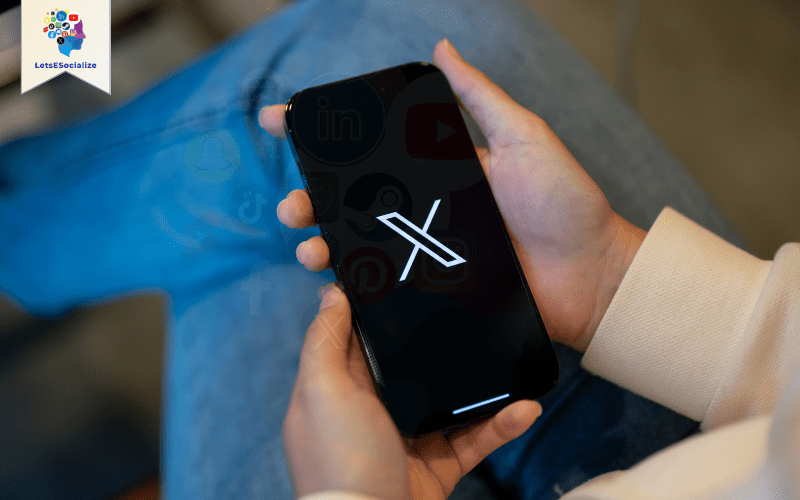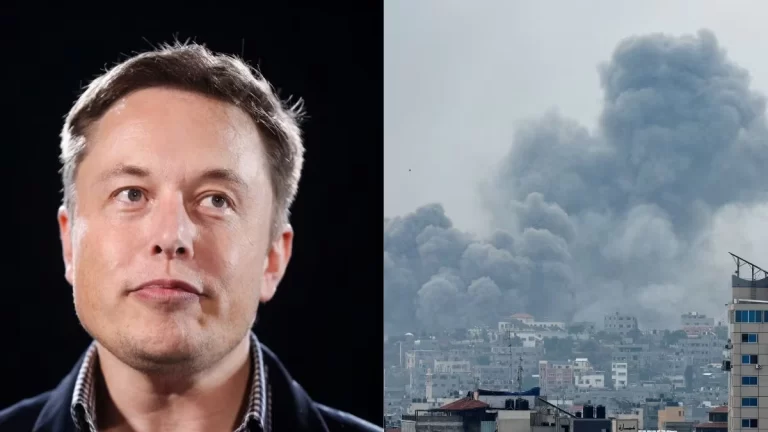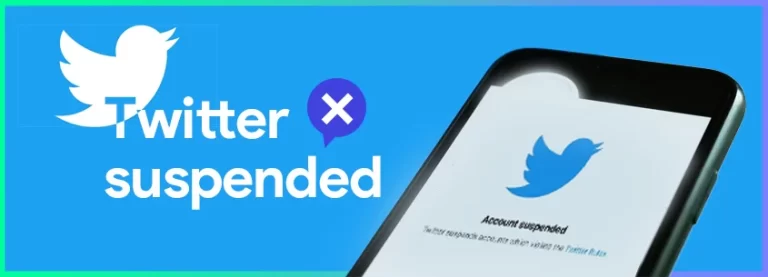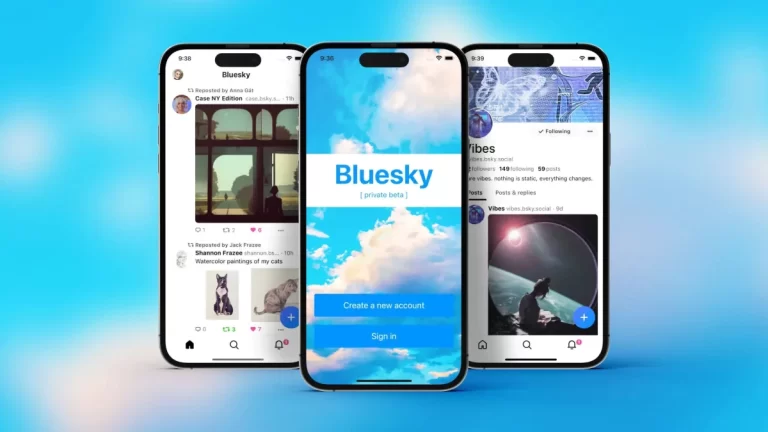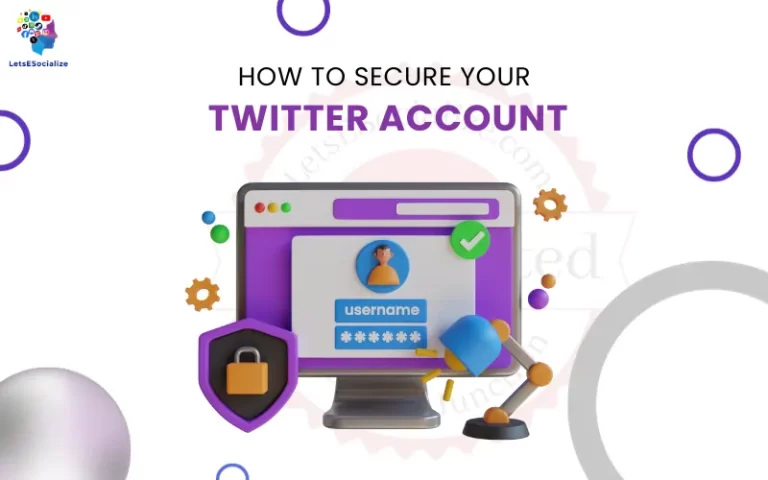Twitter has rolled out several major updates recently, giving users more control over their privacy settings. These changes can help you better manage who sees your activity and content. In this comprehensive guide, we’ll cover everything you need to know about Twitter privacy updates and how to configure your settings.
Table of Contents
Overview of Twitter’s New Privacy Features
In September 2023, Twitter introduced a slate of new privacy-centric features:
- Protected tweets – Make your tweets visible only to approved followers.
- Remove followers – Quickly prune followers without blocking them.
- Limit tweet replies – Choose who can reply to you (everyone, people you follow, mentioned users).
- Leave a conversation – Remove yourself from a public reply thread.
- Limit viral tweets – Control the audience on popular tweets even after posting.
- Switchable public/protected modes – easily toggle one account between different modes.
These give you more ways to manage your Twitter audience and focus interactions. Let’s examine how each one functions.
Also read: Twitter’s New Privacy Settings Affect You
What Are Twitter’s Protected Tweets?
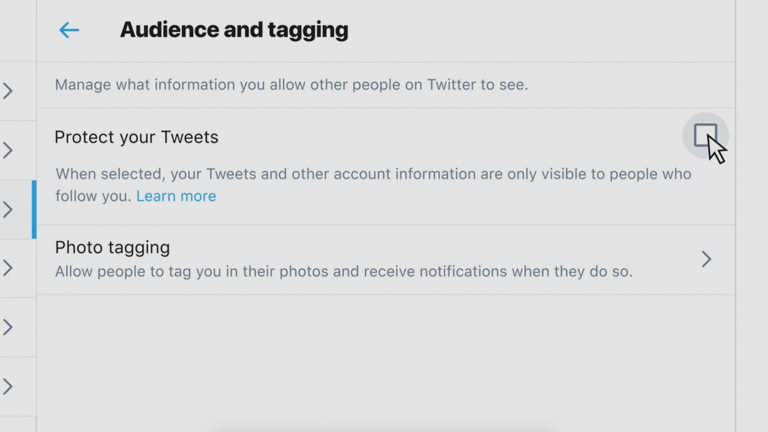
Protected tweets allow you to approve followers, requiring someone to request access before seeing your tweets. This creates a layer of privacy while still permitting current followers.
How Do Protected Tweets Work?
When you enable protected tweets:
- Existing followers can keep viewing your tweets normally.
- New followers have to submit a request you can approve or deny.
- Only approved followers will have access to see your tweets and likes.
It’s like having a private account while preserving your current public followers.
Benefits of Protected Tweets
Protected tweets offer several advantages:
- More privacy – only approved followers see your full activity.
- Filter out bots, trolls, and spam accounts by denying requests.
- Manage who engages through approvals rather than blocking.
- Avoid tweets going viral to unapproved strangers.
Who Would Want Protected Tweets?
Protected tweets are useful for many groups, including:
- Public figures like celebrities want more privacy.
- Journalists and activists covering sensitive topics.
- Individuals aiming to avoid harassment.
- Teachers and parents engage with students.
It allows tweeting publicly while still screening followers.
Also read: Keep Your Tweets Private: A Guide to Twitter’s New Privacy Controls
How to Remove Existing Followers on Twitter
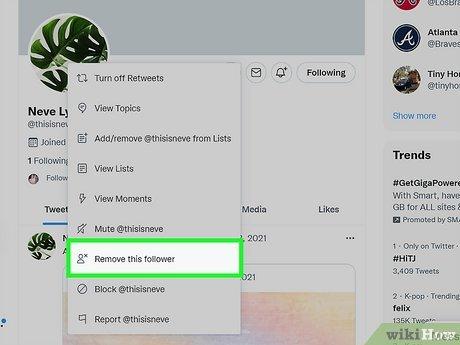
In addition to approving/denying new followers, Twitter now permits bulk removing existing followers without blocking them. Here’s how it works:
- Go to your followers list and click the three-dot menu next to each follower.
- Select “Remove this follower.”
- That user will be removed from following you and won’t see your tweets.
When Should You Remove Followers?
Consider removing followers if:
- They are toxic, harassing, or repeatedly negative.
- They are old bot/spam accounts.
- Your interests have diverged over time.
- They are inactive accounts no longer on Twitter.
It allows curating your followers more selectively without a public block.
Tips for Removing Followers
- Remove judiciously – don’t wipe your followers without reason.
- Do regular prune sessions to clear out low-quality followers.
- Consider warnings before removing loyal followers.
- Check back on removed users occasionally in case of mistakes.
Removing followers directly gives you more control over your audience. Use it strategically.
How to Limit Who Can Reply to You on Twitter
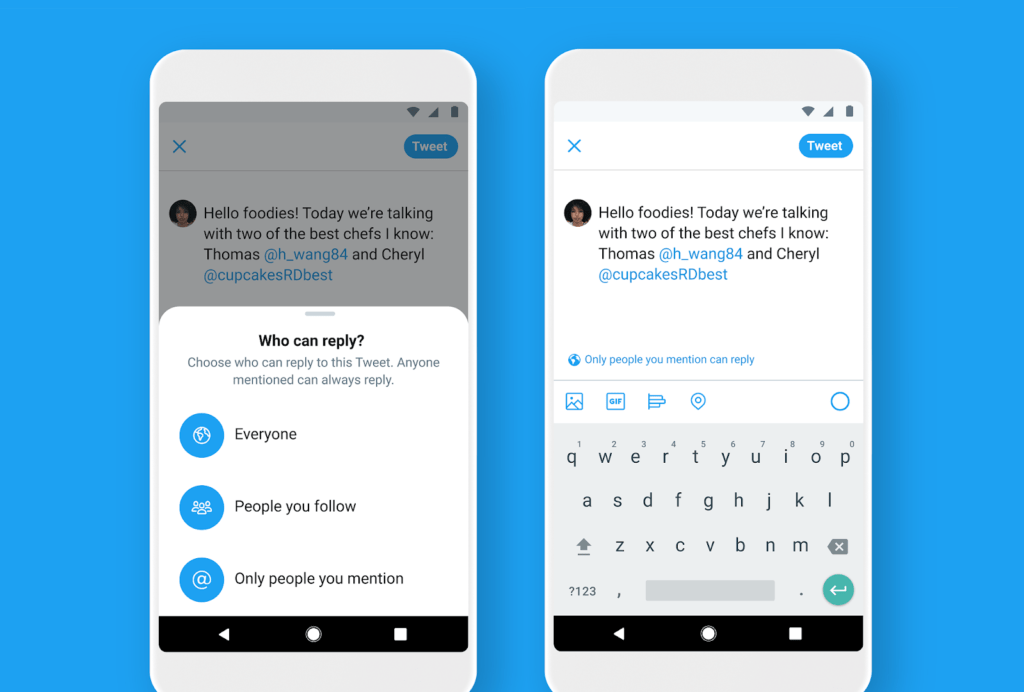
Twitter now lets you restrict who can reply to your tweets. Previously, any public tweet could be replied to by anyone.
You can configure reply settings to allow responses from:
- Everyone – Standard public tweet; anyone can reply.
- People you follow – Only users you follow can reply.
- Only people you mention – Only mentioned users can reply.
Set this on a per-tweet basis or as a global default.
Benefits of Limiting Tweet Replies
Limiting tweet replies offers several benefits:
- Reduce harassment and spam replies.
- Keep conversations on-topic by controlling participants.
- Manage large viral threads by reducing outside noise.
It allows controlling the discussion without resorting to blocking users.
How to Change Who Can Reply to You
To change the global default for your account:
- Go to Settings & Privacy -> Audience and Tagging
- Under “Who can reply,” pick your preferred option.
To customize settings for a specific tweet:
- Before tweeting, click the “Everyone can reply” icon.
- Choose who can reply just for that tweet.
How to Leave a Twitter Conversation
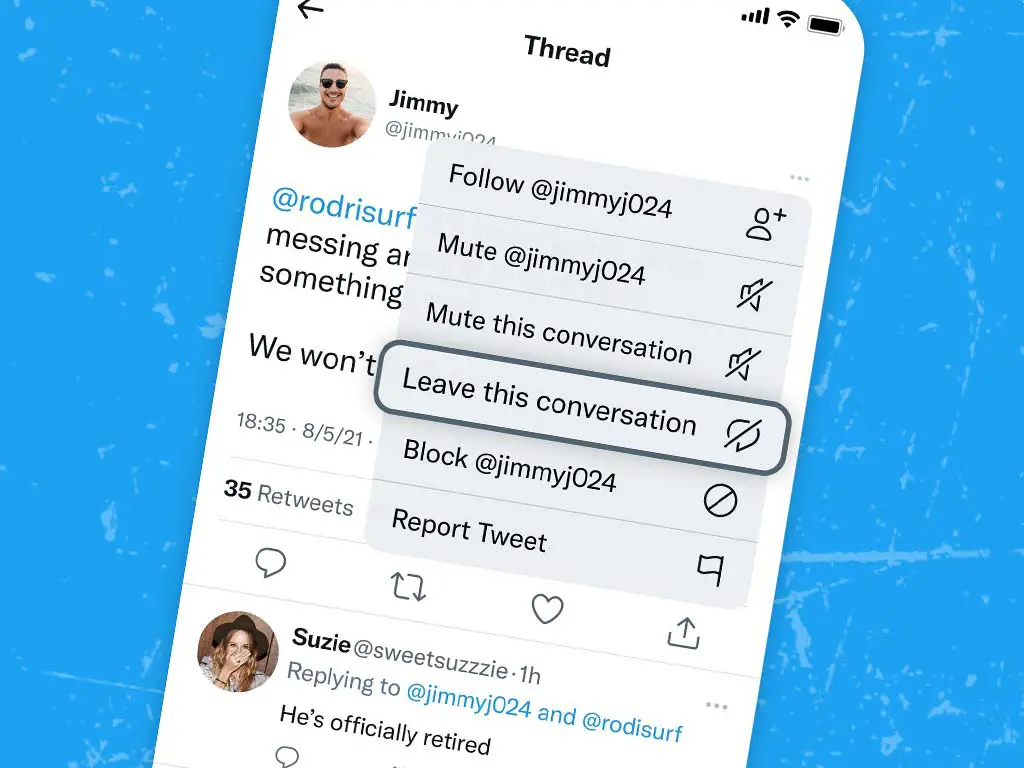
If you’re mentioned in a public Twitter conversation, you can now remove yourself from further notifications.
Rather than blocking users or tweeting, “Stop mentioning me,” just leave the conversation:
- Go to the reply thread that mentions you.
- Click the three-dot menu.
- Choose “Leave this conversation.”
You’ll stop getting notifications from the thread, but your existing replies will remain visible.
When Should You Leave a Conversation?
Reasons you may want to leave a conversation include:
- It goes off on an unproductive tangent.
- You regret responding in the heat of the moment.
- You’ve made your point and have nothing else to add.
- It becomes toxic, or you’re being harassed.
This gives you a frictionless exit from heated interactions.
How to Limit the Reach of Viral Tweets
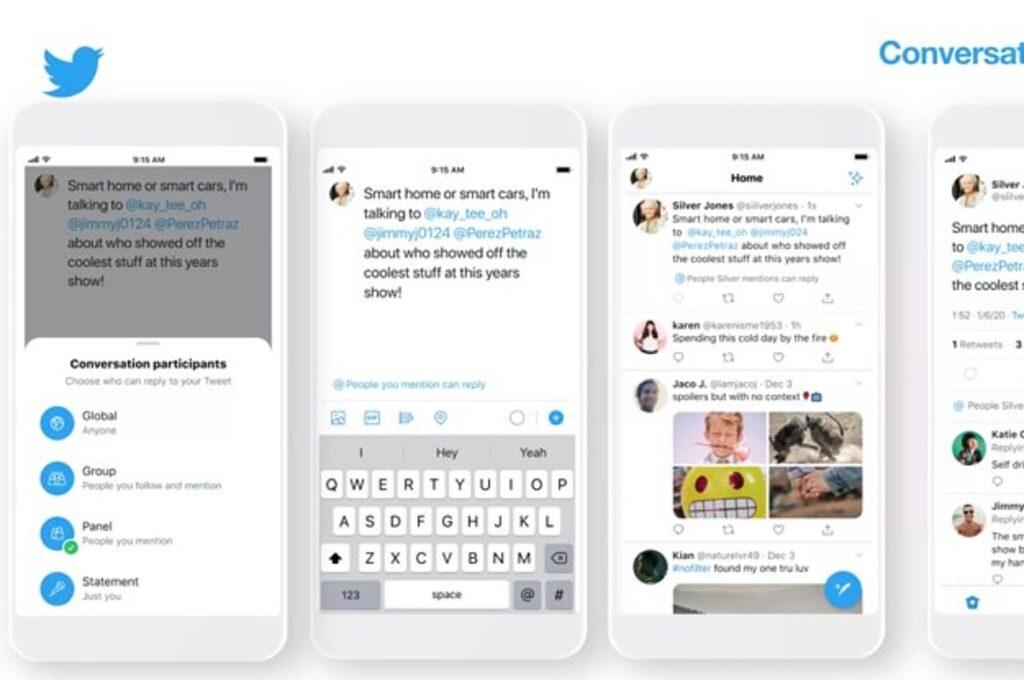
Normally, a tweet’s audience is locked in once you hit send. But Twitter now lets you limit a tweet’s reach even after it goes viral.
If one of your tweets starts getting more traction, Twitter will prompt you with audience options:
- Keep it public
- Limit to people who follow you
- Limit to only people you mention
This allows slamming the brakes on a runaway tweet if needed. Handy for managing viral situations.
Why Limit the Reach of Viral Tweets?
Giving control over tweet virality helps avoid several issues:
- Harassment from strangers piling onto a viral tweet.
- Dogpiling, where many users start attacking a tweet.
- Preventing misunderstanding from people seeing tweets out of context.
- Tweeting freely without worrying about overexposure.
It provides peace of mind if something goes unexpectedly viral.
How to Switch Between Protected and Public Modes
Rather than having separate accounts, Twitter now permits seamlessly switching one account between:
- Protected mode – Followers must be approved manually. Tweets are visible only to approved followers.
- Public mode – No approval needed. Tweets are visible to anyone.
How Twitter Account Switching Works
Under account privacy settings, toggle the “Protect/Unprotect your Tweets” option:
- Protect makes your tweets protected, and approvals are required. Followers unchanged.
- Unprotect removes the approval requirement and makes tweets public again.
Switch modes instantly as needed rather than juggling multiple accounts.
Configure Your Twitter Privacy Settings
Now that we’ve looked at Twitter’s new privacy features let’s examine how you actually configure them to match your preferences.
Go to Settings and Privacy –> Privacy and Safety to customize things like:
Who Can See Your Tweets
- Protect your Tweets – Make tweets protected by requiring manual follower approval. It can be toggled on/off.
- Remove followers – Prune existing followers without blocking them.
Tweet Replies
- Who can reply to you – Change default reply settings to be everyone, only people you follow, or mentioned users only.
- Allow people to tag you in photos – Disable tagging if needed.
Mentions
- Who can mention you – Set default mention permissions to everyone, people you follow, or no one.
Media
- Photo tagging – Control the ability of others to tag you in photos.
- Video downloads – Limit who can download your videos if privacy concerns.
Take time to review each setting section and see what configurations meet your needs!
Recommendations for Managing Twitter Privacy
Here are some tips for managing your privacy on Twitter:
- Start with lower privacy settings and increase over time. No need to lockdown everything immediately.
- Use protected tweets and other limits temporarily during sensitive moments like trauma or controversy.
- Switch out of protected mode to remain approachable and avoid follower frustration.
- Prune spam/bot followers regularly to avoid letting imposters be approved.
- Don’t overly restrict mentions/tags, or you may limit positive interactions.
- Remember, public tweets/likes are still public even with heightened security settings.
The goal is to balance privacy controls while still allowing organic connections. Find settings that let you tweet comfortably.
Remaining Twitter Privacy Risks to Consider
While increased controls are a big improvement, some inherent Twitter privacy risks remain:
- Public tweets can still be screenshotted, shared, or quoted by anyone. Full deletion of viral tweets isn’t an option.
- Followers approved under protected tweets could eventually start harassing you—continued vigilance is required.
- Switching accounts between modes excessively may frustrate followers.
- Per-tweet settings require more work compared to just posting publicly.
- Reporting harassment issues to Twitter is still inconsistent. More policy enforcement is needed.
Extra settings don’t guarantee full privacy or remove public aspects of Twitter. Caution is still warranted around sharing personal details, even under stricter settings.
Striking the Right Privacy Balance on Twitter
Managing privacy on Twitter requires finding your balance between:
- Limiting spam/harassment but not letting trolls prevent you from tweeting.
- Pruning bad followers but still giving new ones a chance.
- Using privacy tools judiciously without relying on them as a crutch.
- Restricting access but not so much that you lose your authentic audience.
The goal is to tune settings to match your comfort level – not maximum security or minimum privacy. Your ideal middle ground exists somewhere between public and private modes.
Regularly re-evaluate your needs as circumstances change. What level of openness vs protection feels right?
Key Takeaways About Twitter’s Privacy Updates
To recap Twitter’s major 2023 privacy updates:
- You have more control over who can view and interact with your tweets. Granular audience settings are available.
- Features like protected tweets and limiting virality help reduce harassment from strangers.
- Conversation controls allow focusing discussions and managing engagement.
- Seamlessly switch between public and protected modes on one account.
- Motivations include increased safety, competitive differentiation, and user retention.
But some inherent publicness remains – privacy settings are tools to manage interactions, not ironclad guarantees.
The main takeaway is that users now have more say over their privacy. Take time to review all the options and choose configurations that enable you to tweet comfortably!
Conclusion: More User Empowerment Over Privacy
Twitter’s slate of privacy updates gives users unprecedented control over their content and followers. Make sure to explore all the options.
But keep perspective. No feature can fully guarantee security, especially with public tweets. Use settings judiciously, report abuse, and avoid oversharing personal info.
The goal is striking your balance between privacy and open engagement. With the proper tools and caution, you can tweet safely to the right audiences while avoiding unwanted attention.
Twitter’s privacy journey continues, but the power is now in users’ hands. Enjoy your new controls!