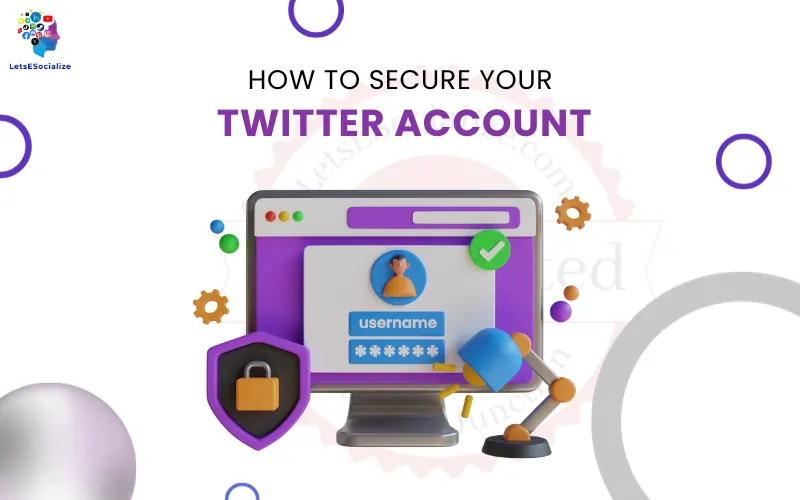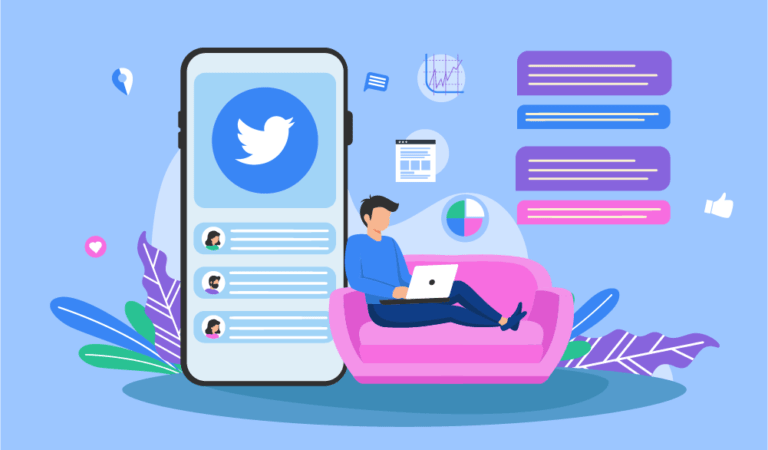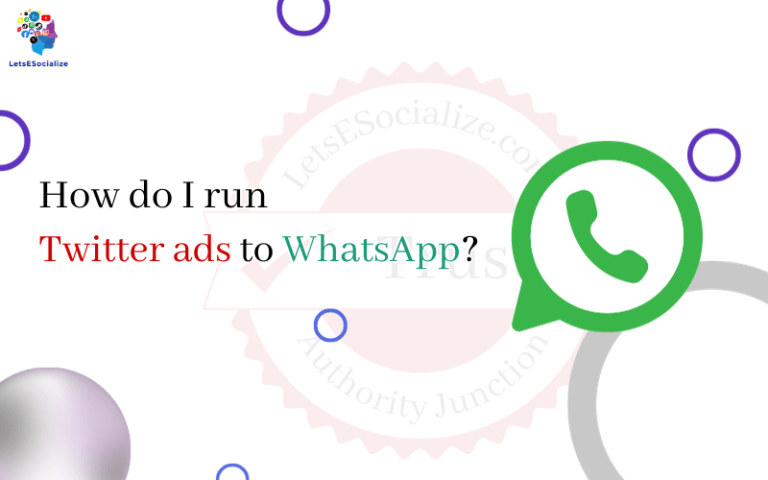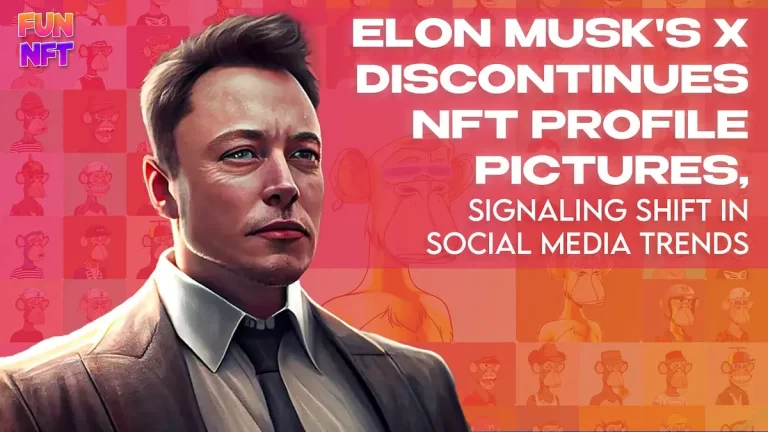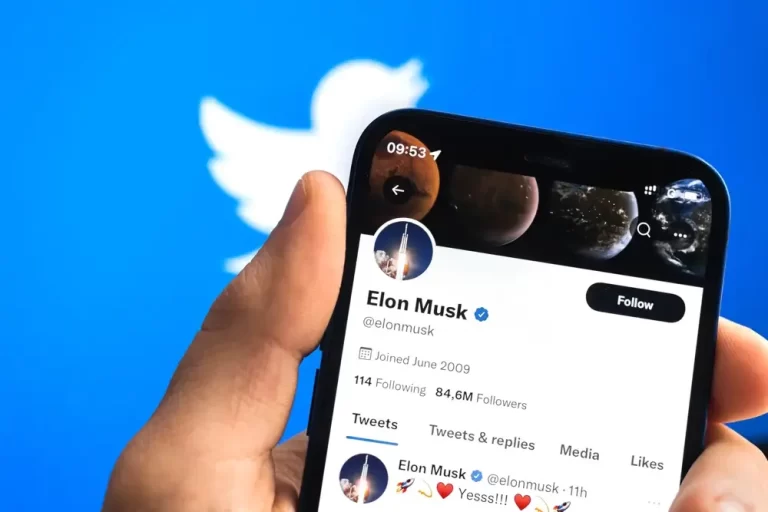In September 2023, keeping your Twitter account secure is more important than ever. With over 300 million active users, Twitter contains a wealth of personal information that needs to be protected appropriately. This guide will provide step-by-step instructions on how to secure your Twitter Account, protect your privacy, and stay safe online.
Twitter has become an integral part of our online lives. Many use it to keep up with news and current events, connect with friends and family, network professionally, and more. However, oversharing or having a public account can make you vulnerable to hacking, harassment, and other security issues.
Fortunately, Twitter provides many tools and settings to enhance your privacy and security. In this guide, we will cover the following topics to help you lock down your Twitter account:
By the end of this guide, you’ll feel confident that your Twitter account is locked down and secure from hackers, abusers, and prying eyes. Let’s get started!
Table of Contents
Enabling Login Verification
The first step to secure your Twitter account is to enable login verification. This adds an extra layer of security by requiring you to enter a verification code sent to your phone or email when logging in. Here’s how to set it up:
Step 1: Go to Settings
- Click your profile icon on the web, then Settings and Privacy.
- Tap your profile icon in the app, then Settings and Privacy.
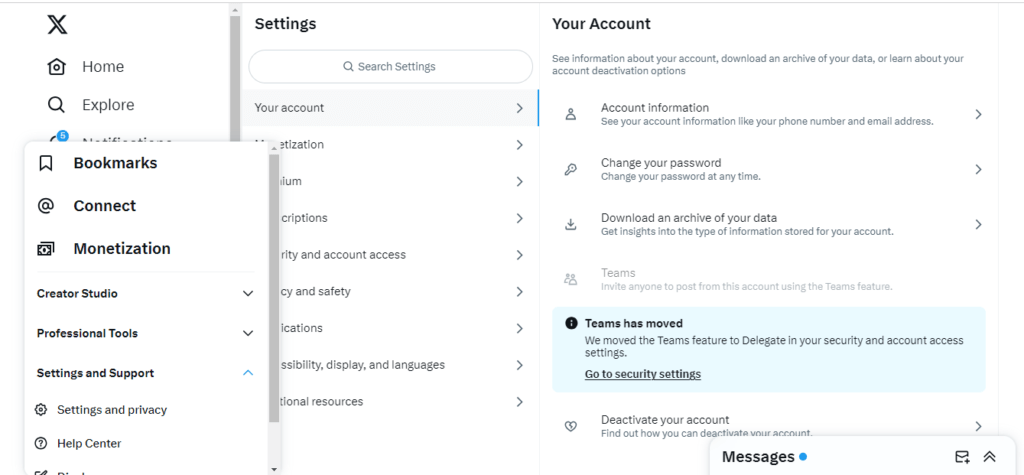
Step 2: Navigate to Security and account access
- Choose Security and Account Access from the left menu on the web.
- In the app, choose Account then Security and account access.
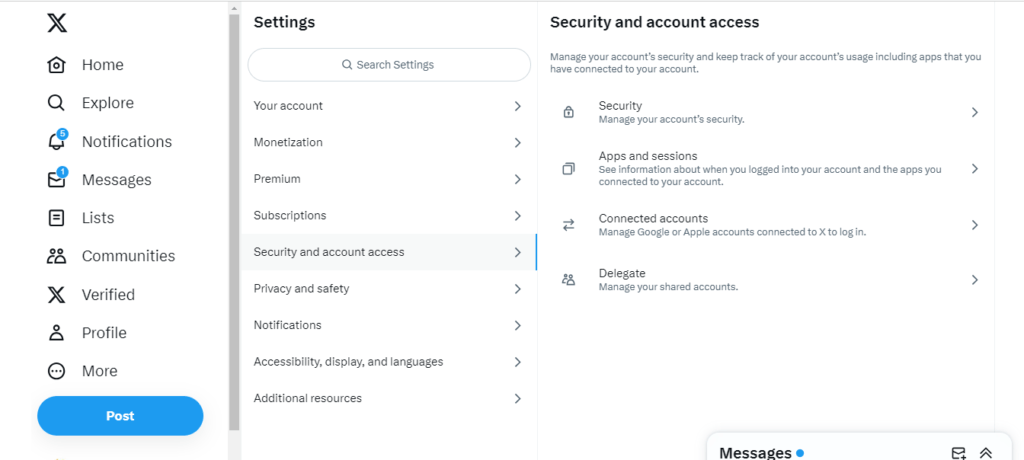
Step 3: Enable login verification
- On the Security and Account access page, click Login verification.
- Toggle on the button to enable it.
- Choose whether you want codes sent via text message or an authenticator app.
- Enter your phone number or set up the authenticator app to receive codes.
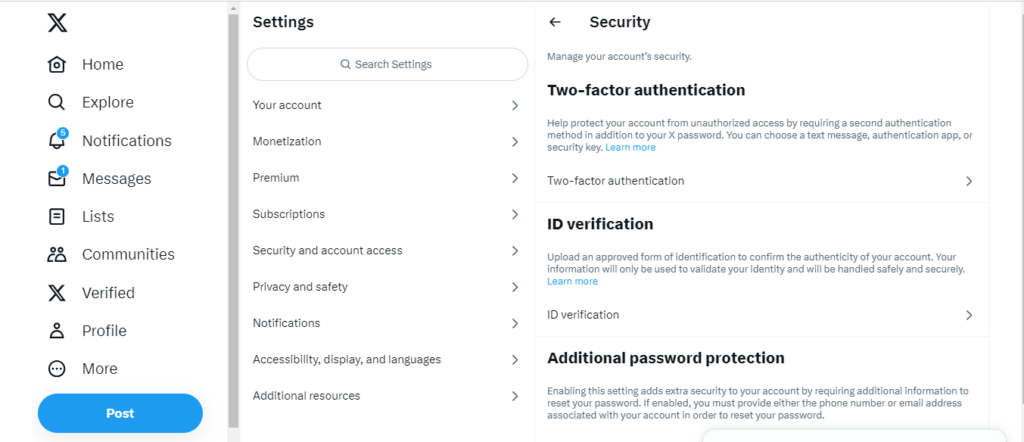
With login verification enabled, you must enter the 6-digit code sent to your phone or authenticator app whenever you log into your Twitter account. This prevents anyone else from accessing your account even if they have your password.
Using Strong Passwords
Having a strong, unique password is one of your Twitter account’s first lines of defense. Here are tips for creating a secure password:
- Make it long – Use at least 12 characters; the longer the better.
- Try passphrases – String words together like “C@tLov3rP@zzW0rd2022”.
- Mix cases – Use upper and lowercase letters.
- Include symbols & numbers – To make it harder to guess.
- Avoid personal info – Don’t use names, emails, or birthdays.
- Don’t reuse passwords – Your Twitter password should be unique.
You can change your Twitter password by going to Settings > Password and entering your current and new passwords. Get in the habit of updating your password every few months.
Consider using a password manager like LastPass or 1Password to generate and store strong, unique passwords for all your accounts.
Turning On Account Privacy Settings
Twitter has customizable privacy settings that let you control how much of your account is public or private. Keeping your account private allows you to avoid unwanted attention and stay secure.
Here are the key account privacy settings to check:
Make Your Tweets Protected
By default, your tweets are public. To make them private:
- Go to Settings and Privacy> Privacy and safety
- Under Audience and tagging, enable Protect your Tweets.
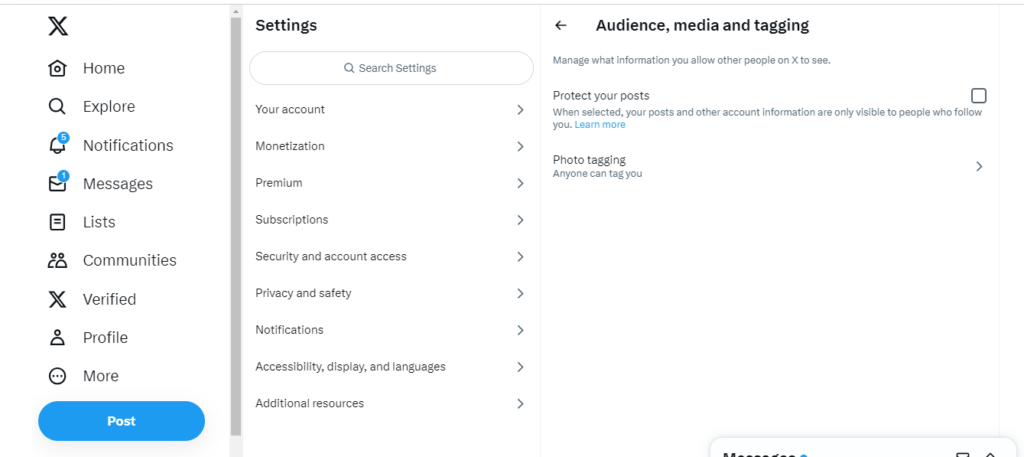
This will make all your tweets visible only to your followers.
Review Your Media Privacy Settings
You can control who sees the media you post, like images, GIFs, and videos:
- Go to Settings and Privacy> Privacy and safety
- Under Media, choose whether you want your media to be seen by Everyone or People you follow.
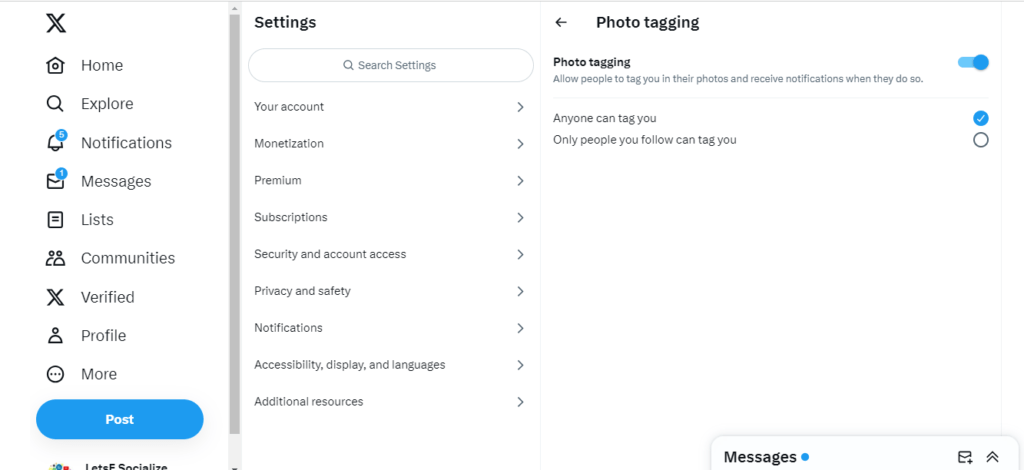
Choosing “People you follow” is safer and more private.
Limit Account Visibility
You can limit who can find and view your Twitter profile:
- Go to Settings and Privacy> Discoverability and contacts
- Under Discoverability, toggle off Let Others Find You by your email address and Let Others Find You by your phone number.
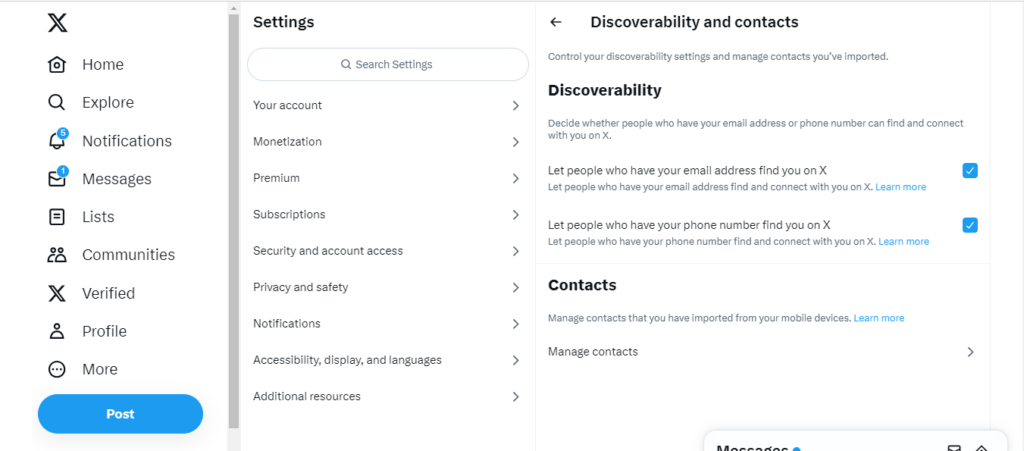
This will prevent people from searching for your profile via your email or phone number.
Limiting Account Visibility
In addition to making your tweets private and disabling search by contact info, you can take further steps to limit your Twitter account’s visibility:
- Remove your birthday – Don’t publicly share your birthdate on your profile.
- Don’t geotag tweets – Geotagged tweets reveal your location. Disable this in your device location settings.
- Make your follower list private – Go to Settings and privacy > Privacy and safety > Audience and tagging and disable Allow others to tag you in photos and Allow others to request to follow you.
- Block search engines – Go to Settings and privacy > Discoverability and contacts and enable Prevent search engines from accessing your profile.
- Delete old tweets – Consider purging tweets more than a year old that may contain outdated personal details.
The less public info you share on Twitter, the lower your risk of being hacked or targeted by bad actors online.
Securing Your Direct Messages
Your Twitter direct messages (DMs) may contain sensitive conversations, so it’s important to lock them down. Here are a few ways to make your DMs more private:
- Disable message requests – Go to Settings and privacy > Privacy and safety and turn off Receive messages from anyone. This ensures only followers can DM you.
- Screen new followers – Only accept follower requests from people you know and trust to prevent unwanted DMs.
- Use DMs sparingly – Be cautious about sharing personal details or engaging in sensitive conversations over Twitter DMs. Consider more secure channels like Signal or FaceTime.
- Turn on chat encryption – Open a DM thread, tap the ??? Icon and enable Encryption to add an extra layer of security to your chats.
Keeping your DMs limited and encrypted will help prevent snooping or leaks of private messages.
Also read: Direct Messages Privacy on Twitter
Blocking Abusive Users
If another Twitter user is harassing you, making threats, or being annoying, you can block them to remove them from your followers and prevent further contact.
To block a user:
- On the web, go to their profile and select Block.
- In the app, tap their profile and tap Block.
Blocking is immediate, and they will no longer be able to:
- View your tweets
- Search for your profile
- See your follower list
- DM you
You can also mute users instead of blocking them, which removes their content from your feed without them knowing.
Block frequently and liberally to curate your Twitter community!
Avoiding Sketchy Third-Party Apps
Think twice before connecting your Twitter account to third-party apps and services – they may compromise your data without your knowledge.
Here are some tips for avoiding unsafe apps:
- Stick to well-known apps like Tweetbot or Echofon that are reputable.
- Check app permissions before authorizing – avoid those that require too much personal account access.
- Revoke app access you’re no longer using in your Twitter settings.
- Use disposable credentials if asked to sign into a sketchy app and change your Twitter password afterward.
- Enable login verification as an added layer of security when using third-party apps.
- Don’t share your login credentials directly with an app – use the authorize button instead.
Stay vigilant about connecting your Twitter account only to trustworthy applications to keep your data safe.
Recognizing Phishing Attempts
Cybercriminals use phishing scams to try and steal your Twitter login credentials or spread malware. Learn to recognize these phishing attempts:
Suspicious URLs
Phishing links often imitate real Twitter URLs with misspellings or extra characters:
- twltter.com
- twitter.co-login.com
Hover over links before clicking to inspect the actual URL.
Malicious Logins
Fake login pages ask for your username and password. Real Twitter logins require an email or phone number.
Alarmist Messages
Phishing emails or DMs may claim your account is suspended to scare you into action. Stay calm and verify directly in the Twitter app.
Account Verification
Twitter will never email you out of the blue to verify your account – report these phishing attempts directly.
Prizes or Coupons
Tweets or messages promising gifts if you click a link, are always phishing scams.
Be vigilant, use common sense, and go directly to Twitter.com if something seems suspicious.
Monitoring Your Login Activity
You can monitor login activity on your Twitter account to detect unauthorized access and suspicious behavior.
On the web, go to Settings and privacy > Security and account access > Login activity to see:
- Recent device logins
- Unknown device logins
- Recent account activity – tweets, follows, likes from unfamiliar locations
Check this page often for any activity that seems like something other than you. You can sign out of specific sessions if they appear suspicious.
Enabling login verification requires confirming new device logins, which adds another layer of monitoring.
Be alert for any unusual activity indicating someone else has accessed your account. Take swift action, like changing your password if unauthorized access is detected.
Enabling Account Recovery Options
If you ever get locked out of your account, Twitter’s account recovery options provide a way to regain access. Make sure they are properly set up:
Confirm Your Email
Go to Settings and privacy > Account > Email and confirm your primary email for password recovery.
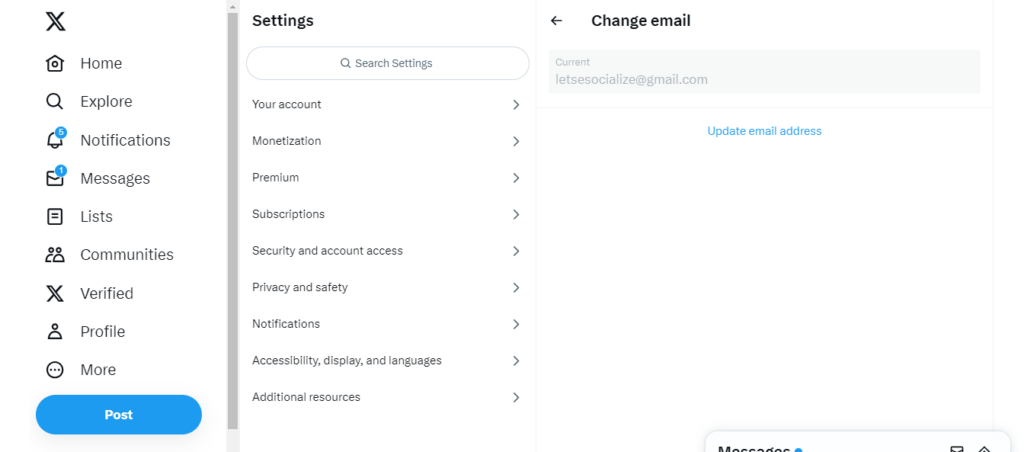
Add a Phone Number
Add a phone number to your profile under Settings and privacy > Account. This gives you another way to reset your password via text message codes.
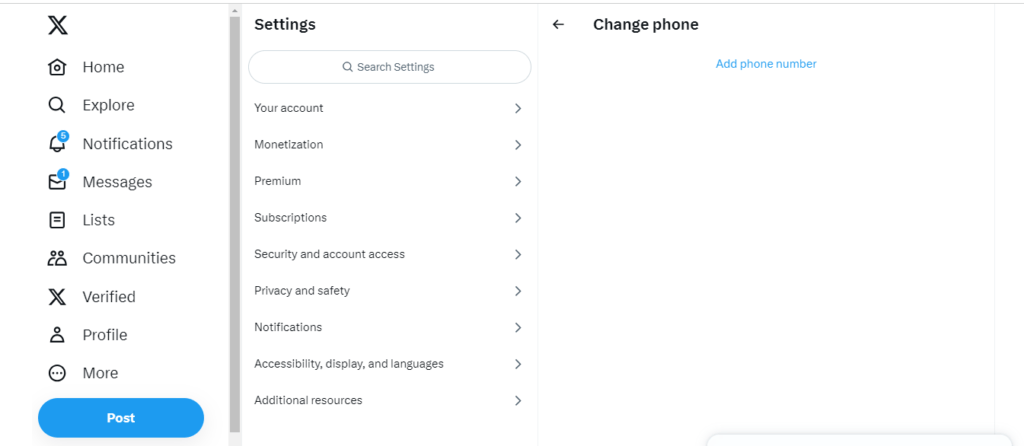
Designate Account Heirs
You can designate four “account heirs” under Settings and Privacy> Security and Account Access> Account Heirs. These trusted individuals can request permanent account access if you pass away.
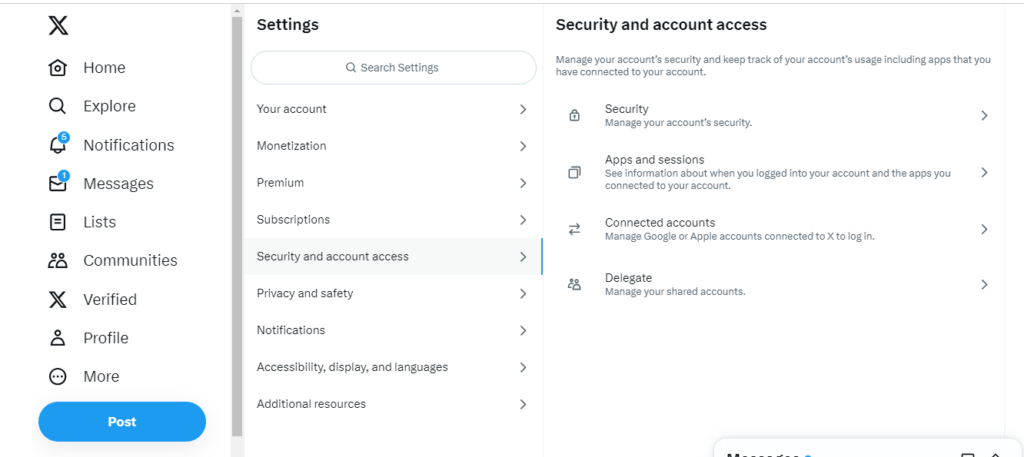
Save Backup Codes
Generate backup codes under Settings and Privacy> Security and account access > Backup codes. Save these single-use codes to access your account if you’re locked out.
With recovery options enabled, you have multiple ways to recover your account if anything happens.
Securing Your Email Accounts
Because your email address is associated with your Twitter account, your email accounts must also be secure.
Follow these best practices for the email tied to Twitter:
- Enable 2-factor authentication on your email account.
- Create a robust and unique password for your email.
- Avoid using public Wi-Fi to access your email.
- Use an email provider like Gmail or Outlook with robust security features.
- Be vigilant about phishing attempts targeting your email.
A compromised email account puts all associated accounts like Twitter at risk. Reinforce your email as a key part of your overall security strategy.
Best Practices for Staying Secure on Twitter
In addition to the specific settings covered so far, here are some general best practices for using Twitter securely:
- Think before tweeting – Don’t overshare personal details publicly.
- Use secure networks – Avoid public Wi-Fi for sensitive account access.
- Log out of shared devices – Don’t stay permanently signed into shared or public computers.
- Use unique passwords – Your Twitter password should not be used on other sites.
- Be wary of links – Use caution before clicking links in tweets, DMs, or emails.
- Enable HTTPS – Access Twitter on https://twitter.com for secure browsing.
- Use a password manager – Generate and store strong passwords securely.
- Turn on two-factor authentication – Twitter and your email accounts.
- Monitor notifications – Stay on top of account alerts and suspicious activity notifications.
- Report phishing – Notify Twitter immediately if you encounter a phishing attempt.
Staying secure online boils down to making good judgment calls. Think carefully about what information you share and who you interact with online.
Conclusion
By taking the right security precautions, your Twitter account can remain a safe space for connecting with your interests and people. Ensure to enable login verification, choose a strong password, activate account privacy settings, monitor account activity, avoid sketchy apps, and stay vigilant for phishing attempts.
Implement the recommendations outlined in this guide, and you can confidently protect your Twitter account from compromise or misuse while still enjoying the platform. Just remember to use common sense, err on the side of caution when sharing personal information, and don’t hesitate to block abusive users.
What steps are you taking to keep your Twitter account safe? What other security best practices would you recommend? Share your thoughts below!