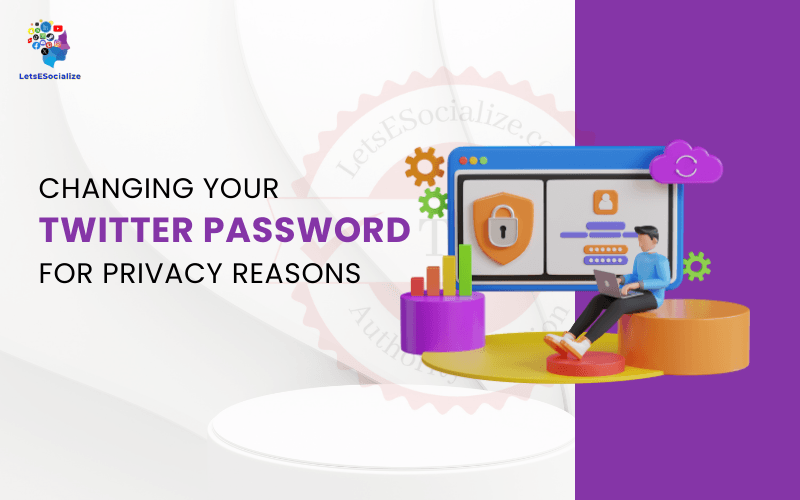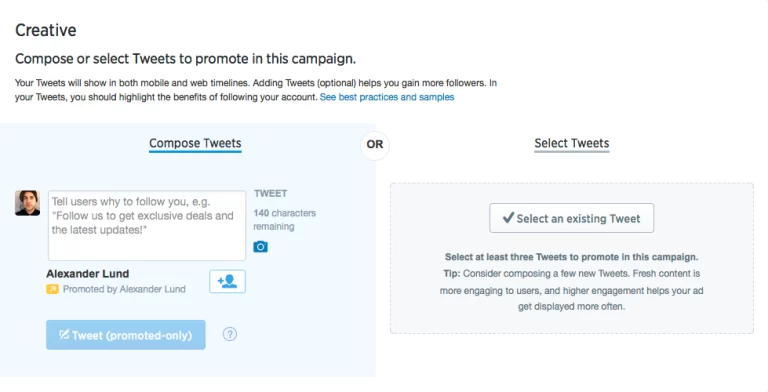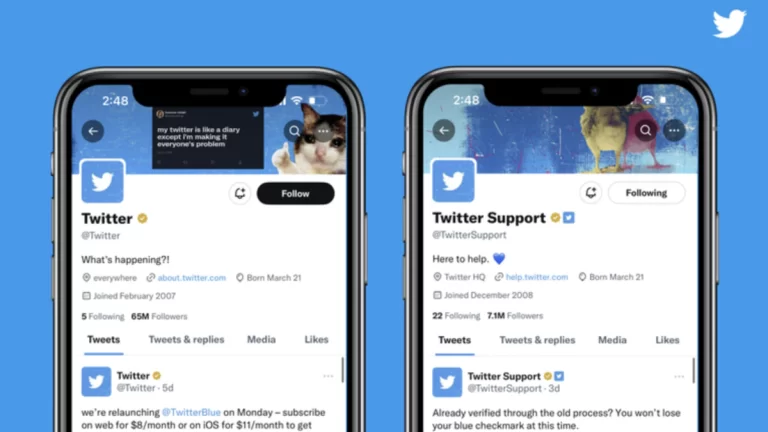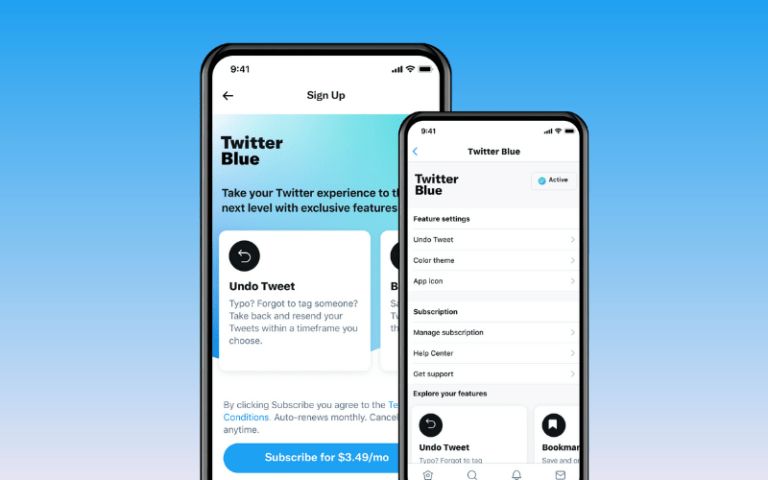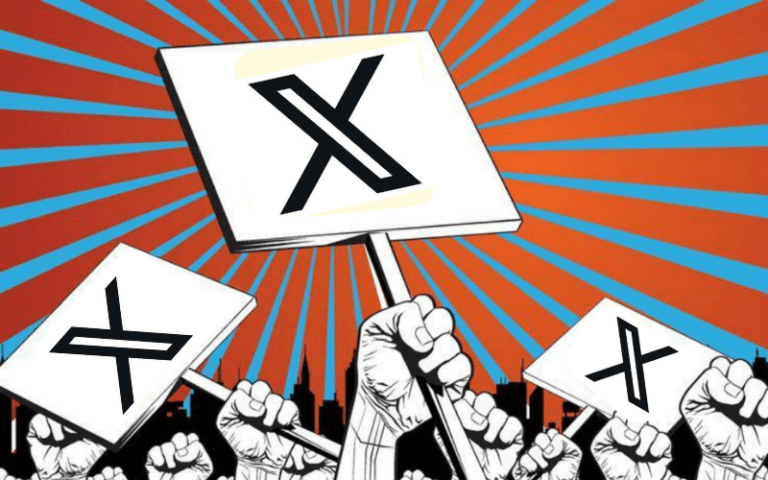Your Twitter password is the key to accessing your account and all associated personal data. Having a robust and unique password that you update periodically is crucial for maintaining privacy and preventing unauthorized access.
This comprehensive guide will cover everything you need to know about changing your Twitter Password to enhance privacy, from password best practices to step-by-step instructions for updating credentials.
Table of Contents
Reasons to Change Your Twitter Password
Here are some common reasons for changing your password for privacy protection:
- Password exposed in a data breach: If your Twitter password appears in leaked credential lists from a website breach, change it asap.
- Use the same password elsewhere: Using one password across multiple sites makes you vulnerable if it gets exposed.
- Friends or family know your password: Shared passwords or devices can lead to compromised accounts.
- Suspicious login activity: Unrecognized logins could signal an intruder accessing your account.
- Longtime unchanged password: Experts recommend updating passwords every 90 days for privacy.
- Recently joined Twitter: After signing up, the best practice is to replace the initial password.
Routinely changing your Twitter password ensures unauthorized individuals cannot access your account or private tweets and data.
Twitter Password Best Practices
To maximize privacy, your Twitter password should:
- Have at least 8 characters (the longer, the better)
- Contain a mix of uppercase, lowercase, numbers, and symbols
- Avoid common words or phrases
- Not use personal information like name or birthday
- Be unique from passwords used on other accounts
- Get updated every 3 months minimum
- Get stored in a password manager vs. writing down
Following these Password best practices reduces the risk of hackers guessing or cracking your password to access your account.
How to Change Your Twitter Password on Desktop
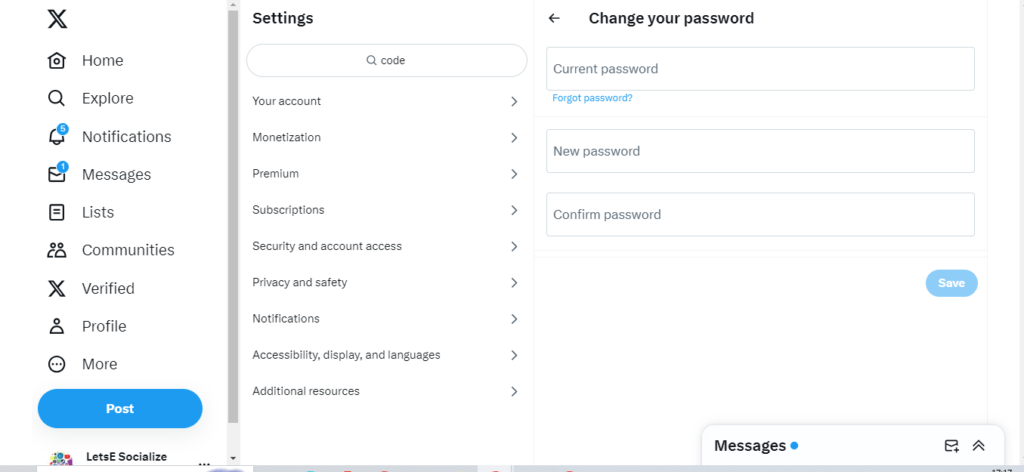
Changing your password on the Twitter desktop website is straightforward:
- Login and click on your profile icon > Settings and privacy
- Click password under the Account section
- Enter your current password when prompted
- Type your new password, being sure to meet password best practices
- Click Save to update your credentials
That’s it! Your new privacy-enhancing password is active on your account and ready to help protect your tweets.
How to Change Your Twitter Password in the Mobile App
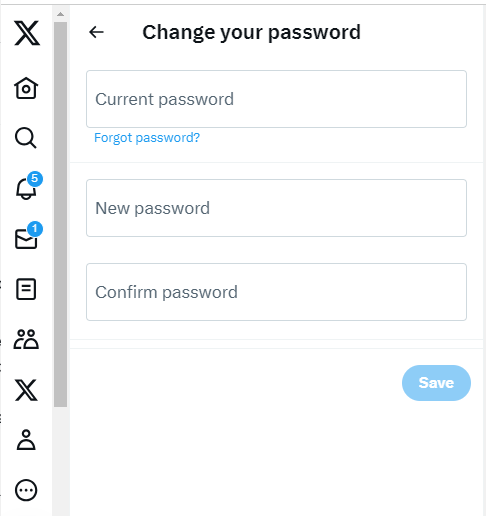
Similar simple steps to change your password on mobile:
- Open the Twitter app and tap your profile icon
- Go to Settings and privacy > Account > Password
- Type your current password when asked
- Enter and confirm your new preferred Password
- Tap Save to make the change official
You have successfully updated your mobile Twitter app to use your newer, stronger password.
Using a Password Manager to Generate Passwords
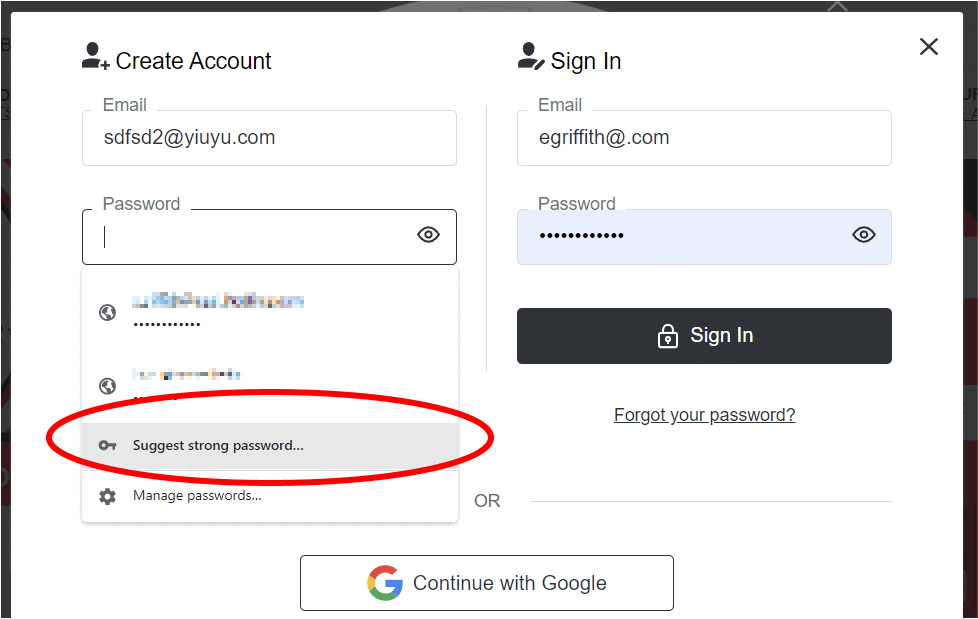
Consider using a dedicated password manager tool like LastPass or 1Password to ensure your Twitter password meets complexity best practices.
Here are some benefits of using a password manager:
- Generates long randomized passwords that are hard to crack
- Stores passwords encrypted so you don’t have to remember them
- Offers password autofill on sites like Twitter to simplify logins
- Checks passwords against breach databases to warn of exposures
- Lets you securely share passwords or give emergency account access
Investing in a reputable password manager gives you peace of mind that your login credentials are ultra-secure and convenient for sites like your important Twitter account.
Enabling Two-Factor Authentication on Twitter
In addition to a strong password, you should enable two-factor authentication (2FA) on your Twitter account for added privacy protection:
| Steps | Screenshots |
|---|---|
| 1. Go to Settings > Account > Security 2. Click “Two-factor authentication” 3. Select “Authentication app” or “Text message” 4. Follow prompts to configure and verify |  |
With 2FA enabled, accessing your Twitter account will require both your password AND rotating codes from your phone or app. This prevents intruders from accessing your account even if they obtain your password.
Signing Out of All Twitter Sessions
If concerned about unauthorized account access, you can sign out of all active sessions:
- Click your profile icon > Settings and privacy > Account > Security
- Scroll down and click “Log out of all sessions.”
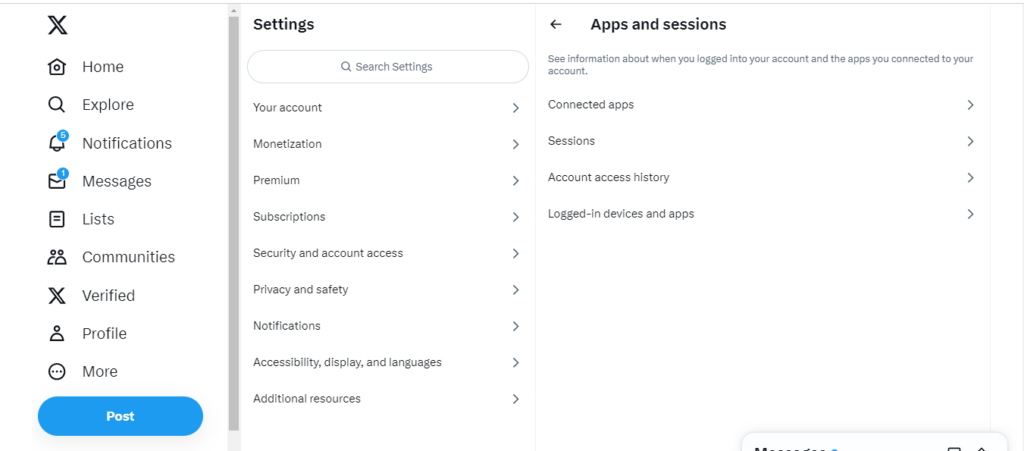
This will revoke access from all previously logged-in devices and browsers, requiring the re-entry of your new credentials. Useful after a password change.
What Happens When You Change Your Password
When you change your Twitter password, here is what you can expect:
- You will be logged out of Twitter on all devices and need to re-enter the new password
- Any apps connected to your Twitter account will stop working until updated with the new password
- You may need to reset passwords on sites where you use Twitter to log in
- Your old password will cease to work if anyone still has it
- Backup codes generated for two-factor login will remain valid
So expect to have to reconnect some things after a password change, a small inconvenience for the benefit of greater privacy.
Latest Twitter Password Security News
Twitter is continually enhancing password protections and security. Here are some recent updates:
- Twitter now requires strong passwords during sign-up, banning common passwords
- Leaked password notification service monitors Twitter breach databases to warn you of exposures
- Better password reset process requiring email confirmation and a captcha to prevent takeovers
- Security keys support added for two-factor authentication as the most secure 2FA option
- Improved login notifications to alert you of unrecognized access attempts
- Partnership with platforms like 1Password to support fast auto-generated password creation
Leverage Twitter’s latest tools and features to password-protect your account.
Twitter Privacy Settings Beyond Passwords
While a strong password is crucial, you can utilize other Twitter privacy settings to lock down your account further:
| Setting | Description |
|---|---|
| Two-factor authentication | Require an extra login step beyond just a password |
| Protected tweets | Make your tweets viewable only by approved followers |
| Limit profile visibility | Restrict access to your bio, location, birthday, etc. |
| Direct message privacy | Control who can send you private messages |
Use a combination of tight password practices and privacy configurations to create a secure, locked-down Twitter experience.
Also read: Safety Features in Twitter Privacy Settings
Pros of Changing Twitter Passwords
Routinely changing your Twitter password offers important benefits:
- This prevents unauthorized individuals from tweeting or messaging as you
- Avoids embarrassment or damage if old passwords appear in leaks
- Reduces chances of getting hacked based on old reused passwords
- Forces refresh of all login sessions to confirm no intruders
- Lets you feel in control of account security and online privacy
- Keeps your followers and community protected from scams or impersonation
- Allows peace of mind to tweet and share more openly, knowing you are secure
Prioritizing Twitter password privacy is crucial for both personal protection and your community.
Cons of Changing Twitter Passwords
Some potential disadvantages to be aware of with routine password changes include:
- Can be inconvenient to update passwords everywhere they are used
- This means remembering new passwords if not using a password manager
- Locks you out until you can access a new password if forgotten
- Annoying to log back into Twitter on devices continually
- Followers may become frustrated if connections to your account break
- Hassle if you reuse the same password for multiple important accounts
However, most agree the privacy tradeoffs are well worth the minor hassles of changing passwords regularly.
Frequently Asked Questions
In Summary
Your Twitter password is the frontline of defense against intruders accessing your private tweets and data. Make it a best practice to use strong, complex passwords that you change frequently. Enable two-factor authentication for added protection. Leverage Twitter’s latest privacy features to customize your desired level of account security. With an updated, robust password and complementary settings, you can tweet freely, knowing your account stays locked.