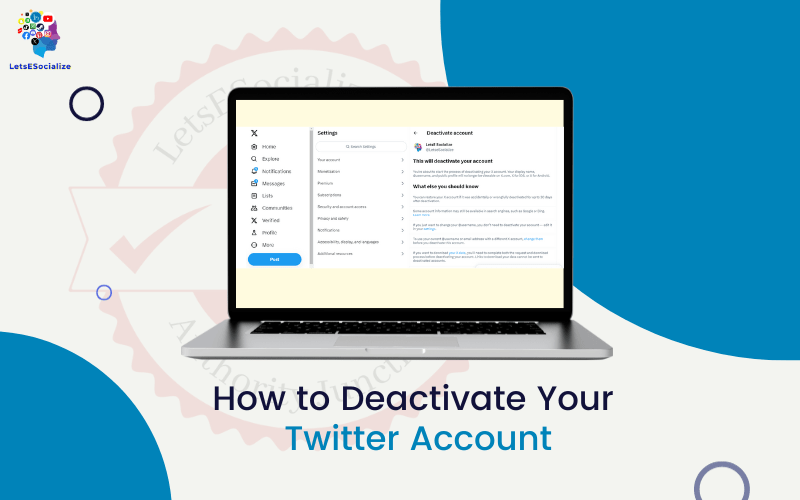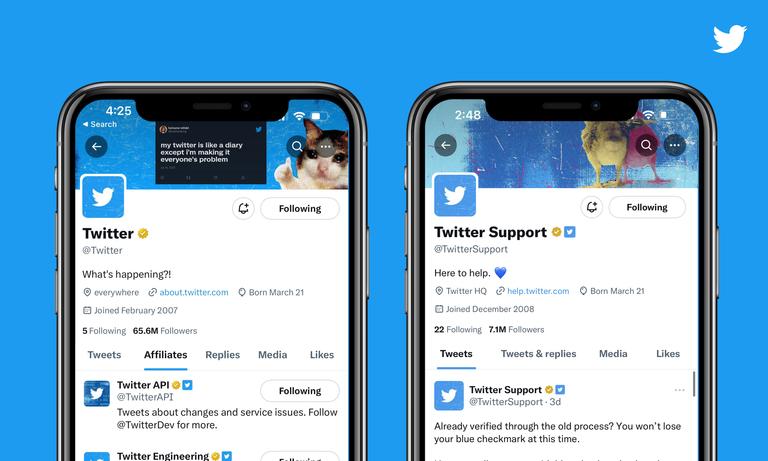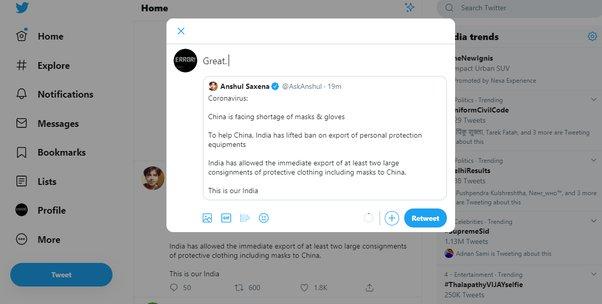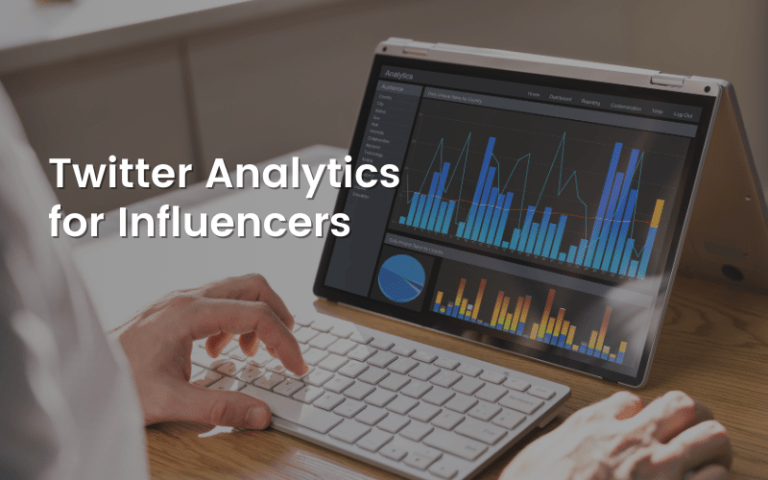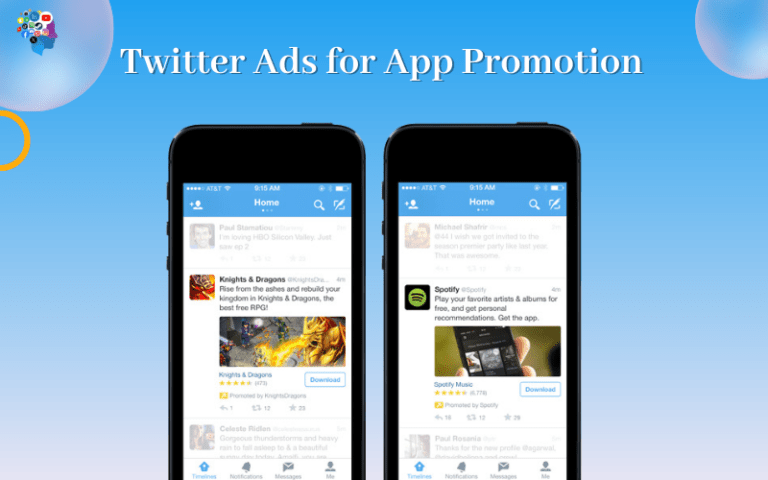Twitter can be an excellent platform for connecting with people and sharing ideas. However, you may reach a point where you feel like you need a break from the constant activity. Deactivating your Twitter account allows you to take a hiatus while preserving your tweets and followers. You can reactivate your account at any time if you choose.
Here is a step-by-step guide on how to deactivate your Twitter account, either temporarily or permanently.
Table of Contents
Why You May Want to Deactivate Your Account
There are various reasons why someone may want to deactivate their Twitter account, including:
- Need a break from constant notifications and activity: Twitter can feel overwhelming with the constant influx of tweets, likes, retweets, and replies. Deactivating gives you a chance to take a break from all this activity.
- Concerns over privacy or security: You may worry about privacy issues or want to limit personal information visible to others. Deactivating your account increases privacy.
- Distraction from work or studies: For some, Twitter can be distracting or make it hard to focus. Deactivating accounts allows people to avoid distractions.
- Negative interactions: Twitter debates can sometimes turn toxic. If you feel targeted or harassed, deactivating your account helps avoid further interactions.
- Want to take a social media hiatus: Some people want to take a wholesale break from social media. Deactivating accounts allows for this clean break.
Also read: The Ultimate Guide to Mastering Twitter in 2023
What Happens When You Deactivate Your Account?
When you deactivate your Twitter account:
- Your profile and tweets will no longer be publicly visible.
- You will stop receiving notifications, messages, etc.
- Twitter will not delete or remove any of your account data. It will all be saved in case you want to reactivate.
- You can still use Twitter to look at public profiles and tweets. But you cannot tweet, retweet, or like content.
- Your display name will change to “Account Suspended” for any public tweets you have.
- You can reactivate your account at any time simply by logging back in. Your followers, tweets, settings, etc., will all be restored.
Deactivating your account essentially pauses your Twitter presence while preserving all your data for future use.
Can You Reactivate a Deactivated Twitter Account?
Yes, you can easily reactivate a deactivated Twitter account by simply logging back in at any time.
Follow these steps to reactivate your Twitter account:
- Go to Twitter.com and enter your username/email and password to log in.
- Twitter will detect your deactivated account and prompt you to reactivate it.
- Click on the “Reactivate” button to reactivate your account.
- Your profile, tweets, messages, and settings will be restored.
- You may have to refollow any accounts you were following earlier.
So you can take Twitter breaks as often as you want by deactivating and reactivating your account!
How Many Times Can You Deactivate/Reactivate Your Twitter Account?
There is no limit on how many times you can deactivate and reactivate your Twitter account. You can deactivate and reactivate as often as you want.
Each time you reactivate your account within 30 days of deactivating, everything will be restored as it was.
If it has been over 30 days since deactivation, you may have to refollow the accounts you were following earlier. But your tweets, DMs, favorites, etc. will still be intact.
So feel free to take Twitter breaks as often as needed!
What is the Limit for Deactivated Twitter Accounts?
Currently, Twitter allows deactivated accounts to be restored within 30 days of deactivation.
- If you reactivate within 30 days – Your account, tweets, and followers will be restored as is.
- If you reactivate after 30 days – Your account data remains but you may need to refollow your contacts.
- After 12 months of deactivation – Twitter can remove the account from their systems permanently.
So make sure to reactivate your deactivated account within 30 days to ensure seamless restoration.
Does Deactivating Twitter Remove Your Followers?
No, deactivating your Twitter account does NOT remove your followers. All your followers remain intact even when your account is deactivated.
However, your followers will not be able to:
- View your tweets and profile while deactivated.
- Send you Direct Messages.
- Get notifications when you tweet.
Once you reactivate your account, your followers will be able to interact with you normally again.
So you don’t have to worry about losing followers when deactivating your Twitter!
Can You Deactivate a Suspended Twitter Account?
If your Twitter account is suspended, you cannot deactivate it since you do not have access.
Here are the options for a suspended Twitter account:
- File an appeal – If you think your account was wrongfully suspended, you can file an appeal with Twitter support to potentially get it reinstated.
- Wait for suspension to end – Temporary suspensions usually last 12 hours to 7 days. Once the suspension has ended, you can deactivate the account if desired.
- Delete the account – As a last resort, you can request permanent deletion of a suspended account through Twitter’s feedback form.
So while you cannot deactivate a suspended account, you can either wait for the suspension to lift or request deletion if you wish to take more permanent action.
Should I Delete Tweets Before Deactivating Twitter?
No need to mass delete your tweets before deactivating your Twitter account. When your account is deactivated:
- Your tweets and media are hidden from public view.
- Your profile and posted content cannot be accessed.
- Your tweets remain stored in Twitter’s database.
- If you reactivate your account, all your tweets will reappear as is.
So don’t worry about pruning your tweets before deactivating. Just deactivate and they will automatically become inaccessible.
How to Temporarily Deactivate Your Twitter Account
If you want to take a short break from Twitter, you can temporarily deactivate your account for up to 30 days. Here are the steps:
1. Log In and Go to Account Settings
- Log in to your Twitter account on a desktop or mobile browser. Do not use the mobile app.
- Go to the Settings and Privacy page by clicking “More” and then Settings and Privacy.
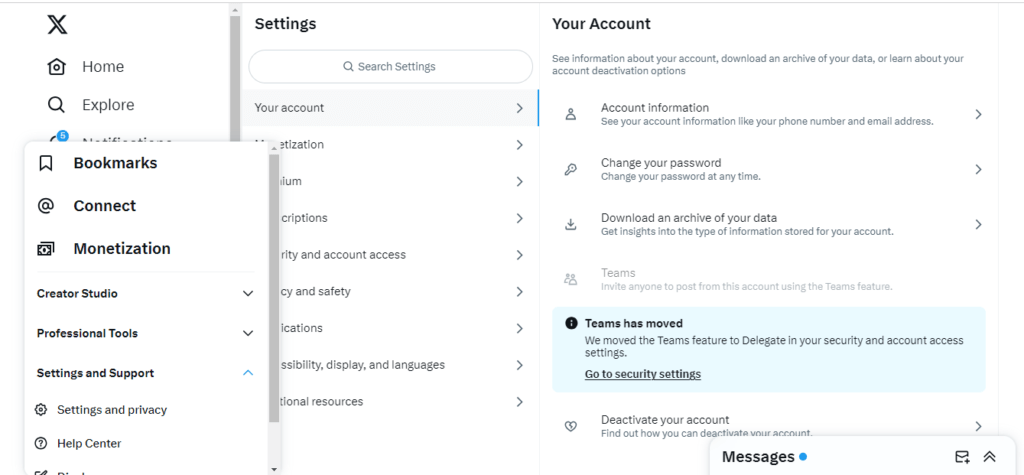
2. Select Deactivation
- Scroll down and click “Deactivate your account” under the Account section.
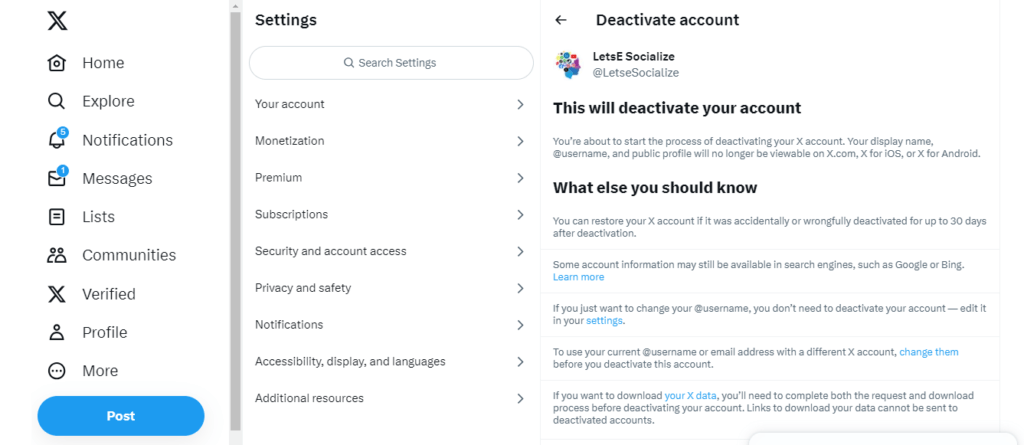
3. Choose Temporarily Deactivate
- On the deactivation page, click “Temporarily deactivate my account” instead of permanent deactivation.
4. Enter Your Password
- Twitter will ask you to enter your account password to confirm deactivation.
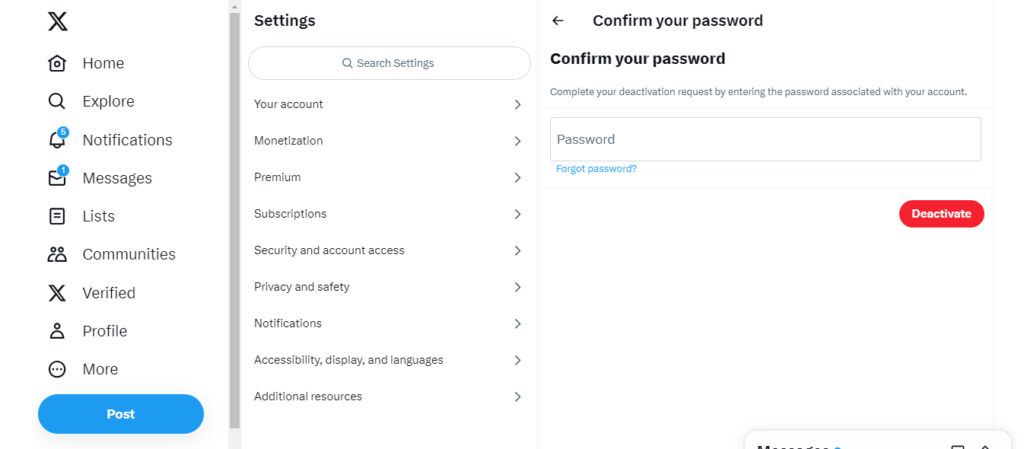
5. Click Deactivate Button
- Click the blue “Deactivate” button at the bottom once you enter your password.
- This will deactivate your account for up to 30 days.
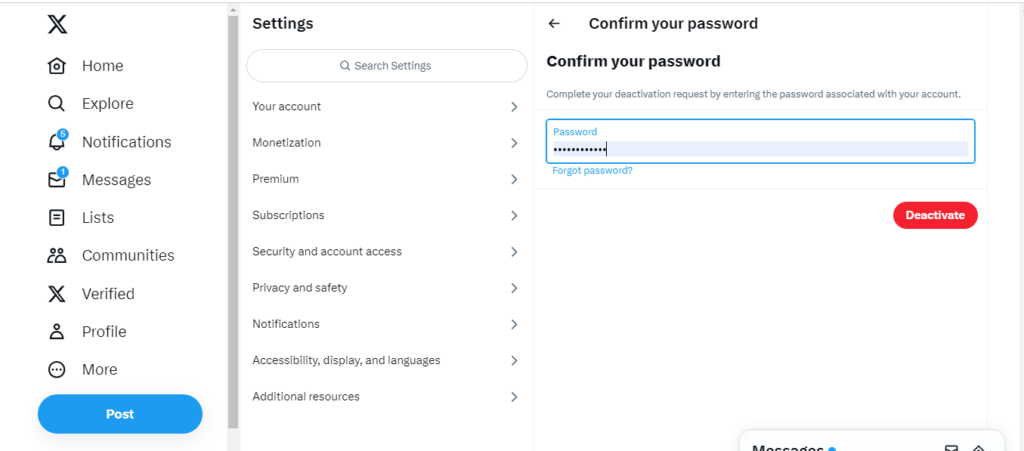
6. Reactivate Whenever Ready
- When ready, log back into Twitter with your username and password to fully reactivate your account.
- All your old tweets, followers, settings, etc., will be how you left them.
Temporarily deactivating your account allows you to take a short Twitter break or “digital detox.” If 30 days pass without you logging back in, Twitter will permanently delete your account data. So be sure to log back within 30 days to reactivate your account.
How to Permanently Deactivate Your Twitter Account
If you are ready to permanently close your Twitter account and remove your presence from the platform, here are the steps:
1. Log In and Go to Account Settings
Just like a temporary deactivation, start by:
- Logging into Twitter on a web browser
- Going to the Settings page
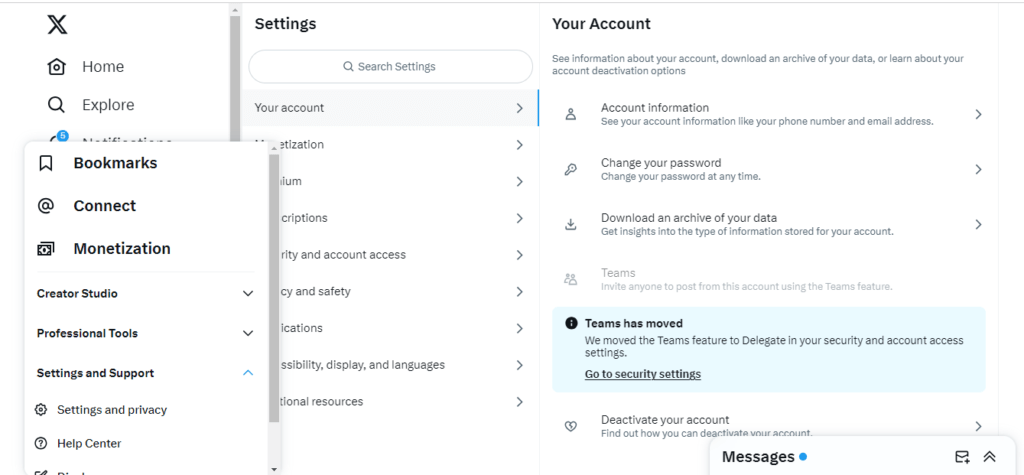
2. Select Deactivation Option
- Click “Deactivate your account” under the Account section.
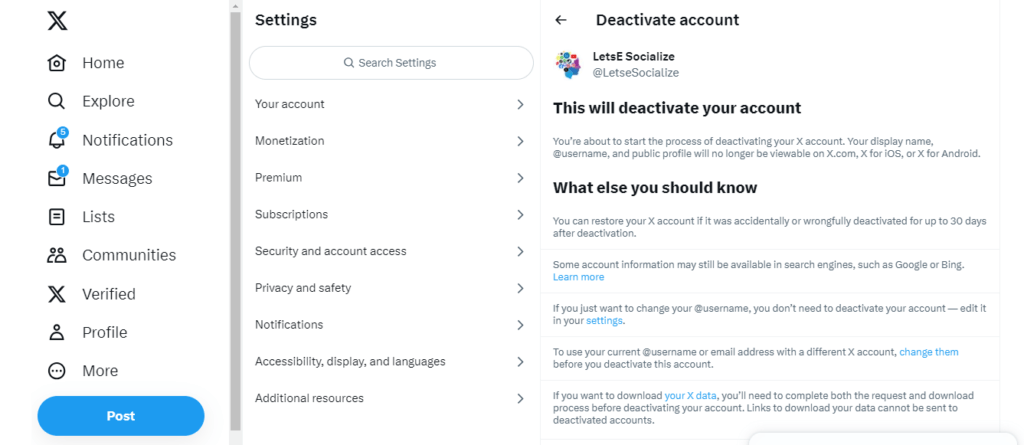
3. Choose Permanent Deactivation
- On the deactivation page, click the option for “Permanently deactivate my account.”
4. Select a Reason for Deactivating
- Twitter will ask you to select a reason for deactivating from options like “I’m worried about privacy,” “My account was hacked,” etc. Pick whichever reason resonates or select “Other.”
5. Enter Your Password
- Enter your account password to confirm permanent deactivation.
6. Click Deactivate Button
- Read the notice about permanent deactivation and click the “Deactivate” blue button.
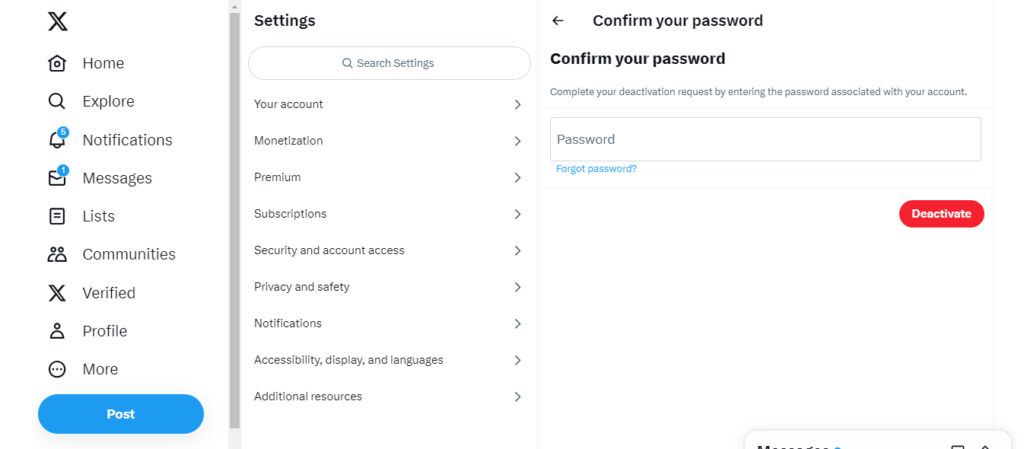
7. The account is Deleted
- Your Twitter account will be permanently deactivated and deleted after 30 days.
- You cannot reactivate or restore it after the 30-day period ends.
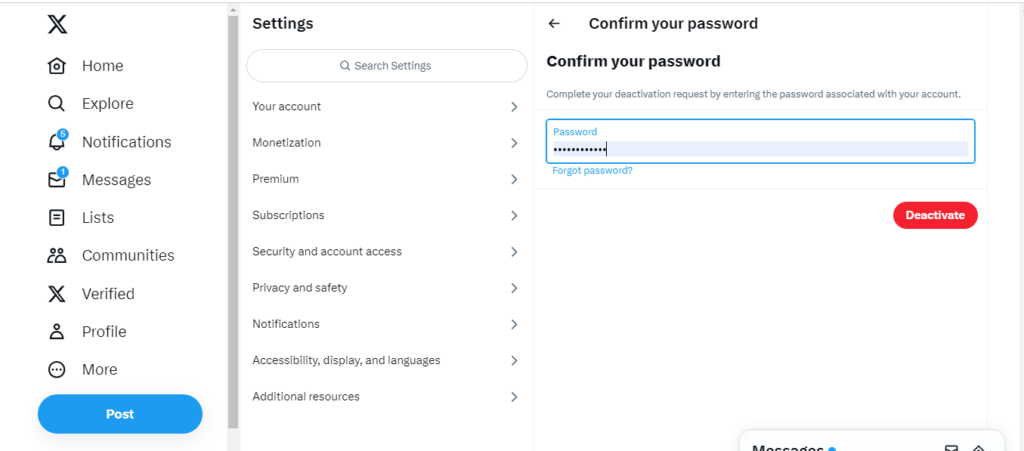
So, if you want to close your Twitter account permanently, this process will remove your presence from the platform entirely. Be 100% sure before taking this step, as there is no going back.
What to Do Before Deactivating Your Account
Before you deactivate your Twitter account, make sure to:
- Download an archive of your Twitter data, tweets, images, etc., to have a backup. After deactivation, you will not be able to retrieve anything.
- Notify friends or followers who you frequently interact with so they know you are leaving the platform.
- Change email or phone number if you used ones specifically for your Twitter account.
- Delete the Twitter app from your mobile devices to avoid the temptation to reactivate your account.
- Log out from all linked sites and apps that use Twitter for login or authentication.
These steps prepare your account for smooth deactivation so you don’t lose any data you want to keep.
What to Expect After Deactivating Twitter
Once your Twitter account is deactivated:
- You will stop seeing tweets or updates from the people you follow.
- Conversations you are tagged in will disappear from your view.
- Any tweets mentioning your @handle will not notify or alert you.
- You cannot view private profiles or tweets open only to followers.
- Hashtag discussions and trends will no longer appear for you to view.
- Your display name will appear as “Account Suspended” on public tweets.
Deactivation removes you entirely from the live Twitter world. This can feel liberating for some, while others may miss the constant activity. Set expectations accordingly.
Pros of Deactivating Your Twitter Account
Deactivating your Twitter account offers many potential benefits, including:
- Increased productivity: Avoid getting drawn into distracting Twitter debates or endless scrolling.
- More privacy: Deactivating your account limits the personal info about you available publicly.
- Reduce anxiety: For some, constant tweeting and notifications can induce anxiety. Deactivating can provide a sense of relief.
- Break social media addiction: Constant inputs of likes and comments can be addicting. Deactivating helps break this habit.
- Renew focus: Avoid the distraction of Twitter to channel energy into life priorities.
- Take a mental break: Give your mind a chance to focus without the barrage of tweets.
If any of these benefits resonate with your reasons for leaving Twitter, deactivating your account can be a great way to meet your goals.
Cons of Deactivating Your Twitter Account
However, there are also some downsides to note about deactivating your account:
- Lose touch with friends or colleagues: Those you regularly interact with on Twitter may need to be in touch.
- Miss real-time updates: Twitter provides instant access to breaking news that you may otherwise miss.
- Disappear from professional circles: Twitter is used by many industries for networking, so you lose connections.
- Miss opportunities: Interesting events, discussions, or opportunities may arise on Twitter that you miss out on.
- Photos and memories gone: The tweets and images you posted over the years will no longer be accessible.
- Harder to reactivate followers: If you take a long break, rebuilding your follower base later can be tough.
Depending on your priorities and reasons for using Twitter, these cons outweigh the pros of deactivating your account. Evaluate both sides carefully.
Twitter Privacy Settings
If your goal is to limit visibility or personal information on Twitter instead of fully deactivating your account, you can adjust your Twitter privacy settings.
Here are some key settings to review:
Make Your Tweets Protected
- Go to Settings > Privacy and Safety and enable the “Protect your Tweet(Post)” option. This makes your tweets visible only to your followers.
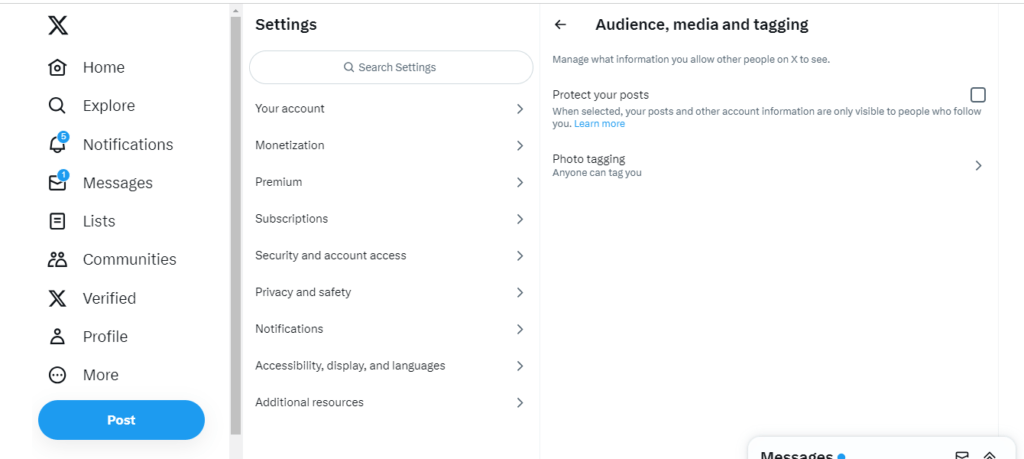
Disable Photo Tagging
- Go to Settings > Privacy and Safety > Photo tagging and opt out of allowing people to tag you in photos.
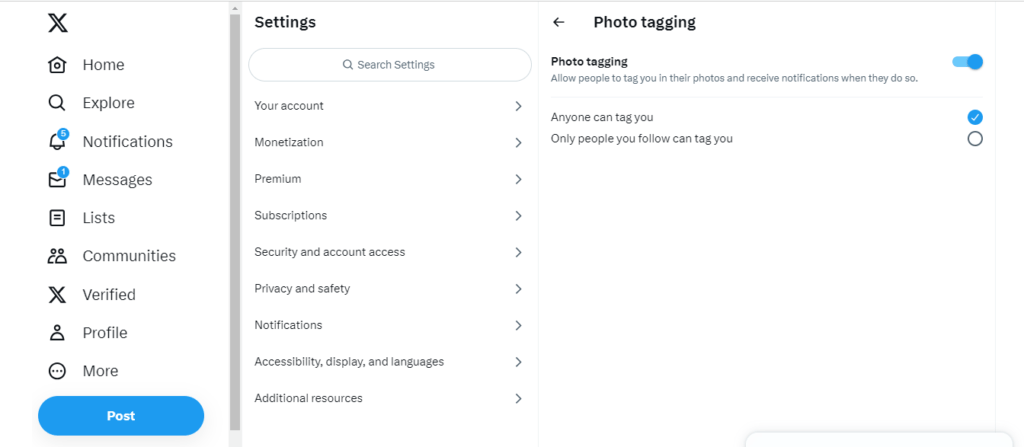
Limit Tweet Visibility
- Go to Settings > Privacy and Safety > Audience, tagging, and limit tweet visibility to only people you follow or mention
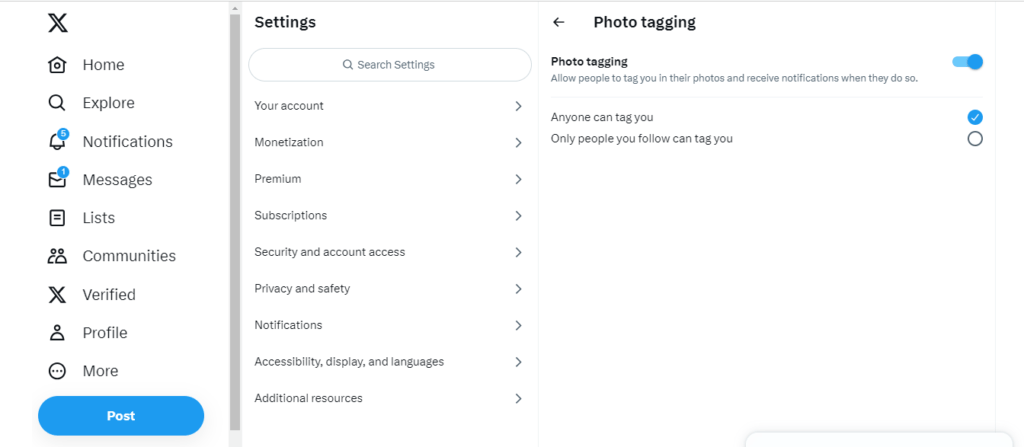
Disable Read Receipts
- Go to Settings > Privacy and Safety > Read Receipts and uncheck the box to stop sending read confirmations.
Block Certain Users
- You can block any user you don’t want viewing your tweets or interacting with you. Go to their profile and select “Block.”
Adjusting these key privacy settings allows you to limit your Twitter presence without fully deactivating your account. Tweak them until you find the right balance for your needs.
Latest Twitter News Related to Account Deactivation
Here are some notable recent news around account deactivation on Twitter:
- After Elon Musk took over Twitter, some users deactivated their accounts in protest, while others did so over concerns about the direction of the platform under new leadership.
- In 2021, Twitter introduced the ability to remove followers manually, making it easier to prune your follower list before deactivating your account.
- Twitter has added the ability to download a more complete archive of your account data to help preserve tweets and images before deactivation.
- After high-profile hacks of celebrity Twitter accounts in 2020, Twitter improved security protections to make it harder for scammers to take over accounts.
- Twitter faced lawsuits in 2020 over allegations that they made it difficult for users to delete accounts and data permanently. They have since streamlined the deactivation process.
- With Twitter allowing longer 280-character tweets since 2017, users now have over a decade of tweets and content linked to their accounts, leading some to deactivate out of privacy concerns.
Under new leadership, Twitter’s policies around account deactivation and user data could change. But for now, the process remains relatively straightforward if you wish to deactivate your account.
Frequently Asked Questions
In Summary
Deactivating your Twitter account allows you to take a temporary or permanent break from the platform while preserving your tweets, followers, and data. Just download your archive and notify followers before deactivating your account. If ready to take the leap, follow the step-by-step instructions above to smoothly deactivate your Twitter profile. The time away can provide a refreshing respite and a chance to refocus your social media use.