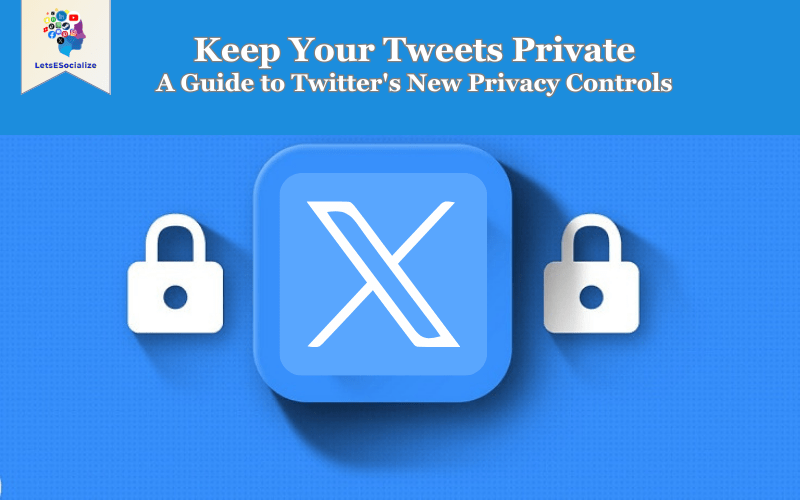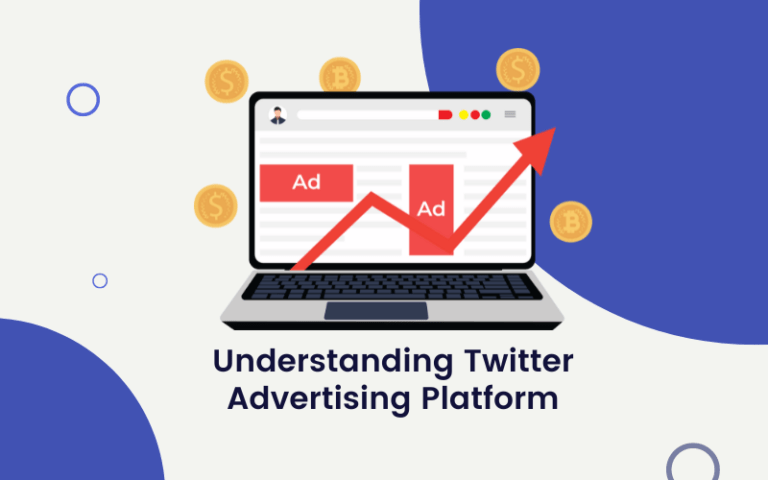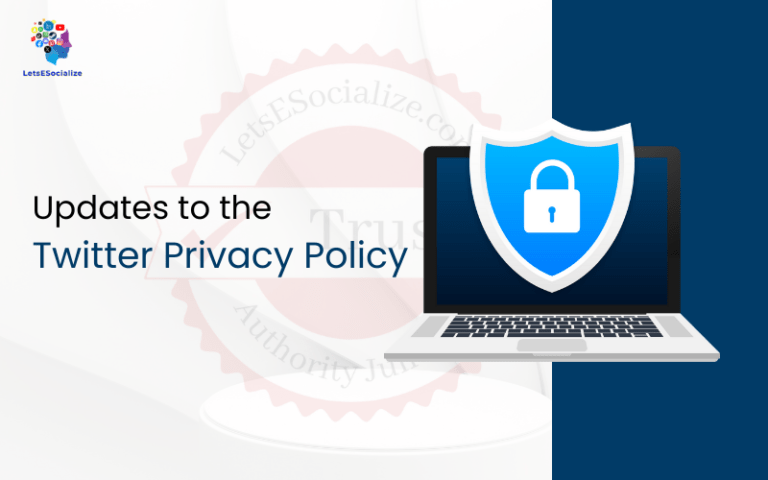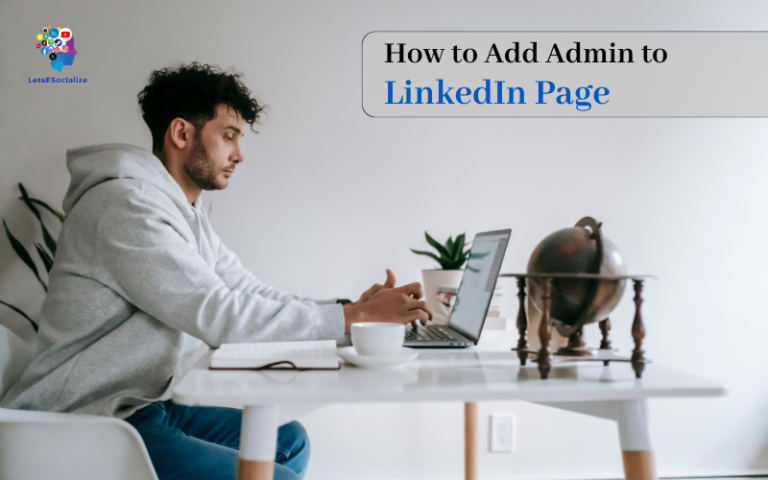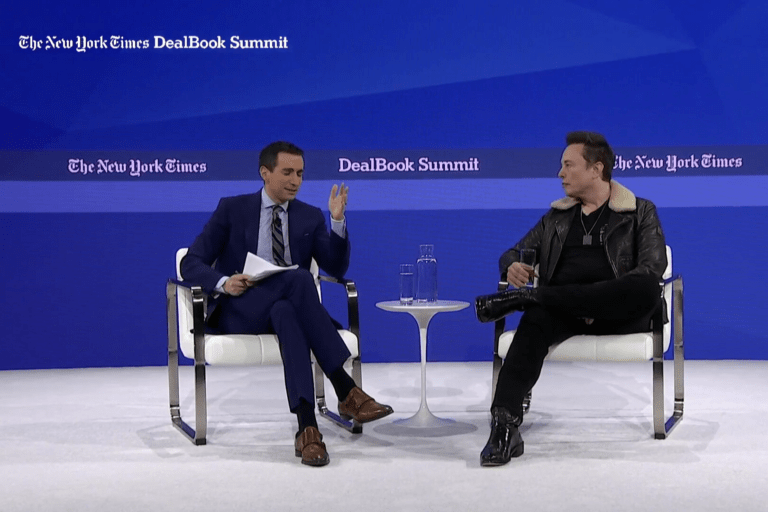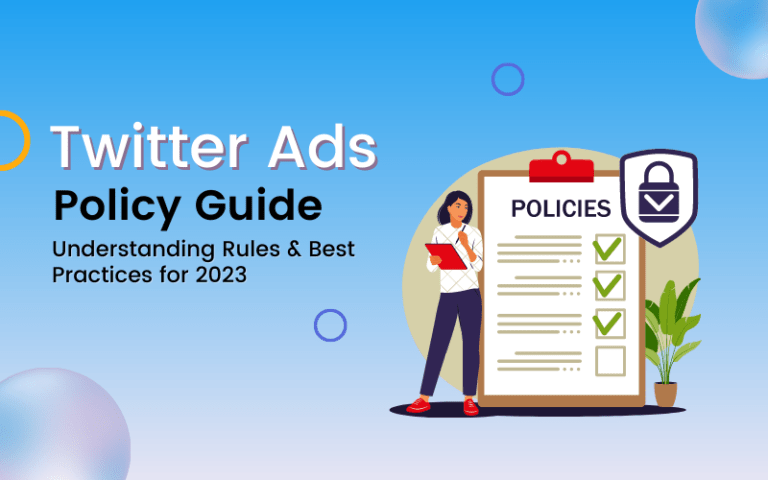Twitter has introduced robust new privacy settings, allowing users to keep your Tweets Private and restricted. In this comprehensive guide, we’ll explore these updated controls and how to configure them to enhance your Twitter privacy.
Table of Contents
Overview of Twitter’s New Privacy Features
In September 2023, Twitter rolled out several major privacy enhancements:
- Protected tweets – Require follower approval to view tweets.
- Remove followers – Prune existing followers without blocking.
- Limit tweet reply settings – Choose who can reply to you.
- Leave a conversation – Depart public reply threads mentioning you.
- Limit viral tweet visibility – Control the audience even after tweeting.
- Switchable public/protected modes – Toggle one account between modes.
These give users more options to keep tweets private. Let’s look at how each one works.
Also read: Safety Features in Twitter Privacy Settings
Keep Tweets Private With Twitter’s Protected Tweets
Protected tweets allow tweeting publicly while approving followers, creating a layer of privacy. Current followers aren’t affected.
How Twitter’s Protected Tweets Work
When you enable protected tweets:
- Existing followers still see your tweets normally.
- New followers must request approval before accessing tweets/likes.
- You approve or deny each request individually.
- Only approved followers can view your full Twitter activity.
It’s like a private account while keeping your established audience.
Also read: Can You Hide Your Tweets on Twitter
Benefits of Protected Tweets
Keeping tweets private through protected tweets offers several advantages:
- More privacy – only approved followers see your tweets/likes.
- Filter out bots, trolls, and harassers via approvals.
- Manage unwanted followers by denying requests.
- Tweets won’t go viral to random strangers.
Who Would Want Protected Tweets?
Protected tweets are useful for many Twitter users like:
- Public figures seeking more privacy.
- Journalists/activists covering sensitive topics.
- Individuals aiming to avoid harassment.
- Teachers, parents, and others engaging with students.
It allows tweeting publicly with an added layer of protection.
Remove Existing Followers Without Blocking
In addition to approving new followers, you can now remove existing followers without blocking them.
How to Remove Followers on Twitter
To remove a follower:
- Go to your followers list and click the three-dot menu next to their name.
- Select “Remove this follower.”
- They’ll be removed from following you and won’t see tweets.
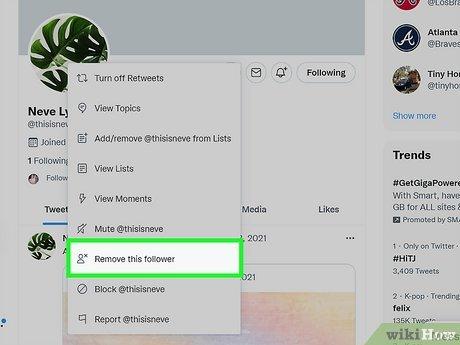
When to Remove Followers
Consider removing followers if:
- They exhibit toxic, harassing, or abusive behavior.
- They appear to be old bot/spam accounts.
- Your interests have diverged from theirs over time.
- They are inactive accounts and are no longer using Twitter.
Removing followers lets you curate your audience more selectively.
Choose Who Can Reply to Your Tweets
Another way to keep tweets private is by limiting who can reply to you. Previously, any public tweet could be replied to by anyone.
But Twitter now allows configuring reply settings so responses come only from:
- Everyone – Standard public tweeting.
- People you follow – Only users you follow can reply.
- People you mention – Only mentioned users can reply.
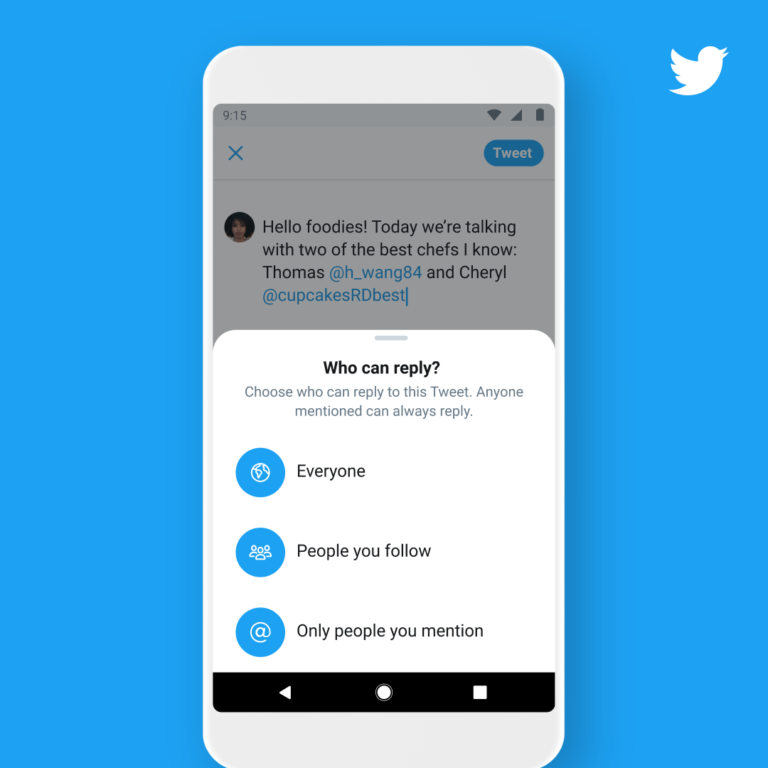
Set this on a per-tweet basis or as an account-wide default.
Benefits of Limiting Reply Access
Limiting who can reply offers several benefits:
- Reduce harassment and spam replies.
- Focus conversations by controlling participants.
- Manage large viral threads by reducing outside noise.
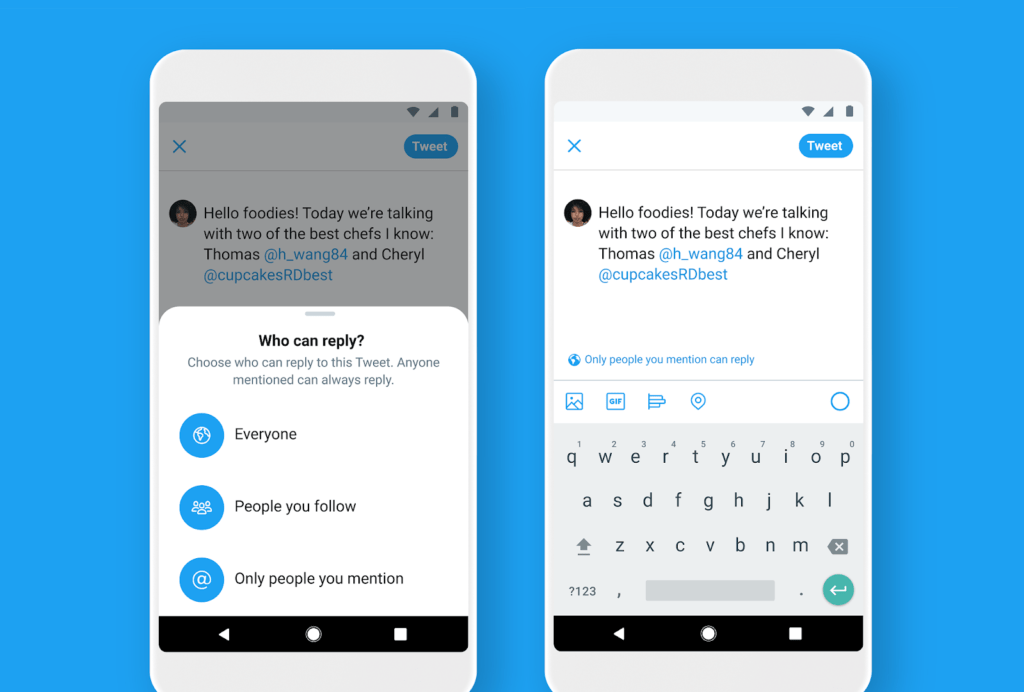
It lets you choose who engages without blocking users entirely.
How to Leave a Twitter Conversation
If you’re mentioned in a public Twitter conversation, you can now remove yourself from further notifications:
- Go to the reply thread that mentions you.
- Click the three-dot menu.
- Select “Leave this conversation.”
This stops notifications but keeps your existing replies in the thread visible. A clean way to exit without escalating things.
When to Leave a Conversation
Consider leaving a conversation if:
- It goes off on an unproductive tangent.
- You regret responding in the heat of the moment.
- You’ve made your point and have nothing to add.
- It becomes toxic or harassing.
Limit the Reach of Viral Tweets
Normally, once you tweet, the tweet is public permanently. But Twitter now allows limiting a tweet’s reach even after it goes viral.
If one of your tweets gains unusual traction, Twitter will prompt you with audience options:
- Keep it public
- Limit to people who follow you
- Limit to only people you mention
This lets you hit the brakes if a tweet starts spreading farther than you’d like.
Also read: Influencers and Viral Tweets
Why Limit Viral Tweets?
Giving control over tweet virality helps avoid issues like:
- Harassment from strangers piling on.
- Dogpiling when crowds start attacking a tweet.
- Misinterpretation from limited context.
- Anxiety over a tweet becoming too mainstream.
Added peace of mind for public tweeting.
Switch Between Protected and Public Modes
Rather than maintaining separate accounts, you can now switch one Twitter account between:
- Protected mode – Followers must be approved, and tweets must be visible only to approved followers.
- Public mode – No approval is needed; tweets are public.
How Switching Twitter Modes Works
In account privacy settings, toggle the “Protect/Unprotect your Tweets” option:
- Protect turns on the protected mode with follower approvals.
- Unprotect removes the approval requirement and makes tweets public again.
Switch instantly as your needs change rather than juggling multiple accounts.
Configure Twitter’s Privacy Settings
Now that we’ve looked at the main privacy features, let’s examine how actually to configure them.
Go to Settings and Privacy → Privacy and Safety to customize:
Tweets
- Protect tweets – Require follower approval to see tweets. It can toggle on/off.
- Remove followers – Prune existing followers without blocking.
Replies
- Who can reply to you – Change default reply settings.
- Allow people to tag you in photos – Disable if desired.
Mentions
- Who can mention you – Set default mention permissions.
Media
- Photo tagging – Control the ability of others to tag you.
- Video downloads – Limit who can download your videos.
Review all sections to find settings that meet your needs!
Tips for Managing Twitter Privacy
Here are some tips for balancing privacy on Twitter:
- Start with lower privacy settings, increasing cautiously over time.
- Use protected tweets temporarily during sensitive moments, then go back to the public.
- Switch out of protected mode occasionally to remain approachable to new followers.
- Prune spammy/bot followers regularly to avoid leaving backdoors.
- Don’t over-restrict tags/mentions, or you may limit positive connections.
- Remember, public tweets are still public, even with tightened security settings.
The goal is to find the right configurations to tweet comfortably.
Remaining Twitter Privacy Risks
Though increased privacy controls are useful, some inherent Twitter risks remain:
- Public tweets can still be screenshotted, shared, or quoted publicly. Total tweet deletion isn’t possible.
- Followers approved under protected tweets could eventually start harassing.
- Excessively switching between public and private modes may frustrate followers.
- Per-tweet settings require more work than just posting publicly.
- Reporting harassment issues to Twitter is still inconsistent. More policy enforcement is needed.
Extra controls don’t guarantee full privacy. Public aspects remain, warranting continued caution around sharing private details even under stricter settings.
Striking the Right Twitter Privacy Balance
Finding your ideal Twitter privacy balance involves:
- Limiting spam/harassment without letting trolls dictate your activities.
- Pruning bad followers while still giving new ones a chance.
- Using privacy tools judiciously without relying on them as a crutch.
- Restricting access but not so much that you lose your audience.
Regularly re-evaluate your needs as circumstances evolve. What settings help you tweet comfortably?
Your sweet spot exists between maximum privacy and minimum privacy. Locate the right fit!
Key Takeaways About Twitter’s Privacy Controls
To recap, Twitter’s major privacy updates:
- Provide more granular control over who interacts with your tweets.
- Help reduce harassment from strangers thanks to things like protected tweets.
- Enable focusing tweet conversations by limiting replies.
- Allow seamless switching between public and private modes on one account.
- Aim to enhance safety, differentiation, and user retention.
But some publicness remains inherent to Twitter. Think of settings as tools to manage interactions rather than ironclad guarantees.
The main takeaway is that users now have more power over privacy. Take time to review all the options and choose configurations that enable you to tweet comfortably!
Conclusion: You Now Have More Control Over Tweet Privacy
Twitter’s new privacy settings empower users with more control over content/followers. But features can’t magically guarantee full security. Use settings judiciously, report abuse, and avoid oversharing personal info.
The goal is to find your balance between privacy and open engagement. With the right tools and caution, you can tweet safely to intended audiences while avoiding unwanted attention.
You now have more influence over your tweet privacy. Use your new knowledge to configure settings that enable tweeting with confidence!