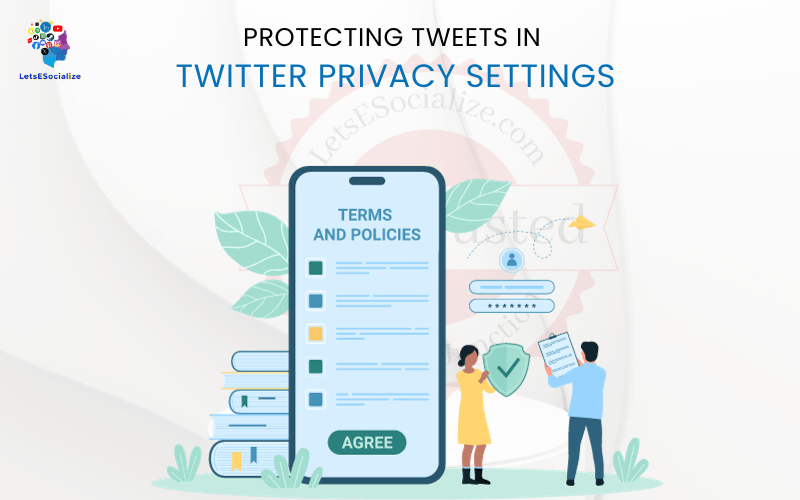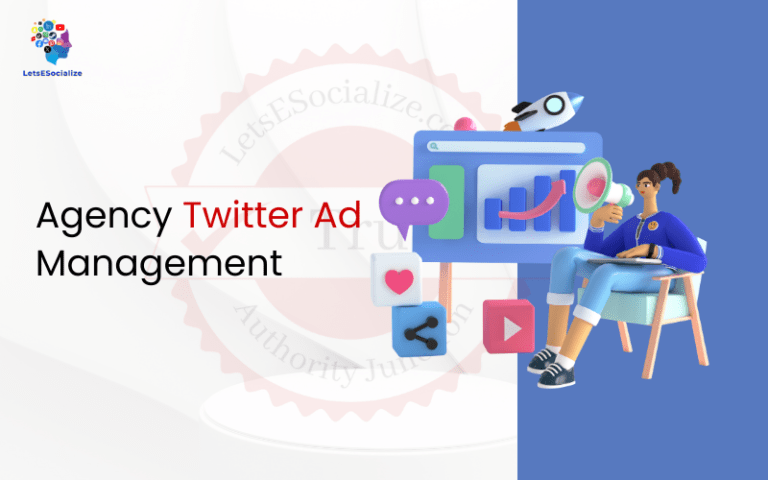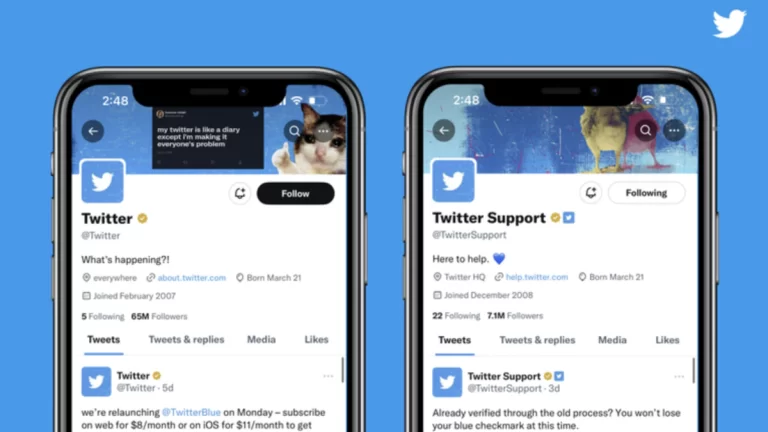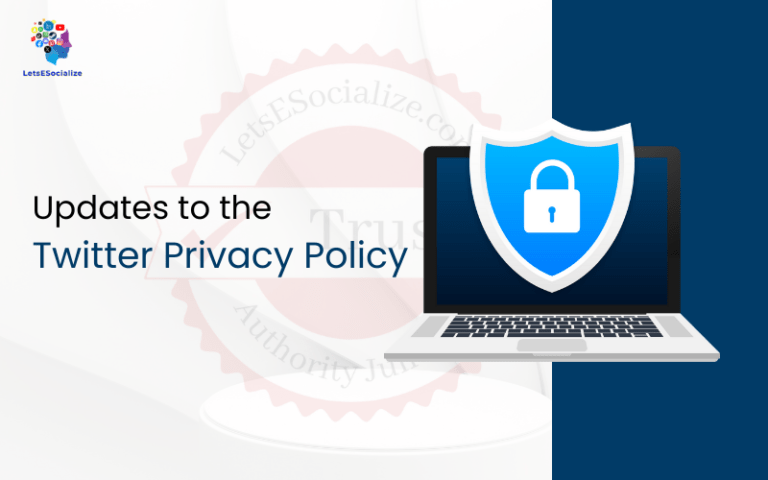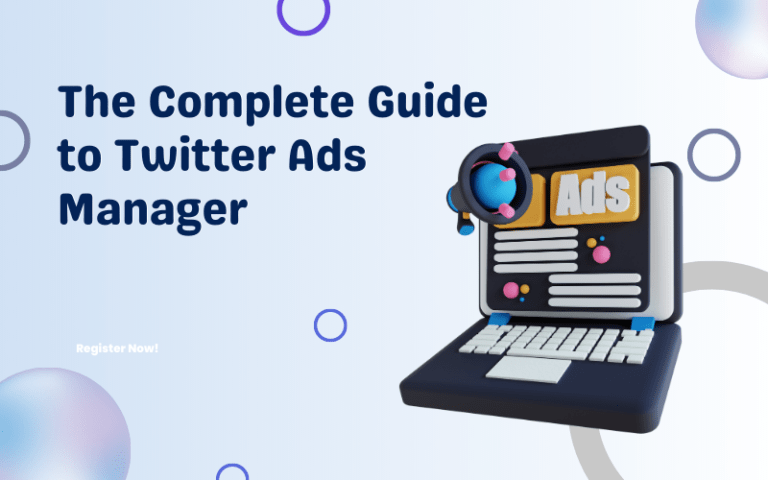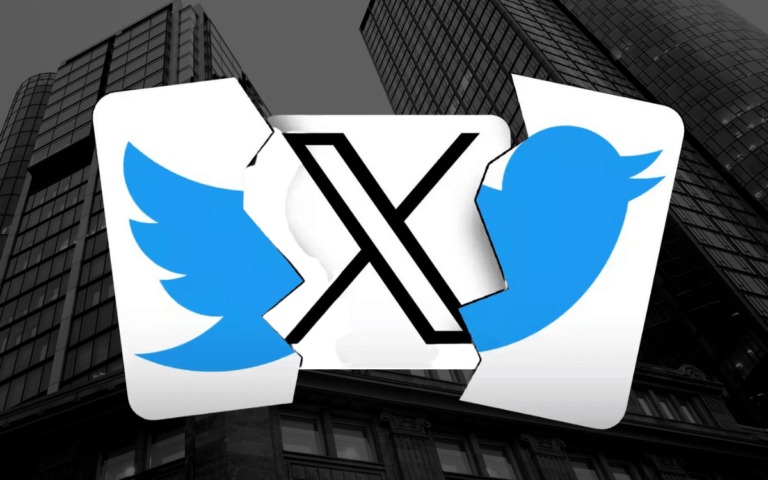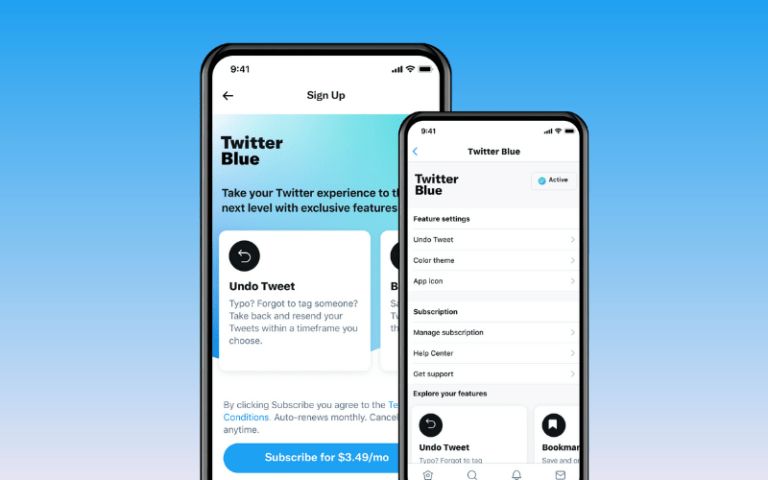Twitter allows users to share short messages called tweets with the world. With over 300 million monthly active users, Twitter has become a hugely popular platform for self-expression and real-time news and information.
However, not all tweets are meant for public consumption. You can limit who can view some of your tweets to only your followers or approved friends. Twitter provides several privacy settings to help you control who sees your tweets and account information.
In this comprehensive guide, we will explore the various options available to protect your tweets and accounts on Twitter. Whether you want to make your entire account private or limit sensitive tweets, this article will teach you how to control your Twitter privacy.
Table of Contents
Overview of Twitter Privacy Settings
Twitter offers three main levels of tweet privacy:
- Public tweets: Default setting – anyone on or off Twitter can see your tweets.
- Protected tweets: Only your approved followers can view your tweets.
- Private tweets: You can limit your tweets to specific people using direct messages.
Along with these tweet-level controls, you can also private your entire Twitter account so that only approved followers can access your tweets or account info.
Let’s look at how these privacy settings work and how to configure them.
Also read: Twitter’s New Privacy Settings Affect You
Making Your Twitter Account Private
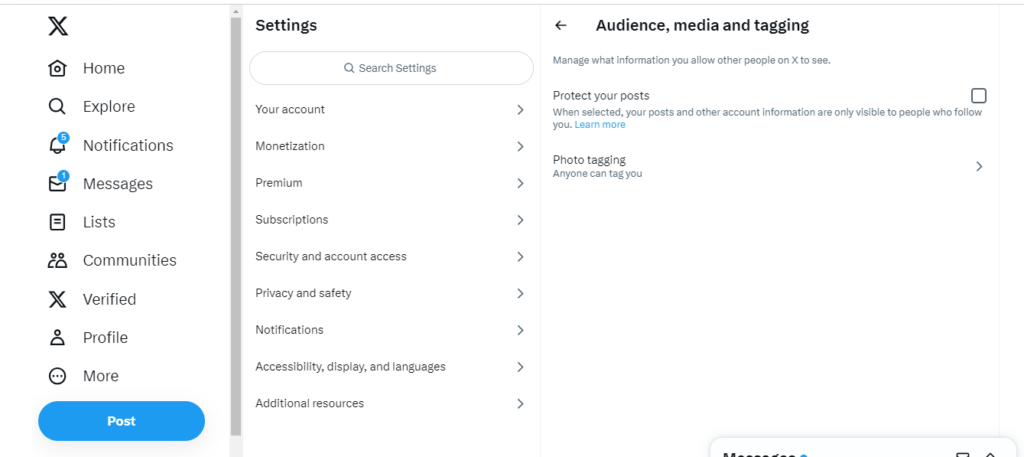
Making your entire Twitter account private is the broadest way to protect your information on the platform. It prevents people, not your followers, from seeing your tweets, likes, list memberships, or followers.
Here are the steps to make your Twitter account private:
- Open your Twitter app and tap your profile icon in the top left.
- Tap Settings and Privacy.
- Tap Privacy and Safety.
- Toggle on the setting for Protect your Tweets.
- Tap Save to confirm.
Once you protect your tweets, your followers will remain followed without approval. However, all new follower requests will need your manual support before they can view any of your account information or tweets.
To approve a new follower request:
- Tap your Notifications bell icon in the Twitter app.
- Tap Follower requests.
- Review the list of pending requests and tap Approve on any you wish to accept.
Making your account private is the best way to limit your Twitter visibility. However, you can also keep your profile public and protect individual tweets.
Protecting Individual Tweets
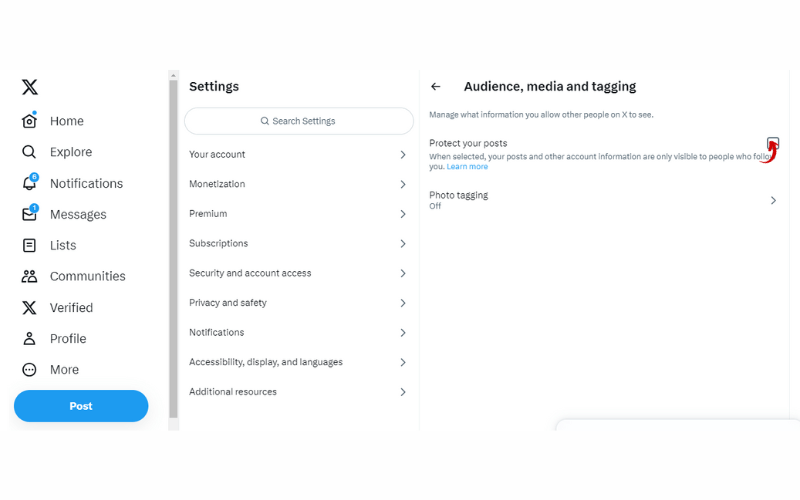
If you want only certain sensitive tweets to be private while keeping your overall account public, you can use Twitter’s protected tweet option.
Protected tweets function just like if your whole account is private – they are visible only to your approved followers. However, your other public tweets remain viewable to anyone.
To make an individual tweet protected:
- Draft your tweet as usual in the Twitter app.
- Tap the Everyone can reply icon before sending it.
- Change the setting to Only people you follow.
- Tap Tweet to post the protected tweet.
When your followers see a protected tweet in their timeline, they will see a message indicating the limited visibility. Other users visiting your public profile will not see the protected tweet.
You can also change any old tweets to protected after posting them publicly. Just visit the tweet, tap the … menu, and choose Protect Tweet.
The protected setting makes it easy to selectively keep certain personal, sensitive, or private content just for your followers while still maintaining a public presence.
Sending Private Tweets as Direct Messages
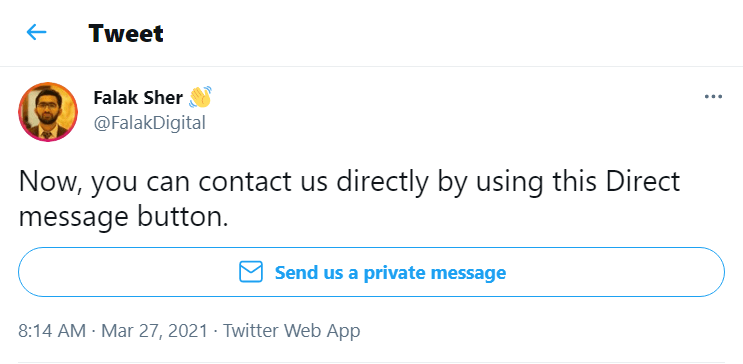
You can send direct messages to specific Twitter users for the most restrictive tweet privacy instead of general tweets. These private 1-on-1 or group conversations are only visible to those in the message.
To start a private conversation:
- Tap the envelope Message icon in your Twitter app.
- Tap the pencil icon to begin a new message.
- Enter the username(s) of who you want to include.
- Type your private tweet content into the message field.
- Tap Send message when ready.
Direct messages function like private chat messages rather than traditional tweets. You can have back-and-forth conversations with your selected recipients.
Twitter lets you send DMs to any user who follows you, even if you don’t follow them back. So, you have full control over who participates in private message conversations.
While public tweets have a 280-character limit, direct messages allow up to 10,000 characters so that you can send much longer private content. Keep this option in mind for your most personal and sensitive tweet content.
Choosing Default Tweet Privacy
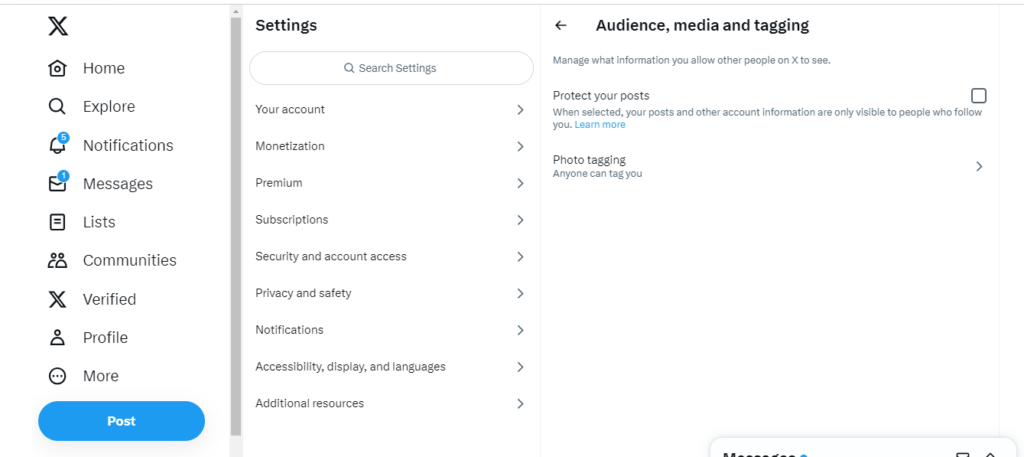
Instead of adjusting visibility per tweet, you can set a default tweet privacy setting for your account.
To configure default tweet privacy:
- Go to Settings in your Twitter app.
- Tap Privacy and safety.
- Under the Tweet privacy section, tap Audience and tagging.
- Select your desired default privacy, such as Twitter Circle or Followers.
- Tap Save.
Now, any tweets you post will default to that audience. You can still change visibility for individual tweets as needed.
Setting a private default gives you an extra layer of protection from unintentionally posting anything you meant to be confidential publicly.
Limiting Tweet Replies
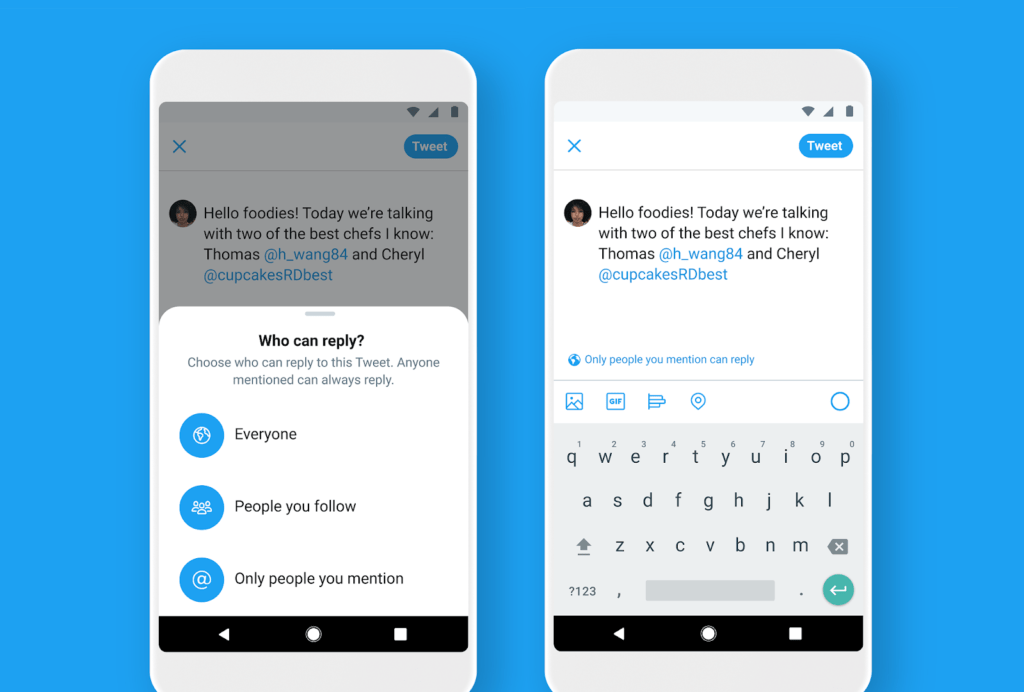
In addition to controlling who can read your tweets, Twitter also gives options to manage who can reply to your tweets. This helps avoid unwanted responses or spam.
When composing a tweet, tap the Everyone can reply icon. You will see options to limit replies to only people you follow or mention in the tweet.
For existing tweets, you can also limit replies after posting:
- Tap the … menu on the tweet.
- Choose Change who can reply.
- Select your desired reply audience.
Limiting tweet replies is a good idea for sensitive topics where you want to minimize harassing responses from trolls or people you don’t know.
Protecting Likes and Moments
Beyond just tweets, you can also use Twitter’s privacy settings to control the visibility of your likes and moments:
- Likes: Other users can see tweets you have liked by default. To hide your likes, go to Settings > Privacy and Safety> Likes and turn off this option.
- Moments: You can choose whether or not to make your Twitter Moments public in the Moments privacy settings. Existing public Moments can also be changed to private.
Protecting your likes and Moments further limits your exposure and visibility to unknown audiences on Twitter.
Checking Who Can See Your Tweets
Twitter provides tools to audit the visibility settings on your tweets and accounts to double-check that everything is configured as you intend.
To review your tweet privacy settings:
- Go to your Twitter profile.
- Tap the … icon in your bio.
- Choose View as… to see your account from different perspectives, such as logged-out users or search engines.
You can tap on individual tweets and then choose View Tweet Activity to see which users can view that specific tweet based on your configured audience.
Running regular audits ensures your tweets and accounts have the right levels of visibility for your comfort and preferences.
Granular Profile Privacy Controls
Beyond tweets, Twitter provides many more granular privacy controls for other parts of your account, including:
- Photos: Make your media tweets protected or adjust media privacy in settings.
- Location data: Disable location tagging in tweets from your device or settings.
- Email address: Hide your email from appearing in your public profile.
- Phone number: Remove your phone number from your profile.
- Birthdate: Mask your birthday from showing in account details.
Take advantage of all these options in Settings > Privacy and Safety to dial in exactly what account data you are comfortable revealing publicly.
Using Third-Party Twitter Privacy Tools
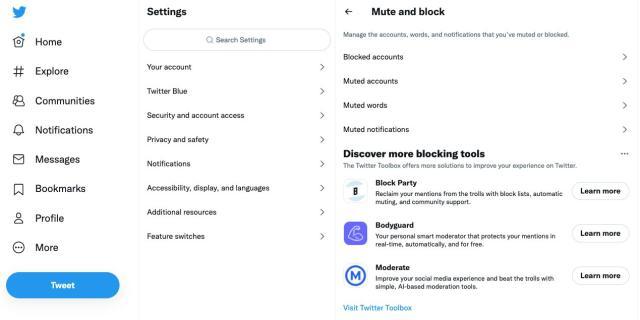
Dedicated third-party apps and browser extensions provide additional ways to manage Twitter privacy:
- TweetDelete – Schedule automatic deletion of old tweets after a chosen duration.
- Twitter Audit – Scan your followers and remove bots/inactive accounts.
- Twitter Privacy Cleaner – Browser extension to purge your tweet history.
- Private – Analyze the reach of your tweets and followers.
Research top-rated tools to find ones that provide the specific Twitter privacy functionality you need beyond the built-in settings.
Twitter’s Privacy Best Practices
Twitter provides a full page of advice detailing best practices for managing your privacy:
Some key tips include:
- Use a strong password and enable two-factor authentication.
- Think carefully before posting personal information like email or phone number.
- Limit your followers to people you know and trust.
- Use Twitter’s privacy features appropriately for your needs.
- Report abusive behavior when you encounter it.
Following Twitter’s recommended guidelines will help you tweet more safely and intelligently.
Conclusion
Twitter offers powerful privacy controls to restrict your tweets, profile information, and account accessibility. Options like protected tweets, private accounts, tailored audience selectors, and direct messages empower you to show different sides of yourself to different groups.
Invest time learning Twitter’s settings to configure the right privacy levels to feel comfortable tweeting authentically while maintaining separation between your public and private personas.
Latest News Related to Twitter Privacy
- Twitter is testing new conversation safety features to auto-block harmful replies. Users will have the ability to filter out replies with harmful language.
- Twitter removed 1 million spam accounts last quarter to improve the platform’s security and privacy. The company is prioritizing reducing fake and bot accounts.
- Elon Musk’s takeover of Twitter has raised concerns over the future of privacy protections on the platform. Musk has signaled he may enable more “free speech” by rolling back moderation.
- Twitter suffered a significant privacy breach earlier this year when a bug accidentally exposed some user accounts’ email addresses and phone numbers before being fixed.
A new study finds over 15% of tweets contain sensitive personally identifiable information like email addresses and physical locations, highlighting the need for greater tweet privacy controls.
- Tweets are now staying on Twitter’s servers even after users delete them due to technical glitches, according to reports, raising concerns over privacy expectations on the platform.