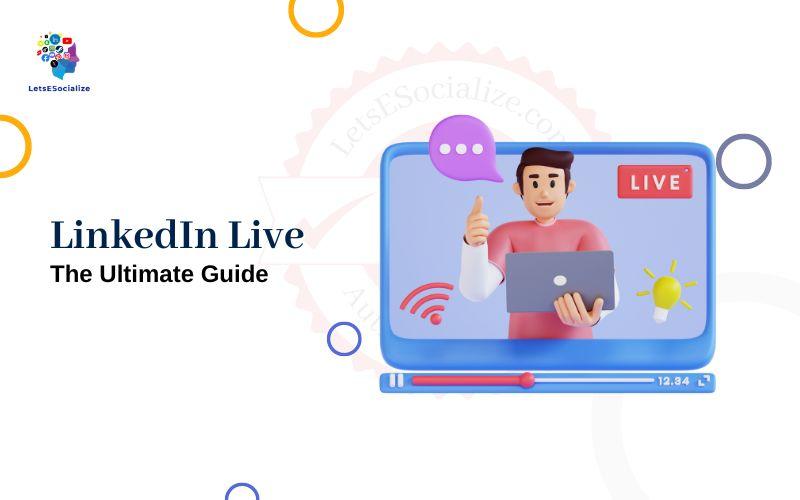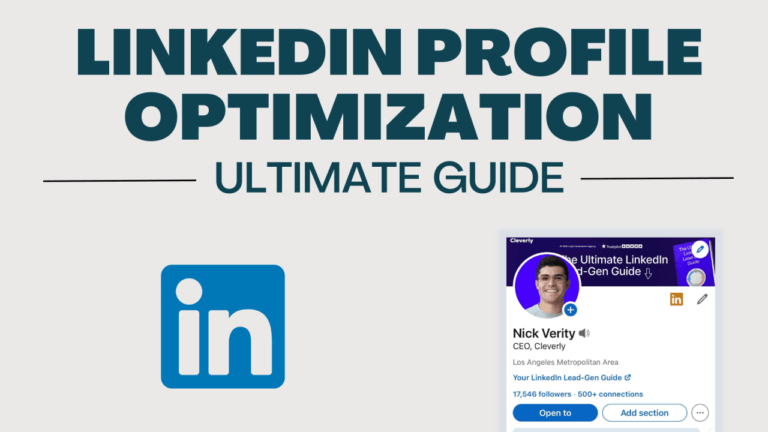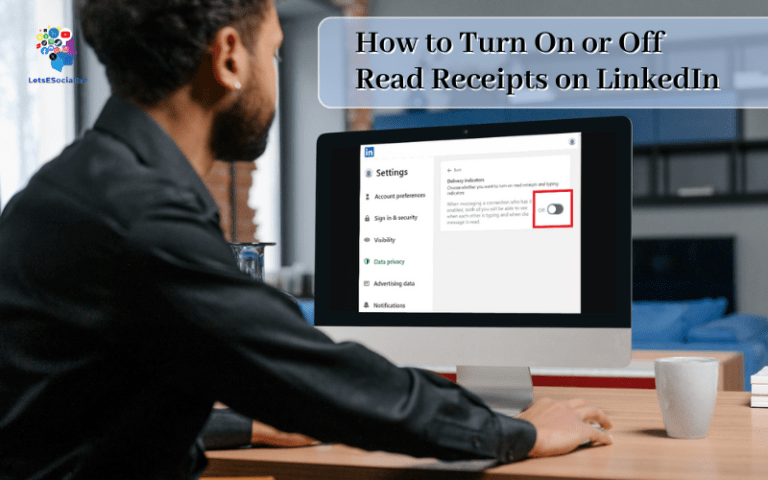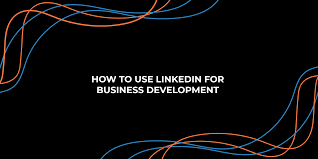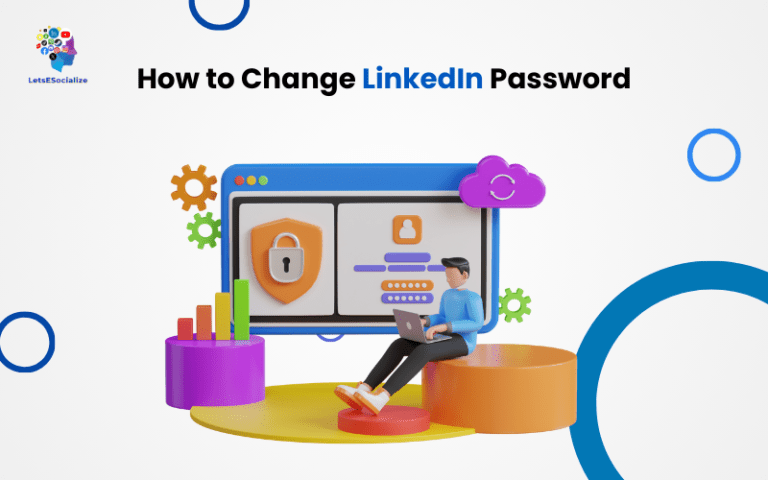LinkedIn Live is a feature that allows users to live stream video to their connections and followers on the LinkedIn platform. It enables real-time engagement similar to other live streaming services.
Table of Contents
Overview of LinkedIn Live
LinkedIn Live allows you to stream video broadcasts to your LinkedIn connections. It is included with most LinkedIn accounts as part of the native video offering.
With LinkedIn Live you can:
- Stream real-time video to your connections
- Engage viewers with live chat and Q&A
- Bring in guests for interviews and discussions
- Share presentations, demos, training, etc.
- Boost visibility and connections for your brand
Some key capabilities and use cases of LinkedIn Live include:
Live Video Broadcasting
- Stream real-time video to your followers
- Increased authenticity and engagement
- Share company news, events, panels etc.
Webinars and Virtual Events
- Host interactive presentations and demos
- Add presenter feeds and presentation slides
- Take questions and poll the audience
Product Launches
- Demo and launch new products/services
- Increased visibility and buzz for launches
Thought Leadership
- Share insights and expertise in your industry
- Position yourself and colleagues as experts
Company Town Halls
- Increased transparency and culture building
- Bring together distributed teams
Training & Workshops
Stream interactive workshops and training sessions to employees or customers.
So whether you want to engage your network with live analysis, provide training, launch a product or promote an event, LinkedIn Live provides a flexible platform to connect and interact in real-time.
Also read: Navigating LinkedIn Layoffs: Your Guide to Handling Job Loss on the Network
LinkedIn Live Access and Eligibility
Here’s an overview of getting access to LinkedIn Live and who is eligible:
LinkedIn Live Access
To get started with LinkedIn Live, you must first apply for access. This involves filling out a quick application where you describe your intended use of the product.
LinkedIn evaluates each request to determine if it meets their community standards and policies around authentic engagement.
Assuming approval, you can move forward with planning and scheduling live video broadcasts. Access usually takes 1-2 business days after applying.
Who Can Go Live on LinkedIn?
For personal profiles, you must have at least 150 connections to qualify for LinkedIn Live access. Personal accounts are only permitted non-commercial use focused on industry insights, personal branding etc.
Company pages have no minimum connection requirements. Company Live access enables commercial promotions, branded content, launches and events, company news and culture sharing.
Some things that can help expedite Live approval include having an established audience and posting history showing regular engagement.
In summary, as long as you meet LinkedIn’s standards for authentic transparent broadcasting, have an engaged audience, and commit to their community policies, getting Live approval is usually quick and straightforward.
Step-by-Step Guide to Getting Started with LinkedIn Live
Here is a complete step-by-step walkthrough to start live streaming on LinkedIn:
Step 1: Apply for LinkedIn Live Access
If you haven’t already, head over to your LinkedIn dashboard and apply for LinkedIn Live. As covered above, personal accounts need 150+ connections while company pages have no minimums.
Once submitted, approval usually takes 1-2 business days. You’ll receive notification via email and in your broadcasts tab.
Step 2: Download the LinkedIn Live Broadcasting Software
LinkedIn Live utilizes software called “Social Live” to power live streams and facilitate multi-presenter broadcasts.
Download and install the production software on any machines you plan to broadcast from. This includes laptops for remote streams as well as computers connected to professional cameras in a studio.
The Social Live production suite enables you to bring in cameras, add overlays and graphics, manage remote presenters, and more.
Step 3: Set up Your Live Broadcast Studio
Your “studio” can be as simple as a webcam on a laptop from your home office. Or you can set up a professional production room with cameras, video switchers etc.
Some elements of a LinkedIn Live broadcast studio may include:
- High Quality Webcam: invest in an external webcam or video camera for best quality
- Microphone: use a clip-on lavalier or boom mic to ensure excellent audio
- Lighting: add some extra lighting for a professional looking video feed
- Branding: LinkedIn Live supports overlays, banners, graphics etc to include your branding
- Multi-Perspective: add multiple camera feeds and switch between views
Set up your gear and use the Social Live software to detect sources and switch between feeds.
Step 4: Schedule Your LinkedIn Live Broadcast
With your studio set up, now it’s time to schedule your first broadcast. Open the LinkedIn Live tab in your dashboard.
Select the date, start time, duration of your event. Add an eye-catching title, meta description and thumbnail image.
Promote the event listing to build buzz leading up to going live. Attendees that sign up will receive reminders.
Use the LinkedIn Live scheduler to manage details like closed captions, Q&A, age restrictions etc. Double check to make sure your broadcast is correctly configured.
Step 5: Start Your Live Stream!
When broadcast time arrives, open the Social Live publishing module. Connect and configure any hardware like cameras, video mixers, or microphones.
Add in branded overlays like logos, banners, stock tickers etc. Manage multiple presenter feeds if participating remotely via a tool like Zoom.
Finally, click Go Live! Interact with viewers in real-time as your event is streamed to your audience on LinkedIn.
Monitor engagement stats and run polls or enable Q&A as needed. When finished, stop the live stream and save it for on-demand viewing.
Also read: Most In-Demand LinkedIn Skills to Learn for 2024: Learn the Skills Companies Need Most
LinkedIn Live Best Practices
If you want to maximize reach and engagement for LinkedIn Live, keep these best practices in mind:
Promote Your Events
Don’t expect viewers to stumble upon your streams. Promote event listings via posts, emails, ads etc for maximum turnout. Share reminders leading up to the event.
Keep Streams Short And Focused
Attention spans online tend to be short. Streams longer than 20-30 minutes see steep drop-offs. Keep broadcasts short, focused and full of value.
Engage Your Audience
LinkedIn Live has interactive features baked in like live chat & Q&A. Promptly address questions and comments to boost engagement.
Bring On Guests And Co-Hosts
Having multiple hosts and guests is a great way to add diversity of perspectives and expertise to your streams.
Measure Performance & Iterate
Pay attention to real-time viewership stats and engagement analytics after each broadcast. Continuously improve and optimize based on data.
By combining an intentional broadcasting strategy with LinkedIn Live best practices, you can drive great results from your live streams.
Also read: A Guide to LinkedIn Automation: Tools, Tactics and Best Practices
Maximizing Reach With LinkedIn Live Chat & Notifications
Here are some pro tips to maximize reach and visibility with LinkedIn Live:
Utilize Live Chat
The live chat window provides a real-time channel to interact with viewers. Promptly address questions and comments posted here to boost engagement.
Assign moderators to help manage chat if expecting high volumes during popular events. Put chat in emote or slow mode if needed.
Send Notifications
When scheduling events, check the box to have LinkedIn automatically notify followers who turn on notifications for your company or profile page updates.
Additionally consider promoting events proactively via LinkedIn posts, Group posts, customized invitation emails, ad campaigns and other channels.
Tag Relevant Profiles
When creating your LinkedIn Live event listing, tag relevant profiles like partners, featured guests, relevant influencers etc.
Tagged profiles will be notified of the mention driving increased referral traffic.
Share Automatically After Broadcasts
Enable auto-archiving and auto-sharing when you configure your LinkedIn Live streams. This automatically publishes the recorded video to your feed after you finish broadcasting for extended reach.
By tapping into LinkedIn Live’s built-in notifications and viral sharing options, you can extend your reach beyond just live viewers.
LinkedIn Live Streaming Tips
If you’re ready to jump into LinkedIn Live, keep these streaming tips in mind:
Optimize Lighting Conditions
Eliminate backlighting that leaves you overly dark or blown out. Add key + fill lighting to brightly illuminate all speakers.
Frame Shots Professionally
Carefully compose your webcam or camera shots for an aesthetically pleasing framing that also conveys confidence and authority.
Use High Quality Gear
Invest in an external camera and microphone for substantially better video and audio feed quality compared to built-in laptop gear.
Brand Your Stream
Upload custom banner artwork and add logo overlays. Claim event listing URLs to reinforce your brand association.
Interact And Engage
Don’t just broadcast one-way. Frequently interact with the live audience by taking questions and responding in chat.
Promote And Redistribute
Promote event listings proactively via organic and paid channels for maximum reach. Auto-archive and share recordings to extend exposure.
By combining high-quality equipment, engaging interactive content, and polished branding, you can make professional high-impact LinkedIn Live broadcasts.
LinkedIn Live Limits
Here is an overview of current LinkedIn Live limits and specifications as of December 2023:
Maximum Duration
- 4 Hours per broadcast
- 12 hours of total broadcasts per week (rolling basis)
Video Feed Resolutions
- Up to 1080p (1080×1920 pixels)
- Keep bitrates between 2-6 Mbps
Aspect Ratios
LinkedIn Live works with:
- 16:9 aspect ratio (Landscape)
- 9:16 aspect ratio (Portrait)
- 4:5 aspect ratio (Square)
Presenters & Feeds
Have up to 4 presenters with the ability to switch between feeds and share presentation content.
Additional specs like registered users, recording storage etc depend on the LinkedIn contract.
Also read: Craft the Perfect LinkedIn Banner size for Maximum Impact
Recent LinkedIn Live Updates
LinkedIn frequently rolls out updates to LinkedIn Live. Here are some recent notable updates:
Interactive Polls (December 2023)
Polls let you overlay interactive poll questions to engage your audience during broadcasts. Gather quick feedback to guide discussions.
Green Room (November 2023)
The new Green Room area lets you rehearse and get set up before you transition to going live. Test settings and prepare material.
Mobile Broadcasting (October 2023)
Native support for going live directly from the LinkedIn mobile app launched across iOS and Android apps.
Audience Demographics Insight (September 2023)
Enhanced viewer analytics provide breakdowns of who watched your broadcasts across categories like seniority, industry, location etc.
Multi-Language Closed Captions (August 2023)
AI-powered live closed captions now support streaming captions automatically translated into the viewer’s language preference set on their LinkedIn profile.
As LinkedIn’s fastest growing new capability, expect regular product enhancements to LinkedIn Live in 2024 and beyond.
LinkedIn Live Frequently Asked Questions
Here are answers to some frequently asked questions around LinkedIn Live:
Key Takeaways and Next Steps
LinkedIn Live provides a powerful platform to engage audiences through real-time streaming video. Core benefits include increased reach, authentic engagement and interactive broadcasts.
As next steps, review LinkedIn’s getting started guides to set up your live streaming gear and production workflow. Apply for LinkedIn Live access and start planning your first broadcast!
Refer to the tips in this guide on best practices across promotion, branding, interactivity and content strategy. Monitor performance analytics to optimize engagement.
With smart compelling broadcasts that offer value for your audience, LinkedIn Live is a channel exploding in popularity that delivers fantastic results.
Start boosting your brand authority by showcasing thought leadership discussions, virtual events, company news, trainings and innovative products through interactive live streams on LinkedIn today.