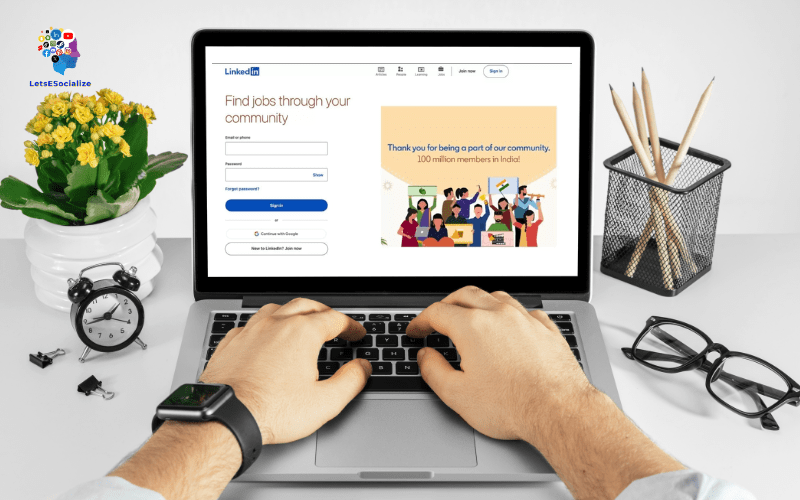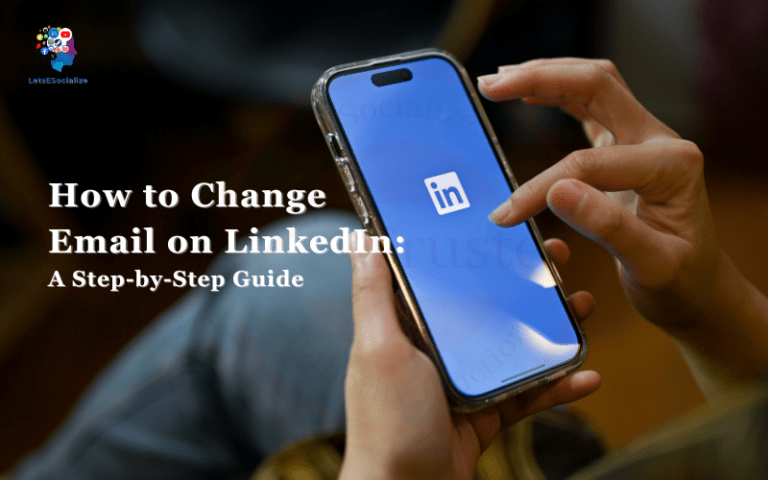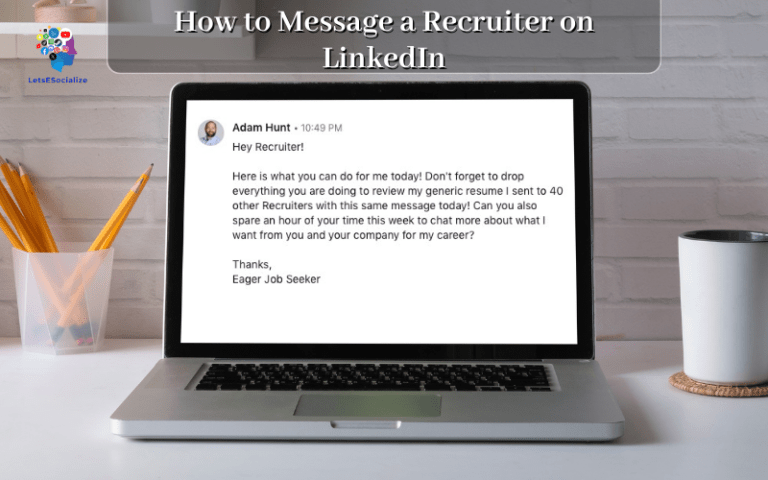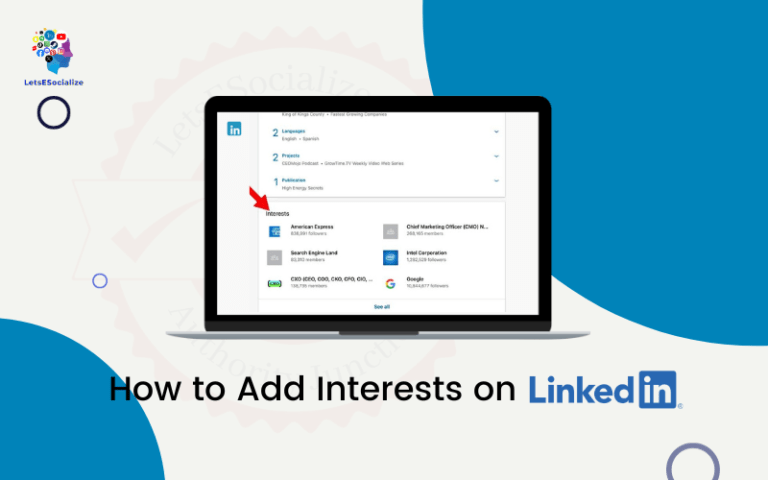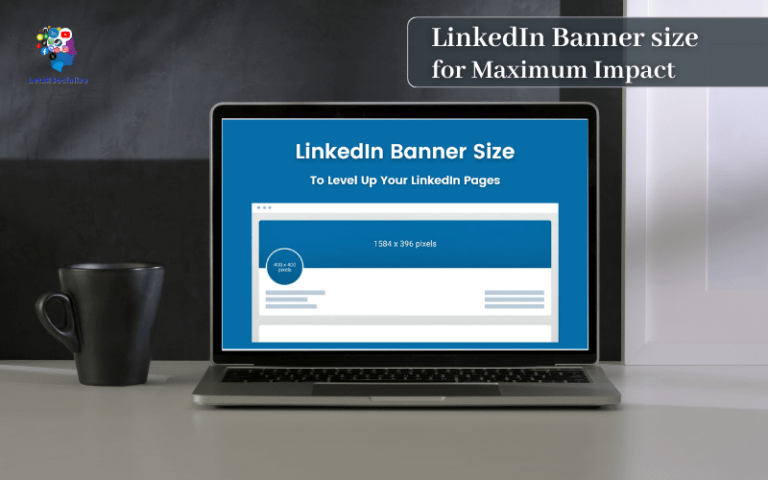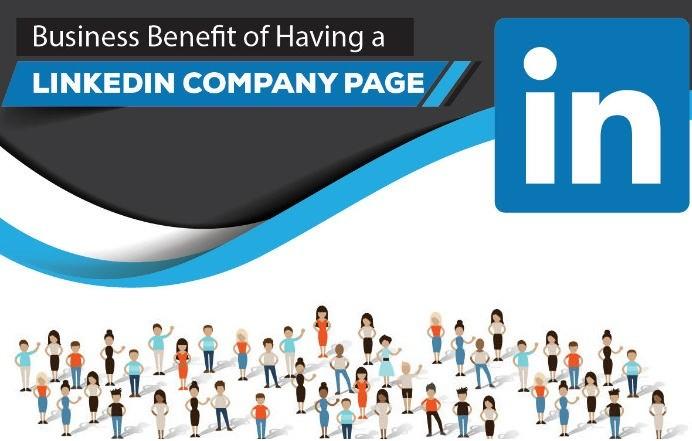LinkedIn is the world’s largest professional networking platform with over 810 million users worldwide. Having a strong LinkedIn presence can help you connect with industry professionals, find job opportunities, promote your business, and establish yourself as an authority in your field. But before you can tap into the power of LinkedIn, you need to create an account.
In this comprehensive guide, we will walk you through the step-by-step process of creating a LinkedIn account for personal or business use. Whether you are new to LinkedIn or looking to optimize your existing profile, you are sure to find valuable tips and strategies here. Let’s get started!
Table of Contents
How to Create a Personal LinkedIn Account
Follow these simple steps to set up your own LinkedIn profile:
Step 1: Go to LinkedIn.com and Click “Join Now”
- Navigate to LinkedIn.com in your web browser
- Click on the “Join now” button in the top right corner of the homepage
- This will open up a join now page to create your account
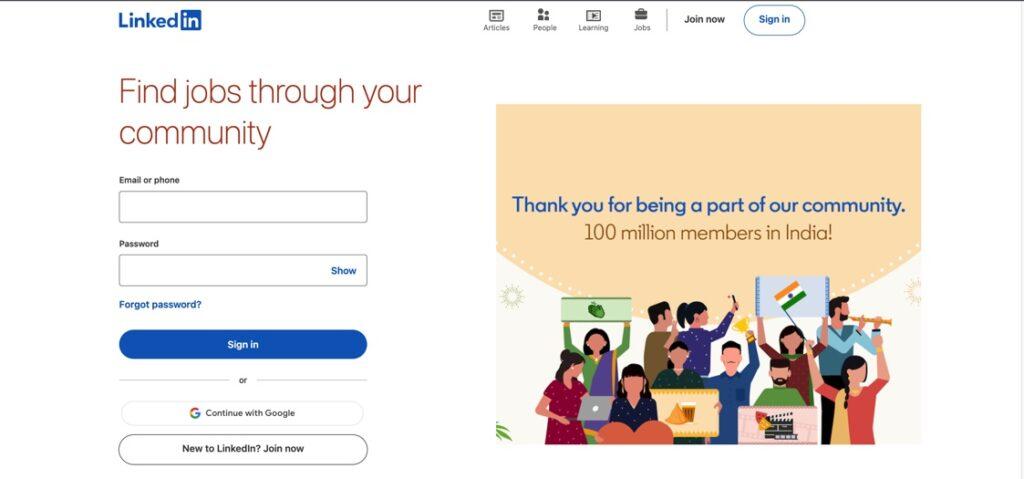
Step 2: Enter Your First and Last Name
- Type your first and last name in the fields provided
- Make sure to enter your real full name for an authentic profile
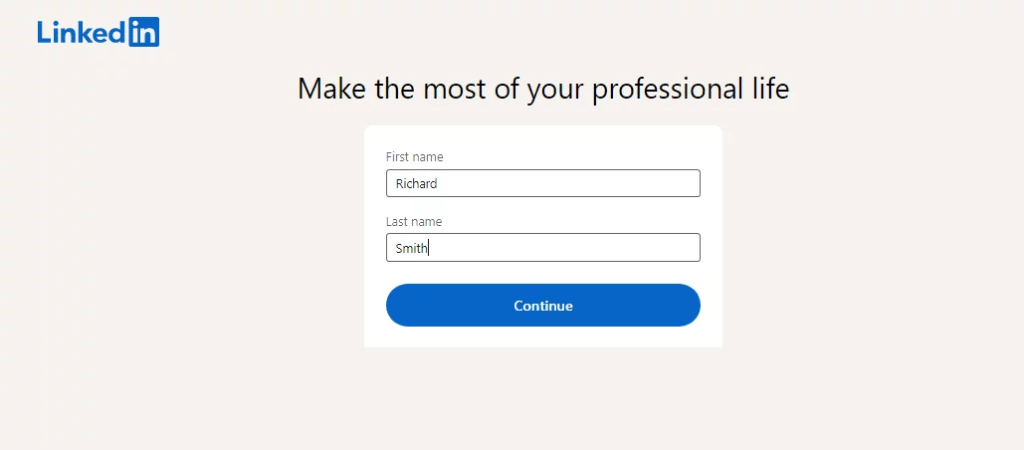
Step 3: Enter Your Email and Create a Password
- Use your main professional email address
- Create a strong, unique password
- LinkedIn will send a confirmation email to verify address
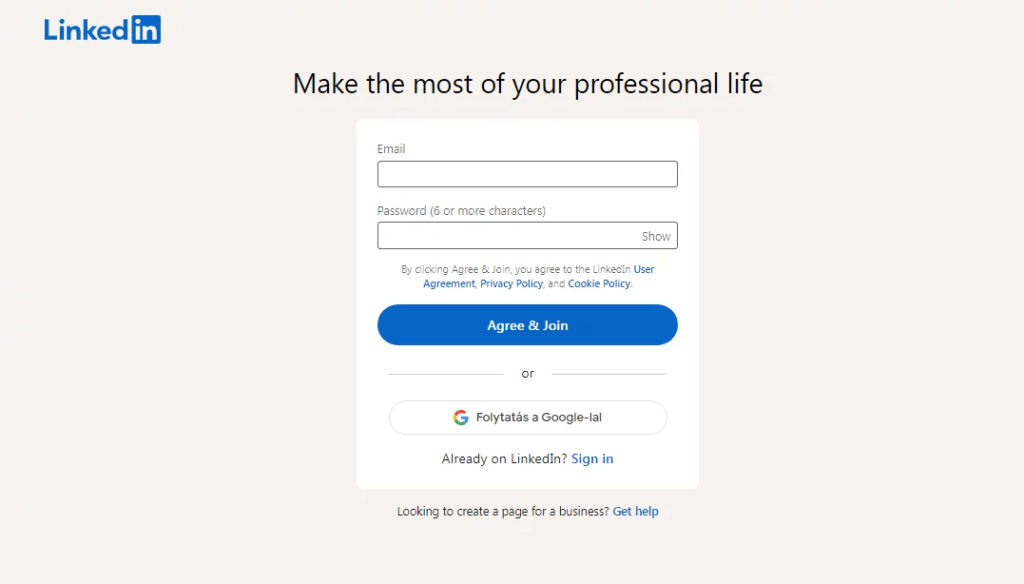
Step 4: Specify Your Location and Job Title
- Enter your country/city location
- Input your current job title or area of work
- Helps target your profile to opportunities near you
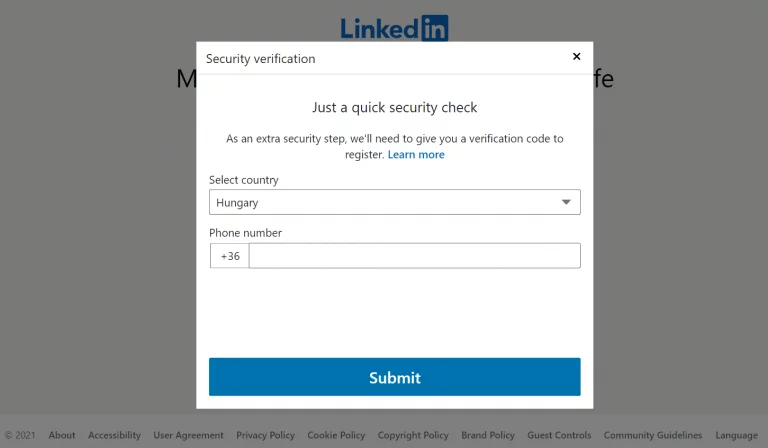
Step 5: Select Your Industry and Area of Expertise
- Pick your core industry from the options provided
- Choose relevant skills and experience areas
- This helps tailor your feed and recommendations
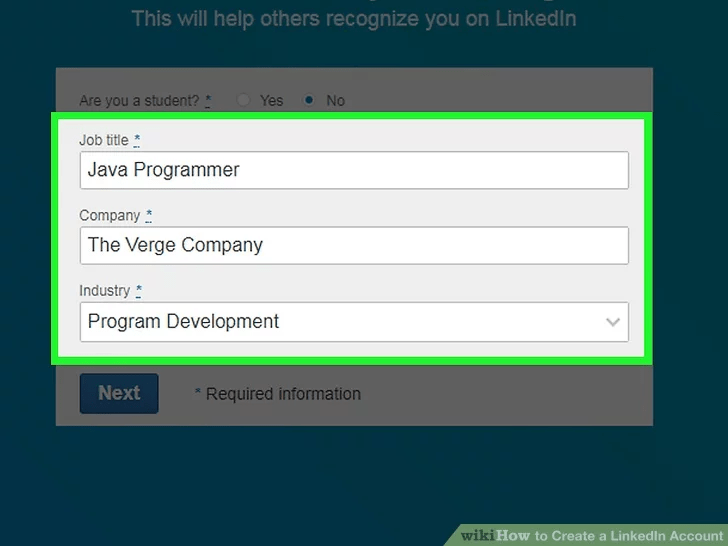
Step 6: Customize Your LinkedIn URL
- Personalize your public profile link on LinkedIn
- Choose something like LinkedIn.com/yourname
- Make it easy for people to find and remember you
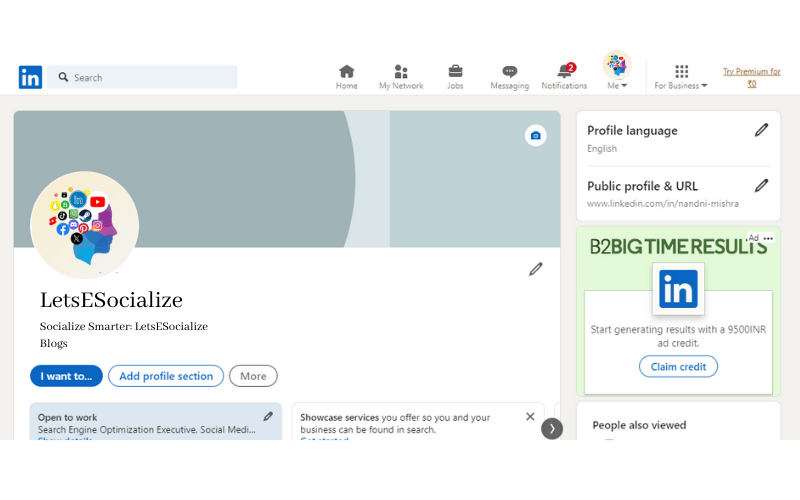
Additional Tips for Setting Up Your Profile:
- Add a professional photo – LinkedIn profiles with photos get up to 21x more profile views
- Fill out your About section – provide details on your background, skills, and achievements
- Showcase your experience, education, skills, volunteer work, certifications
- Follow companies and topics you are interested in for a customized feed
- Import contacts selectively to avoid spamming people with connection requests
- Enable your public profile to be visible on search engines
Also read: How to Delete LinkedIn Account: The Ultimate Guide
How to Create a LinkedIn Account for a Company
Here are the steps to create a LinkedIn account for a business or organization:
Step 1: Sign Up for a New LinkedIn Account
- The admin should create a new personal LinkedIn account if they don’t have one
- Use their work email address rather than a personal address
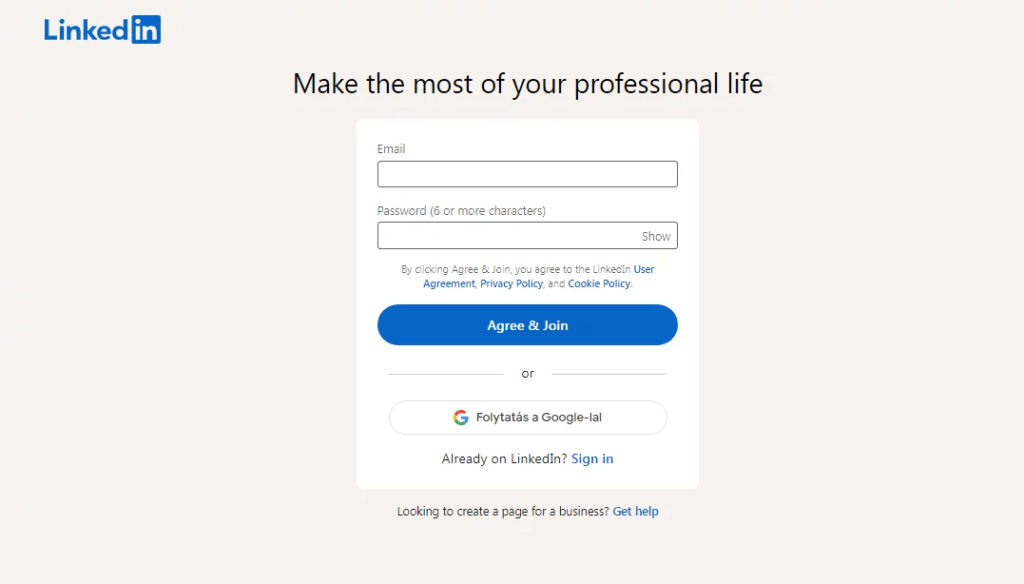
Step 2: Create the Company Page
- Click “Work” and select “Create a Company Page”
- Search for your company name – a page may already exist
- If not, enter your business details to create a new page
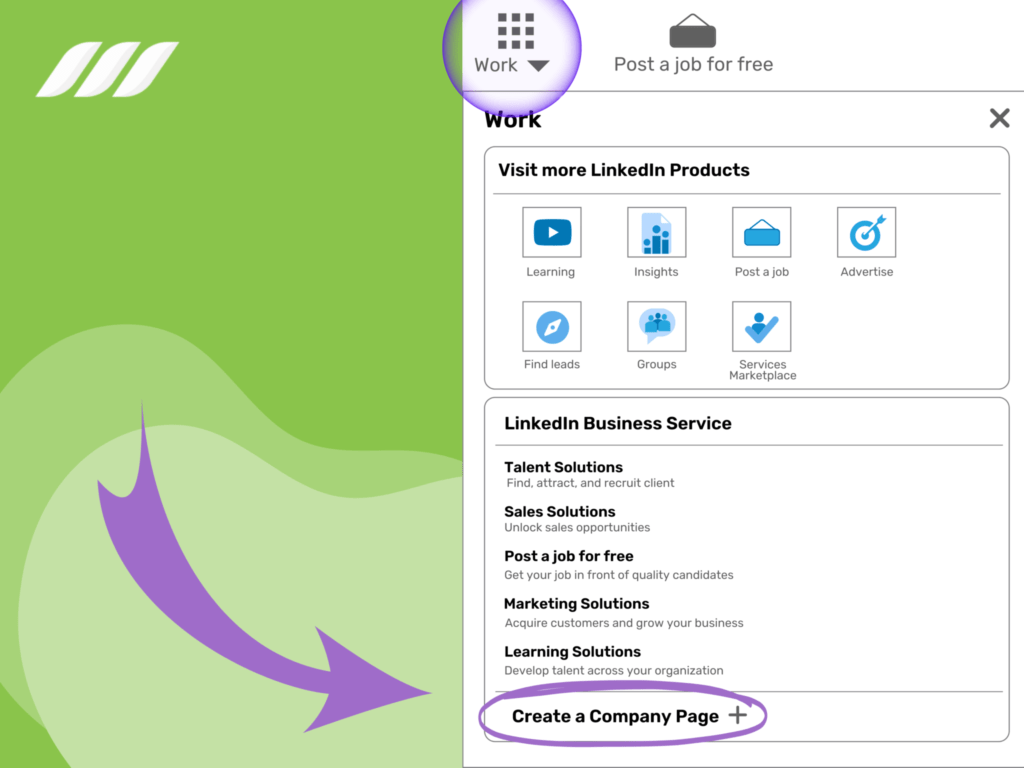
Step 3: Choosing a Page Type
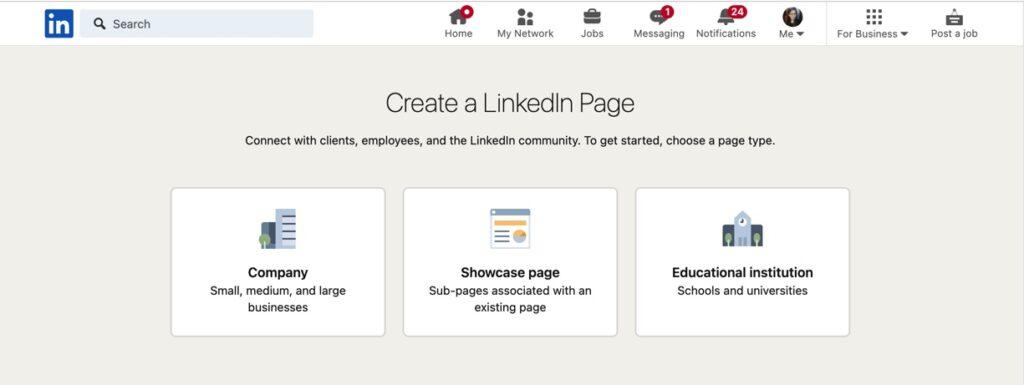
Step 4: Add a Company Logo and Cover Image
- Upload an eye-catching header image that represents your brand
- Add your logo as the Company Page profile picture
- Use keywords relevant to your industry and offerings
- Provide an overview of what your company does
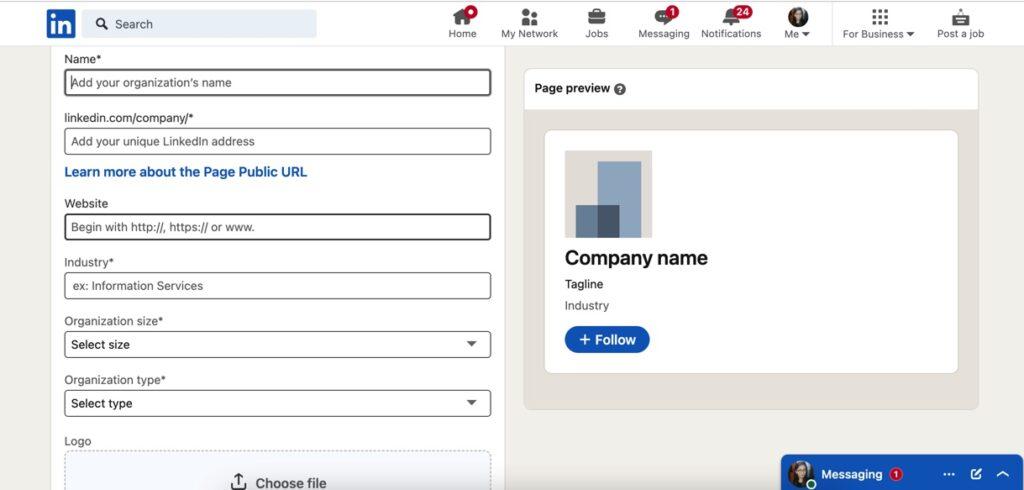
Step 5: Click Create Page
Establishing a strong Company Page is key to promoting your brand and recruitment on LinkedIn. Maintain an active presence by frequently posting and engaging with your target audience.
Also read: How to Tag a Company on LinkedIn: The Complete Step-by-Step Guide
How to Create a LinkedIn Account for a Nonprofit Organization
Nonprofit organizations can greatly benefit from having a LinkedIn presence to raise awareness, share their mission, recruit volunteers, donor outreach and more. Here are tips on creating a LinkedIn account for a nonprofit:
Choose an Employee as the Nonprofit Page Manager
Appoint someone well-versed in your cause to manage your Nonprofit Page and post regularly.
Sign Up with an Official Work/Nonprofit Email Address
Use an email tied to your domain rather than a personal email address.
Create the Nonprofit Page and Provide Details
Enter your mission, cause, history, and organizational information to populate your Nonprofit Page.
Upload a Banner and Logo
Add branding assets that convey your nonprofit’s story and impact.
Optimize Your Nonprofit Description
Use keywords and provide an informative “About Us” section detailing your work.
Showcase Programs, Events and Ways to Get Involved
Feature your initiatives and opportunities for people to volunteer or donate.
Follow and Connect with Supporters and Partner Organizations
Grow your community by networking with aligned nonprofits, corporates, foundations etc.
Share Multimedia Content
Post images, videos, presentations etc. to bring your nonprofit to life.
Promote Current Campaigns and Fundraisers
Raise money and mobilize support around your causes.
Analyze Page Insights
Track your followers, engagement levels, content reach etc. to refine your approach.
Add a Donate Button
Make it easy for visitors to contribute directly through your Nonprofit Page.
Actively managing your nonprofit’s LinkedIn presence can help drive real impact for your mission and programs.
Also read: How to Upload Resume in LinkedIn: A Step-by-Step Guide
How to Create a LinkedIn Account for a Student
Here are some tips on how students can create a professional LinkedIn profile:
Use an Email Address With Your Name
Avoid nicknames – use your real first and last name to look credible.
Pick an Appropriate Profile Photo
Dress professionally and avoid party photos. A headshot or senior photo are good options.
Customize Your Public Profile URL
Make it easy to remember and share, like LinkedIn.com/firstname-lastname.
Showcase Your Education
List your high school and any colleges you have attended or plan to attend.
Highlight Relevant Skills
Include computer skills, sports, languages, certifications and leadership experience.
Feature Volunteer Work and Extracurriculars
Talk about student government, athletics, clubs, community service etc.
Provide a Professional Headline
List your graduation year, degree, field of study, or aspiring profession.
Build Your Network Thoughtfully
Connect with alumni, peers, professors, relatives in your desired industry etc.
Join Relevant Student Groups
Follow campus organizations, professional associations and niche interest groups.
Explore LinkedIn Learning Courses
Take free courses to build your skills in areas like leadership, technology, design etc.
Building an impressive LinkedIn profile as a student can help you land internships, gain connections, and get a jumpstart on post-graduation job opportunities.
Also read: How Much is LinkedIn Learning? An In-Depth Guide
How to Create a LinkedIn Account Without Phone Number
Many users want to know if it’s possible to create a LinkedIn account without adding a phone number during signup. Here are a few tips:
- On the signup form, leave the phone number field blank and continue without entering one. LinkedIn allows you to create an account without adding a phone number.
- However, at some point LinkedIn will prompt you to add a phone number to “verify” your account. This helps combat fake profiles.
- When asked for a phone number, look for an option that may say something like “I’ll do this later” or “Skip for now.” Selecting this option lets you bypass entering a phone number temporarily.
- You can publish your profile and use LinkedIn for a period without a phone number before they require you to add one to continue accessing your account.
- When ready, add your phone number and go through the verification process. This is required to fully use LinkedIn long-term.
- An alternative is to enter a valid phone number that you have access to when creating your account, even if it’s not your main number. You can change or remove it later.
So in summary – you can create a LinkedIn account without a phone number initially, but will eventually need to provide one for verification purposes in order to fully access your profile and LinkedIn’s offerings.
How to Create an Attractive LinkedIn Profile
Here are some tips to optimize your LinkedIn profile to look attractive and professional:
Profile Photo
- Use a high-quality headshot of just you (no group pics)
- Dress professionally, warm smile, eye contact with camera
- Clear image, good lighting, professional background
Headline
- Include your current job title and company name
- You can also list area of expertise, skills (ex. Content Marketing Specialist | Skilled Copywriter)
About / Summary Section
- Share your background, experience, skills and achievements
- Use keywords relevant to your industry/roles
- Show personality and what motivates you
Experience
- Include details like position title, company name, dates, location
- Use bullet points to summarize responsibilities and accomplishments
- Quantify results with numbers and data when possible
Education
- List colleges, degrees, majors/minors, graduation dates
- Include study abroad, relevant coursework, academic projects
Skills
- Add top skills, tools, software, programming languages, etc.
- Get endorsements from colleagues to verify your skills
Recommendations
- Request recommendations from managers, colleagues, professors
- This provides credibility from respected sources
Media
- Showcase presentations, videos, portfolios, publications you created
Background Photo
- Upload an image that aligns with your industry/role
- Avoid distracting or overly personal photos
With a polished, optimized profile you can make the right impression on employers and connections.
Also read: How to Cancel LinkedIn Premium
Can I Create a LinkedIn Account for My Company?
Yes, you can create a LinkedIn account specifically for your company to establish a Company Page. Here’s how:
- Designate an employee to be the administrator and manager of your Company Page.
- Have them sign up for a new LinkedIn account using their work email address.
- Go to the LinkedIn “Work” section and click “Create a Company Page.”
- Enter your company name, industry, description, website and other key details.
- Upload a banner image and logo that align with your brand identity.
- Fill out the About section, Products & Services, Careers and Life tabs fully.
- Invite employees to follow the Company Page to amplify reach.
- Promote your page on your website, emails, and other marketing materials.
- Post regular company updates, job openings, links, multimedia and news.
- Engage with employees, customers and partners by commenting and sharing.
- Analyze page metrics in the LinkedIn admin section to refine content.
- Maintain an active presence by frequently posting content and responding.
Having a Company Page is important on LinkedIn to share your brand story, highlight offerings, recruit talent and build authority.
Can I Create a New LinkedIn Account?
Yes, it is possible to create a brand new LinkedIn account if you don’t already have one or want to start fresh. Here are a few tips:
- Use a different email address than any existing LinkedIn accounts you have. You can only have one LinkedIn profile tied to an email address at a time.
- Go through the standard LinkedIn sign up process by entering your name, contact info, industry etc.
- Make sure to use your real identity when creating your new account to avoid issues.
- You can customize your profile URL to be different than your prior account.
- Build up your new profile from scratch, including making new connections, joining groups, following companies etc.
- If you want to delete your old account, go into LinkedIn’s settings and permanently close the account.
- Note that LinkedIn may flag duplicate-looking accounts, so clearly distinguish your new profile.
- Add a profile photo using a new professional image not associated with your old account.
The key is using a fresh email address and distinguishing your new profile with different content, photo, connections and URL. Close any old accounts to start clean.
Also read: How to Add Promotion on LinkedIn: The Complete 2023 Guide
How to Create a Recruiter Account on LinkedIn
Here are the steps for recruiters to create a LinkedIn account optimized for talent sourcing and hiring:
- Sign up for LinkedIn with your professional work email and details.
- Select “Recruiting” as your industry.
- Use a clear recruiter headline like “Talent Recruiter at XYZ Company.”
- Add keywords relevant to the roles you hire for in your profile.
- Get a Recruiter badge on your profile to identify yourself as a recruiter.
- Follow and connect with passive candidates in your target industries and locations.
- Join niche LinkedIn groups frequented by your ideal candidates.
- Follow company pages to get alerts on new hires and departures.
- Use LinkedIn Recruiter and Jobs to post openings and proactively source talent.
- Message potential candidates to build relationships and gauge interest.
- Offer career advice and share company culture to attract candidates.
- Save candidate profiles you’re interested in recruiting with LinkedIn’s talent pool bookmarks.
- Turn on job seeking alerts to be notified when passive candidates are open to new roles.
Optimizing your LinkedIn recruiter profile and actively leveraging LinkedIn’s hiring tools can help you build a strong pipeline of qualified candidates.
How to Use LinkedIn to Advance your Career
Here are some top ways to use LinkedIn strategically for your career growth and success:
Find New Job Opportunities
- Follow relevant companies to see their job postings
- Connect with recruiters and talent acquisition specialists
- Join industry/role-specific LinkedIn groups to access opportunities
- Set job seeking preferences on your Profile to get discovered
Build Powerful Connections
- Identify and connect with key players in your industry/role
- Join your college/company alumni groups
- Connect with speakers/attendees after events
- Send thoughtful connection requests with personalized invitations
Showcase Thought Leadership
- Publish long-form posts to share insights and expertise
- Join groups related to your skills and interests
- Offer advice and perspective via comments and discussions
- Share content – articles, videos, slides, images etc.
Conduct Industry Research
- Follow companies to gain insights into their work culture, products/services, changes etc.
- Review employee profiles to learn about common career progression paths
- Join industry groups to participate in relevant conversations
Find Answers to Key Questions
- Join forums like LinkedIn Groups or LinkedIn Answers to tap into the collective wisdom of professionals
- Reach out to connections directly for advice/referrals or to pick their brain
Stay Updated on Industry News
- Curate your LinkedIn feed by following companies, influencers, groups etc.
- Set email digest preferences for daily/weekly news roundups
- Check the LinkedIn news section and hashtags for trending topics
Brand Yourself as an Expert
- Maintain an optimized, keyword-rich profile
- Share your knowledge via posts, articles, comments etc.
- Offer micro-consulting/advice to others in your network
- Participate actively in discussions
By applying these best practices, you can leverage the full power of LinkedIn to take your career to new heights.
Also read: How to Hibernate Your LinkedIn Account Temporarily or Permanently
Common LinkedIn Account Questions
Here are answers to some frequently asked questions about creating and managing a LinkedIn account:
-
How do I choose a professional profile photo?
Your photo should be a high-quality headshot of you alone, dressed professionally, with a neutral background. Avoid selfies, group photos, or informal pictures.
-
Can I change my LinkedIn URL?
Yes, you can change your public profile URL at any time from the “Edit public profile & URL” option in your account settings.
-
How do I cancel my LinkedIn Premium subscription?
Go to the “Manage my membership” section under your Me icon. Click on “Premium” and then “Cancel subscription” to stop auto-renewal and cancel Premium.
-
What is the maximum number of skills you can add on LinkedIn?
You can add up to 50 skills to your LinkedIn profile. Try to include a mix of hard and soft skills that are relevant to your professional focus.
-
How do I report a fake LinkedIn profile?
Click the “More” icon on the profile and select “Report/Block”. Choose “Pretending to be someone” as the reason and submit your report.
-
Does deactivating LinkedIn delete connections?
No, deactivating your account only makes your profile invisible to others. Your connections and network will remain intact if you decide to reactivate your account later.
-
How long does it take to create a LinkedIn account?
With the step-by-step process outlined in this guide, it should only take around 10-15 minutes to create your basic LinkedIn account completely from scratch.
Key Takeaways
- Create a LinkedIn profile with your professional email, location, skills, and customized URL
- Optimize your LinkedIn profile fully with details about your background, achievements, recommendations etc.
- Leverage LinkedIn to find new job opportunities, network, showcase expertise, research industries, stay updated, and brand yourself.
- Engage regularly by sharing content, giving feedback, joining discussions, and helping others.
By investing time in building your LinkedIn presence and using it actively, you can establish powerful connections, access new possibilities, and take your career to the next level.