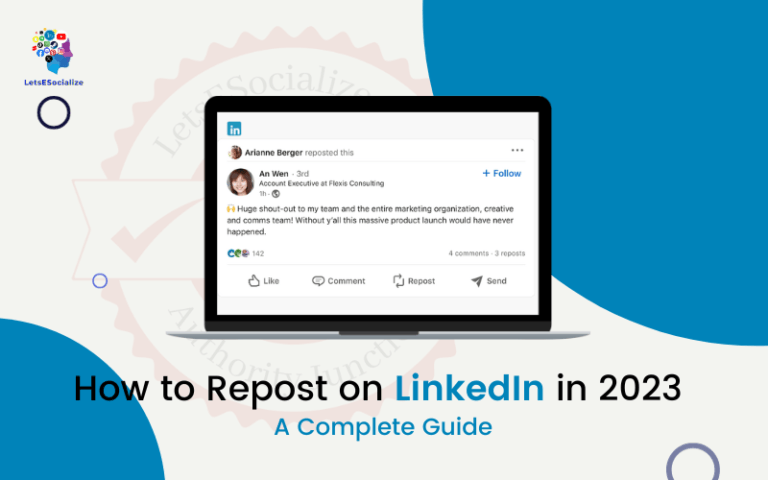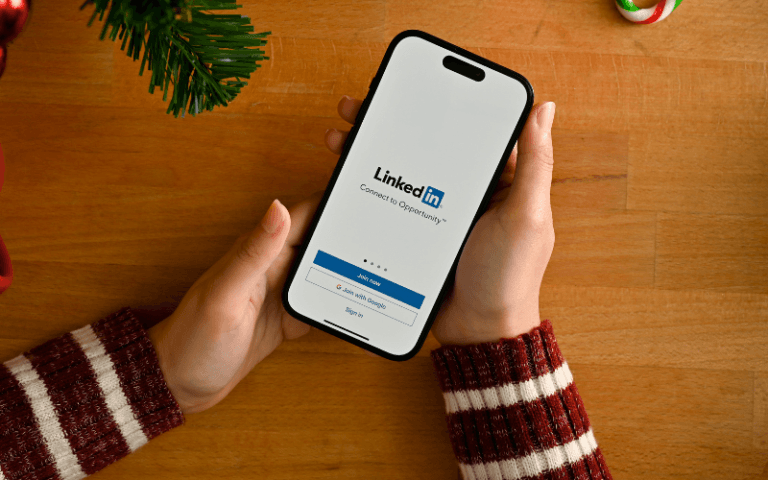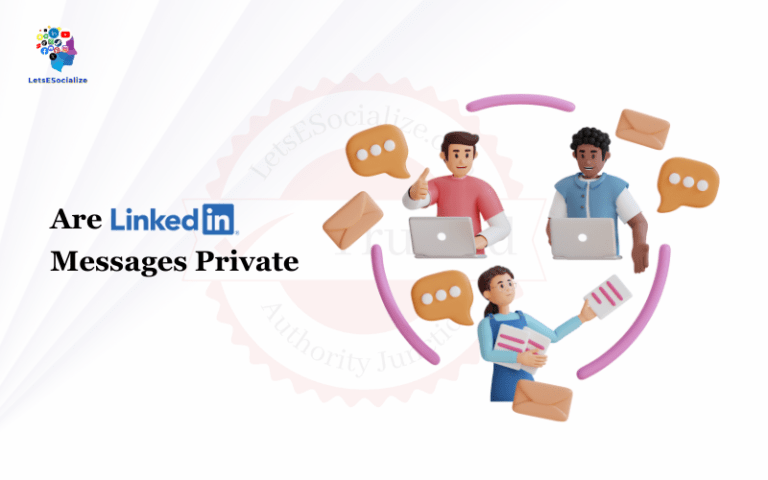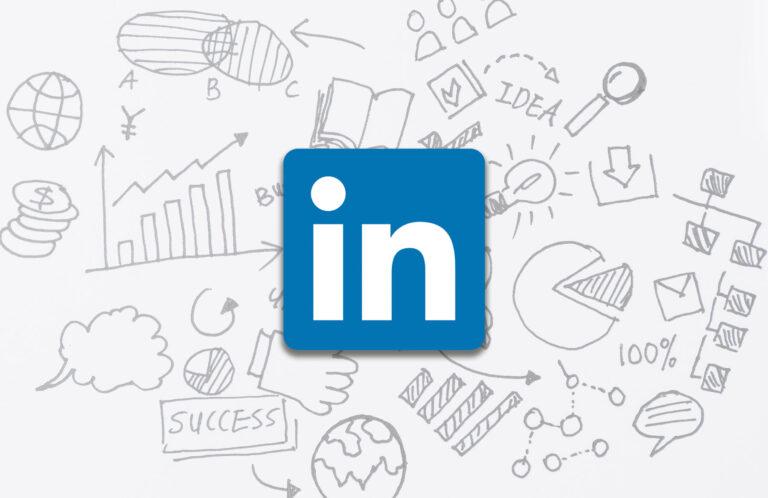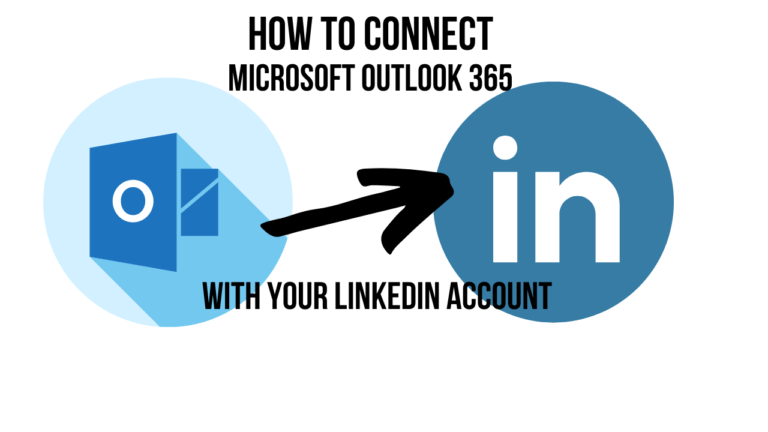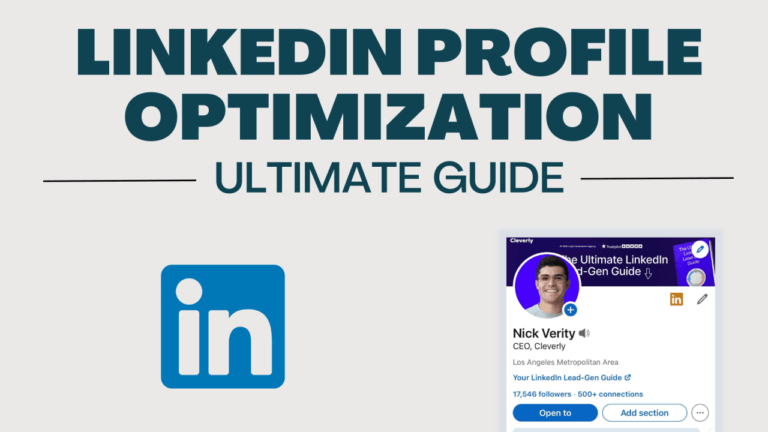Adding your work history to your LinkedIn profile is an essential part of creating a complete profile on the platform. Your work history showcases your professional background and experience to connections and recruiters.
In this step-by-step guide, I’ll walk you through how to easily add work history to your LinkedIn profile.
Table of Contents
Why You Should Add Work History to LinkedIn
Here are some of the key reasons it’s important to add your full work history to LinkedIn:
- Showcases your experience – Adding all your previous roles and responsibilities highlights the depth and breadth of your overall professional experience. This helps you stand out.
- Backs up your skills – Your work history provides proof and examples of the skills you list on your LinkedIn profile. This added context strengthens your profile.
- Tells your professional story – Your work history paints a picture of your professional journey over the years. It shows career growth and progression.
- Expand your connections – Current and past coworkers may see your work history and connect with you on LinkedIn, growing your network.
- Improves your LinkedIn search ranking – A complete profile with full work history signals to LinkedIn’s algorithm that your profile should rank higher in search.
- Enhances your personal brand – A detailed work history establishes you as an experienced professional in your industry, improving your personal brand.
- Attracts recruiter interest – Recruiters want to see your full work history to assess your background and fit for job openings.
Also read: How to Hide Your LinkedIn Profile
How to Add Work History on LinkedIn
Adding your work history to your LinkedIn profile is easy and straightforward. Here are step-by-step instructions:
1. Open Your Profile’s Work Section
- On LinkedIn’s website, go to your profile page.
- Scroll down and click on the “Experience” section.
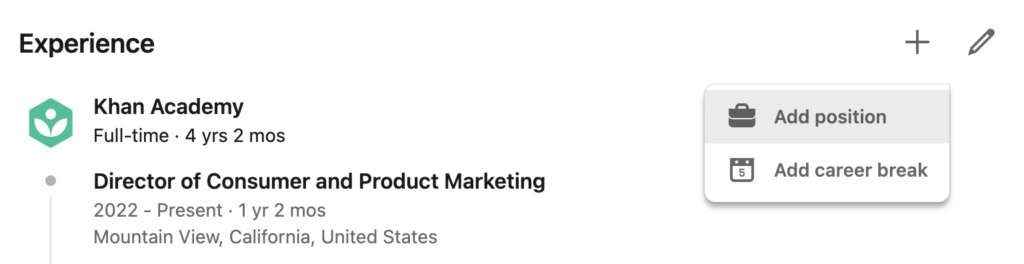
2. Click the “+” Button to Add a New Position
- Click the blue “+” button in the top right corner of the Work section.
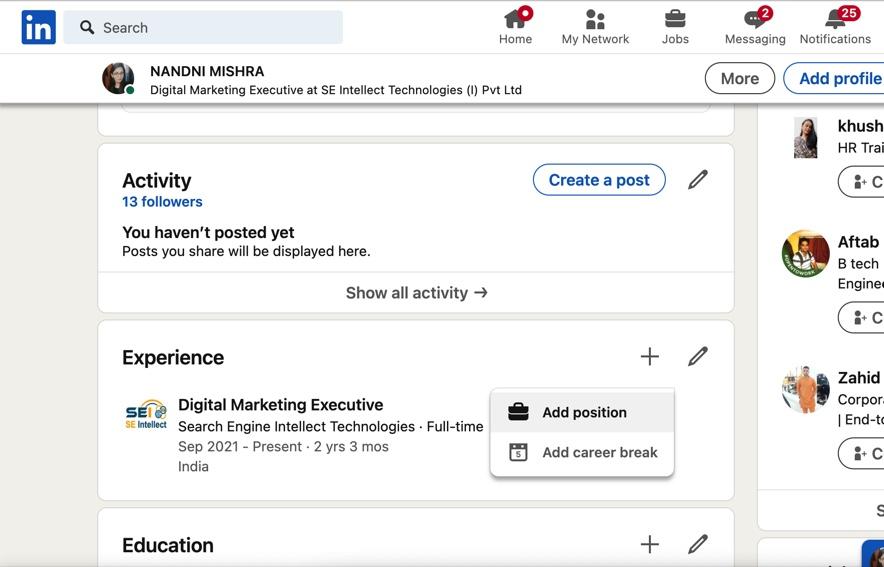
3. Fill Out the Position Details
- Job Title: Enter your official job title at that company.
- Company Name: Start typing your company name and select it from the dropdown list.
- Location: Enter the city and state/country where this job was located.
- Employment Dates: Select the start and end months/years for this position.
- Description: Provide 2-3 bullet points summarizing your key responsibilities and achievements in this role. Quantify results when possible.
- Industry: Select the main industry for this position from the dropdown list.
- Job Seniority: Choose your seniority level in this role – entry, intermediate, manager, director, executive, etc.
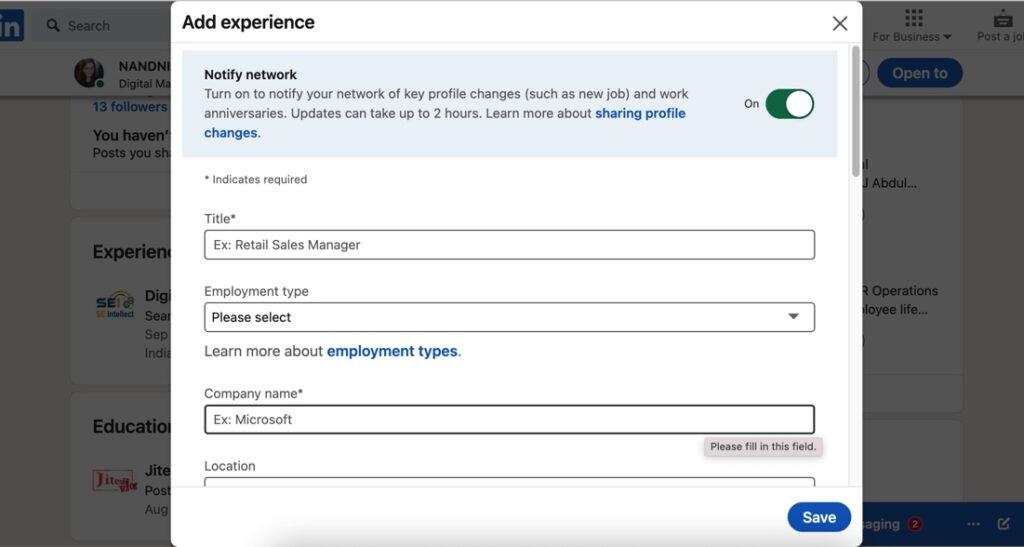
5. Save the Position
- Once all sections are complete, click “Save” at the bottom to add this work history entry.
Repeat these steps to add all other previous roles and responsibilities, starting with your most recent position. Include details like company, title, duration, location, and description for each one.
Tips for Adding Your LinkedIn Work History
Follow these best practices when adding your full work history to LinkedIn:
- Add all positions, even if short-term – This shows the full arc of your career.
- Include numbers and metrics – Quantify your responsibilities and achievements when possible to showcase impact.
- Tailor descriptions per role – Adjust summaries based on responsibilities at each company vs. a standard generic description.
- Check dates for accuracy – Double check employment dates match your resume to keep work history consistent.
- Use keywords strategically – Sprinkle in relevant keywords and skills your target roles seek.
- Properly represent job titles – Use official titles and don’t inflate your level if inaccurately reflecting the role.
- Explain employment gaps – If you have gaps between roles, briefly explain the reason for good continuity.
- Re-arrange order if needed – You can drag and drop to re-order work history entries on your profile.
- Proofread for typos – Double check company names, titles, and descriptions for any errors before saving.
LinkedIn Work History Examples
Here are a few work history example summaries you can reference to describe your own positions:
Social Media Manager
- Grew Instagram following by 35% and engagement by 55% over 2 years through strategic influencer partnerships.
- Led social strategy for the product launch campaign, resulting in 30% increase in new customers acquired.
- Headed up social media team of 4 to create and manage all social content across Facebook, Instagram, and Twitter.
Software Engineer
- Architected back-end of mobile app using Ruby on Rails, lowering latency by 200+ ms.
- Implemented new credit card processing API into legacy ecommerce platform, increasing checkout conversion rate by 5%.
- Fixed over 150 software bugs, improving application stability and uptime to over 99.95%.
Sales Representative
- Consistently exceeded quarterly sales quotas by 15-25% through upselling efforts.
- Managed a book of 75 mid-market SaaS clients and consistently maintained 95%+ retention rate.
- Built strong relationships with clients leading to 5 product referrals, adding $500K in sales pipeline.
LinkedIn Work Section FAQs
Here are answers to some frequently asked questions about adding work history on LinkedIn:
The Benefits of a Complete LinkedIn Profile
Adding your full work history is a key step in fleshing out your LinkedIn profile.
Here are some of the benefits of having a 100% complete profile on LinkedIn:
- Increased likelihood of being contacted by recruiters
- Higher ranking in LinkedIn search results
- Ability to tap into the full power of LinkedIn for networking and jobs
- Showcases the breadth and depth of your professional experience
- Allows connections and recruiters to fully assess your background
- Strengthens your personal brand and establishes your credentials
- Displays your professional journey over the years
So take the time to meticulously build out your LinkedIn profile, including comprehensively listing your work history. A complete and detailed profile serves as your professional resume on LinkedIn – so make sure it puts your background and skills in the best light possible!
-
How far back should I go with my LinkedIn work history?
Aim to include at least your last 5-10 positions, covering around 10-15 years. Add more if highly relevant.
-
What if I have gaps between jobs?
Briefly summarize what you were focused on during employment gaps, like education, consulting projects, family leave, sabbatical, etc.
-
Should I include internships?
Yes, include notable internships that provided valuable experience in your industry.
-
Can I rearrange my work history?
Yes, you can drag and drop work history entries to rearrange them in any order you like on your profile.
-
What if I woarked at a company before it changed names?
List the company name it was called at the time you worked there and note name changes in the position description.
-
Should I list every job I’ve had?
In most cases, no – focus on listing positions that are relevant to telling your professional story and showcasing industry experience.
-
What if I can’t recall exact employment dates?
Estimate date ranges as closely as possible. You can also indicate just years if you can’t remember exact months.
-
Can I add a position I haven’t started yet?
Yes, you can add future positions and indicate you are starting in X month/year. You can also label it “Incoming Role” to indicate it’s a future position.