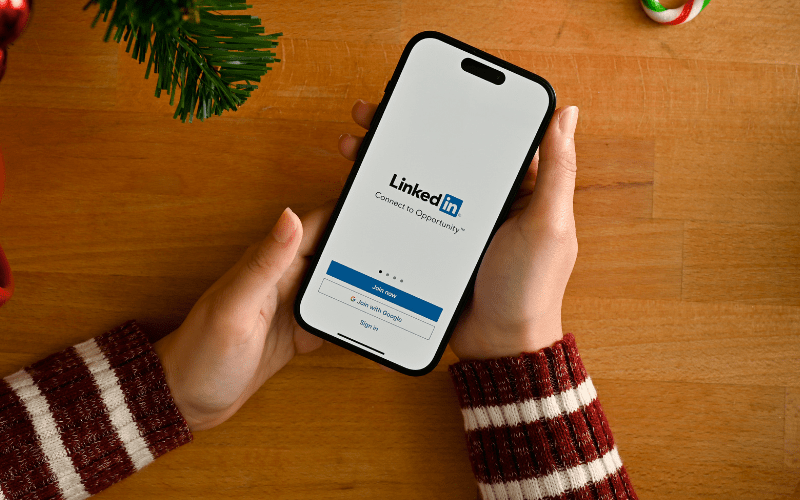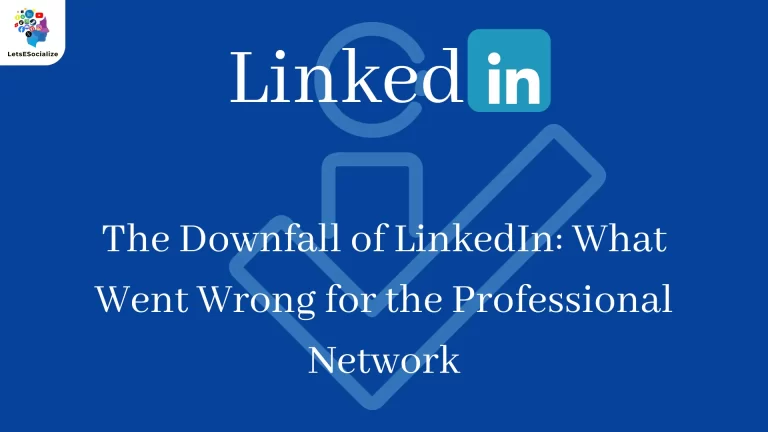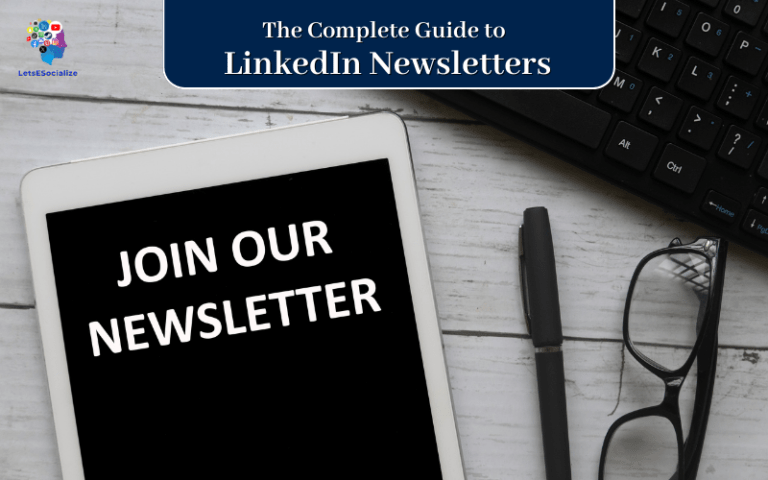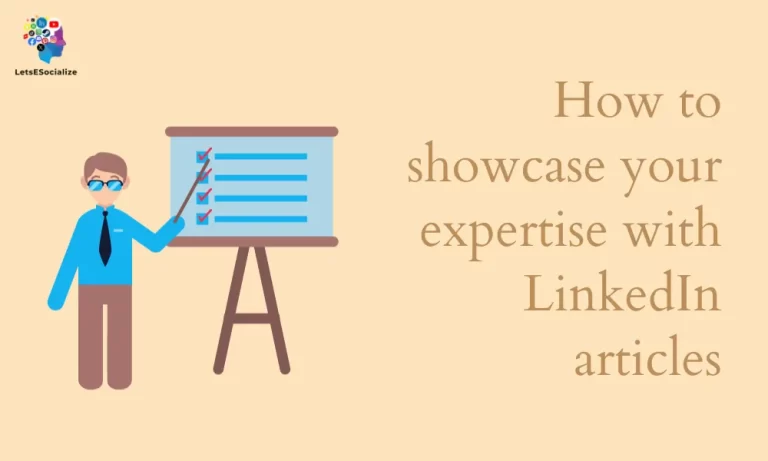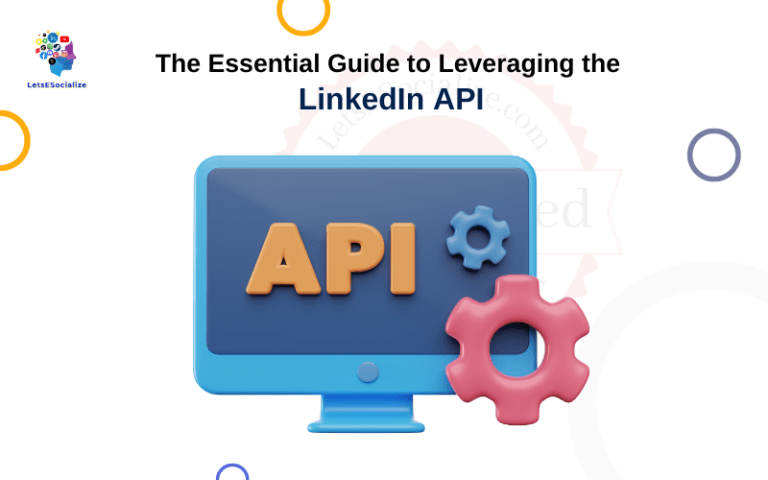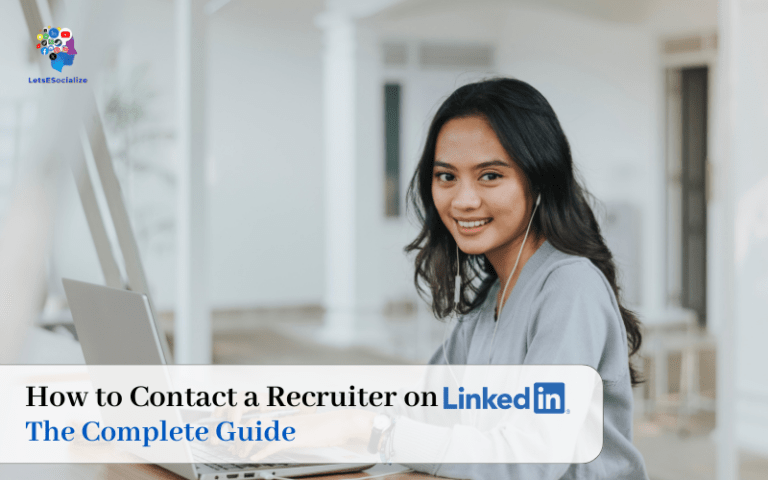LinkedIn is the world’s largest professional networking platform, with over 875 million members worldwide. Having a LinkedIn account allows you to connect with other professionals, find job opportunities, join industry groups, and expand your professional network.
This comprehensive guide will walk you through everything you need to know about logging in to LinkedIn, including:
Table of Contents
We’ll also cover related topics like managing your password, account security best practices, deleting your profile, and more. Whether you’re new to LinkedIn or simply need a refresher, this guide will provide you with the knowledge to successfully manage your LinkedIn account login.
Creating a LinkedIn Account
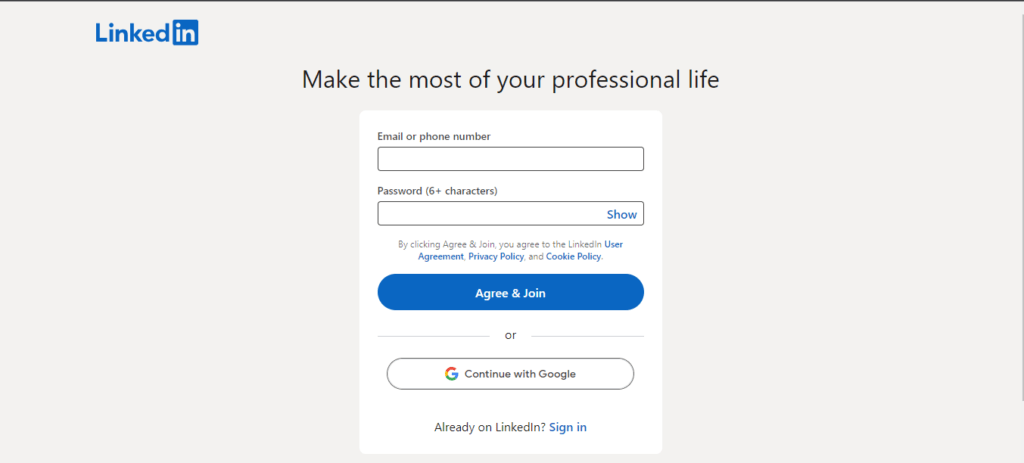
To start using LinkedIn, the first step is to create your account. Here’s how to sign up:
Signing Up for a LinkedIn Account
To create your free LinkedIn account:
- Go to www.linkedin.com and click Join Now in the top right corner.
- Enter your first and last name, email address, and password. Use a strong password with upper/lowercase letters, numbers, and symbols.
- Select your country or region from the dropdown menu.
- Agree to the Terms of Service and Privacy Policy by clicking Agree & Join.
- Check your email inbox for a confirmation message from LinkedIn and click the link inside to activate your account.
Once you confirm your email, your LinkedIn account will be fully activated and ready to use.
Also read: How to Find Your LinkedIn URL in 2023
Choosing a LinkedIn Username
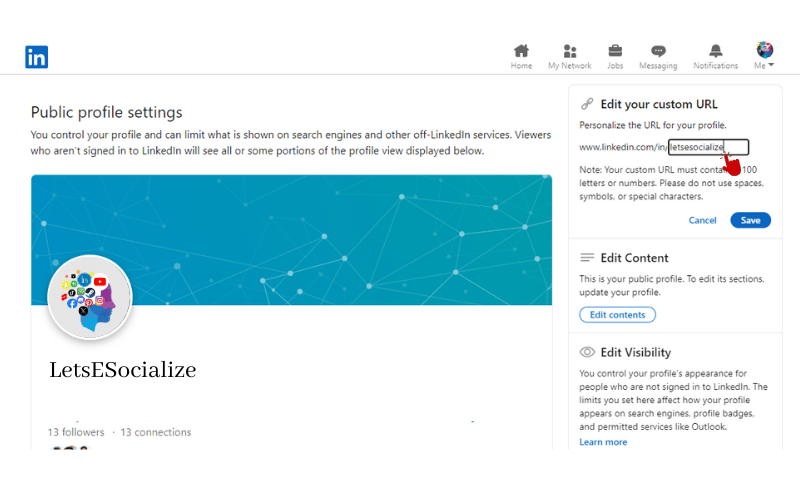
Your LinkedIn profile URL will be in the format linkedin.com/in/yourusername.
When setting up your account, you can choose a unique username for your profile URL:
- Enter your first and last name.
- Pick a username for your profile URL. Check for the green checkmark icon to see available usernames.
- Use some variation of your real name that appropriately represents your professional brand.
Your username can be changed later if needed.
Adding LinkedIn Profile Details
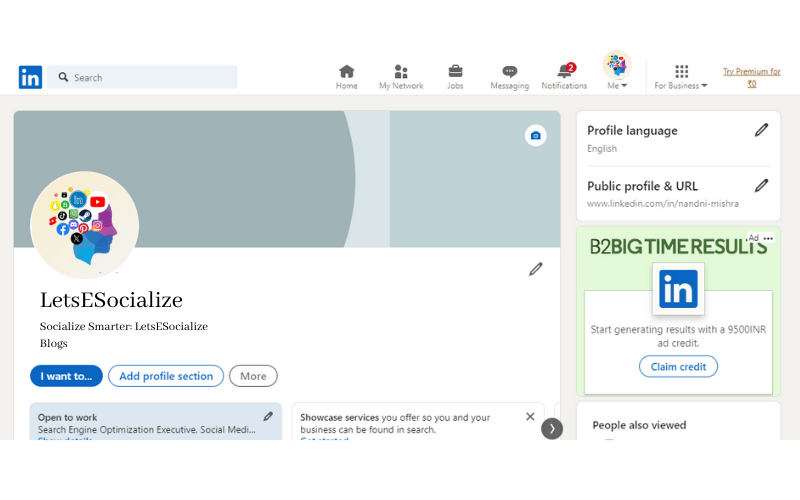
After picking a username, LinkedIn will prompt you to add information to your profile:
- Profile Photo – Upload a professional profile picture of yourself.
- Headline – Summarize your professional identity and skills in 2-3 lines.
- Location – Your country and zip code.
- Industry – Select your career field(s).
- Summary – Give an overview of your professional background.
Fill out as many sections as possible to create a complete profile. You can continue adding info later.
Logging In to LinkedIn on Desktop and Mobile
Once your account is created, you can log in to LinkedIn using the email and password you signed up with.
Logging In to LinkedIn on Desktop
To log in to LinkedIn on your desktop or laptop:
- Go to the LinkedIn login page at linkedin.com/login.
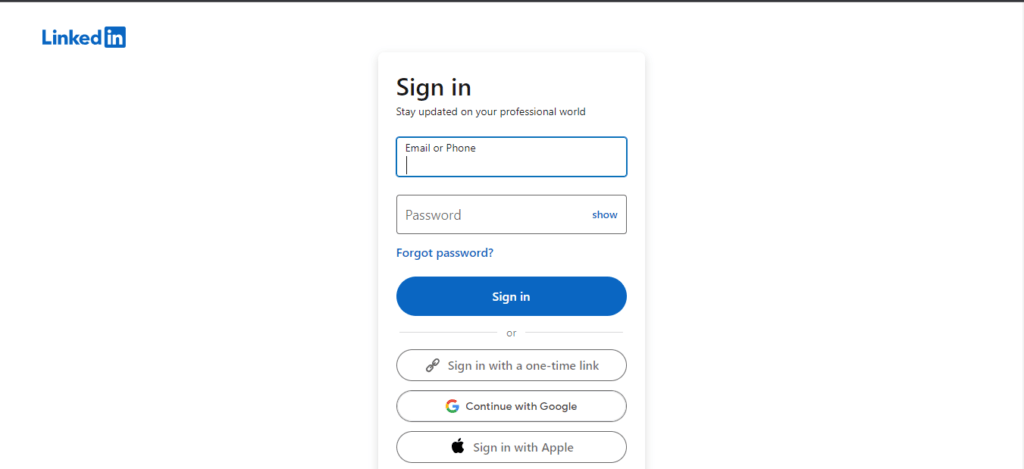
- Enter your email address in the Email field.
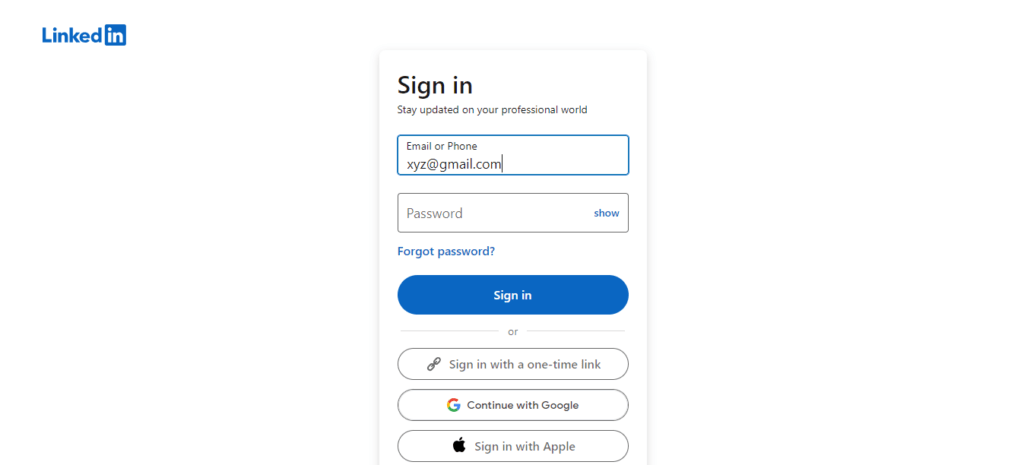
- Type your password in the Password field.
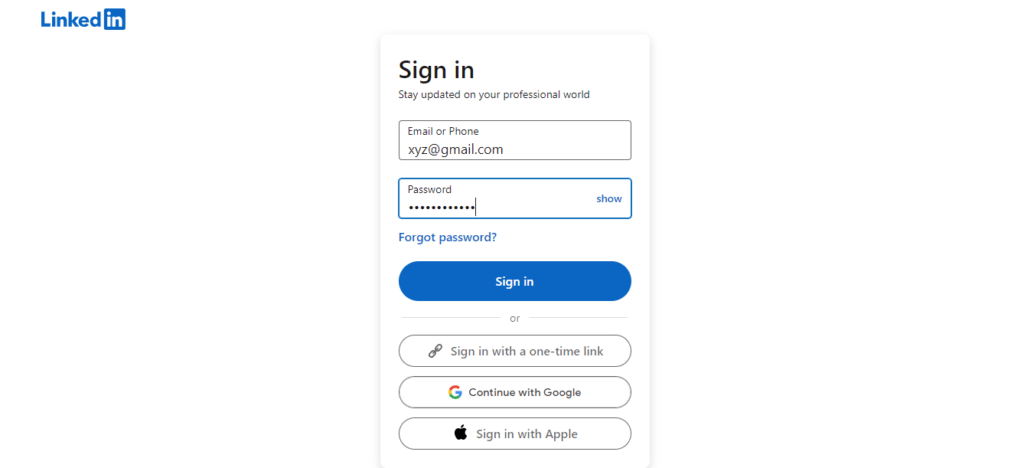
- Click Sign in.
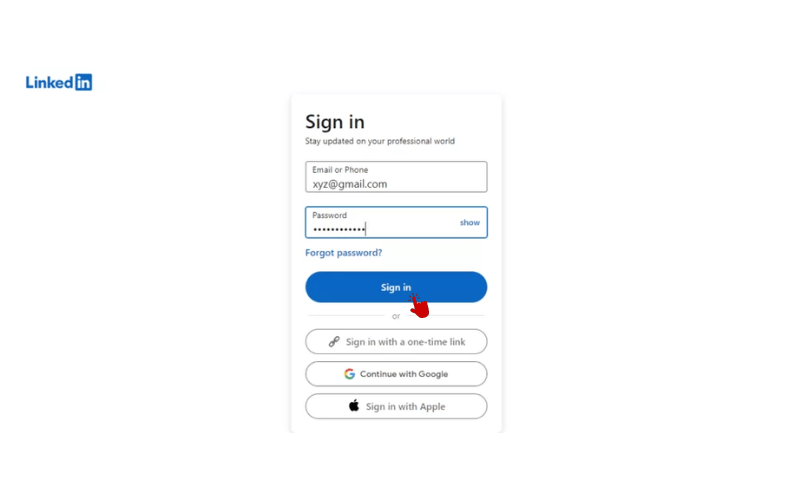
Check “Remember me” to stay logged in for 30 days on your personal computer.
To stay permanently logged in:
- Click your profile picture > Settings & Privacy.
- Go to Account preferences under Account management.
- Check the box for Always keep me signed in.
Only use this setting on personal computers for convenience.
Logging In to LinkedIn on Mobile
To log in on your smartphone or tablet:
- Download the LinkedIn app from the App Store or Google Play.
- Open the app and tap Sign In.
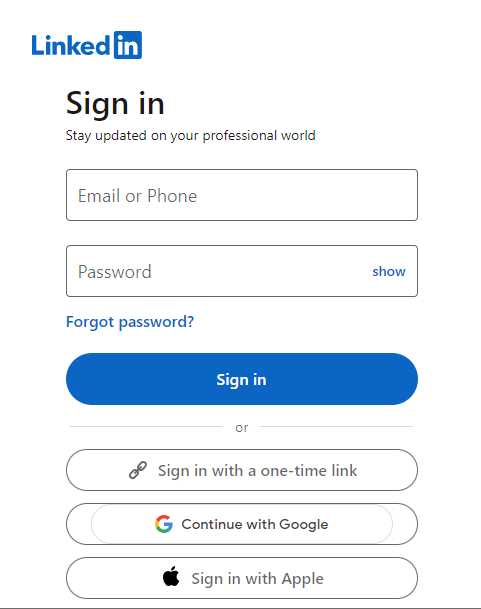
- Enter your email and password.
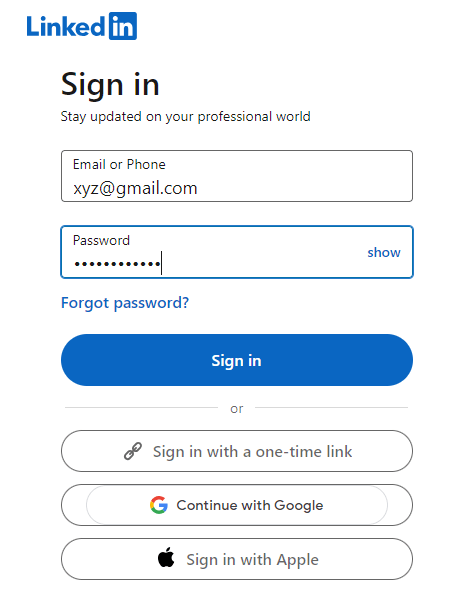
- Check “Remember me” to stay logged in until you manually log out.
- Tap Sign in.

The mobile app makes it easy to access your LinkedIn account on the go.
Enabling Two-Step Verification at Login
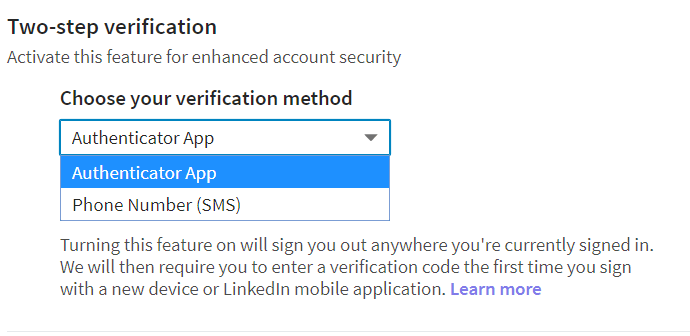
For extra security, LinkedIn offers two-step verification at login:
- Go to your LinkedIn Account Settings.
- Under Sign-In, click Set up two-step verification.
- Select to get verification codes by text or an authentication app.
- Complete the setup process.
With two-step enabled, you’ll need to enter both your password and a 6-digit code sent to your phone when logging in to LinkedIn.
Also read: Can LinkedIn Premium See Anonymous Profiles? The Complete Guide
Troubleshooting LinkedIn Login Problems
If you are having issues accessing your LinkedIn account, here are solutions for common login problems.
I Forgot My LinkedIn Password
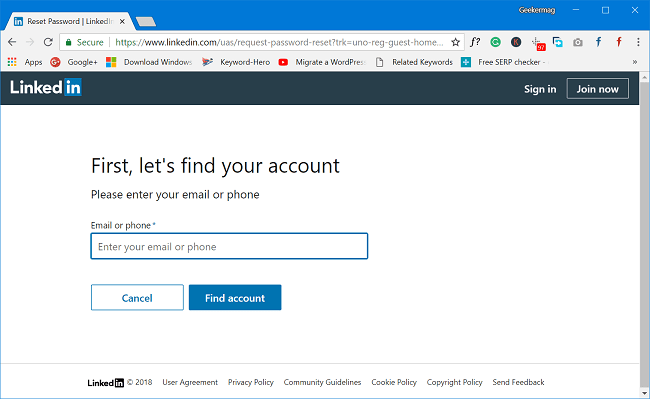
If you can’t remember your password:
- On the LinkedIn login page, click Forgot password?
- Enter the email for your LinkedIn account.
- Click the password reset link in the email sent to you.
- Create a new password.
Be sure to choose a strong, secure password you will remember.
My LinkedIn Account is Locked
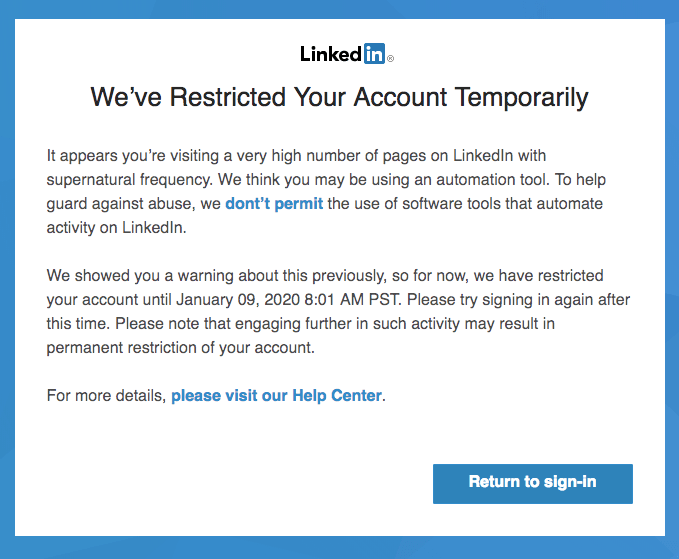
If you enter an incorrect password several times, LinkedIn will lock your account as a security measure.
To unlock your account:
- Try logging in again.
- Click the link that says your account is temporarily locked.
- Verify your identity through your phone number or other details.
- Your account will be unlocked once verified.
Too many wrong password attempts (5-10) will trigger a temporary lockout.
LinkedIn Login Isn’t Working
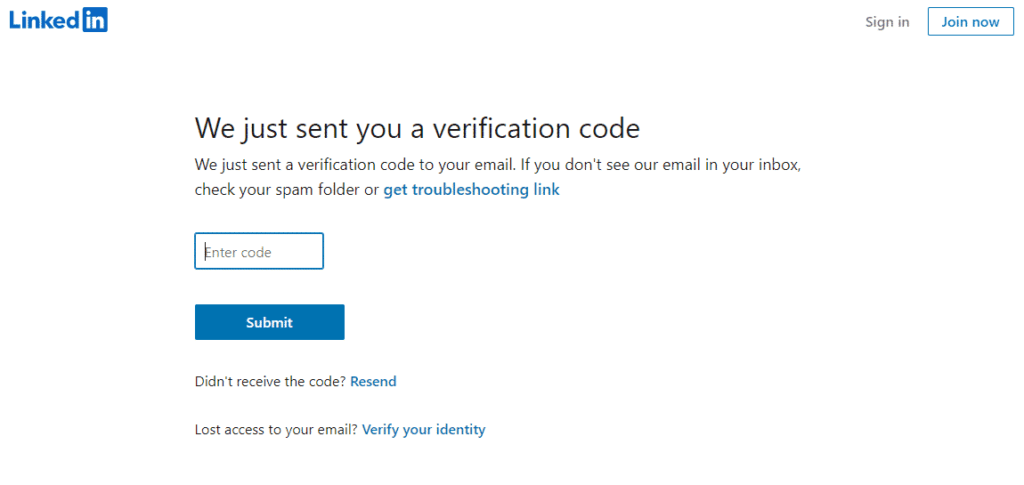
If you can’t log in even with the right password, try:
- Checking your internet connection.
- Clearing cookies and site data from your browser.
- Using a private or incognito browsing window.
- Logging in on another device.
- Have a password reset link emailed to you.
This resolves most general login issues.
“Something Went Wrong” Error When Logging In on LinkedIn
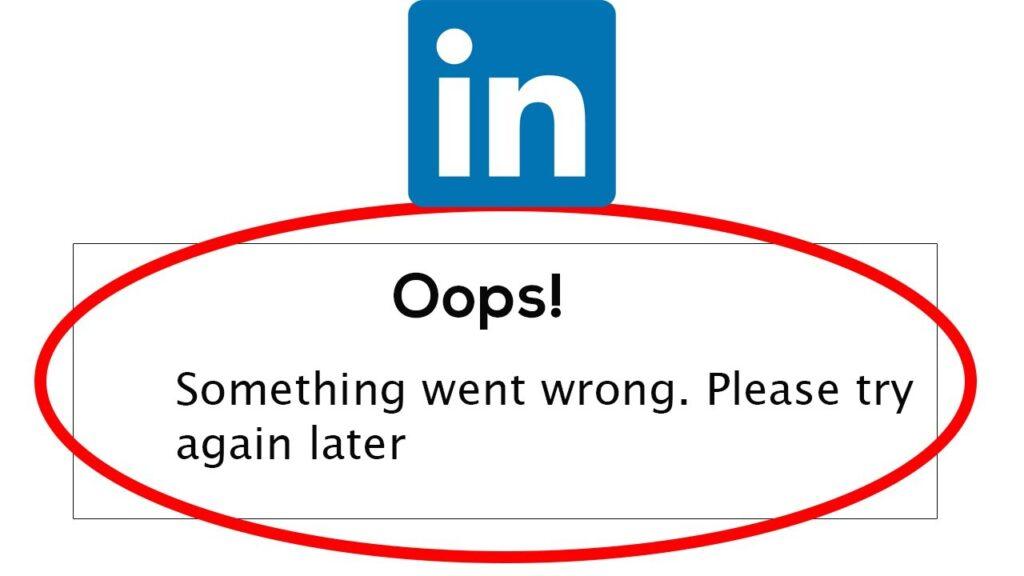
The “Something went wrong” error typically indicates a temporary site problem. Some troubleshooting tips:
- Refresh the page and try logging in again.
- Clear your browsing history/cache.
- Try logging in using incognito/private mode.
- Use a different browser or device.
- Wait a while and attempt to log in again later.
This is usually temporary technical trouble on LinkedIn’s end. Following these steps will often resolve it.
I Keep Getting a Captcha When Logging In on LinkedIn
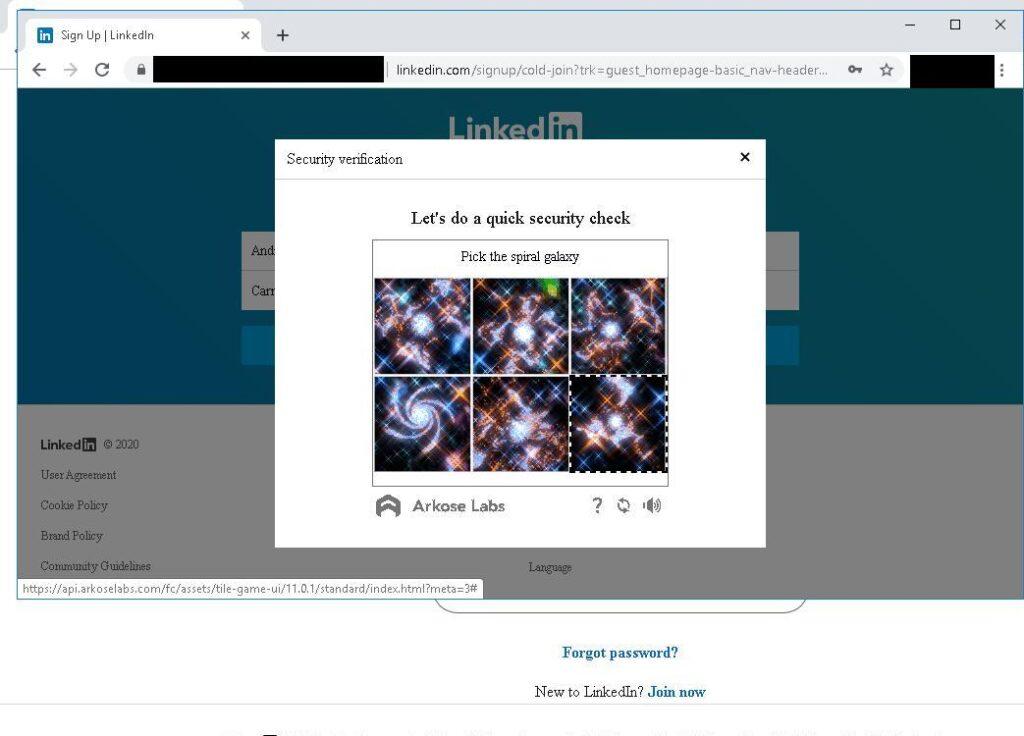
If you repeatedly have to complete a captcha to log in, it’s likely due to suspicious login attempts or activity on your account. Some ways to fix it:
- Use two-step verification for increased security.
- Change your LinkedIn password.
- Check your account’s login history for unauthorized access.
- Clear your browser cookies/cache.
- Try logging in on a different device.
Adding extra security measures like two-factor authentication can help prove you are the legitimate account owner and remove the captcha.
Securing Your LinkedIn Account
Use LinkedIn’s privacy settings to control login access and protect your account.
Changing Your LinkedIn Password
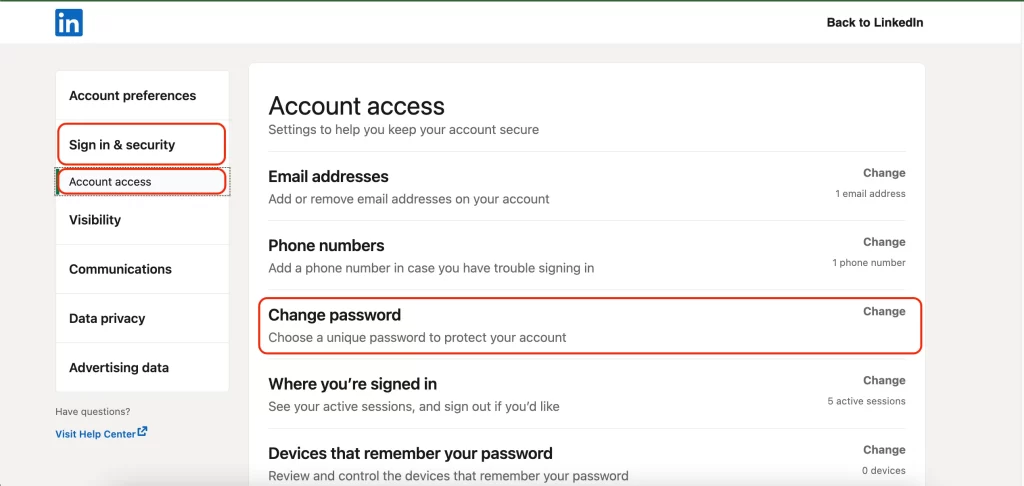
Update your LinkedIn password regularly for better security:
- Go to your LinkedIn Account Settings.
- Click Change password.
- Enter your current password.
- Type your new password and confirm it.
- Click Change password.
Be sure to create a strong, unique password.
Enabling Two-Factor Authentication on LinkedIn
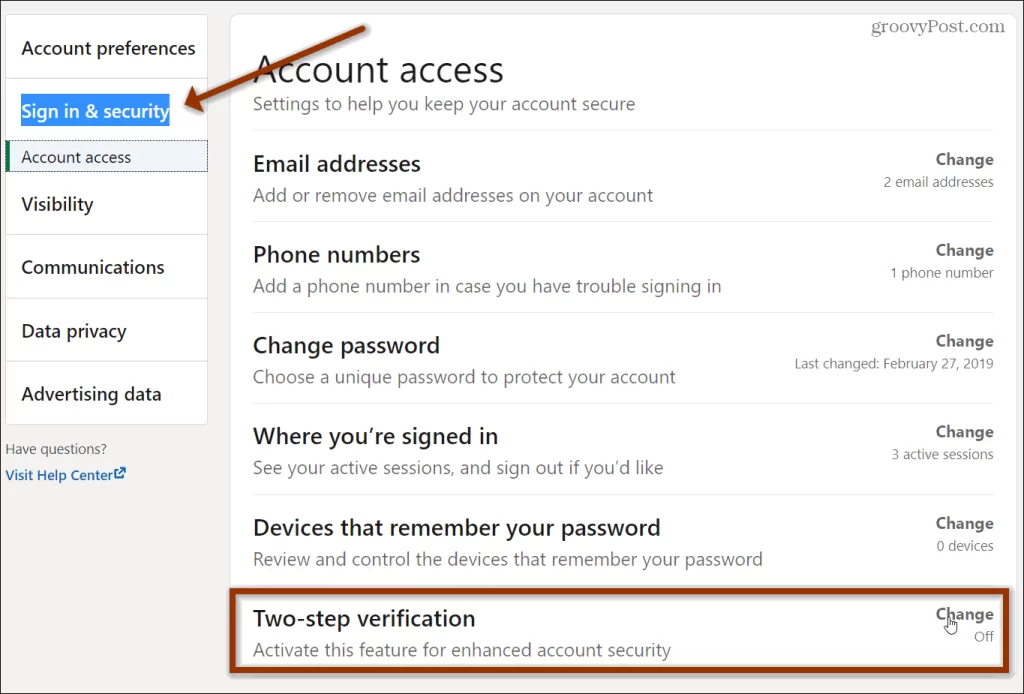
With two-factor authentication enabled, you need to enter both your password and a verification code sent to your phone when logging in to LinkedIn.
To set it up:
- Go to your LinkedIn Security Settings.
- Under Sign-in, click Set up two-step verification.
- Choose to get verification codes by text or an authentication app.
- Complete the setup process.
Two-factor authentication adds an extra layer of security to your account by requiring dual credentials.
Also read: How to Unblock Someone on LinkedIn: A Step-by-Step Guide
Reviewing Your LinkedIn Account’s Login History
You can review devices that have logged into your account:
- Go to your LinkedIn Security Settings
- Scroll down to Recently used devices.
- Review the list of computers/devices that accessed your account.
Periodically checking this lets you look for any unauthorized logins.
Best Practices for LinkedIn Account Security
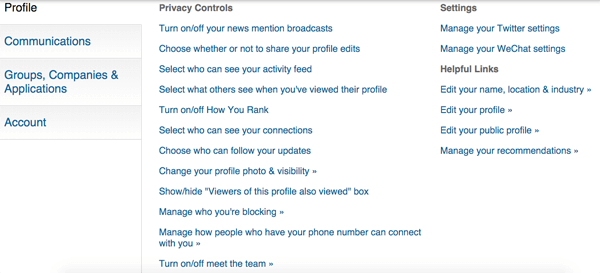
Some tips to keep your LinkedIn account secure:
- Use a long, unique password.
- Don’t share your login credentials.
- Log out when using public computers.
- Enable two-factor authentication.
- Check your login history for unwanted access.
- Keep your devices and software up-to-date.
Properly securing your account prevents unauthorized logins.
Logging Out of LinkedIn
When you are done using LinkedIn, log out to close your active session.
Logging Out LinkedIn on Desktop
- Click your profile picture > Sign Out.
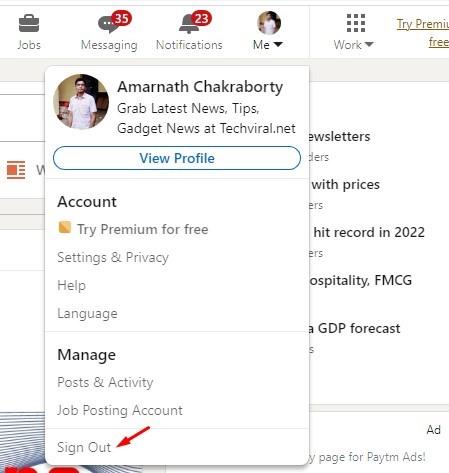
Logging Out on Mobile
- Tap your profile picture > Settings & Privacy > Log Out.
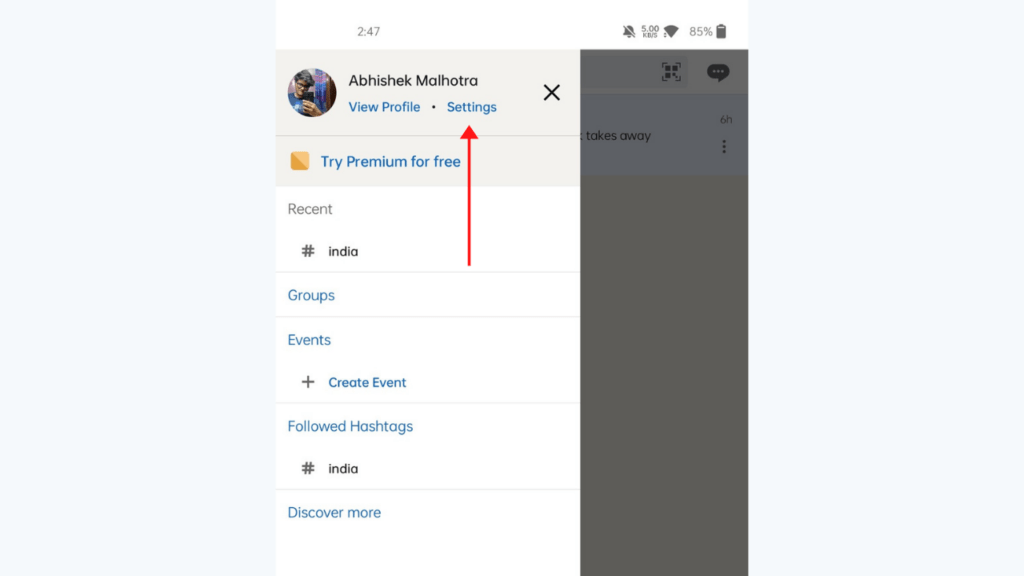
Logging out requires you to enter your credentials again the next time you want to access your LinkedIn account.
Deleting Your LinkedIn Account
If you want to permanently delete your LinkedIn account, you can either deactivate it or close it fully.
Deactivating Your LinkedIn Account

To temporarily disable your profile:
- Click your profile picture > Settings & Privacy.
- Go to Account preferences under Account management.
- Scroll down and click Deactivate/Hibernate your account.
- Confirm your reason for deactivating.
Your profile will no longer be visible. You can reactivate your account at any time.
Permanently Closing Your LinkedIn Account
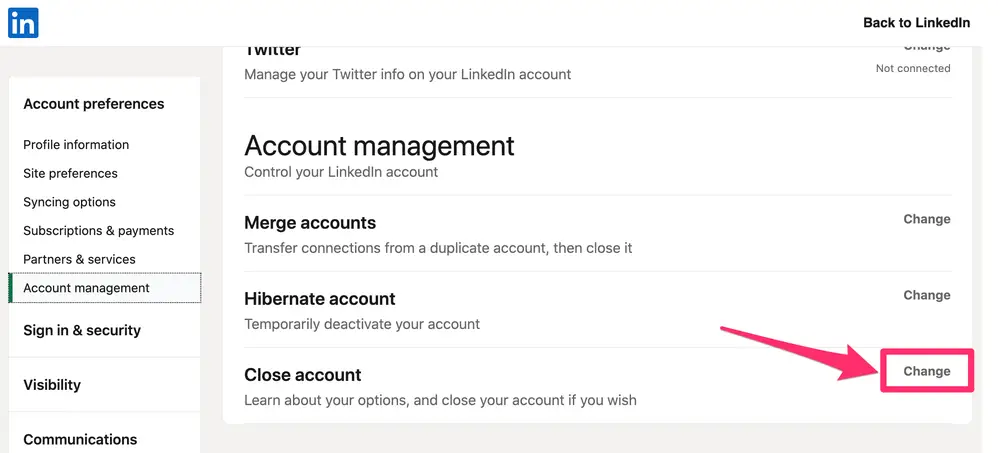
To permanently delete your account:
- Click your profile picture > Settings & Privacy.
- Go to Account Management> Account Preferences.
- Scroll down and click Close your account.
- Enter your account password to confirm.
- Click Continue and Close Account.
Account closure is permanent. Your data cannot be retrieved once deleted.
Also read: How to Delete LinkedIn Resume: A Complete Step-by-Step Guide
Sales Navigator LinkedIn Login

LinkedIn Sales Navigator is LinkedIn’s premium subscription sales tool. To log in to Sales Navigator:
- Go to https://www.linkedin.com/sales/
- Enter your Sales Navigator email and password.
- Click Sign In.
If you don’t have a Sales Navigator account, start a free trial to gain access.
Learning LinkedIn Login
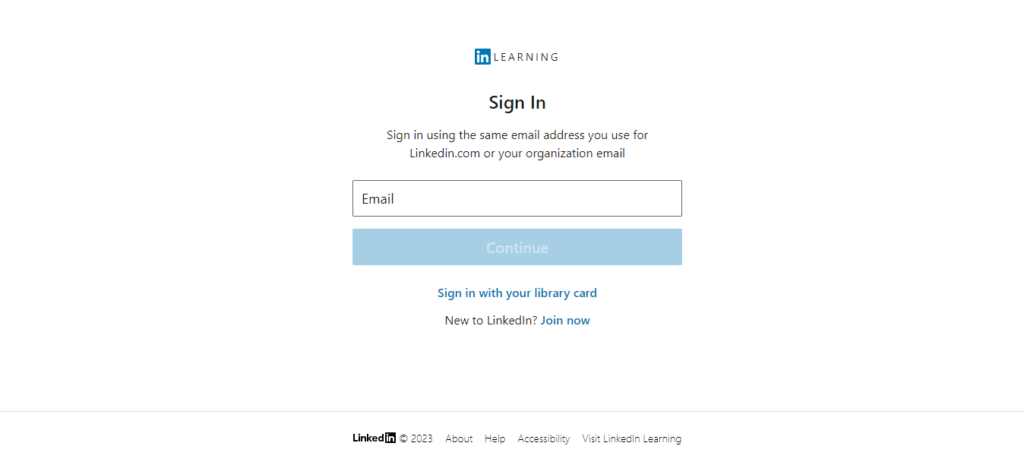
LinkedIn Learning (formerly Lynda) provides online courses and video tutorials. To log in to LinkedIn Learning:
- Go to https://www.linkedin.com/learning/
- Click Sign In.
- Enter your LinkedIn email and password.
- Click Sign in.
Your Learning login is the same as your regular LinkedIn login credentials.
Recruiter LinkedIn Login
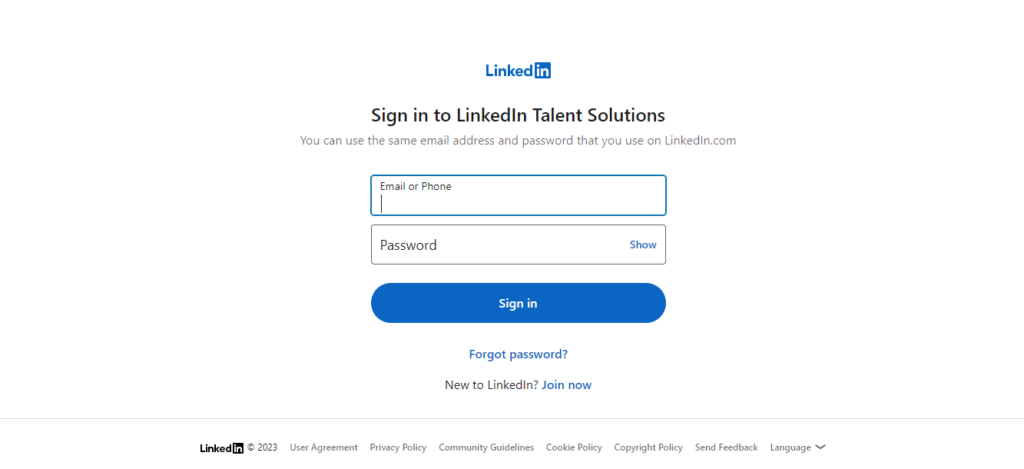
LinkedIn Recruiter is a talent acquisition platform for recruiters. To log in to Recruiter:
- Go to https://www.linkedin.com/recruiter/
- Enter your Recruiter email and password.
- Click Sign in.
Contact your company’s administrator if you need Recruiter login credentials.
Also read: LinkedIn Recruiter Pricing 2023: Costs, Features, and Alternatives
Logging In Without Password
LinkedIn does not have a direct option to log in without a password. However, here are some alternatives:
- Click “Forgot password?” to reset your password via email
- Use single sign-on (SSO) through your organization if available
- Log in using QR code authentication via mobile app
- Sign in with a Google or Apple account if connected
But a valid registered email and password are required to log in normally.
LinkedIn Login Attempts
If you enter an incorrect password 5-10 times, LinkedIn will lock your account temporarily as a security precaution.
To unlock your account after too many failed login attempts:
- Try to log in again
- Click the link to unlock your temporarily locked account
- Verify your identity through email, phone number, or other details
- Your account access will be restored after verification
LinkedIn Logging In via API
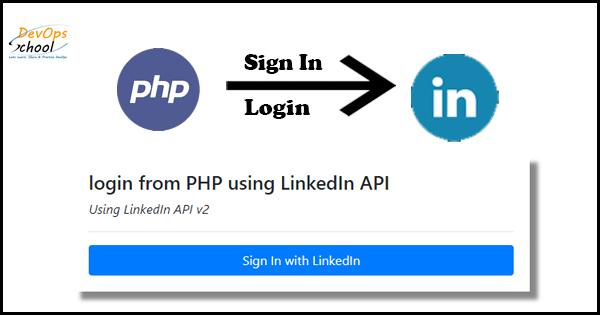
As a developer, you can programmatically log in to LinkedIn using their Authentication APIs:
- Send login credentials to receive an access token
- Pass the access token with calls to access LinkedIn data allowed by your permissions
- Refresh the token periodically to extend your authenticated session
Refer to LinkedIn’s documentation for API usage details and endpoints.
Also read: How to Tag People on LinkedIn to Expand Your Network
LinkedIn Logging In as Guest
LinkedIn does not allow logging in as a guest user. You must register an account with your email and password to log in.
Some alternatives to logging in include:
- Viewing limited public profiles
- Accessing posts shared with public settings
- Viewing public LinkedIn Groups
- Viewing articles on LinkedIn news without an account
However, a registered account is required for full access to LinkedIn’s services.
LinkedIn Authentication
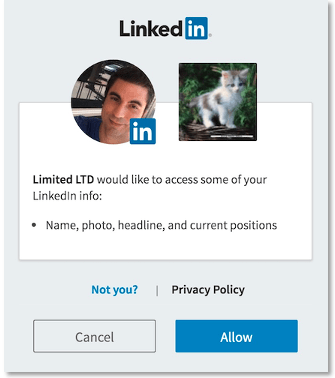
LinkedIn uses standard username/password authentication. At login, LinkedIn verifies that:
- You entered a valid registered email address
- The account password matches their stored hashed version
Additional authentication layers like two-factor verification or captcha can be added for more security.
Australia LinkedIn Login
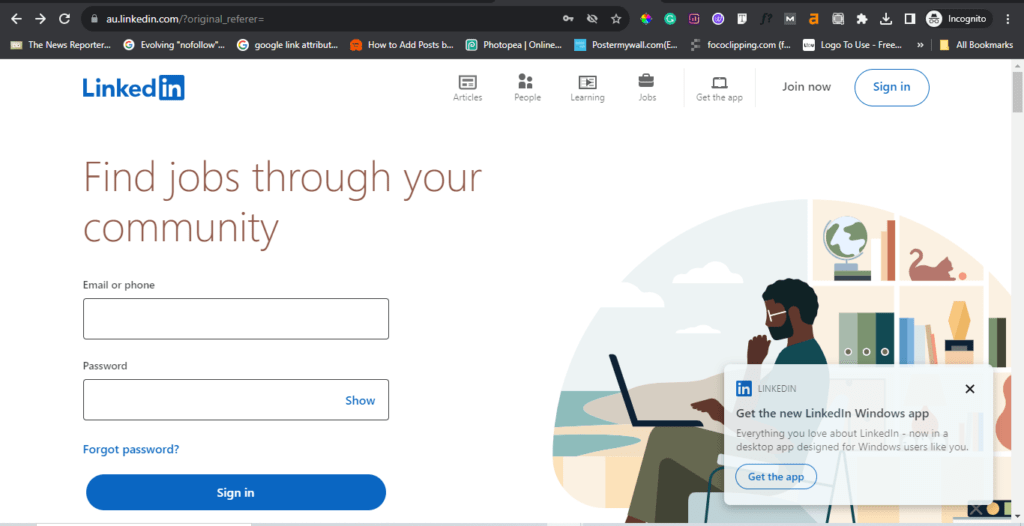
To log in to LinkedIn in Australia:
- Go to https://www.linkedin.com.au/
- Click Sign In
- Enter your email and password
- Click Sign In
Or navigate to linkedin.com and select Australia from the dropdown list when creating an account. The login process is the same worldwide.
Logging In as an Employer
If you want to manage your company’s LinkedIn Page and job posts, you need a Company Page admin account:
- Go to your Company Page and click Manage
- Click Become an Admin
- Sign in with your personal LinkedIn account
- Request admin access using the onscreen steps
Once approved, you can post jobs and manage your LinkedIn Company Page with full admin rights.
Logging in with Apple
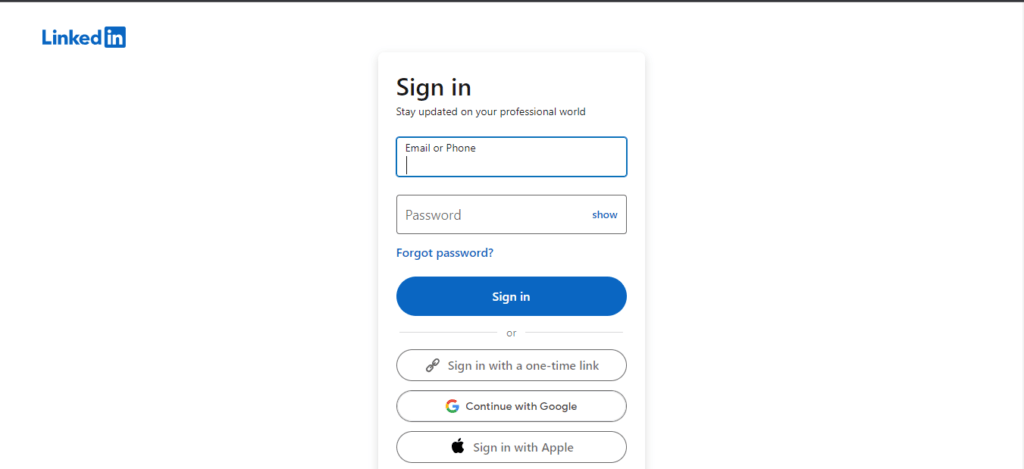
If you’ve connected your LinkedIn and Apple ID:
- On the LinkedIn login page, click the Apple logo.
- Authenticate with Face ID/Touch ID on your Apple device.
- Your LinkedIn account will automatically log in.
This provides a streamlined 1-click login using your Apple credentials.
Using Angular for LinkedIn Login
To add LinkedIn login to an Angular application:
- Run
npm install angular-oauth2-oidc - Import the
OAuthModule - Configure OAuth with LinkedIn app credentials
- Use the
OAuthServiceto log in
Refer to the Angular OAuth library docs for implementation details.
Auth0 Integration
To enable LinkedIn login through Auth0:
- Create an Auth0 account
- Connect your LinkedIn app
- Call Auth0’s /authorize endpoint, passing your LinkedIn app’s client ID
- Auth0 will authenticate via LinkedIn and return an access token
See Auth0’s guide for fully integrating LinkedIn social login.
AWS Cognito LinkedIn Integration
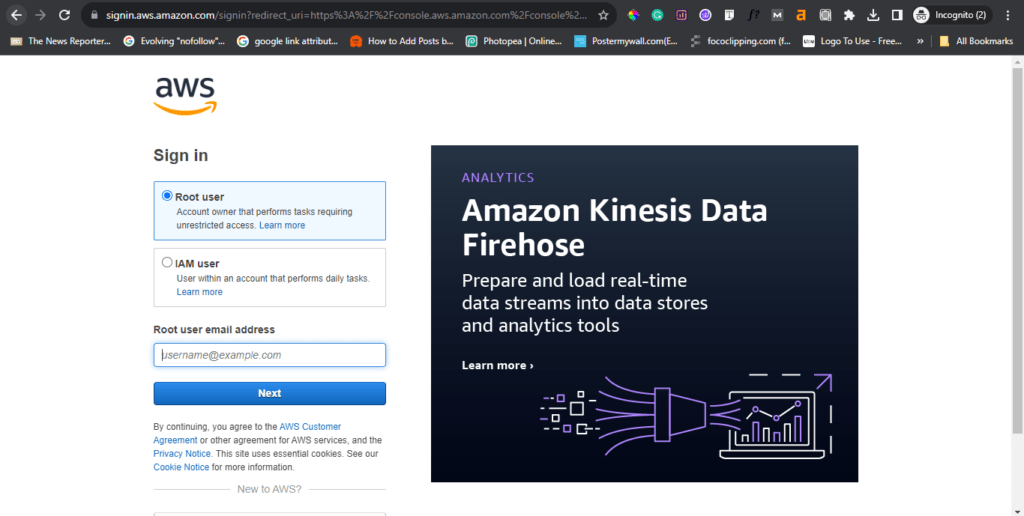
To allow LinkedIn login through AWS Cognito:
- Sign in to the AWS Console
- Go to Amazon Cognito and create a user pool
- Under Federation, choose LinkedIn as an identity provider
- Supply your LinkedIn client ID and secret
- Cognito will handle LinkedIn authentication
Refer to Amazon’s documentation for the Cognito setup steps.
Adding LinkedIn Login to Website
To add LinkedIn login to your website:
- Create a LinkedIn app to get API credentials
- Add the LinkedIn JavaScript SDK
- Initialize the SDK with your app ID
- Use
IN.User.authorize()to open the LinkedIn login popup - The user’s access token will be returned after login
See LinkedIn’s guide for full integration instructions.
Android Studio LinkedIn Integration
To add LinkedIn login to an Android Studio app:
- Add the LinkedIn SDK dependency
- Register your app on LinkedIn to get API keys
- Create a
LinkedInDeveloperHelperinstance - Call
iHelper.getLogin()to open the LinkedIn login - Handle the authentication response
Follow the LinkedIn Android SDK docs for login implementation details.
LinkedIn Business Login
To log into LinkedIn’s business tools like Recruiter, Sales Navigator, and Talent Solutions, go to the specific tool’s site and enter your work email and password:
- Recruiter: www.linkedin.com/recruiter
- Sales Navigator: www.linkedin.com/sales
- Talent Solutions: www.linkedin.com/talent
Your company admin will provide any needed license keys or credentials.
LinkedIn Learning Admin Login
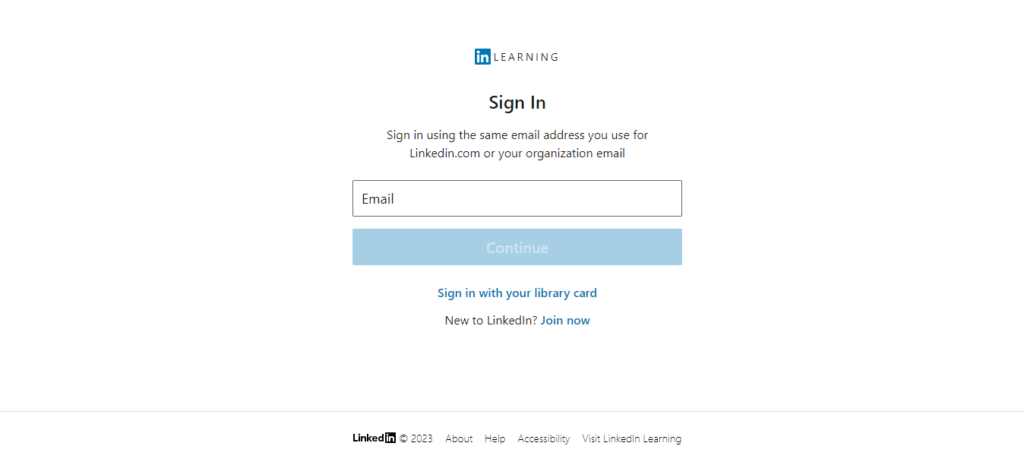
If you need to log in to manage LinkedIn Learning seat licenses or users:
- Go to https://www.linkedin.com/learning-admin/
- Click Sign In
- Log in with your LinkedIn Learning admin email and password
Contact LinkedIn’s support to get admin access privileges for your organization.
Bypassing LinkedIn Login
LinkedIn does not authorize tools for bypassing login, as that would allow unauthorized access. Some workarounds like viewing public profiles have limitations.
Your best option is to create a free LinkedIn account to fully access all features after logging in normally.
Browser Login
The LinkedIn login process is the same across all standard web browsers like Chrome, Firefox, Safari, etc. Simply enter your email and password at www.linkedin.com/login to log in.
Some browsers like Chrome allow you to save your login credentials to make logging in faster in the future.
Logging In from Bangladesh
To log in to LinkedIn from Bangladesh:
- Go to www.linkedin.com
- Click Sign In in the top right
- Enter your email address and password
- Click Sign In
You can also directly visit www.linkedin.com.bd – the login process is identical worldwide. Sign up if you don’t have an account.
LinkedIn Login Button
Adding a LinkedIn login button enables users to easily log in to your site without entering credentials:
- Generate the code with custom text and language options at https://www.linkedin.com/developers/minisite/login-button
- Copy the code snippet and add it to your site
- Clicking the button logs the user into LinkedIn to authorize access
See LinkedIn’s docs for login button implementation details.
LinkedIn Logging In from Brazil
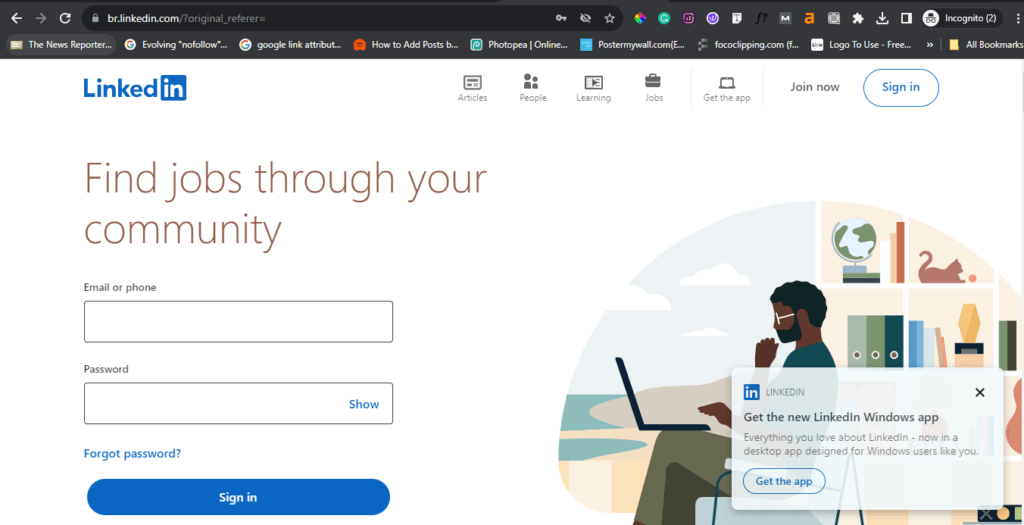
To access LinkedIn from Brazil:
- Go to www.linkedin.com.br
- Click Fazer Login
- Enter your email and password
- Click Entrar
Or navigate to linkedin.com and choose Brazil when creating an account. The login process is the same.
Logging In with Username
LinkedIn only allows logging in with your email address, not your username. Some options:
- Click “Forgot password?” to reset via email if you don’t know the password
- Check your account profile for the registered email address
- Sign up for a new account if you can’t access the registered email
If you have the correct email, you can log in with just that and your password.
Logging in with Google
If you’ve linked your LinkedIn account with Google/Gmail:
- On LinkedIn’s login page, click the Google logo
- A Google sign-in window will pop up
- Enter your Google credentials if prompted
- Your LinkedIn account will automatically login
See LinkedIn’s help center for connecting your Google account.
Troubleshooting LinkedIn Login Not Working
If LinkedIn login isn’t working, try:
- Turning off VPNs/firewalls temporarily
- Switching browsers or devices
- Clearing cookies and cache
- Double-checking your email/password
- Having your password reset via email
This resolves most login issues. Contact LinkedIn support if it still doesn’t work.
Also read: LinkedIn X-Ray Search in 2023: The Ultimate Guide to Boolean Recruiting
Bypassing LinkedIn Login via Reddit
Reddit does not officially recommend ways to bypass LinkedIn login, as that violates the terms of use. Your best option is to create a free LinkedIn account to access all features normally after logging in.
Bloomberg LinkedIn Integration
The Bloomberg Terminal provides LinkedIn data like profiles and company pages. To link your LinkedIn account:
- Type BI on the Terminal
- Choose Connect to LinkedIn and click Continue
- Enter your LinkedIn credentials on the login screen
Bloomberg automatically imports LinkedIn data for Terminal users after connecting accounts.
Searching LinkedIn Without Login
You can perform limited profile searches on LinkedIn without logging in:
- Visit www.linkedin.com and use the search bar to find people
- Filter by location, company, school, etc.
- View profile preview summaries
But login is required to message users or see full profiles. Sign up for an account to access all features.
Logging Into LinkedIn Brazil
To log in to LinkedIn from Brazil:
- Go to www.linkedin.com.br
- Click Fazer Login near the top
- Enter your email address and password
- Click Entrar to log in
You can also visit linkedin.com and choose Brazil when creating an account. The login process is the same.
LinkedIn Login from Canada
To log in to LinkedIn from Canada:
- Go to www.linkedin.com
- Click Sign In in the top right
- Enter your email and password
- Click Sign In
Or navigate to linkedin.com/canada when creating your account. The login process is identical worldwide.
Logging Into a Company Page
To manage your Company Page, you need admin access:
- Go to your Company Page and click Admin Tools
- Choose Become an Admin
- Log in with your personal LinkedIn account
- Request admin permissions for the page
Once approved, you can post jobs, update company details, and more as an admin.
Logging In via Chrome
Chrome allows you to save LinkedIn login credentials for faster future access:
- Log in to LinkedIn on Chrome
- Check “Remember me”
- In the future, click your profile pic > LinkedIn when prompted to auto-login
Alternatively, you can manually enter your email and password at login.linkedin.com to log in.
Corporate LinkedIn Login
Employees logging into company-managed LinkedIn accounts for recruiting, sales, or marketing use Work Accounts:
- Go to your company’s LinkedIn login URL
- Enter your Work/Corporate email
- Enter your Work Account password
- Click Sign in
IT admins will provide any enterprise login credentials needed.
LinkedIn Credentials Login
When logging into LinkedIn, you need to provide:
- Registered Email: The email you used to create your account
- Password: The account password you set during sign-up
These credentials are required for authentication. LinkedIn will verify them against your stored user data.
Campaign Manager Login
LinkedIn Campaign Manager provides advertising analytics. To log in:
- Go to https://www.linkedin.com/campaignmanager
- Enter your LinkedIn Campaign Manager email and password
- Click Sign In
Request Campaign Manager access from your LinkedIn account rep if needed.
Changing LinkedIn Login Email
To change the email for logging into your LinkedIn account:
- Go to your account settings
- Click Change Email in the Email section
- Enter and confirm your new email
- Click Change Email to save
You will log in with the new email going forward. Verify it before using it.
CMRIT College LinkedIn Login
CMR Institute of Technology students/alumni can log into the college’s group LinkedIn account:
- Go to http://www.linkedin.com/groups/CMRIT-College-143415
- Click Request to Join Group
- The admin will approve your request
- You can then participate in the group with the shared login
This provides access to the college’s LinkedIn alumni network.
Also read: Does LinkedIn Have Read Receipts?
Logging In with Different Account
If you have multiple LinkedIn accounts, click your profile picture on any LinkedIn page and choose “Add account” to easily switch between them. Logins are tied to distinct email addresses.
Developer Login Options
As a LinkedIn developer, you have a few options to log in for API access:
- OAuth: Authenticate users to grant API permissions
- Service accounts: Headless programmatic access
- Personal developer tokens: For testing
Refer to LinkedIn’s documentation for integrating each auth method.
Logging into LinkedIn from Denmark
To log in to LinkedIn in Denmark:
- Go to www.linkedin.com
- Click Login in the top right
- Enter your email address and password
- Click Log in to log in
Or visit linkedin.com and select Denmark when creating an account. The process is the same worldwide.
Deloitte LinkedIn Login
Deloitte employees can log into their work LinkedIn accounts:
- Go to https://www.linkedin.com/company/deloitte/life
- Click Sign in
- Enter your Deloitte work email and password
- Click Sign in
Contact Deloitte IT support if you need help with work login credentials.
Django LinkedIn Integration
To allow LinkedIn login for a Django site:
pip install python-linkedin- Generate API keys through LinkedIn
- Use
linkedin.LinkedInAuthenticationin views - Call
authenticate()to log in users
See Django LinkedIn Connect for detailed implementation instructions.
Deleting LinkedIn Without Login
Unfortunately, LinkedIn does not provide an option to delete your account without logging in first. To permanently close your account:
- Log into LinkedIn
- Go to your account settings
- Choose the option to close your account
- Confirm the account closure
Logging in is required as a security measure before account deletion.
LinkedIn Dubai Jobs Login
To log in and view LinkedIn job listings in Dubai:
- Go to www.linkedin.com
- Click Sign In and enter your account credentials
- Use the Jobs tab to search for Dubai positions
- Apply to jobs by clicking “Easy Apply”
Create an account if you don’t already have one. The login process is the same worldwide.
Permanently Deleting LinkedIn Without Login
Unfortunately, LinkedIn does not allow permanently deleting your account without logging in first as a security measure. Your options are:
- Log into the account and then delete it
- Abandon the account if you can’t log in
But there is no way to fully delete the account without accessing it first with your credentials.
Also read: How to Hibernate Your LinkedIn Account Temporarily or Permanently
Troubleshooting LinkedIn Login Error
If you get a login error on LinkedIn, try:
- Double checking your email and password
- Clicking the “forgot password” link to reset it
- Using a different browser or device
- Disabling VPNs, firewalls, ad blockers temporarily
- Clearing cookies/cache from your browser
- wait a bit and try again later
For persistent issues, contact LinkedIn support for help troubleshooting.
LinkedIn Login Page Example
Here is the continuation of the LinkedIn login page example code:
<html>
<head>
<title>LinkedIn Login</title>
</head>
<body>
<h1>LinkedIn Login</h1>
<form>
<input type="email" placeholder="Email">
<input type="password" placeholder="Password">
<button type="submit">Login</button>
<a href="#">Forgot password?</a>
</form>
<div>
Don't have an account? <a href="#">Sign up</a>
</div>
</body>
</html>This contains the basic HTML form fields, submit button, forgot password link, and sign-up link needed for a simple LinkedIn login page.
To connect it to actual LinkedIn authentication, you would need to:
- Add the LinkedIn JavaScript SDK script tag
- Initialize the SDK
- Use
IN.User.authorize()on form submit - Handle the response from LinkedIn
Additional elements like error handling, remember me checkbox, etc could be added for improved UX. Refer to LinkedIn’s developer docs for full login integration instructions.
FAQs about LinkedIn Login
Here are answers to some frequently asked questions about logging in to LinkedIn:
-
How do I create a LinkedIn account?
Go to linkedin.com, click Join Now, enter your information, agree to the terms, and confirm your email. You’ll then be able to set up your profile.
-
I forgot my LinkedIn password – what should I do?
On the LinkedIn login page, click “Forgot password?” and enter your account’s email address. You’ll be emailed a password reset link to create a new password.
-
Why do I have to complete a captcha when logging in to LinkedIn?
Getting repeated captchas is often due to suspicious activity on your account. Enable two-factor authentication, change your password, and check your login history.
-
How do I log out of LinkedIn?
On the desktop, click your profile picture and select Sign Out. On mobile, tap your profile picture, then Settings & Privacy > Log Out.
-
Can I delete my LinkedIn account?
Yes, you can permanently delete your LinkedIn account. Click your profile picture > Settings & Privacy > Account management > Close your account.
-
How do I enable two-step verification for LinkedIn login?
Go to your LinkedIn Account Settings > Security > Set up two-step verification. Choose a text or an authentication app for codes. Complete the setup process.
-
How do I log into LinkedIn Sales Navigator?
Go to www.linkedin.com/sales, enter your Sales Navigator credentials, and click Sign In. Start a free trial if you don’t have an account.
-
What is the Learning LinkedIn login?
The LinkedIn Learning login is the same as your regular LinkedIn login – simply use your LinkedIn email and password at www.linkedin.com/learning.
-
How do I log into LinkedIn Recruiter?
Go to www.linkedin.com/recruiter and enter your Recruiter license email and password provided by your company.
-
Can I log into LinkedIn without a password?
No, you need a registered email and password to log in normally. Some alternatives are resetting your password, using SSO if available, or logging in with a connected Google/Apple account.
-
Where can I see my LinkedIn login attempts?
Go to your account’s Security Settings and scroll down to Recently used devices to see locations your account has been accessed from.
-
How do I add a LinkedIn login to my website?
Use LinkedIn’s JavaScript SDK, initialize it with your app ID, and implement
IN.User.authorize()to open the LinkedIn login and get an access token. -
Can I log into LinkedIn as a guest?
No, LinkedIn requires a registered account to log in. Some guest access options are viewing public profiles, posts, and groups.
-
How does LinkedIn authentication work?
LinkedIn verifies the email and password entered at login against your stored account credentials for authentication.
-
What is the LinkedIn Australia login?
Go to linkedin.com.au, click Sign In, and enter your email and password. Or choose Australia when creating an account on linkedin.com. The login process is the same.
Key Takeaways
- Use your registered email and password to log into LinkedIn on desktop or mobile.
- Enable two-step verification for extra login security.
- Reset your password if forgotten or contact support for other login issues.
- Secure your account with password changes, login history reviews, and multi-factor authentication.
- Log out when finished using LinkedIn and delete your account if permanently closing it.
- Integrate LinkedIn login on websites, apps, or platforms using their API and SDKs.
Conclusion
Logging into LinkedIn gives you access to professional networking opportunities, job listings, content sharing, and more. With over 875 million members, it provides a valuable platform to manage your brand, find career openings, connect with colleagues, and expand your reach.
Use this comprehensive guide to properly set up your LinkedIn account, log in and out securely on any device, integrate login functionality into apps, resolve login issues, and keep your account safe. With your credentials handy and login settings optimized, you can effectively harness the full power of LinkedIn to achieve your professional goals.