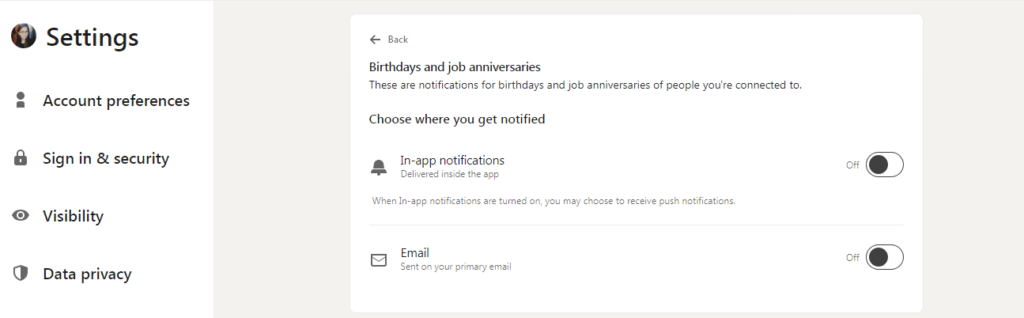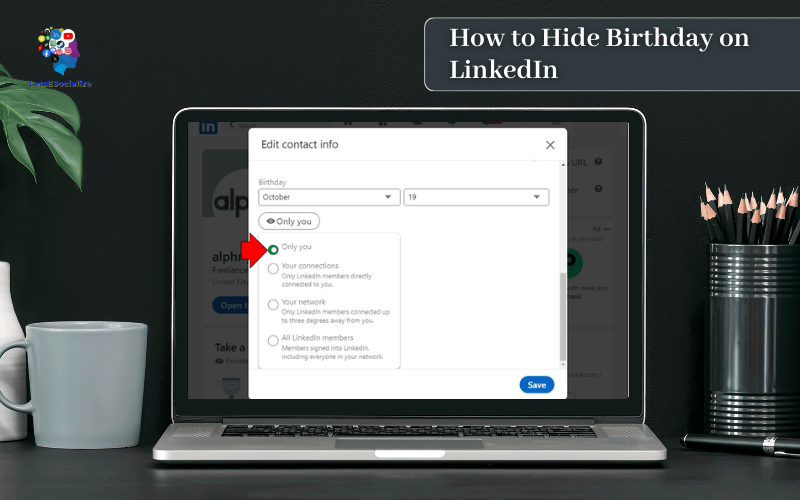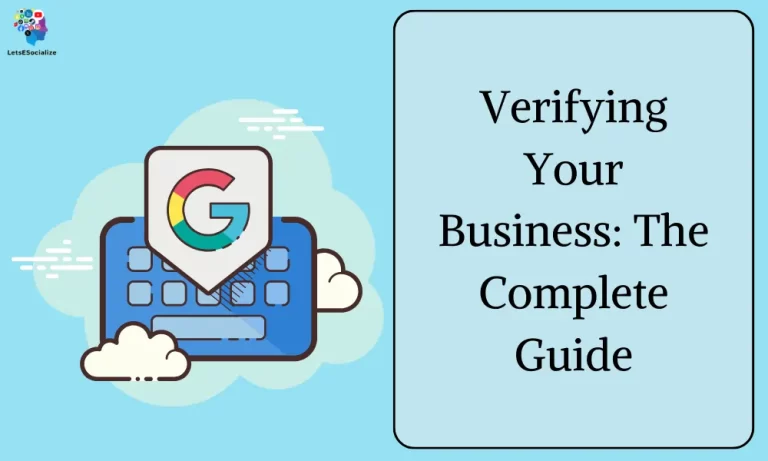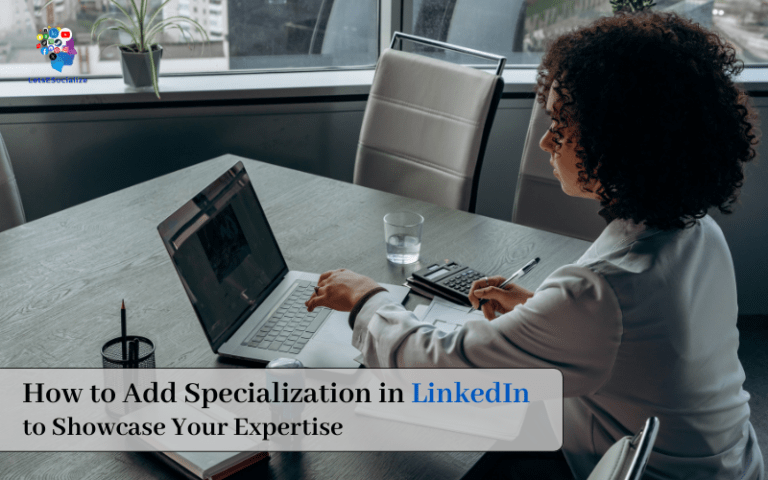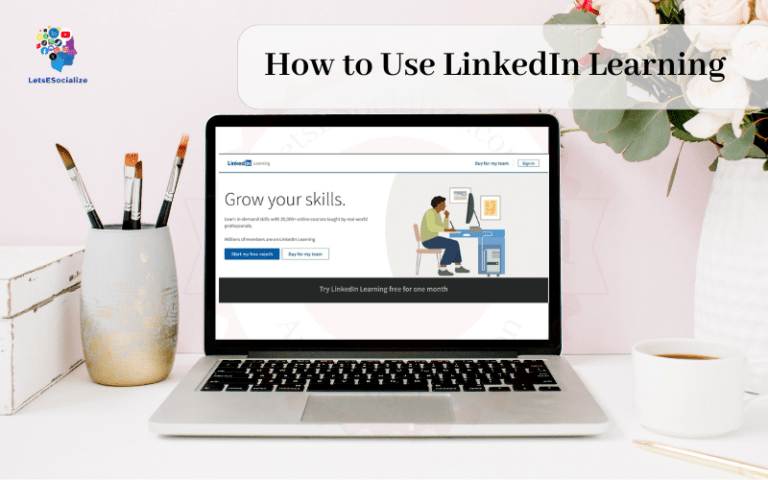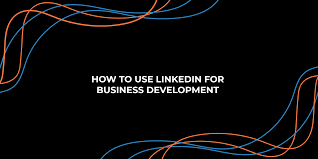While adding your birthday on LinkedIn is optional, you may wish to remove it from public view once added for privacy reasons. Luckily, LinkedIn makes it easy to hide.
Here are the key reasons why you may want to hide your birthday on your LinkedIn profile:
- Maintain privacy around your exact age
- Avoid unnecessary judgments by age
- Prevent identity theft risks
- Focus professional profile on skills, not age
Now let’s get into the quick process of hiding.
Table of Contents
Step by step how to Hide Birthday on LinkedIn
You can easily hide your birthday visibility on LinkedIn by:
Step 1: Log In to your LinkedIn Profile

Step 2: Click on the “Me” icon
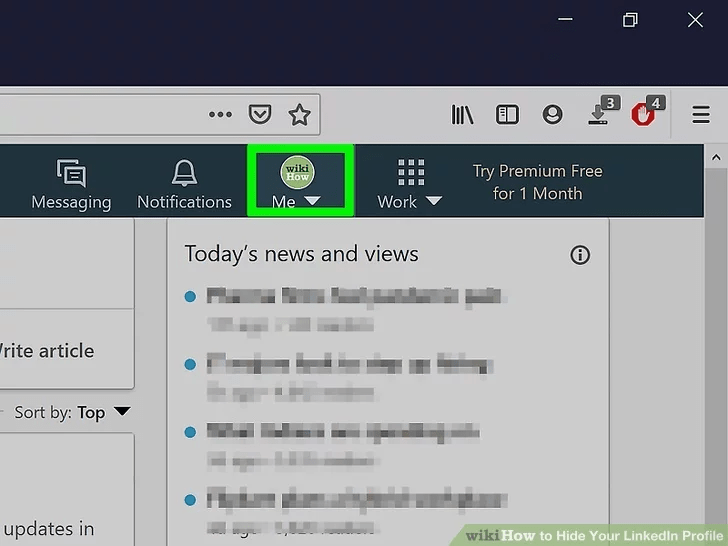
Step 3: Click on the “View Profile”
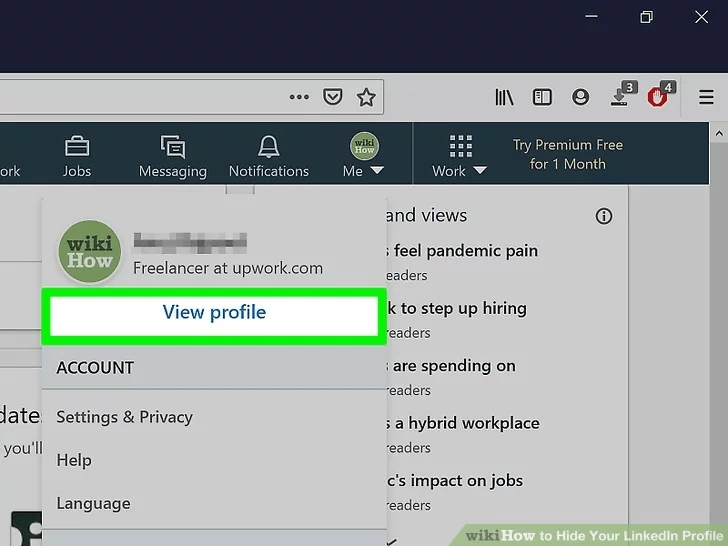
Step 4: On your profile, go to “Contact info”
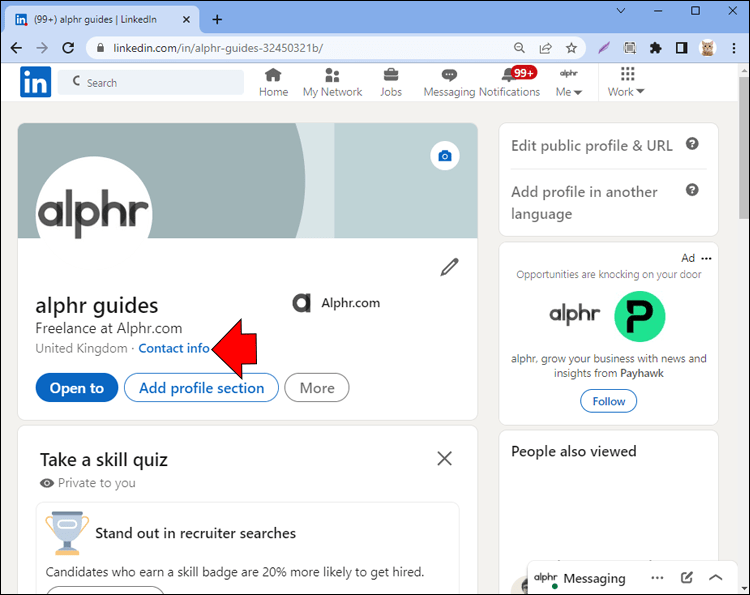
Step 5: Edit “Contact Info”
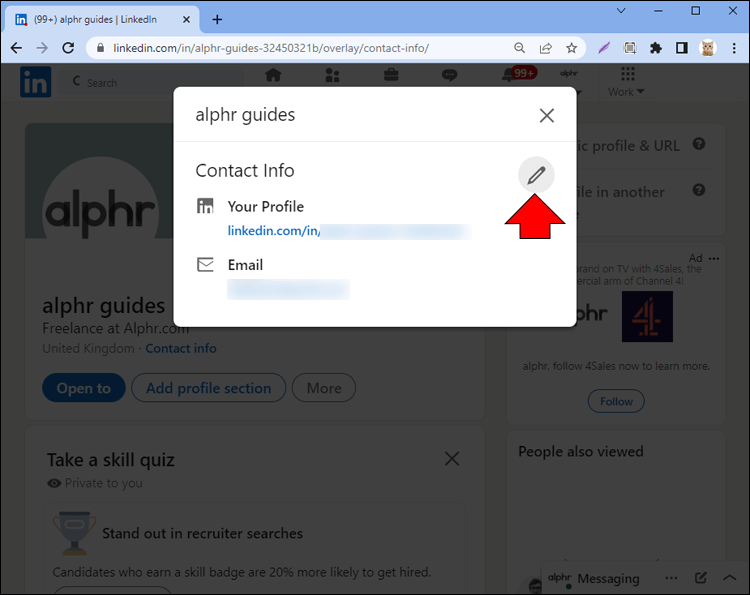
Step 6: Under the “Birthday” section, click on the “Your network”
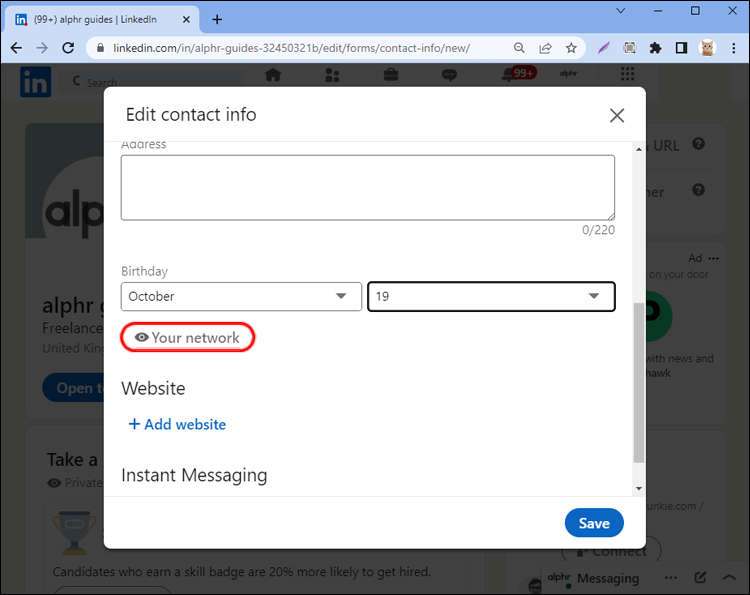
Step 7: Click on the “Only you” and “Save”
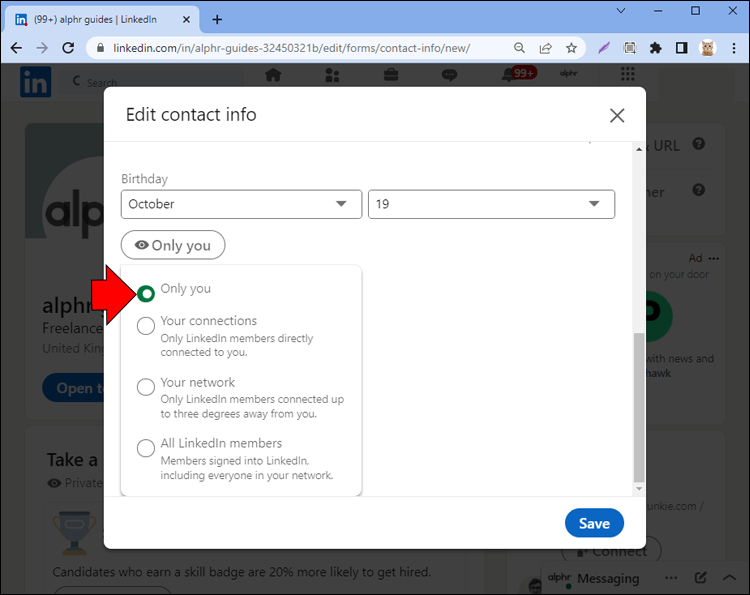
This instantly removes birthday visibility no matter if it’s your actual date or just year. Much better for privacy!
And it’s as simple as that – a few clicks and your birthday is now hidden across LinkedIn. Let me know if you have any other questions!
Also read: How to Hide Your LinkedIn Profile
How To Remove Your Birthday From LinkedIn
Step 1: Log In to your LinkedIn Profile

Step 2: Click on the “Me” icon
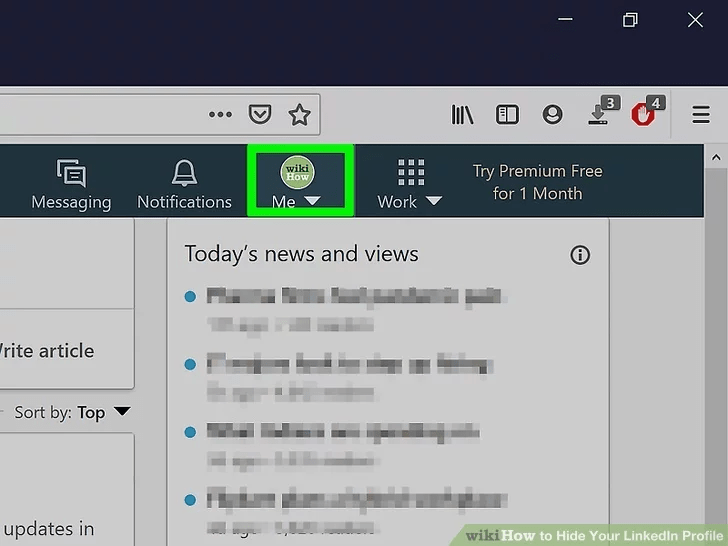
Step 3: Click on the “View Profile”
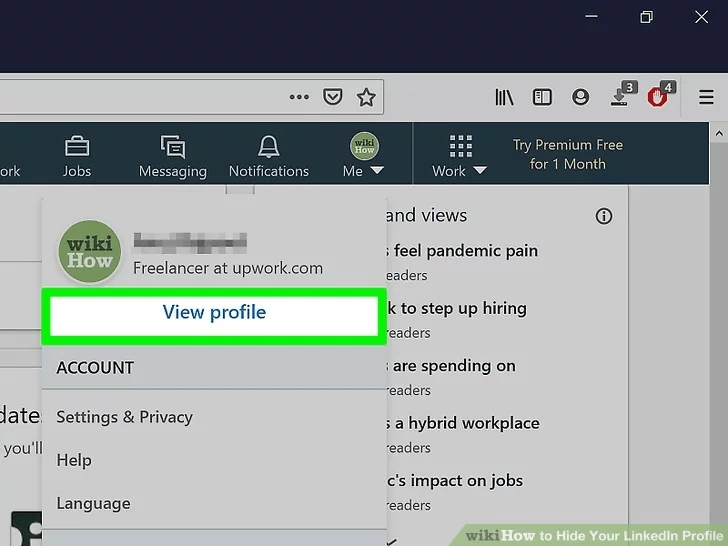
Step 4: On your profile, go to “Contact info”
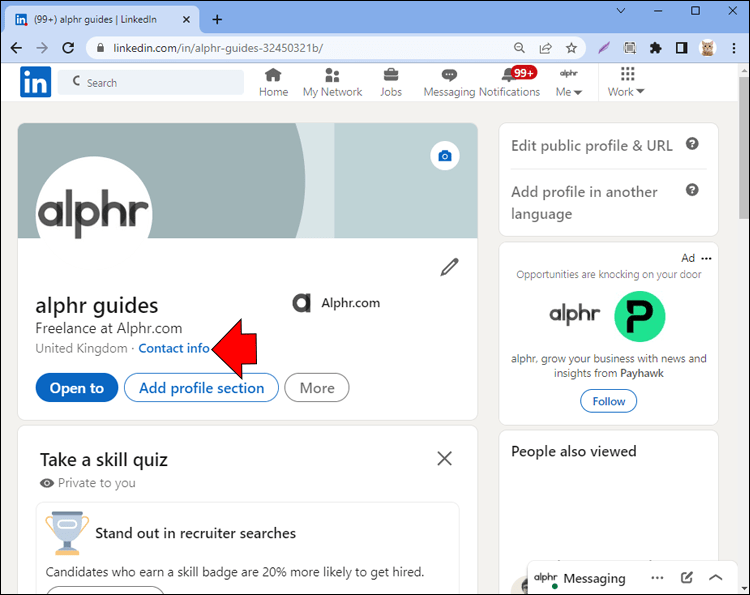
Step 5: Edit “Contact Info”
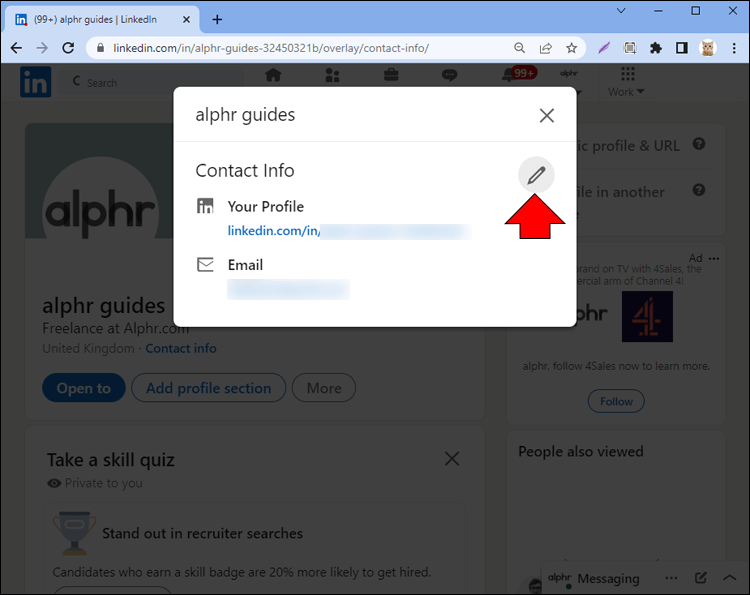
Step 6: Under the “Birthday” section, click on the “Your network”
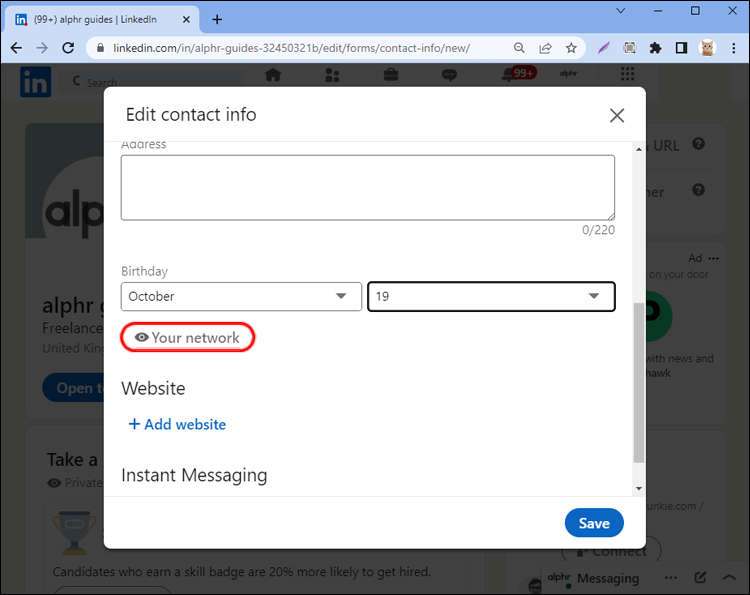
Step 7: Click on the “Only you” and “Save”
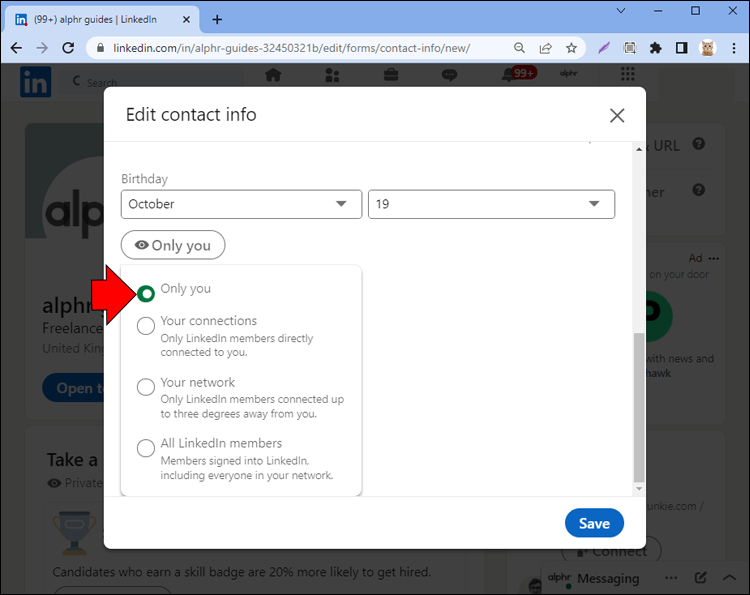
Also read: How to Hide Experience on LinkedIn: A Complete Guide
How Do You Turn Off Birthday Notifications on LinkedIn
Step 1: Log In to your LinkedIn Profile

Step 2: Click on the “Notifications” tab
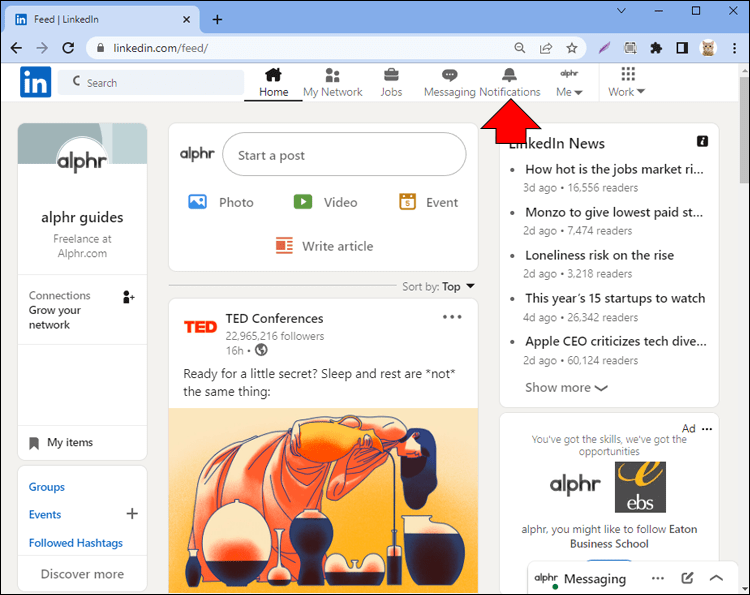
Step 3: Click on “View settings” on the left side
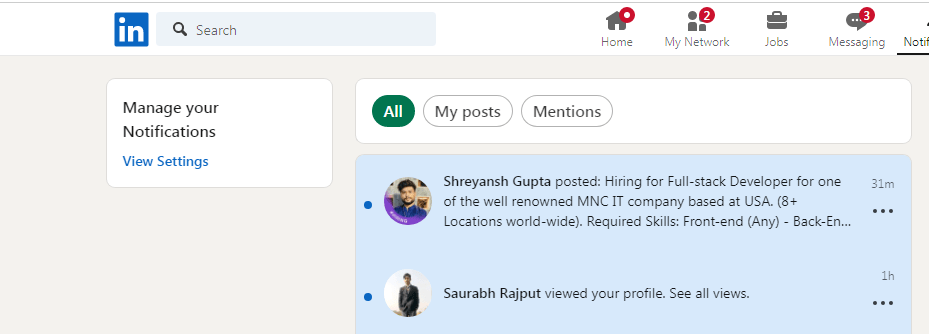
Step 4: Under the “Notification” click on “Birthdays and job anniversaries”
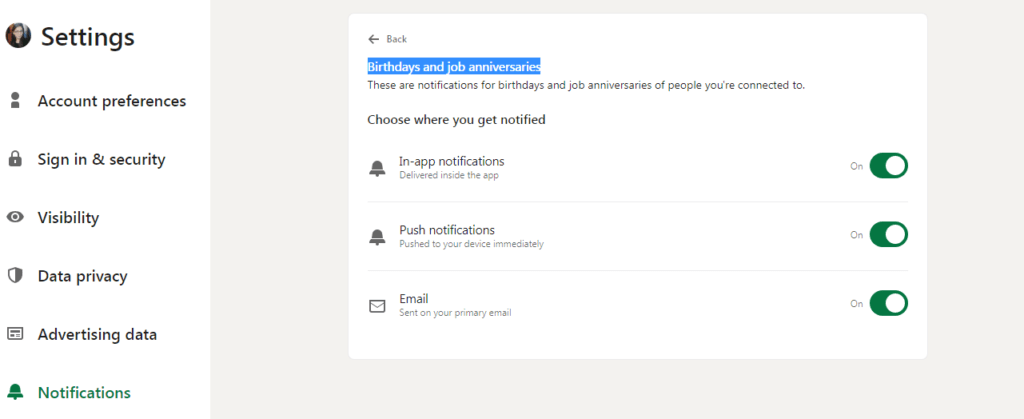
Step 5: Turn off the toggle.