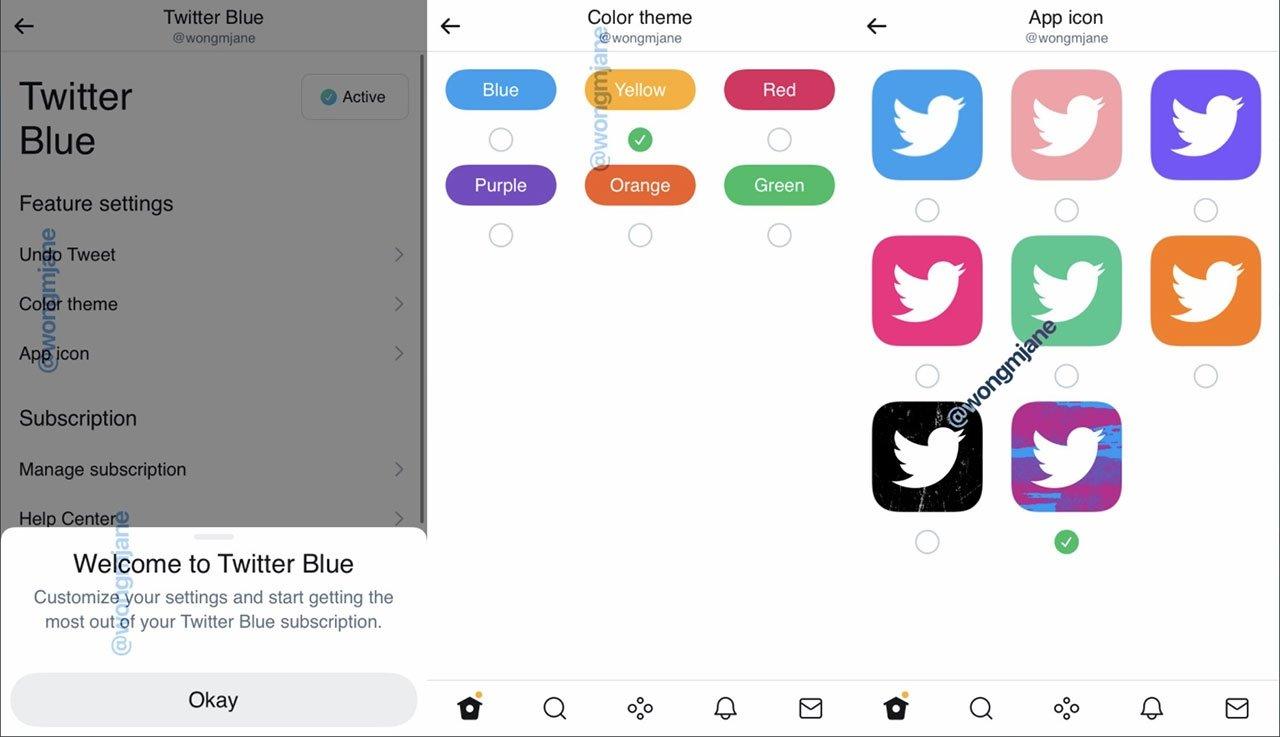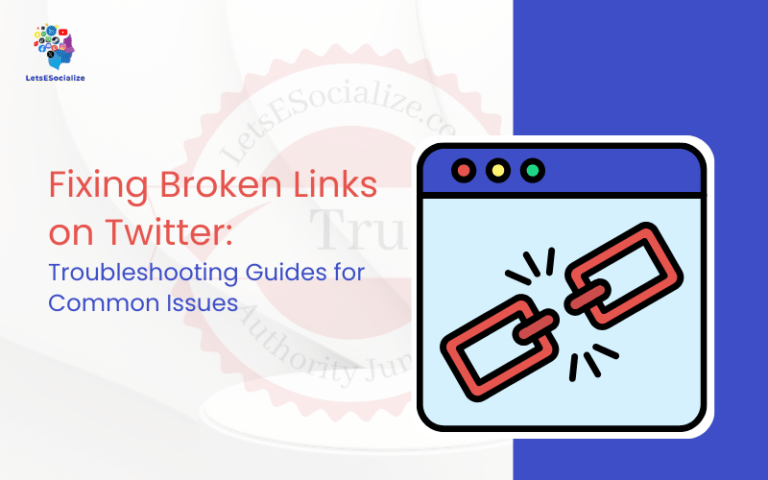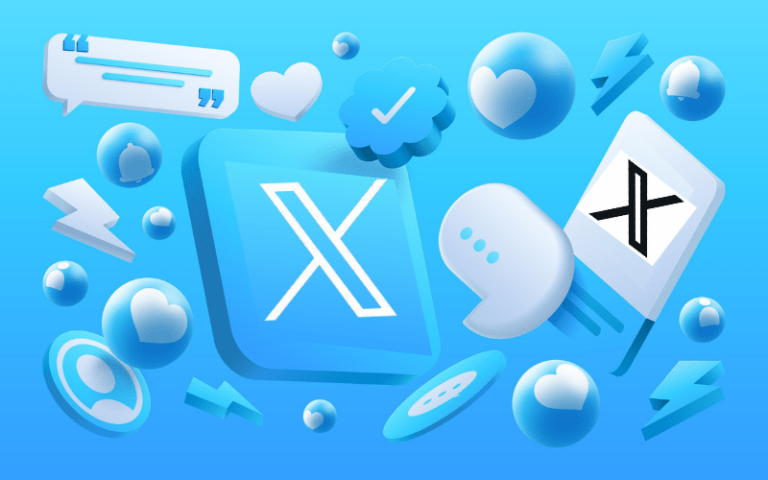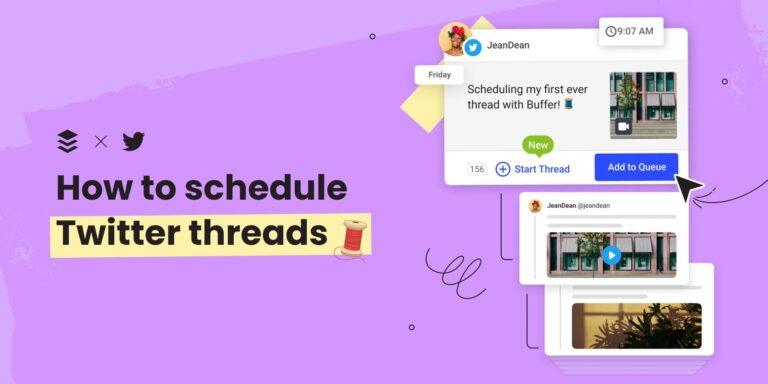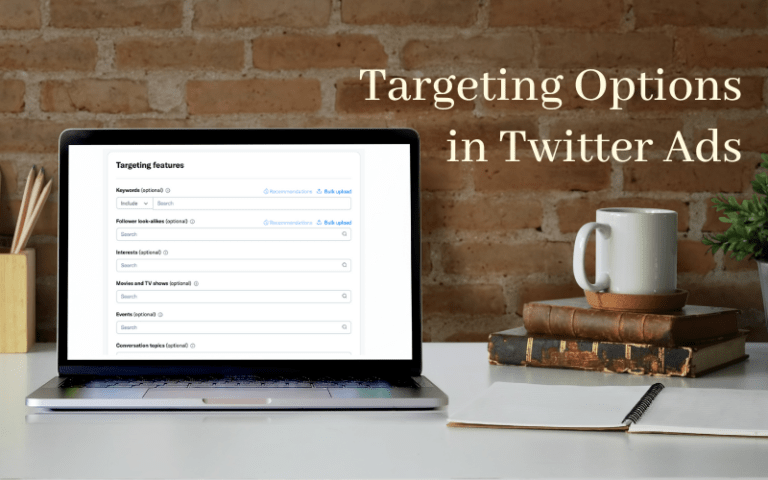One of the key benefits of a Twitter Blue subscription is the ability to customize your Twitter experience. This comprehensive guide will explore all the ways you can customize Twitter Blue settings and features to match your preferences.
What is Twitter Blue?
Let’s first recap what Twitter Blue is:
- The optional paid subscription provides premium Twitter features.
- Costs $2.99/month on the web or $4.99/month on iOS.
- Currently available in the US, Canada, Australia, and New Zealand.
- Key perks include custom icons, profile badges, Undo Tweet, bookmark folders, longer videos, fewer ads, etc.
So it essentially unlocks extra customizations and capabilities for Twitter power users.
Accessing Twitter Blue Settings
Here are the steps to access your Twitter Blue settings to customize features and preferences:
On iPhone/iPad:
- Tap your profile icon > Settings and privacy > Twitter Blue
On Android:
- Tap your profile icon > Settings and privacy > Twitter Blue
On Desktop:
- Click the More icon (3 dots) > Settings and privacy > Twitter Blue
This will take you to the Twitter Blue settings page where you can configure options like Reader Mode, Undo Tweet timer, Bookmark Folders, App Icons, Themes, and more.
The settings can be accessed the same way on mobile apps and desktop sites by navigating to the Twitter Blue section of your account settings. This is where all customizations can be managed.
Also read: Features of Twitter Blue service
Customizing App Icons
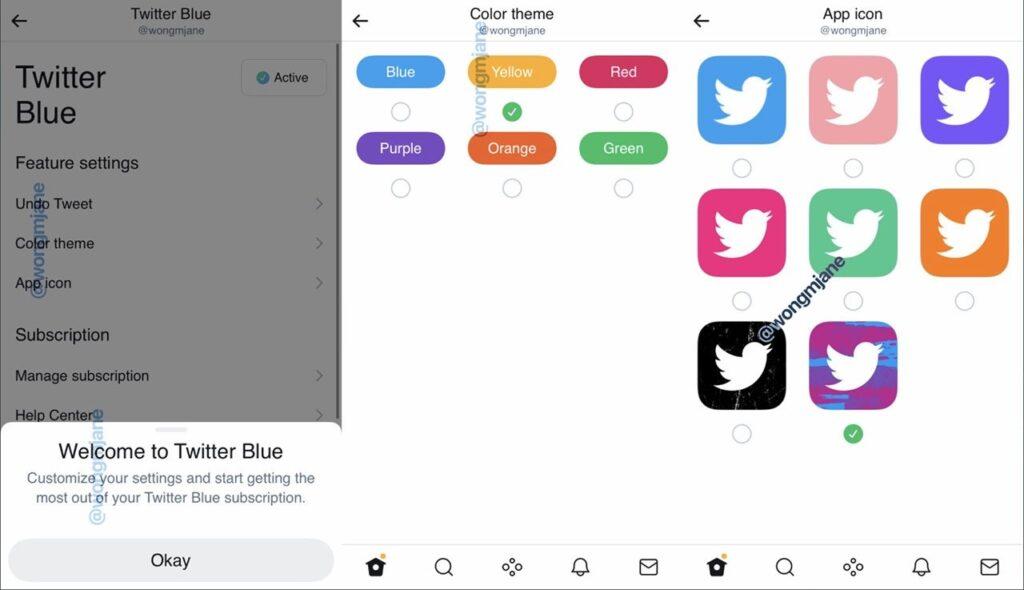
One fun Twitter Blue perk is customizing your mobile app icon:
- Go to App Icon settings under Twitter Blue preferences.
- Browse the different icon options and tap one to preview.
- Select an icon you like and tap “Apply” to set it.
- Your Twitter app will now display the chosen icon on your home screen!
Choosing Bookmark Folders
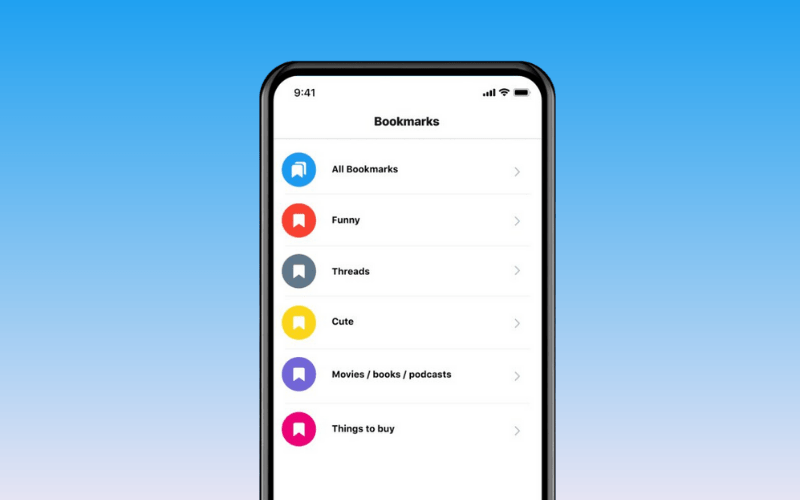
Manage your bookmark folders in Twitter Blue settings:
- Go to Bookmark Folders and tap “+” to create a new folder.
- Name your folder something relevant to easily identify it.
- Repeat to make as many topical folders as you need to categorize bookmarks.
- Long press a folder to edit the name or delete if no longer needed.
Configuring Navigation
For quick access to what you use most, set up your navigation bar:
- Go to Custom Navigation and select “Edit” to get started.
- Choose 2-6 items to display in your bottom navigation bar.
- Arrange the items in your preferred order using drag and drop.
- Tap “Done” to save your custom navigation configuration.
Controlling Reader Mode
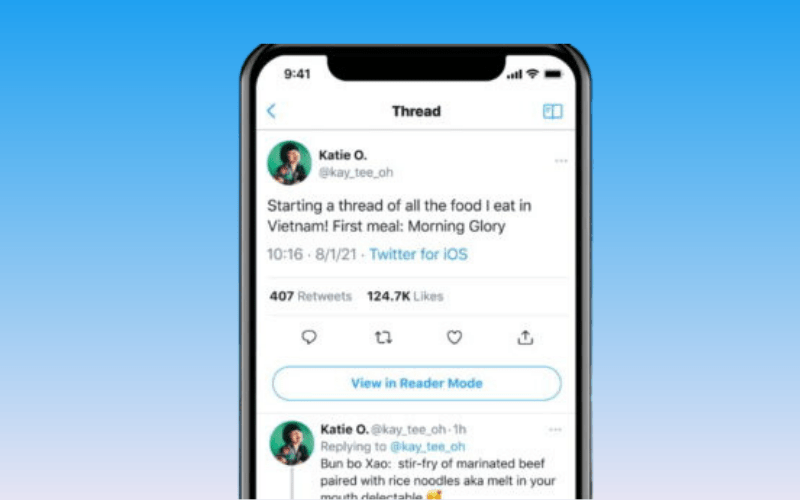
Adjust Reader Mode settings at your preference:
- Go to Reader Mode and toggle it on to activate it globally.
- Select your default text size, color theme, font style and line spacing.
- Toggle article headers and media visibility per your reading preferences.
- Change settings any time as needed; they apply to all future uses.
Setting Undo Tweet Timer
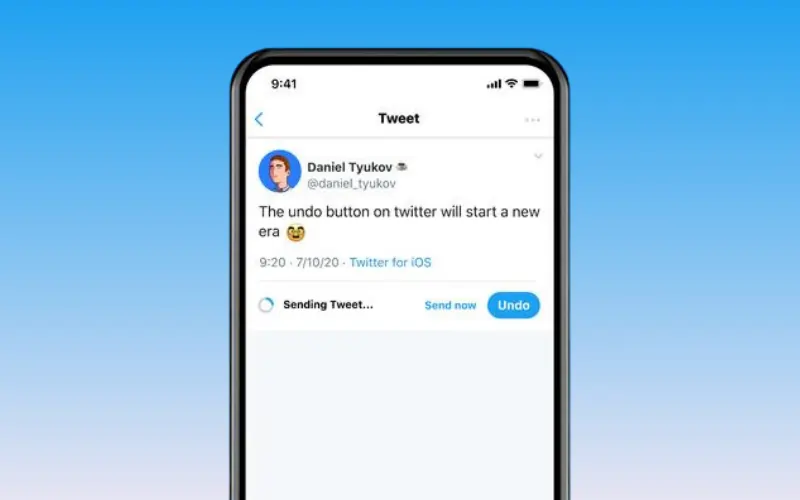
To customize your Undo Tweet timer duration:
- Go to Edit Tweets > Undo Tweet.
- Use the slider to set the time between 5-30 seconds.
- Choose a duration you’re comfortable with to preview tweets before posting.
- The new time will automatically apply going forward.
Theming Your Twitter
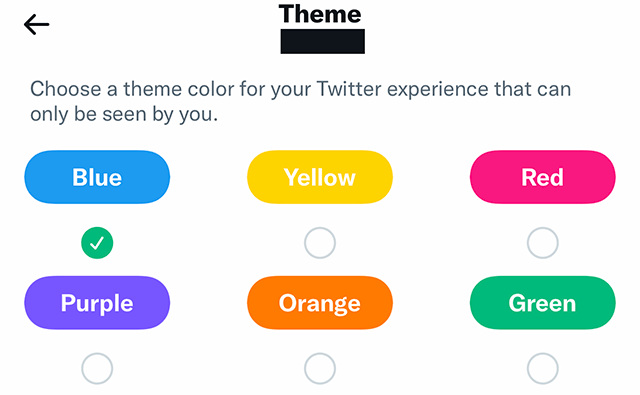
Change up the colors and theme of your Twitter app:
- Go to Themes and browse the different color options.
- Tap a theme to preview it in the app.
- Select a theme you like and tap “Apply” to set it.
- Enjoy your refreshed Twitter color scheme!
So take advantage of all the settings to tailor Twitter Blue to your personal preferences.
Recommended Customizations
Here are some customizations worth considering:
- Set Undo Tweet to 10-15 seconds to balance quick action but enough time to preview.
- Add Bookmarks, Notifications, and Profiles to your navigation bar for easy access.
- Activate Reader Mode to simplify reading long threads.
- Switch up your app icon every few weeks for a fresh look.
- Reduce brightness and enable dark mode for nighttime Twittering.
Don’t be shy to poke around and test different configurations to see what works best for you!
Things to Avoid
Some customizations that are best avoided:
- Keeping Undo Tweet too low like 5 seconds makes preview difficult.
- Cluttering your navigation bar with too many items defeats its purpose.
- Using overly bright or distracting color themes.
- Changing your icon constantly as it causes identity confusion.
- Removing critical items like Home from your navigation bar.
So make changes judiciously with user experience impacts in mind.
Customizing Your Experience Over Time
A key benefit of customizations is you can evolve them over time:
- As your interests change, quickly add new bookmark folders and update your navigation bar.
- Change your icon and theme colors to match the seasons or holidays.
- Increase Undo Tweet duration if you find you need a bit more time to review tweets.
- Disable Reader Mode if you decide the normal tweet display works better.
So revisit settings periodically to keep your experience aligned with your needs.
Comparing to Regular Twitter
Unlike regular Twitter, Twitter Blue lets you:
- Customize your mobile app icon
- Curate your navigation bar shortcuts
- Manage organized bookmark folders
- Change your timeline colors and theme
- Set a personalized Undo Tweet timer
These added customizations help differentiate the paid Twitter Blue experience.
Customer Support for Settings
If you ever have issues customizing your Twitter Blue settings and features, customer support options include:
- The in-app support request form
- Emailing [email protected]
- Tweeting @TwitterSupport
Highlight you are a paying subscriber when reporting Twitter Blue-specific issues.
Customizing Your Twitter Blue Experience
Here is a checklist of ways to personalize your Twitter Blue settings and features:
- Set a custom Undo Tweet timer that suits your tweeting pace.
- Organize bookmarks by creating folders for different topics and interests.
- Add your most used tabs like Notifications to your navigation bar.
- Activate Reader Mode to simplify reading long threads.
- Select an alternate app icon that matches your brand or personality.
- Change your theme’s colors to give your Twitter an aesthetic makeover.
- Manage your Bookmark Folders by adding, renaming, or deleting as needed.
- Toggle Top Articles and other premium features on or off per your preferences.
- Modify text size, color, and font in Reader Mode for your comfort.
- Rearrange and customize which items show in your navigation bar.
- Provide feedback on features or share suggestions to improve Twitter Blue.
Personalize your setup over time to maximize the value you get from the subscription!
Conclusion
One of the greatest benefits of Twitter Blue is all the ways you can tailor the experience to match your personal preferences. Take the time to explore the various customization settings and make changes that optimize Twitter for how you uniquely use it. Revisit periodically as your needs evolve. And leverage customer support if you ever have issues applying your desired configurations. With some thoughtful adjustments, you can craft an enhanced paid Twitter experience that caters to your specific needs and style.