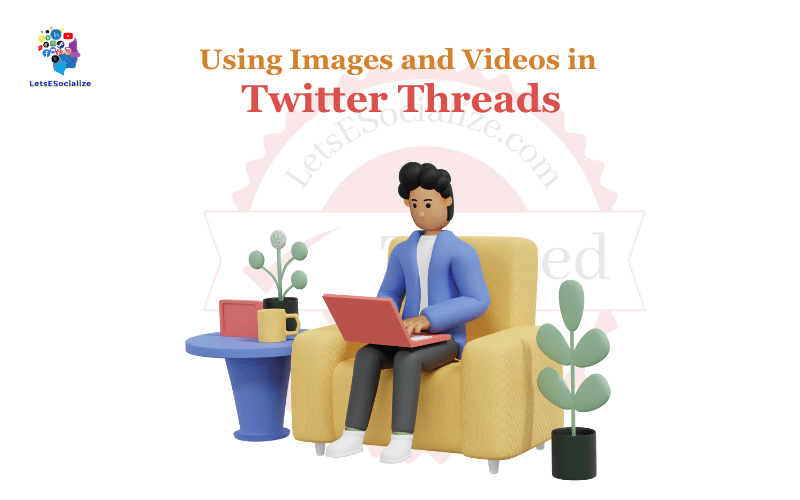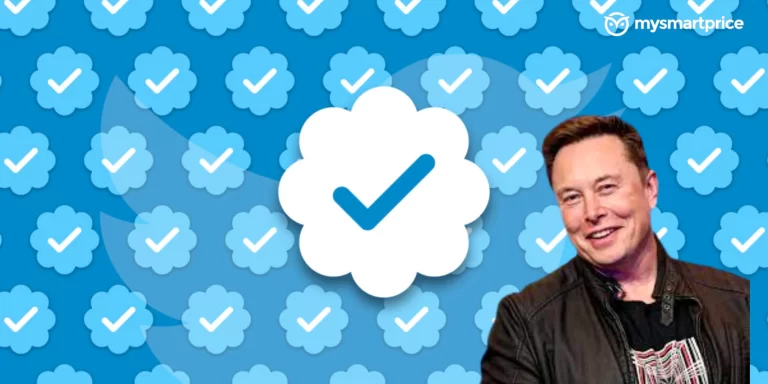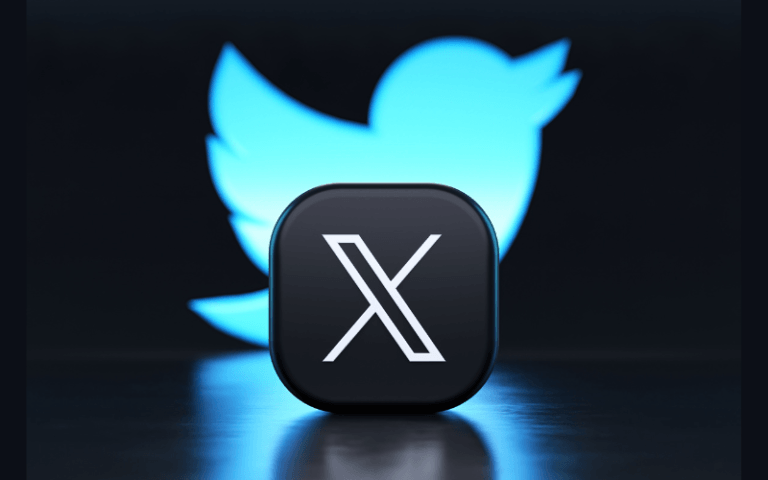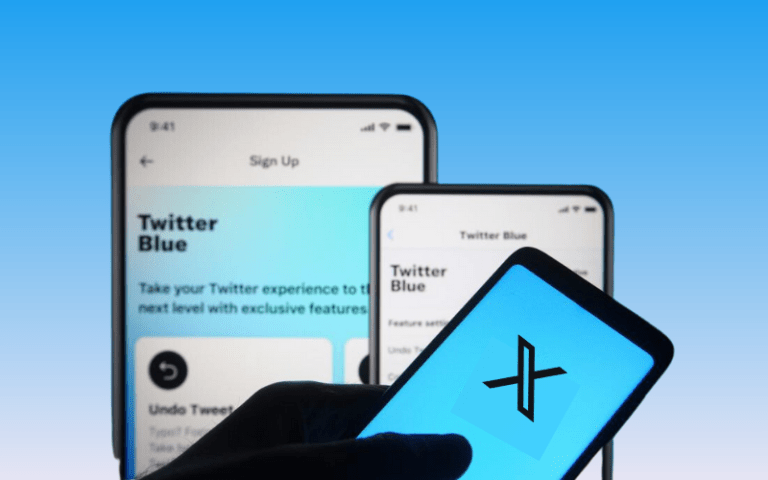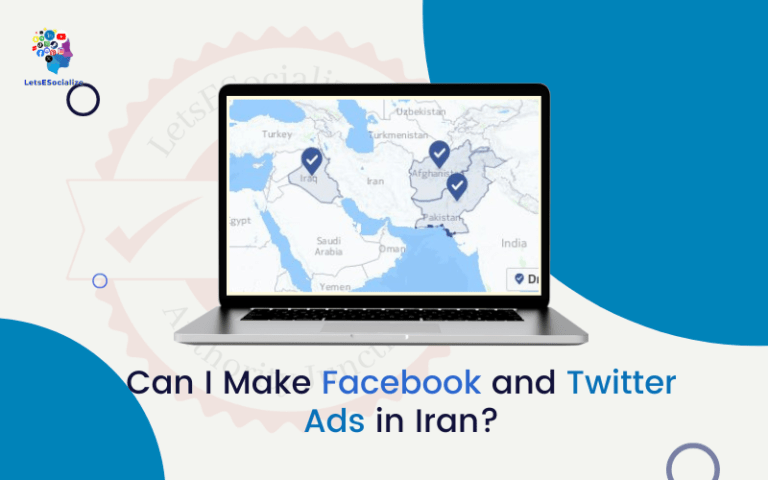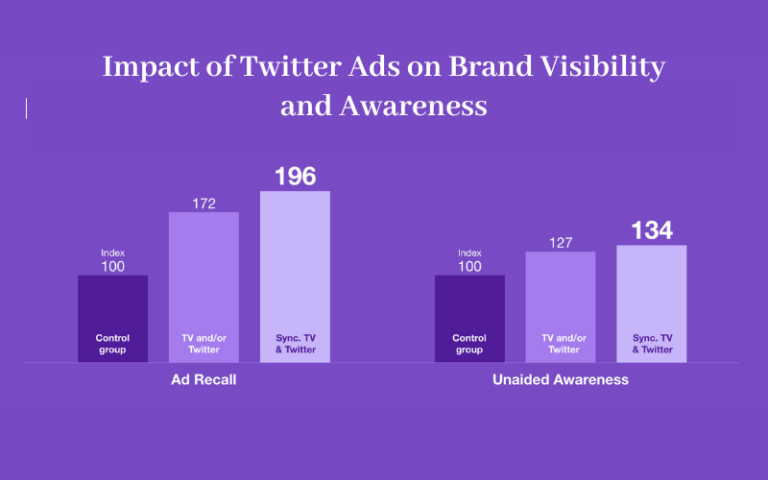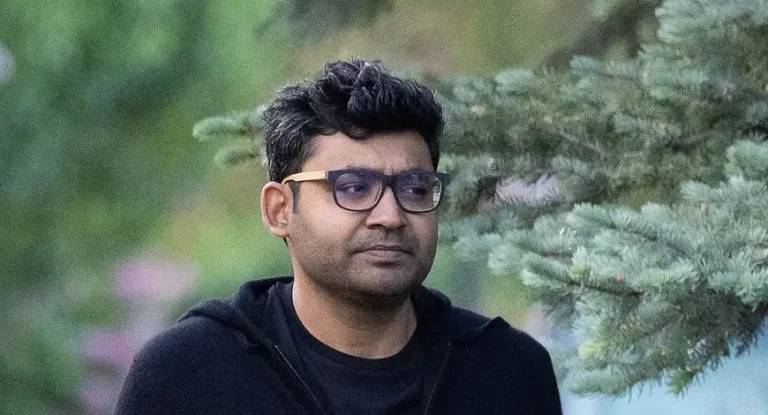Twitter threads have become a popular way for users to share longer stories and messages on the platform. By stringing multiple tweets together in a thread, you can provide more context and detail than a single tweet allows.
Adding visual elements like images and videos to your Twitter threads can make them more engaging and help convey your story or message more effectively. In this comprehensive guide, we’ll explore tips and best practices for Using Images and Videos in Twitter Threads.
Table of Contents
Why Add Visuals to Twitter Threads?
Here are some of the key benefits of using images and videos in your Twitter threads:
- Increased engagement: Visuals catch the eye and help draw more attention to your threads. Including relevant photos, graphics, or videos can boost engagement in the form of likes, retweets, and replies.
- Enhanced storytelling: Visuals help illustrate your narrative and make it more vivid. You can use images to showcase products, processes, or scenes that are part of the thread topic. Videos can convey stories and messages in a dynamic, multimedia format.
- Improved retention: According to neuroscience research, we retain visual information better than text alone. Adding visuals can help your followers better understand and remember the content of your threads.
- Added credibility: Relevant images and videos lend authenticity and evidence to back up your points within a thread. Visuals act as proof sources, which build trust with your audience.
Also read: Uses of Twitter Threads
Types of Visuals to Include
When adding visuals to Twitter threads, consider using these types of multimedia:
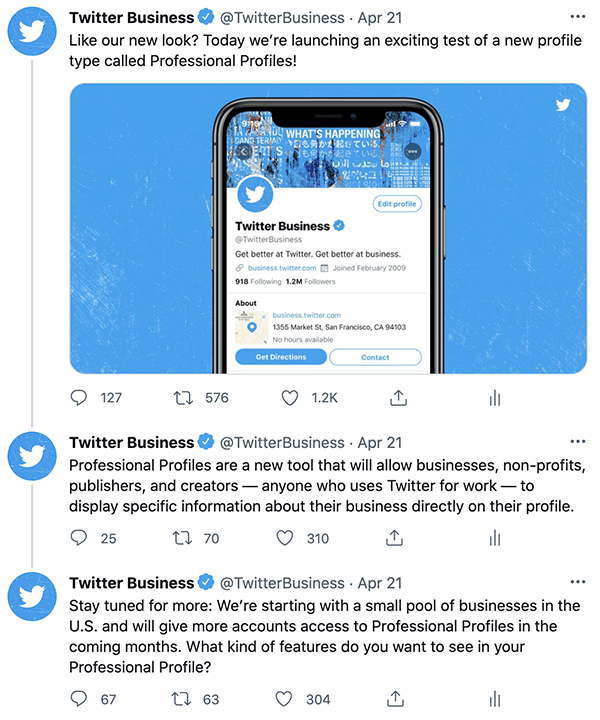
Images
- Product photos
- Infographics
- Graphs and charts
- Screenshots
- Memes
- Photos of people, scenes, and events
- Illustrations and drawings
Videos
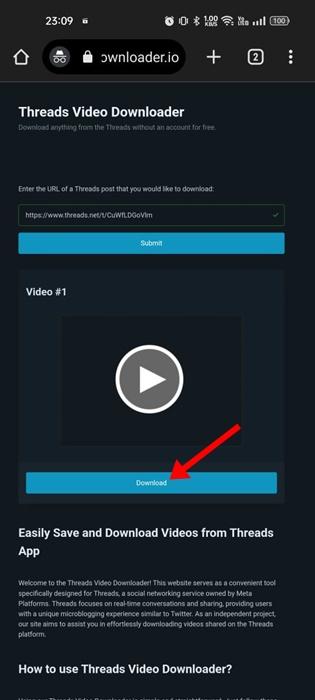
- Product demos
- How-to tutorials
- Interviews or testimonials
- Animated explainers
- Live event coverage
- Compilations and mashups
Choose visuals that are high-quality, easy to see, and supplement the topic of your thread. Original photos and videos you create yourself perform best.
Sourcing Images and Videos
You have several options for sourcing relevant, engaging photos and videos to include in your Twitter threads:
- Take your own using your smartphone camera or other equipment
- Search free image sites like Unsplash and Pexels
- Use paid stock photo/video sites like Shutterstock or Getty Images
- Screenshot images from other sites if allowed by their terms of use
- Search Flickr or YouTube for Creative Commons-licensed media
- Use editing tools to create original drawings, graphics, animations, or memes
When sourcing from elsewhere, be sure to use content that is:
- Relevant to your thread topic
- Shared with permission or license
- Properly attributed if required
Using your custom media is ideal since it will seem more natural and integrated into your threads.
Image and Video Specs for Twitter
To ensure your visuals look crisp and unpixelated on Twitter, follow these requirements:
Images:
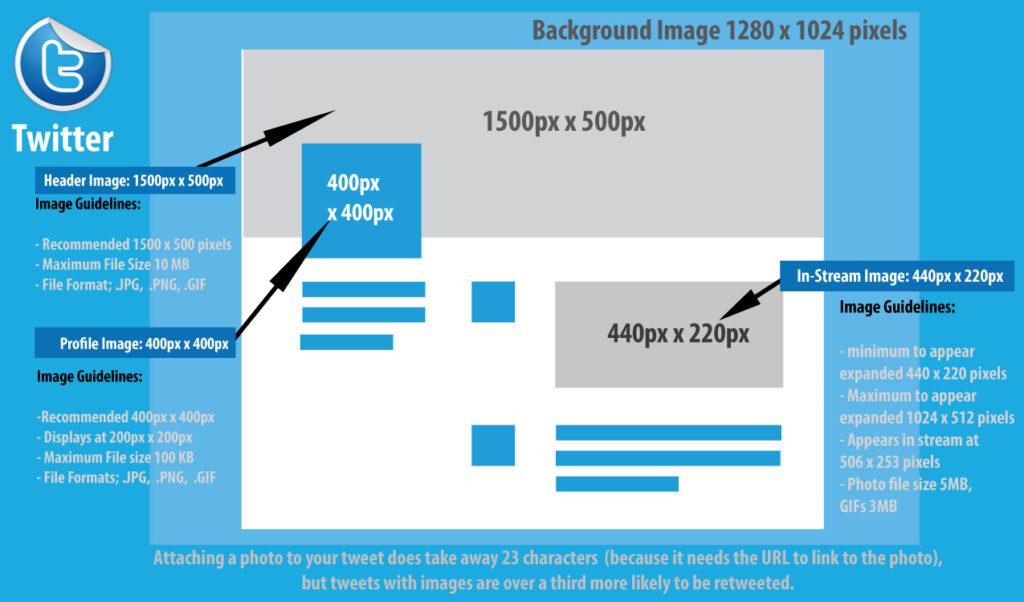
- Minimum width of 440 pixels
- JPEG or PNG format recommended
- Keep file size under 5MB
- Use landscape orientation for full-width
Videos:
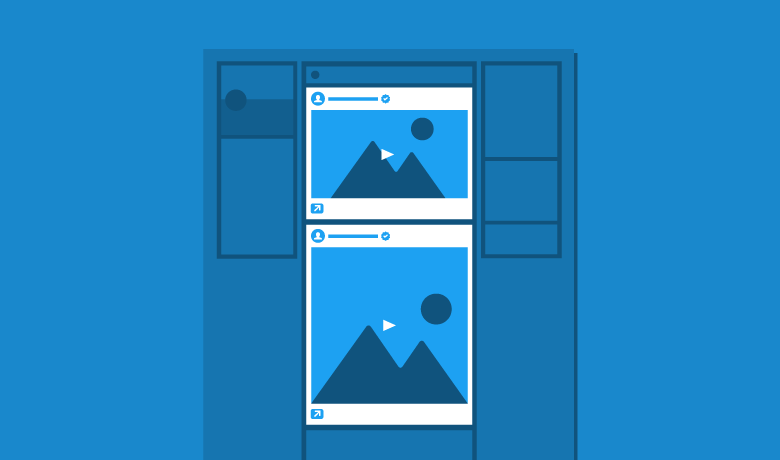
- MP4 or MOV formats
- Minimum resolution of 600×338 pixels
- Video length up to 2:20 minutes
- Filesize under 512MB
Twitter displays images at a 16:9 widescreen ratio. For optimal results, edit and size your visuals accordingly before uploading.
Tips for Including Visuals in Threads
When composing threads with embedded images and videos, keep these tips in mind:
- Place visually first: Open your thread with a strong visual hook to capture attention.
- Limit to 2-3 visuals: Too many images or videos can overwhelm the thread. Stick to 1 or 2 per 10 tweets.
- Space out evenly: Disperse visuals throughout the thread for pacing. Don’t cluster them together.
- Link captions to content: Write descriptive captions that tie directly to the thread narrative.
- Optimize for mobile: Since most Twitter users are on mobile, ensure your visuals are vertical-friendly.
- Use visual transitions: From one visual to the next, use transitions like “As you can see here…” or “Let’s compare this to…”
- Give visuals context: Explain the meaning, relevance, and significance of each image or video.
- Add alt text: For accessibility, include alt text descriptions of any embedded images.
- Check resolution: Review visuals in the Twitter mobile app to ensure quality crosses over.
- Use analytics: Check your tweet and thread analytics to see which visuals are performing best.
By thoughtfully incorporating compelling visuals, you can create more engaging and shareable threads on Twitter.
Step-by-Step Guide to Embedding Visuals
Embedding images and videos directly into your Twitter threads is simple and seamless with the platform’s tools. Here is a step-by-step walkthrough:
Images
- Create your image or screenshot at the recommended specs for Twitter.
- Access the Tweet composer box to begin your thread.
- Select the “Media” icon and choose your photo file to upload.
- The image will preview in your tweet. You can drag it to reposition it.
- In the alt text field, enter a descriptive caption.
- Place your image tweet where desired in your thread sequence.
- Make sure the image appears crisp before tweeting.
Videos
- Record or export your video in MP4 or other supported file format.
- Access the Tweet composer and select the “Media” icon.
- Choose your video file to upload from your computer/device storage.
- The video will preview in the tweet composer. You can drag to reposition.
- Input a caption or alt text description of the video.
- Place the video tweet strategically within your overall thread.
- Review the playback quality before tweeting.
That’s all it takes to embed eye-catching visual content directly into your Twitter threads easily!
Optimizing Visuals for Engagement
To maximize engagement with the images and videos in your Twitter threads, incorporate these optimization best practices:
- Add text overlays: Include key captions, quotes or stats as overlays on informational graphics and videos.
- Boost contrast: Adjust brightness, contrast, and saturation to make colors and elements pop.
- Cropping for focus: Strategically crop images to highlight key subjects and cut distractions.
- Use templates: Maintain visual brand consistency with templates and formats for graphics and videos.
- Localize text: Translate any text in graphics to make visuals accessible to broader audiences.
- Promote with preview images: Share preview images ahead of video debuts to build anticipation.
- Curate playlists: Group multiple thematically linked videos into playlists for easy viewing.
- Tag relevant accounts: Tag any brands, creators, or influencers featured in your embedded visual content.
- Include CTAs: Add clickable calls-to-action into graphics and video captions to drive clicks.
Consistently testing and optimizing the visuals in your Twitter threads will lead to higher engagement rates over time.
Examples of Effective Visual Twitter Threads
To see these tips in action, let’s look at some real examples of Twitter threads that make excellent use of embedded images and videos:
Educational Thread with Infographics
CNN used infographics in a thread to explain the sequence of events leading to the historic landing of the Mars Perseverance rover:
Product Launch Thread with Demo Video
Tech company Makers Kit announced the Makers Kit Pro with a series of product photos and an embedded demo video highlighting key features:
Event Coverage Thread with Live Video
Buzzfeed reporter Brianna Sacks shared videos and photos from her live coverage of a protest event in Los Angeles:
Educational Thread with Animated Explainer Videos
Netflix used short animated videos to explain different aspects of anime production in an informative thread:
Tools for Creating Visuals
To produce stellar images and videos to embed in your Twitter threads, leverage these helpful tools:
- Adobe Creative Cloud: Photoshop, Illustrator, Premiere Pro, and other apps for designing graphics, editing photos, and producing videos.
- Canva: Allows easy drag-and-drop creation of social media graphics, images, and short videos.
- Animaker: Tool for producing animated explainers and other motion graphic videos.
- Headliner: Converts articles and threads into social videos with automated text-to-speech.
- Snaplapse: Tool for timelapse editing videos shot on mobile devices.
- Pixlr: Browser-based photo editing app for applying filters, text, and image enhancements.
- Vimeo Create: Produces social videos by combining clips, images, text, and music.
Investing in quality visual creation tools can level up the multimedia content you include in your Twitter threads.
Top Twitter Accounts Using Visuals Effectively
For ongoing inspiration on creatively using visuals in Twitter threads, follow these accounts:
- National Geographic – @NatGeo
- NASA – @NASA
- The New York Times – @nytimes
- Reuters – @Reuters
- ESPN – @espn
- Buzzfeed – @BuzzFeed
- Billboard – @billboard
- TechCrunch – @TechCrunch
- Harvard Business Review – @HarvardBiz
- TIME – @TIME
Study how these leading brands produce engaging Twitter threads strengthened by relevant images, graphics, and videos tailored for their audiences.
Troubleshooting Visual Issues in Threads
If your embedded images and videos aren’t displaying properly in Twitter threads, try these troubleshooting tips:
- Check file types: Ensure your visual files are in supported formats like JPG, PNG or MP4.
- Verify file sizes: Images over 5MB or videos over 512MB exceed Twitter’s limits.
- Review aspect ratios: Landscape images and 16:9 videos work best on Twitter.
- Re-upload files: Delete and re-upload visuals if they appear blurry or won’t load.
- Use video converters: If needed, convert MOV or AVI files into Twitter-friendly MP4 videos.
- Enable WiFi for uploads: For large files, use WiFi rather than mobile data to avoid interruptions.
- Downsize oversized visuals: For oversized images or videos, reduce file sizes through compression, trimming length, or reducing resolution.
- Check for corrupt files: Try replacing any images or videos that repeatedly fail to load properly in tweets.
With the right preparation and formatting, you can confidently add engaging visual content that seamlessly blends into cohesive Twitter threads. Follow these best practices, and your followers’ eyes will light up!
Recent Developments
Here are some of the latest developments and news related to using images and videos in Twitter threads:
- Higher resolution images: Twitter expanded image resolution to 2048×2048 pixels in threads, over 4x larger than the previous limit. Allows more detailed visuals.
- Edge-to-edge media: In the Twitter app, images and videos now span edge-to-edge instead of being cropped into rectangles.
- GIF support: Twitter enabled adding gifs into threads, allowing more dynamic and fun visuals to be embedded.
- 4K video uploads: As of March 2022, Twitter supports uploading and viewing 4K resolution videos in threads.
- Alt text reminders: Twitter now provides reminders to add alt text for accessibility when uploading media.
- Mixed media tweets: Users can now include a mix of images, videos, and gifs all in the same tweet within a thread.
- Creator revenue from video views: Qualifying creators can monetize videos in threads via Super Follows subscriptions.
- Preview card requirement: Now mandatory for longer tweet threads to provide a preview summary card for better context.
I will be sure to cover new Twitter features and capabilities related to threaded multimedia as they emerge! Let me know if you have any other questions.