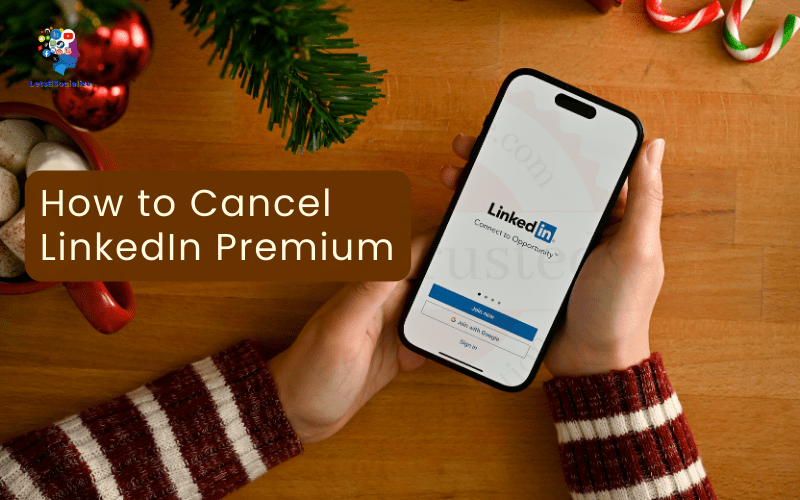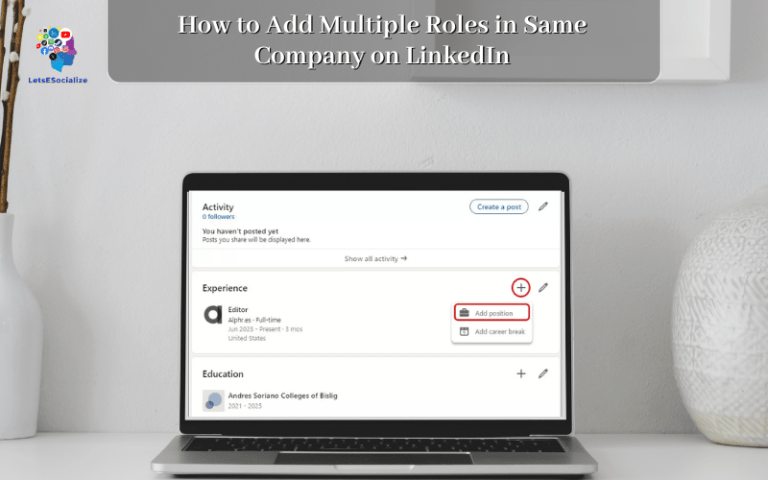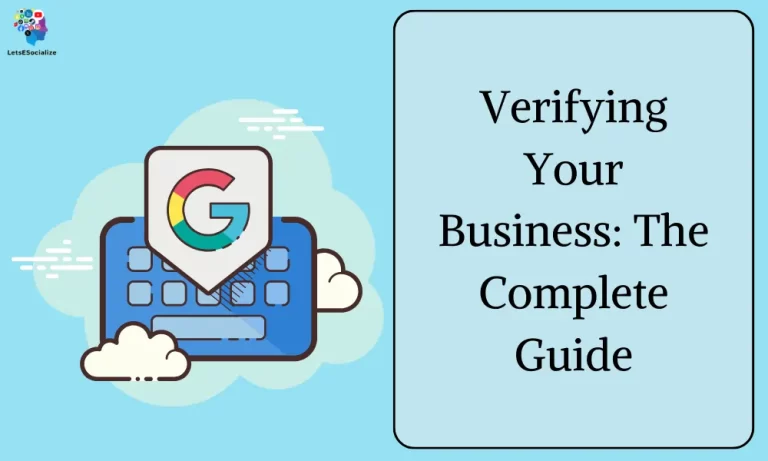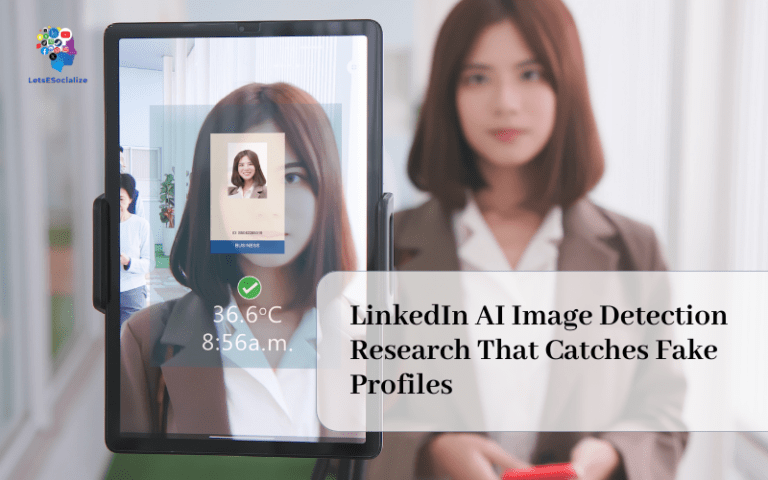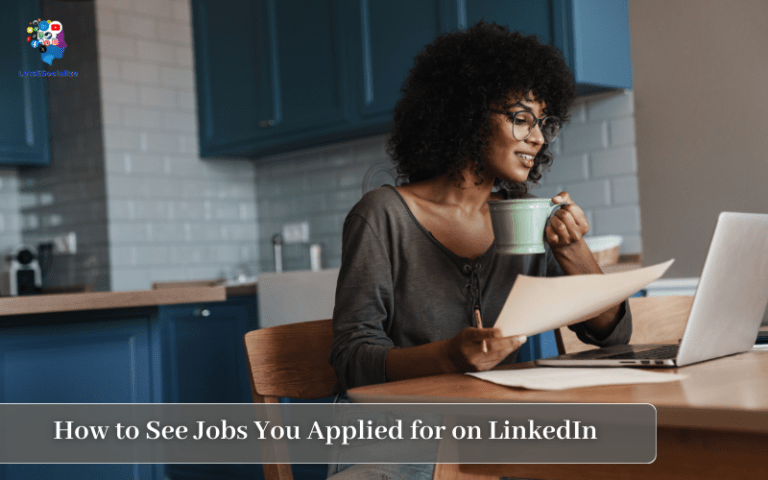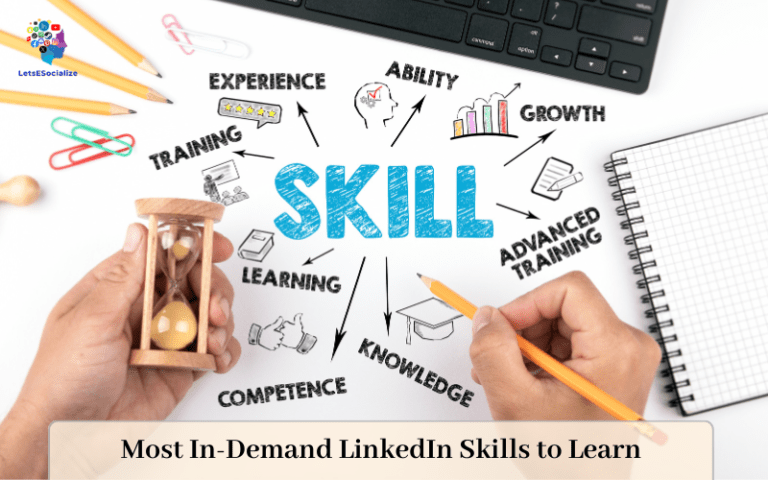LinkedIn Premium is LinkedIn’s paid subscription service that provides enhanced features like unlimited LinkedIn Learning courses, InMail messages, profile views, advanced search filters and more.
However, you may decide at some point that you want to cancel your LinkedIn Premium subscription. Here’s a step-by-step guide on how to cancel LinkedIn Premium on desktop and mobile.
Table of Contents
Overview of LinkedIn Premium and Its Costs
Before jumping into how to cancel, let’s first recap what LinkedIn Premium is and how much it costs.
LinkedIn Premium comes in three packages:
- Premium Career – $29.99/month
- Premium Business – $59.99/month
- Premium Sales – $79.99/month
The main benefits of LinkedIn Premium include:
- Unlimited LinkedIn Learning courses
- Ability to send InMail messages to anyone (even people you’re not connected to)
- See who’s viewed your profile
- Get full profile insights on members you view
- Advanced search filters and saved searches
- Remove LinkedIn ads
- Premium profile badge
So in a nutshell, it gives you boosted profile views, expanded network reach, and more insights – but for a price.
Now that you know what you get with Premium, let’s go over how to cancel it.
Also read: How Much Is LinkedIn Premium in 2023: Pricing & Plans Explained
How to Cancel LinkedIn Premium on Desktop
Cancelling Premium on LinkedIn’s desktop site is simple and only takes a few clicks. Here are the steps:
Step 1 : Log into your LinkedIn account on a computer and go to your homepage.
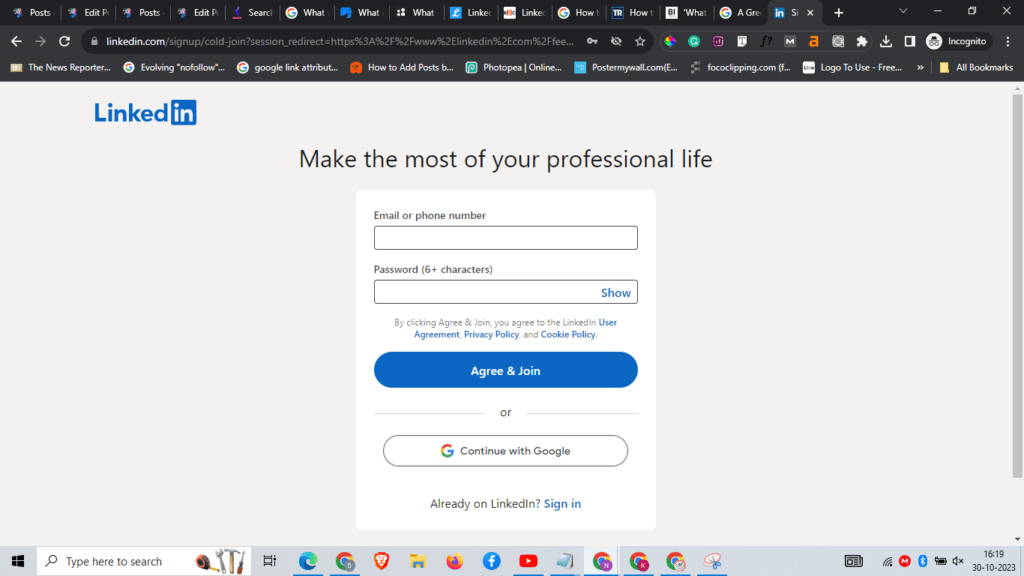
Step 2 :Click on the “Me” icon at the top right (the figure icon).
Step 3 : Select “Premium Subscription Settings”
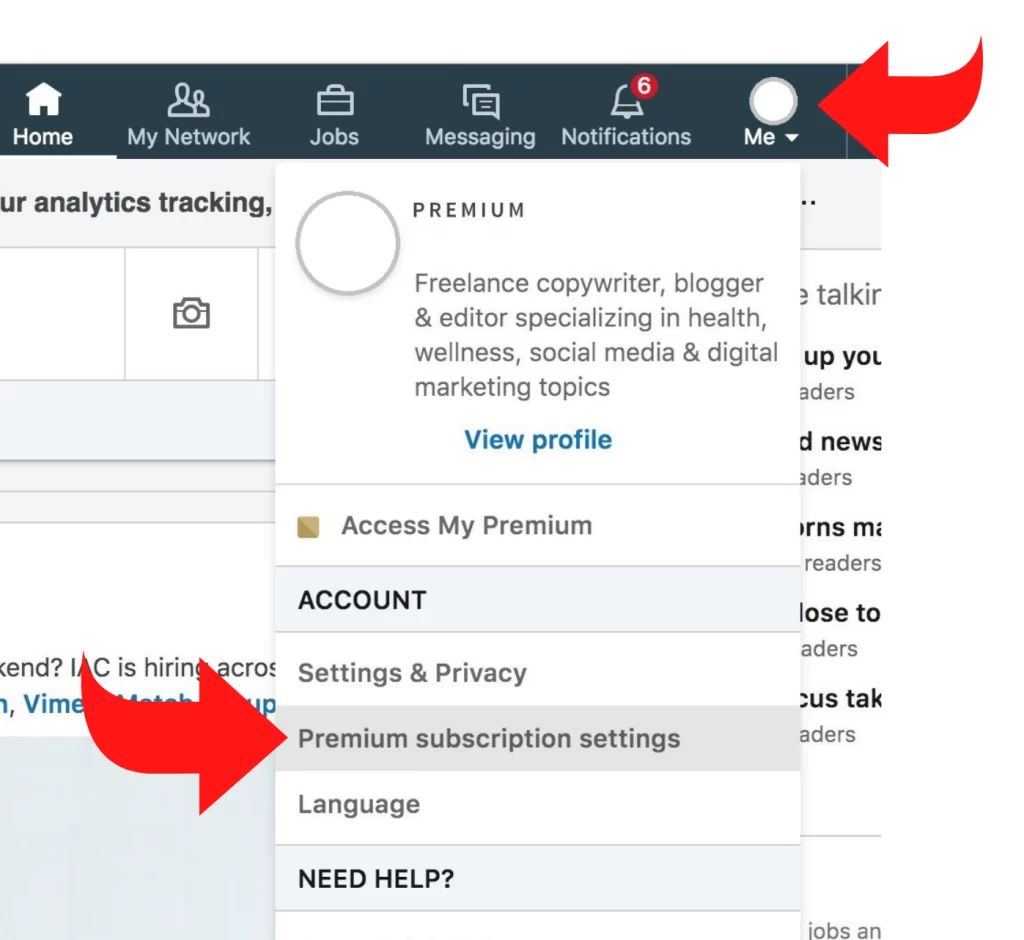
Step 4 :Click the “Manage subscription“ button.
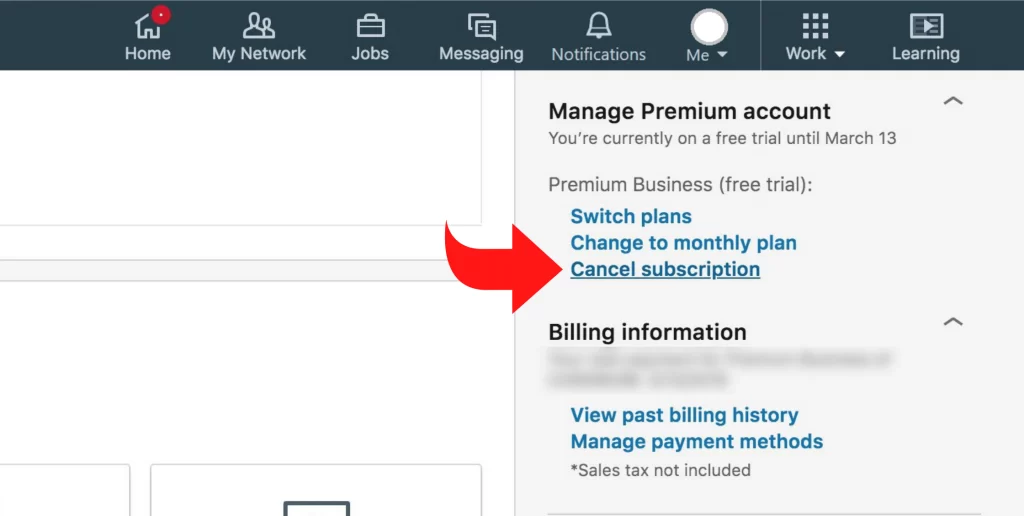
Step 5 :Click the “Cancel subscription” button.
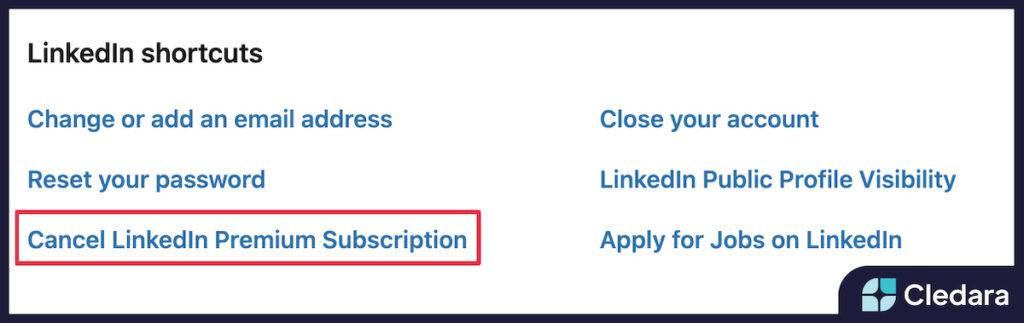
Step 6 :On the cancellation page, select your cancellation reason from the dropdown menu and click “Continue to cancel”.
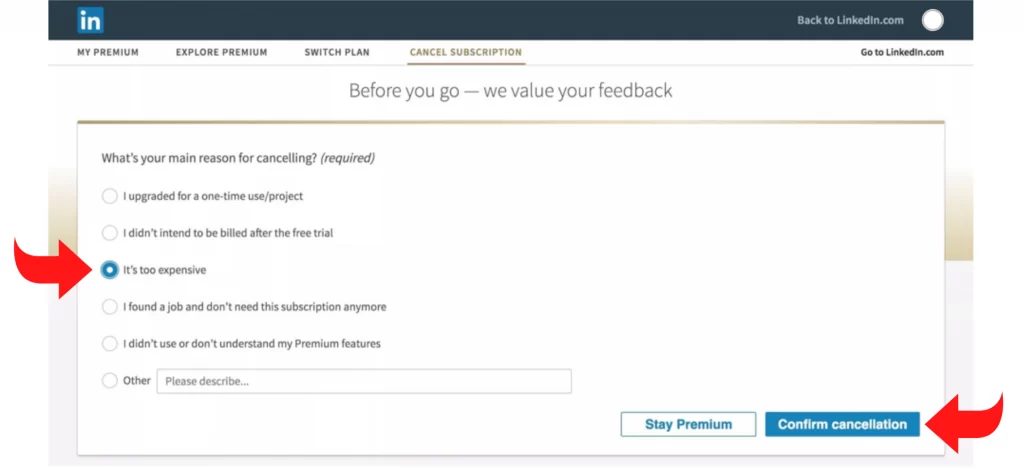
Step 7 : Confirm the cancellation by clicking “Yes, cancel the subscription.”

And that’s it! Your LinkedIn Premium subscription will be cancelled right away. You’ll see the cancellation date show up on the Purchases page.
Now let’s go over how to cancel from your mobile.
Also read: How to Find Your LinkedIn URL in 2023
How to Cancel LinkedIn Premium on Mobile
You can easily cancel Premium on the LinkedIn mobile app for both iPhone and Android devices. Here’s how:
Cancel LinkedIn Premium on iPhone
- Tap “iTunes & App Store.”
- Tap your Apple ID at the top of the screen and then tap “View Apple ID” in the pop-up window.
- To view your Apple ID settings, you will need to enter a password or use Face ID.
- Tap “Subscriptions”
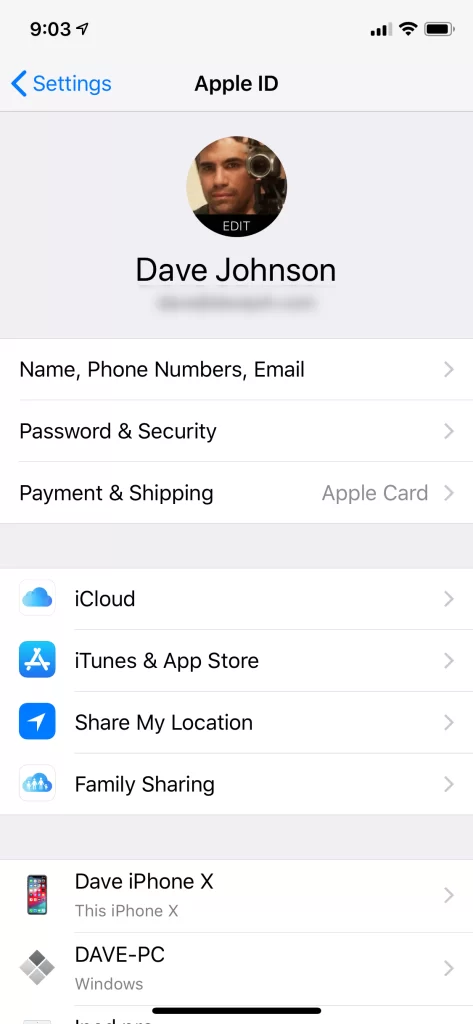
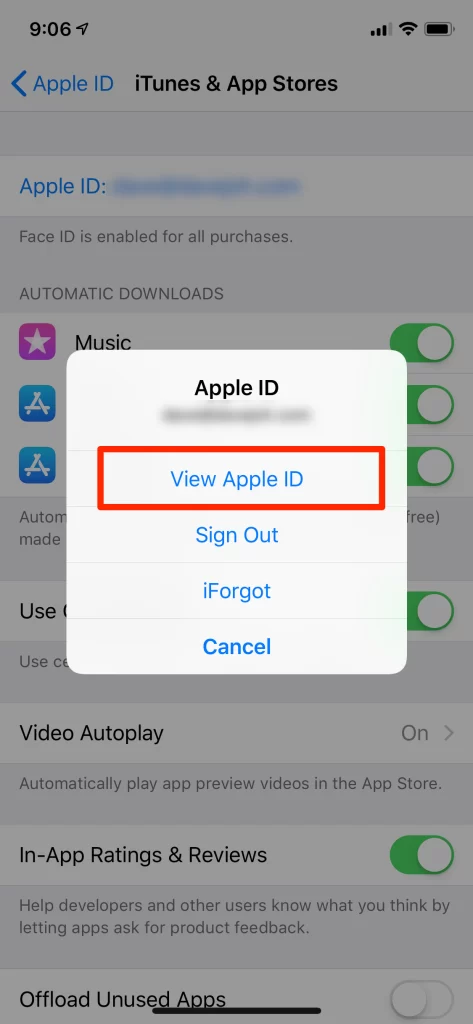
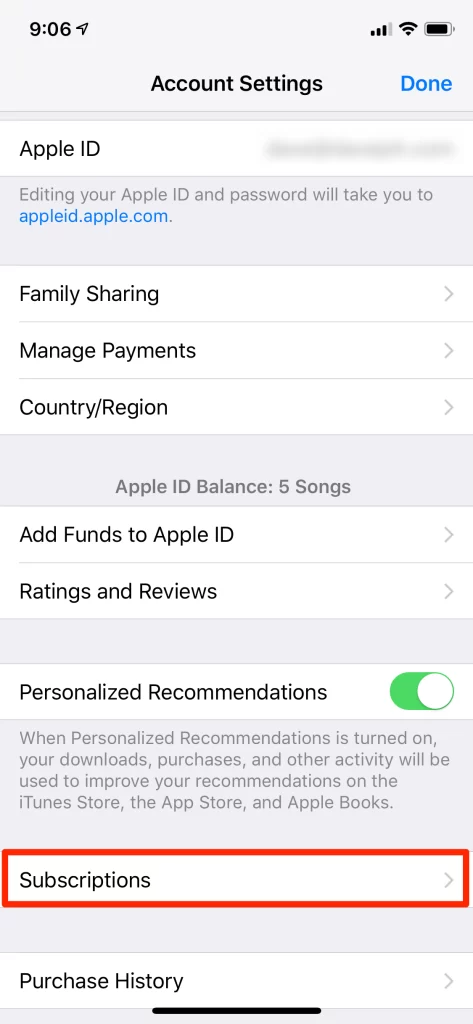
Cancel LinkedIn Premium on Android
- Open the LinkedIn app on your Android device.
- Tap on your profile picture at the top left.
- Tap on “Settings”.
- Tap on “Purchases” under the “Accounts” section.
- Tap on the Premium subscription you want to cancel.
- Tap on “Cancel subscription” and follow the on-screen instructions to confirm cancellation.
And that’s all there is to it! Cancelling Premium is quick and easy on both desktop and mobile. Your Premium access will immediately terminate once you cancel.
Getting a Refund for LinkedIn Premium
If you prepaid for an annual Premium subscription, you may be wondering whether you can get a partial refund when cancelling early. Here are the key things to know:
- Monthly subscriptions: No refunds are provided if cancelling a monthly Premium subscription. You will have access until the next billing date.
- Annual subscriptions: You can request a prorated refund for any unused time remaining on your annual subscription. For example, if you prepay for 1 year but cancel after 6 months, you can get back approximately 50% of the amount paid.
To request a refund when cancelling an annual Premium subscription:
- Select “I want a refund” as the cancellation reason when going through the cancellation process.
- You’ll then get an email from LinkedIn to fill out a refund request form.
- If approved, the refund will go back to your original payment method.
- Refunds are generally processed within 30 days.
So in summary – monthly plans won’t get a refund, but you can get a prorated refund for prepaid annual subscriptions. Just select the right cancellation reason and provide the requested info.
Why You May Want to Cancel LinkedIn Premium
Here are some of the most common reasons people decide to cancel their LinkedIn Premium subscription:
- No longer looking for a job. Premium features like InMail and profile badges appeal more to active job seekers. If you’ve found a new role, you may no longer need these perks.
- Too expensive. The monthly costs can add up, especially if you signed up to give it a test run. Going back to free LinkedIn still gives you solid core features.
- Didn’t use it enough. You may have tried out Premium but realized you weren’t utilizing features like Learning courses or InMail messages that frequently after all.
- Features now included in free version. LinkedIn occasionally adds certain Premium features to the free version – like Profile Views or advanced filters – making the paid plan less necessary.
- Switched jobs or industries. The sales-focused Premium Sales may appeal less if you move from sales to say, engineering. Job changes may warrant reevaluating Premium’s utility.
Essentially, if you aren’t getting value equal to the monthly costs, cancelling Premium is likely the right move. You can always resubscribe later on if needed too.
Also read: How to Hibernate Your LinkedIn Account Temporarily or Permanently
What Happens When You Cancel LinkedIn Premium
When you cancel your Premium subscription, here’s what to expect:
- Immediate access termination: You will no longer have access to Premium features once cancellation is processed.
- Loss of badges: Any Premium profile badges will be removed from your profile.
- Limited profile views: Your “Who’s Viewed Your Profile” section will only show the last 5 profiles.
- No InMail messages: You cannot send InMails to people you’re not connected to.
- Basic search filters: Advanced Boolean search filters and saved searches will no longer be available.
- See fewer profiles: Profile views using Premium credits will stop working.
- No unlimited Learning: Access to unlimited LinkedIn Learning courses will end. Active courses can still be completed.
In summary, you instantly revert back to the free user experience after cancellation. Any Premium features or credits will no longer work.
Also read: How to Tag People on LinkedIn to Expand Your Network
Applying for a Premium Refund After Cancellation
If you cancelled your paid Premium plan but forgot to request a refund at that time, all hope is not lost. Here is how to apply for a refund after already cancelling your subscription:
- Go to your LinkedIn account settings and under “Purchases”, find the now-cancelled Premium subscription.
- Click “Request refund”.
- Select the reason for your refund request (e.g. rarely used the subscription).
- Click “Confirm” and submit the refund request form.
- LinkedIn will review your request and notify you if a refund is approved.
- If approved, the prorated refund amount will go back to your original payment method within approximately 30 days.
So you can still have your refund request considered even after forgetting to ask for a refund during immediate cancellation. Just provide your reason and LinkedIn will evaluate your eligibility for a prorated refund. This also applies to annual subscriptions that were prepaid.
Removing the LinkedIn Premium Logo After Cancelling
Once you cancel Premium, you’ll notice the prominent “Premium” logo remains on your profile – even though you no longer have access to those premium features. Here’s how to remove the Premium badge after cancellation:
- Go to your LinkedIn profile and click “Edit public profile & URL”
- Click on the pencil icon to edit your profile section.
- Find the Premium logo and click the “X” icon to delete it.
- Save your profile changes.
The Premium logo should now be permanently removed from your profile since you are no longer a paying member. This prevents misleading other users into thinking you still have an active Premium subscription.
Alternatives to LinkedIn Premium
If you found value in Premium but don’t want to pay the recurring fee, here are some alternatives to consider:
- Microsoft 365 + LinkedIn: Get Premium with a Microsoft 365 Personal or Family subscription at no added cost.
- Student discounts: Students can get Premium for up to 60% off the standard price.
- Use profile credits: Maintain a steady flow of profile views by buying 10 or 20 profile credit packs à la carte when needed.
- See views for free: Use a profile tracking tool like RocketReach or Sknoop to see who’s viewed you without Premium.
- Extend network for free: Connect with relevant people by engaging in Groups, commenting on posts, and sharing content vs. InMail.
- Find jobs for free: Premium Job Seeker is unnecessary; the free LinkedIn Jobs search has millions of listings.
Also read: How to Hibernate Your LinkedIn Account Temporarily or Permanently
So in summary, there are ways to regain some of those Premium perks using combinations of student deals, Microsoft bundles, profile credits, and third-party tools. An occasional à la carte purchase may provide enough of the features you need.
LinkedIn Premium FAQs
Here are answers to some frequently asked questions about cancelling LinkedIn Premium:
-
Can I cancel LinkedIn Premium immediately?
Yes, when you cancel your Premium subscription, the cancellation takes effect instantly. You immediately lose access to all Premium features.
-
Do I get a refund when cancelling Premium monthly?
No, there are no refunds provided for monthly Premium subscriptions, regardless of when you cancel. You will retain access until your next billing date.
-
How do I get a refund for an annual Premium subscription?
When cancelling an annual Premium plan, select “I want a refund” as the cancellation reason and complete the refund request form sent via email. You will receive a prorated refund based on any unused time remaining.
-
Can I keep Premium Learning courses if I cancel?
Yes, you can continue access to Premium Learning courses if you are actively enrolled at the time of cancellation. But you lose the ability to start new Premium courses.
-
What is the cancellation process for Premium?
The cancellation process involves going to account settings, clicking “Cancel subscription”, choosing a cancellation reason, and confirming the cancellation. It takes just a few clicks to cancel Premium on desktop or mobile.
-
Does cancelling Premium remove my profile badge?
Yes, after cancelling Premium your profile will no longer show the “Premium” badge since this is only available to paying subscribers. But you can also proactively delete the badge from your profile.
-
Can I reactivate Premium after cancelling?
Yes, you can resume a Premium subscription at any time after cancellation. Just re-purchase the same plan you had or select a different Premium offering. Your previous plan details and credits are not retained though.
Key Takeaways
- Cancelling LinkedIn Premium is quick and easy on both desktop and mobile. Just go to account settings and subscriptions.
- Premium access and features stop immediately after cancellation.
- Monthly plans don’t qualify for refunds but annual plans can get prorated refunds.
- Alternatives like Microsoft bundles, student discounts, and à la carte profile credits can provide some Premium features.
- Make sure to remove the Premium badge from your profile after cancelling to avoid confusion.
- You can resubscribe or reactivate Premium later on if you choose to.
Revamping your LinkedIn experience by cancelling Premium is a seamless process. Follow the steps outlined above to cancel your subscription and ensure charges discontinue. With the free version still offering a lot of functionality plus some suitable Premium workarounds, you can get the most out of LinkedIn without the ongoing paid commitment.