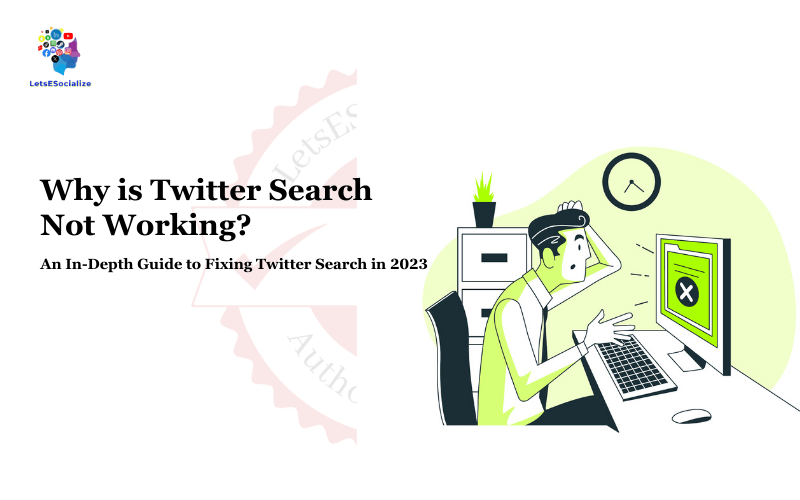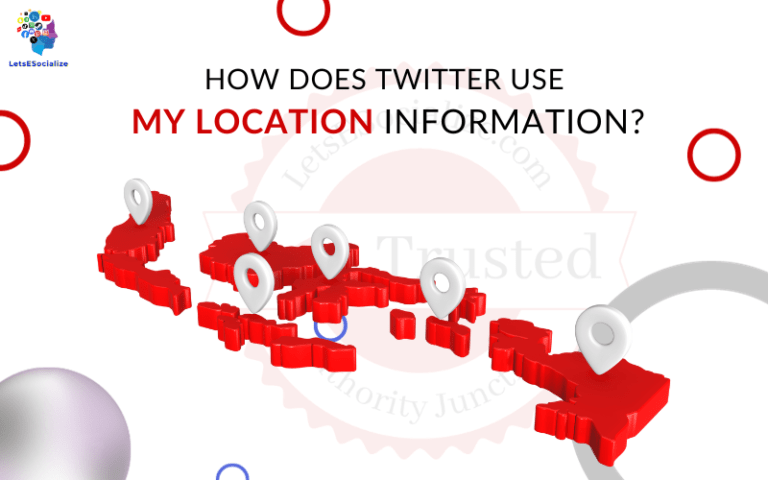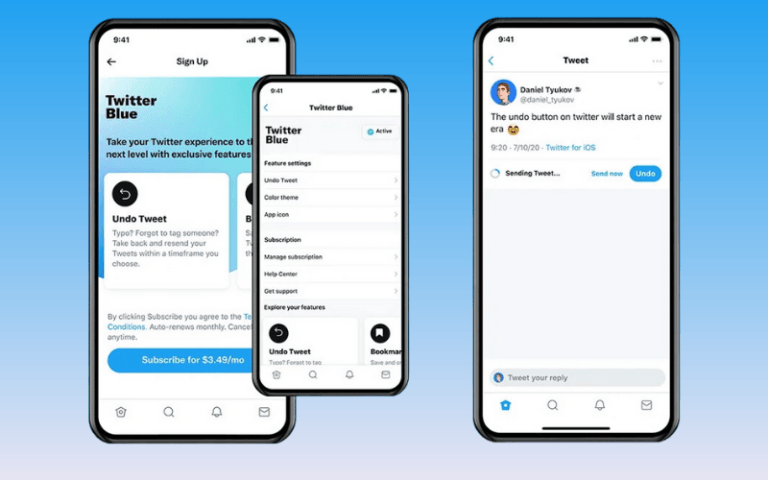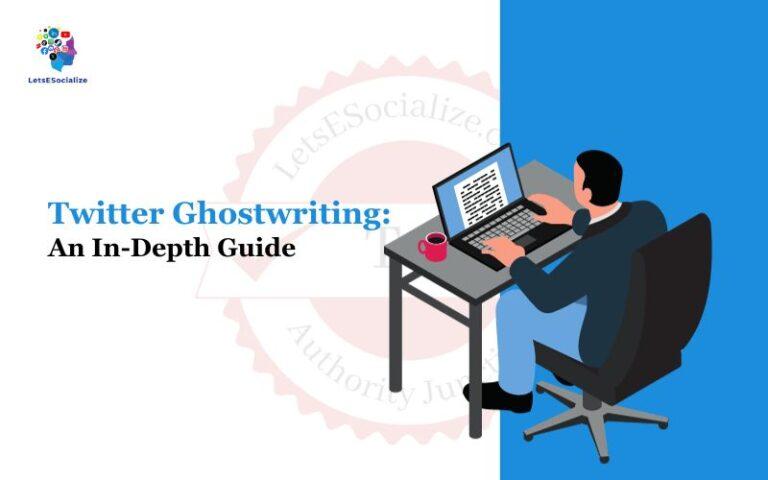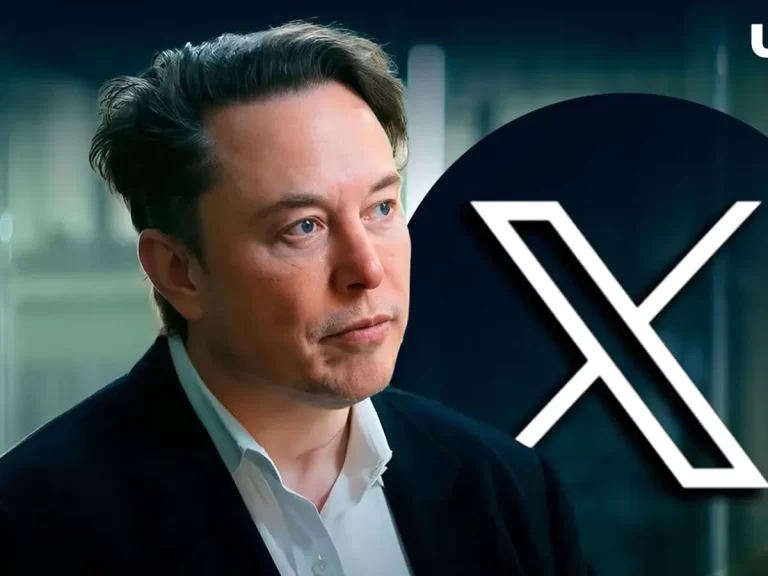“Is Twitter search not working for you? Learn how to fix Twitter search and get the tweets and accounts you want with this guide to troubleshooting Twitter search problems.”
Twitter search is a useful feature for finding specific tweets, accounts, hashtags, and more on the platform. But what do you do when a Twitter search just…stops working? Whether Twitter search isn’t showing all results, certain tweets aren’t appearing, or accounts are missing from the search – it can be frustrating.
In this complete guide, we’ll cover all the reasons Twitter search can break and show you how to fix Twitter search not working in 2023. Let’s get to the bottom of those search issues!
Table of Contents
Why is Twitter Search Not Working? Possible Reasons
Before we get into fixes, let’s look at why Twitter search seems to break in the first place. Here are some of the most common culprits behind a glitchy search function:
Search Index Lag
Twitter’s search index needs time to catalog new content on the platform. So, if you just tweeted something, it may not appear in search results immediately. The search index lag can take hours or even days in some cases. Annoying, but just requires patience.
Search Filter Issues
Sometimes, Twitter’s search filters trip up and keep certain content out of your results. Trying different search settings like “Latest” or removing filters like “People” can help work around glitches.
Overloaded Hashtags
When a hashtag gets extremely popular, the volume of tweets can make it stop showing up properly in searches. Twitter is working on improving the search for trending topics, but overload still happens.
Banned Keywords
Twitter bans certain keywords and topics from search results. So, if you search for a banned term, your query will come up empty. These banned words change over time.
API or Algorithm Problems
Issues with Twitter’s search algorithms and API can cause unexpected problems with finding tweets or accounts. Usually temporary but annoying.
Software Bugs
Like any software, bugs, and glitches in Twitter’s codebase can lead to the search not working properly. Coding hiccups happen on even the biggest platforms.
Account Visibility Settings
If your Twitter account is protected or has visibility limited in some way, your tweets may not show up in search results as expected. Double-check your account settings.
How to Fix Twitter Search Not Showing All Results
If Twitter search results seem incomplete, here are 8 troubleshooting tips to show more tweets and accounts:
1. Use Different Search Syntax
Try tweaking your search terms and syntax:
- Use double quotes for exact match (“Twitter search”)
- Exclude words with NOT (-politics)
- Use OR between keywords (dog OR cat)
- Filter by date, user, etc
2. Remove Filters
Eliminate People, Photos, and Videos filters that may be limiting results improperly. Search all tweets instead.
3. Try “Latest” Search
The default “Top” search prioritizes popularity. “Latest” shows the most recent tweets instead.
4. Check Trending Hashtags
If a hashtag is trending, view it directly from the Trends section, which is less overloaded.
5. Change Locations
Search results are localized based on your IP. Trying different locations can surface more tweets.
6. Switch Between Mobile & Desktop
Mobile and desktop search indexes may vary. Try alternate versions of Twitter.
7. Limit Search Term Length
Long search strings can cause issues. Try shorter, more generic keywords.
8. Be Patient for Indexing
New tweets/accounts take time to get indexed. Wait a bit and search again later.
Why Are My Tweets & Hashtags Not Appearing in Twitter Search?
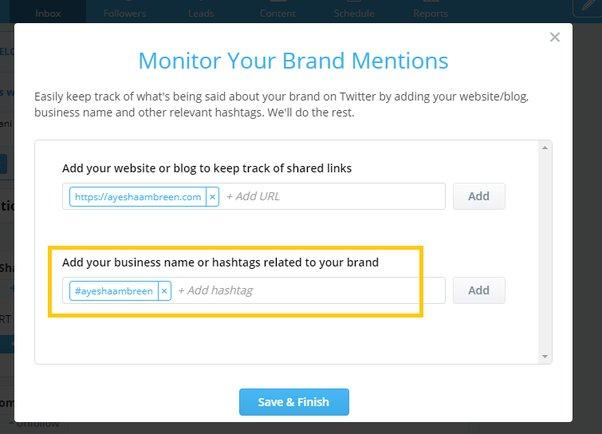
Not seeing your own tweets in search results? Or missing hashtags you know are popular? Here are some top reasons and fixes:
You Posted Too Recently
As mentioned earlier, Twitter search indexing takes time. Give it a few hours or days after tweeting for content to fully appear in searches.
You Used a Banned Hashtag
Some hashtags are completely banned from Twitter search results. Unfortunately, nothing you can do here but avoid those terms.
Limit on Hashtag Results
To prevent overload, Twitter caps search results for extremely popular hashtags. Only a portion of tweets will be visible.
You Have a Protected Account
If your account is private or protected, your tweets will only show up in search results for your followers. Make your account public to appear in searches.
You Don’t Have Enough Engagement
Posts with more likes, retweets and replies tend to rank higher in search results compared to tweets with little engagement.
You Used Emojis or Special Characters
Search doesn’t always index emojis or tweets with odd punctuation and characters properly. Try rephrasing the search terms without special characters.
Twitter’s Search is Glitching
Despite our tips, Twitter search does go down entirely once in a while. It could be an outage or bug. Try again later or contact support.
Why is My Twitter Account Not Appearing in Search Results?
If your Twitter handle and tweets don’t show up in searches at all, a few things could be going on:
You Recently Created Your Account
Give Twitter search time to index your new account and content. It can take days or weeks for accounts to start surfacing. Be patient!
You Have Low Followers/Engagement
Accounts with more followers and engagement tend to rank higher in search results. Try getting more active on Twitter to boost your visibility.
You Have a Protected/Private Account
As mentioned earlier, protected private accounts will not appear in Twitter searches. Only your followers can see your tweets and profile.
You Were Shadowbanned
Twitter shadowbans spam accounts and policy violators. If shadowbanned, your account is hidden from search results and notifications. You can appeal the ban.
You Were Blocked by the Search User
If the person doing the search has blocked your account, they won’t see you in search results. Unblocked accounts have no issue finding you.
You Were Caught in Twitter’s Spam Filter
Twitter’s algorithms may have mistakenly flagged your account as spam, limiting visibility. Appeal to Twitter support if you think this is the case.
You Used Banned Words in Profile
If your Twitter handle, name or bio contains banned words or emoji, your account may not appear in search. Change them to fix.
Also read: How to Hide Your Twitter Profile from Search Engines
Top Fixes for Twitter Search Not Working on Mobile
Can’t get Twitter search to show what you want on your phone? Try these troubleshooting tips:
Update the Twitter App
Buggy search is a common issue on outdated app versions. Updating to the newest Twitter app release may help.
Restart Your Phone
A simple device restart or reset can clear up glitchy app behaviour. Worth a shot for mobile search issues.
Check Your Connectivity
Weak internet connections can interfere with mobile search results. Switch networks or move locations if possible.
Disable Saved Searches & Alerts
Large numbers of saved searches and alerts can bog down the app. Prune them to optimize performance.
Clear Twitter’s App Cache & Data
Wipe cached data and search history in the app settings menu. Forcing the app to re-load fresh can fix search bugs.
Try Twitter’s Mobile Website
The mobile web version of Twitter occasionally works better than the app for searches. Test it out as an alternative.
Uninstall/Reinstall the App
If nothing else works, deleting and re-downloading the Twitter app may get mobile search functional again.
Contact Twitter Support
For persistent mobile issues, reach out to Twitter’s help accounts or contact support with your problem details.
Get Twitter Support for Search Not Working
If you continue struggling with Twitter search not showing results, tweets, hashtags or accounts – reaching out to their support team could help identify and resolve persistent technical issues.
Here are the best ways to get help from Twitter:
- Tweet to @TwitterSupport describing your search problem
- File a report through Twitter’s Help Center under Search issues
- Check for announcements of Twitter service issues on the [@TwitterStatus](https://twitter.com/Twitter status) account
- Contact Customer Support and submit a trouble ticket
- Look for search help bots from @Twitter that may auto-respond to issues
While Twitter search has its flaws, most problems can be fixed with patience, the right troubleshooting steps, and a little help from Twitter support when needed. Follow the tips in this guide, and you’ll easily finding tweets and accounts in no time.
Frequently Asked Questions About Twitter Search Not Working
Still, have questions about why Twitter search is broken and how to fix it? Here are some commonly asked questions and answers:
-
Why is Twitter’s advanced search not working?
The advanced search option relies on the same index as regular Twitter search, so any issues like lag or outages will affect it, too. Try the basic search or give advanced search time to resolve glitches.
-
How long does it take for new tweets/accounts to appear in a Twitter search?
It can take up to days or weeks for new Twitter content to fully appear in search results. The indexing lag varies. Be patient and periodically research your tweets.
-
Does tweet/account popularity affect search ranking?
Yes, Twitter’s search algorithm favours tweets and accounts with higher follower counts, engagement, etc. Popular content will rank higher in results.
-
How do I find tweets from a certain date range with a search broken?
Instead of search, try an advanced Twitter scraper tool that allows searching by specific date ranges when the regular search is glitchy.
-
Why does a Twitter search show me irrelevant results/tweets?
This is likely an algorithm issue or bug causing the search to improperly match and rank results for your query. Unfortunately, not much you can do but keep experimenting with new search terms.
-
Can using VPNs fix Twitter search in my region?
Yes, VPNs that change your virtual location can help surface better Twitter search results if you are being limited by geographic filtering.
-
Does Twitter search work the same on mobile vs desktop?
Not quite – the mobile and desktop search indexes are separate, so you may see different search results on mobile versus desktop. Try both if one has issues.
-
How do I contact Twitter support to get help with the search?
You can tweet @TwitterSupport, submit a report to the Twitter Help Center, or contact Customer Support by submitting a trouble ticket. Directly reach out to get help if search problems persist.