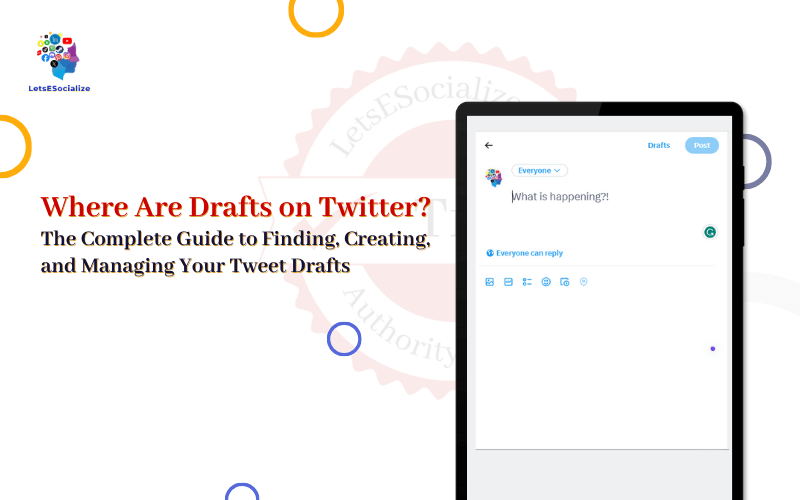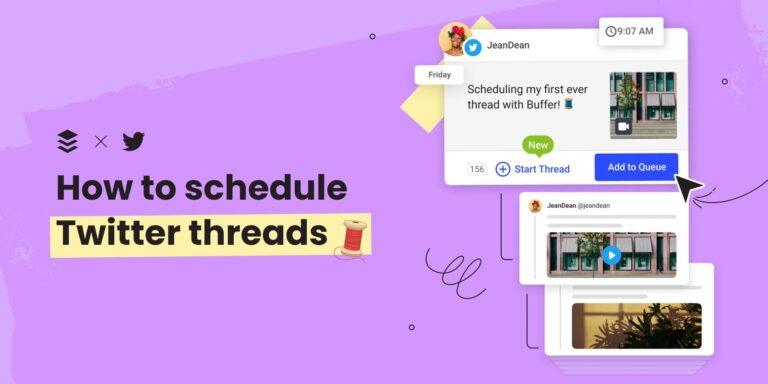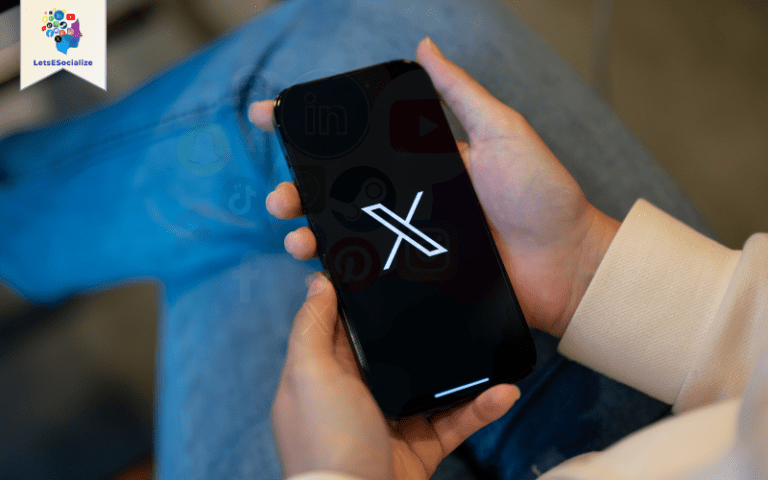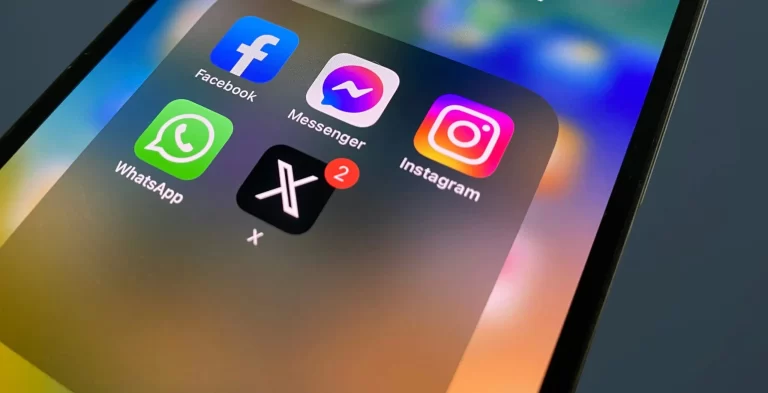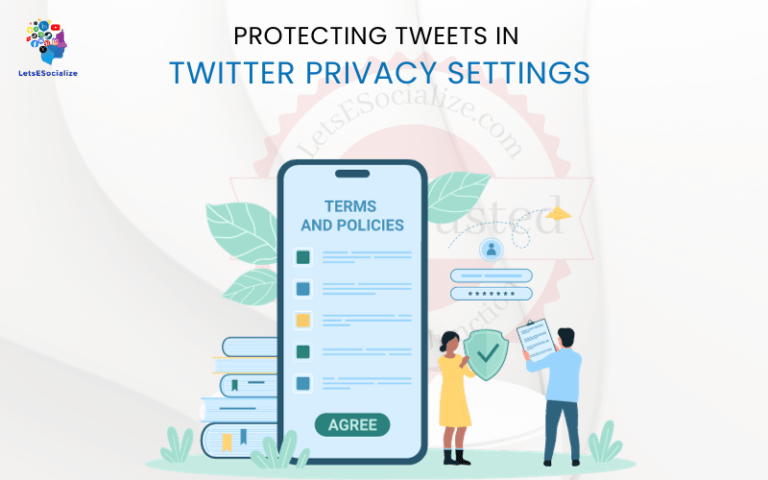Drafting and saving tweets for later is a helpful Twitter feature for composing your thoughts before posting. But where exactly are those drafts saved, and how can you access them again?
This comprehensive guide will walk you through everything you need to know about finding, creating, and managing draft tweets on mobile and desktop.
Table of Contents
What Is a Twitter Draft?
A Twitter draft is a tweet you’ve composed but haven’t yet sent. Instead of publishing it right away, you save it as a draft to come back and post later when you’re ready.
Drafts are helpful for:
- Composing lengthy threads you want to perfect before tweeting
- Saving tweets for posting at a specific date/time (like scheduled content)
- Avoiding regrettable impulse tweets by giving yourself time to review
- Gathering your thoughts and editing before publishing
Drafts are only saved temporarily – they’ll disappear after 30 days if not posted. But you can also delete them manually at any time.
How to Find Your Drafts on Twitter
Here’s how to access your existing draft tweets that you’ve previously saved:
On Mobile
- Open the Twitter app on your iPhone or Android.
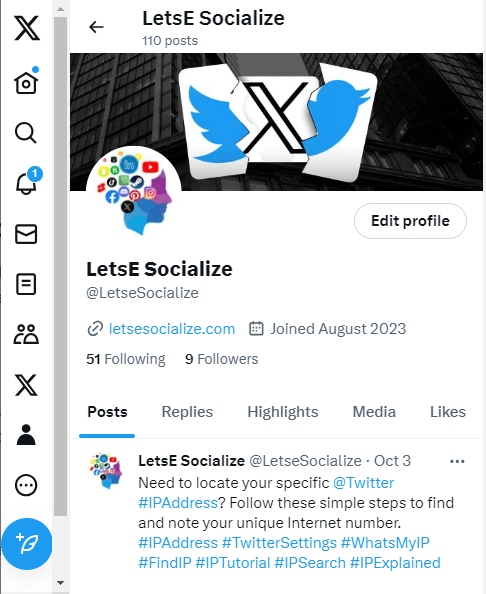
- Tap your profile icon in the top left corner.
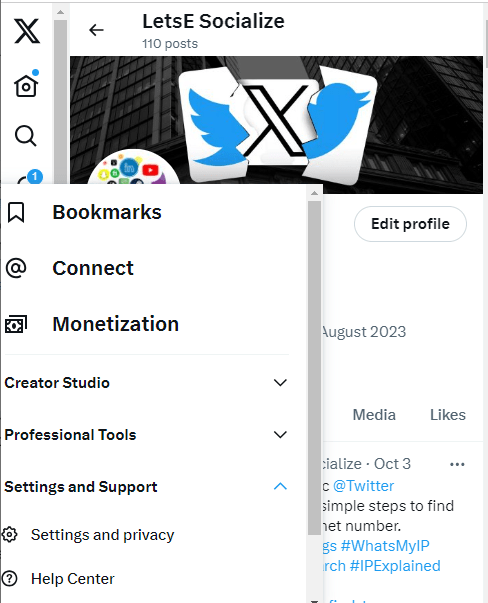
- Select “Drafts” to view all your unpublished tweet drafts.
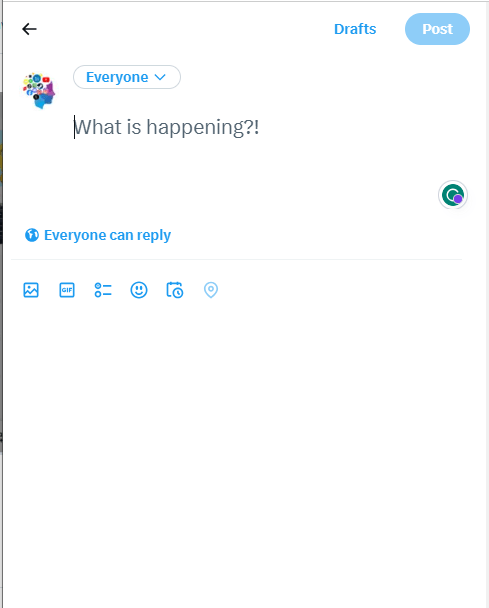
On Desktop
- Go to Twitter. com and log in.
- Click your profile icon in the left sidebar.
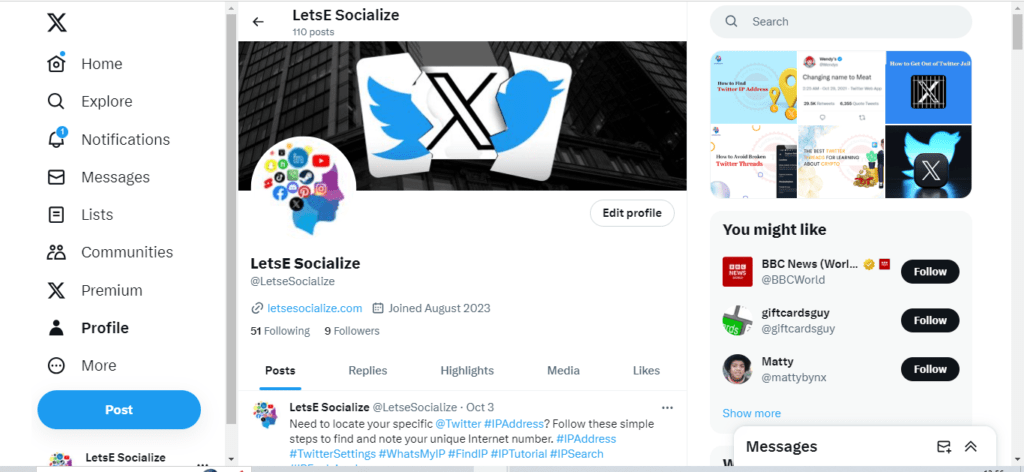
- Choose “Drafts” from the dropdown menu to see your drafts.
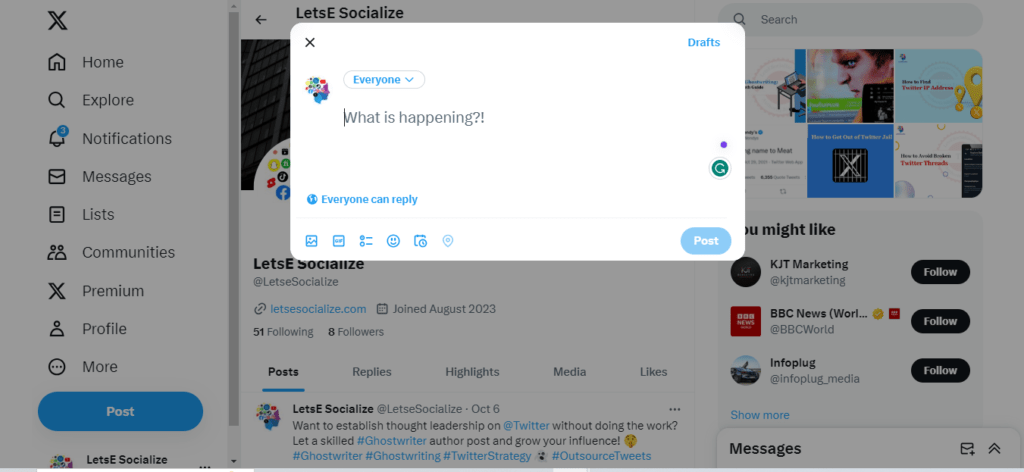
You can also use keyboard shortcuts:
- Mac: Option + Shift + D
- Windows: Ctrl + Shift + D
All your draft tweets will be listed here for you to review, edit, publish, or delete.
Can’t Find Your Drafts?
If you’re unable to locate the Drafts section, make sure:
- You’re logged into your account on the correct platform (mobile app or web browser). Drafts don’t sync across devices.
- You’ve actually saved tweets as drafts before. If you don’t have any, the section will be empty.
- Draft auto-saving is enabled in your Twitter settings.
How to Create a Draft on Twitter
Composing new draft tweets is just as easy. Here are the steps:
On Mobile
- Tap the feather icon to start a new tweet from your Home feed.
- Write your tweet as normal.
- Instead of tapping “Tweet”, tap the down arrow icon.
- Select “Save as draft” to save it for later.
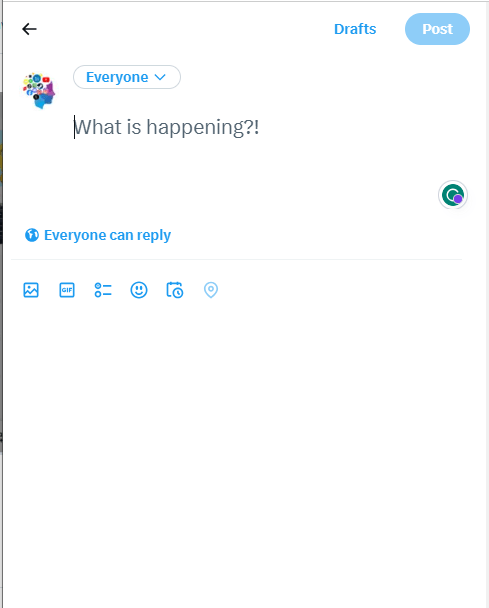
Your draft is now saved in your drafts list to post whenever you like.
On Desktop
- Click the “Tweet” text box at the top to start a new tweet.
- Compose your message.
- Click the down arrow next to “Tweet.”
- Choose “Save as draft” to store it for posting later.
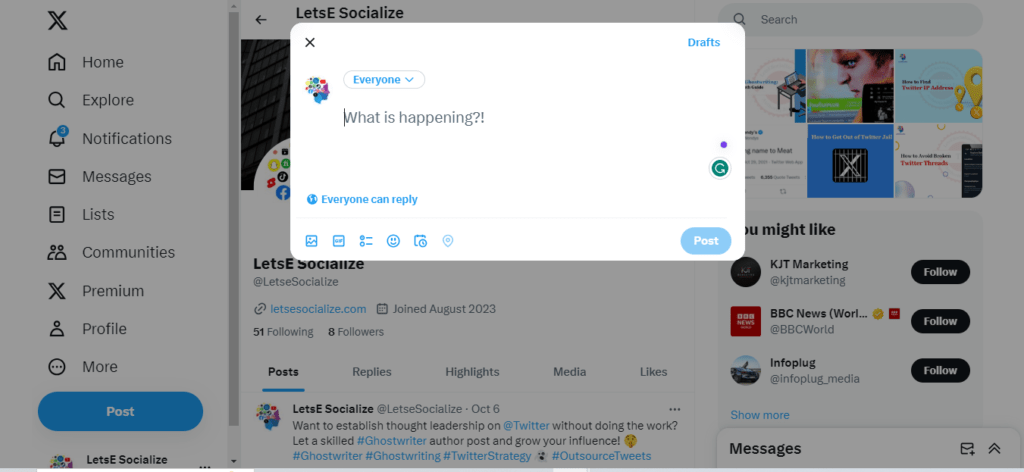
And that’s it! Your draft will now show up with your other draft tweets.
Scheduling Future Tweets
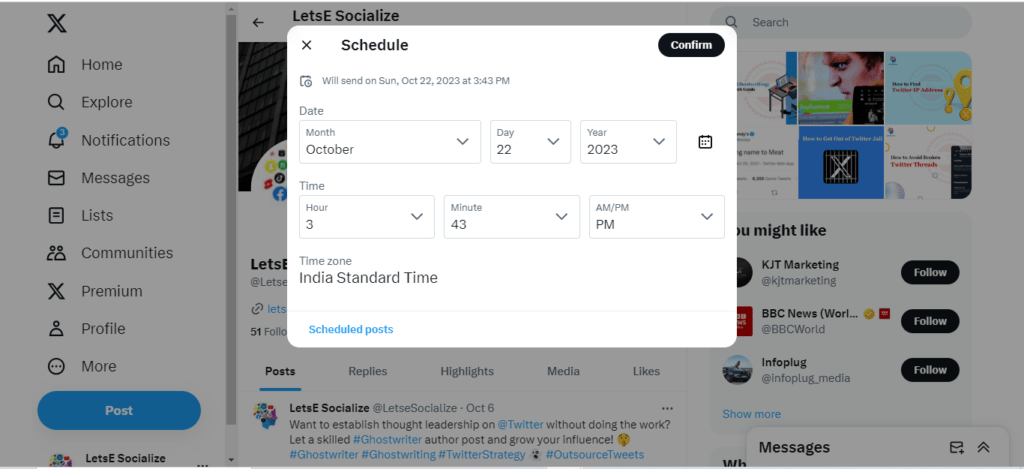
You can also use drafts to easily schedule tweets to be posted at specific dates/times in the future.
To schedule from drafts:
- Follow the steps above to save a draft.
- Go to your Drafts list and hover over the draft you want to schedule.
- Click the calendar icon that appears and select your desired post date/time.
Scheduled drafts will post automatically at the date and time chosen.
Where Are Drafts on Twitter – Mobile vs. Desktop
Drafts are device-specific, so the drafts you save on mobile will only be accessible in the mobile Twitter app. Drafts saved on desktop Twitter can only be accessed at Twitter.com.
Because drafts aren’t synced across platforms, you’ll need to check both mobile and desktop separately for a full view of your unpublished tweets.
This table summarizes where to find drafts:
| Platform | Location |
|---|---|
| Mobile app | Profile > Drafts |
| Desktop website | Profile dropdown > Drafts |
Draft tweets are only stored temporarily for 30 days unless posted, so it’s a good idea to publish or delete them before they expire.
How to Delete Drafts on Twitter
If you no longer need an unfinished tweet you saved as a draft, you can easily discard it:
Mobile App
- Go to your drafts list in your profile.
- Swipe left on the draft you want to delete.
- Tap “Delete.”
Desktop Website
- Click the draft to expand it.
- Click the 3-dot menu.
- Choose “Delete draft.“
Deleted drafts are gone forever, so only remove drafts you’re sure you no longer need.
Twitter Draft FAQs
Here are answers to some commonly asked questions about Twitter drafts:
-
Where are drafts on Twitter mobile?
On the mobile Twitter app, go to your profile and tap “Drafts” to see your unpublished tweets.
-
Where are drafts on the Twitter desktop?
On the desktop Twitter site, click your profile icon and select “Drafts” from the dropdown menu to access your drafts.
-
Where are draft tweets on iPhone?
On iPhone, open the Twitter app and tap your profile picture > Drafts to see your saved drafts.
-
Where are Twitter drafts on the desktop?
Drafts created on the desktop Twitter website are available in your profile dropdown under “Drafts.”
-
Where are drafts kept on Twitter?
Drafts are saved temporarily on Twitter’s servers and can be accessed in your profile. They will be deleted after 30 days if not posted.
-
Where are drafts in the Twitter app?
In the mobile Twitter app, tap your profile icon and choose “Drafts” to access your unpublished tweet drafts.
-
Where are drafts on the Twitter desktop?
On the desktop, click your profile picture and select “Drafts” in the dropdown menu to see drafts created on Twitter.com.
-
Can you draft a Twitter thread?
Yes, you can draft multi-tweet threads by saving each individual tweet as a draft. You can then stitch them together later when posting your threaded tweets.
-
How long do drafts stay on Twitter?
Twitter drafts are temporarily stored for 30 days before being deleted. Make sure to post or discard them within a month.
In Conclusion
Drafting tweets is a great way to compose your thoughts and perfect your messaging before sending that tweet out to the world. To find your drafts on mobile, tap your profile and select “Drafts.” On the desktop, click your profile picture and choose “Drafts.”
New drafts can be created by writing a tweet and then selecting “Save as draft” instead of tweeting immediately. You can manage all your drafts from your drafts list, editing, scheduling, or deleting them as needed.
So next time you need to take a pause before posting that hot take or thoughtful thread, use Twitter’s draft feature to avoid any regrettable tweets! Just be sure to remember where those drafts are saved so you can come back and publish them when the time is right.