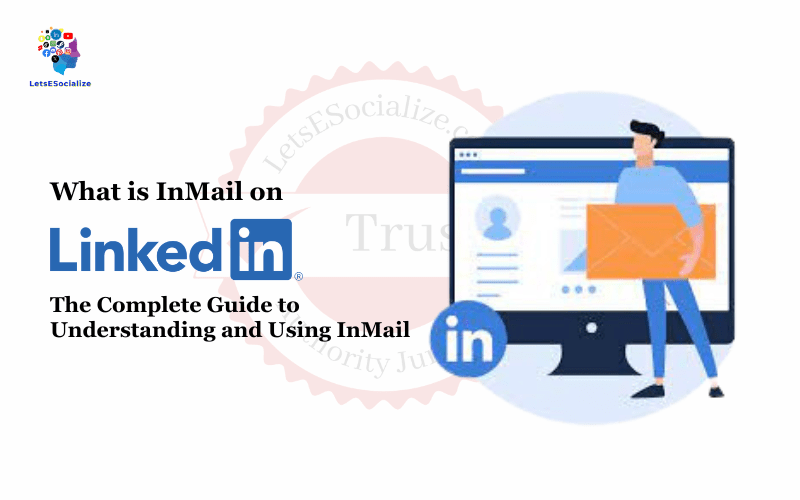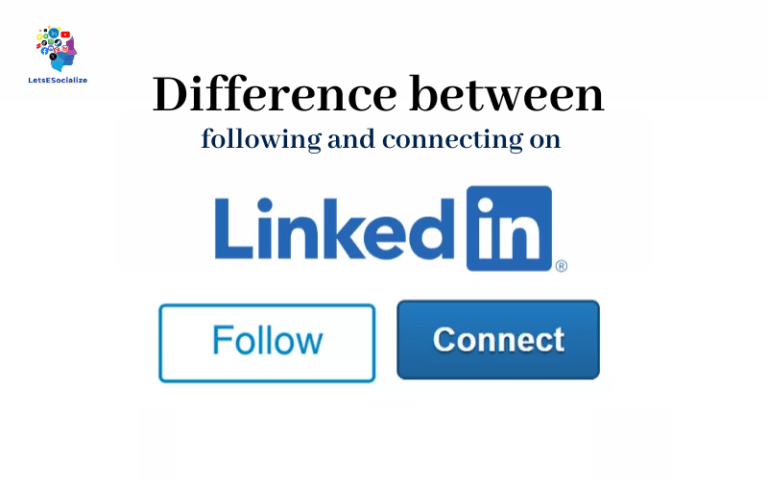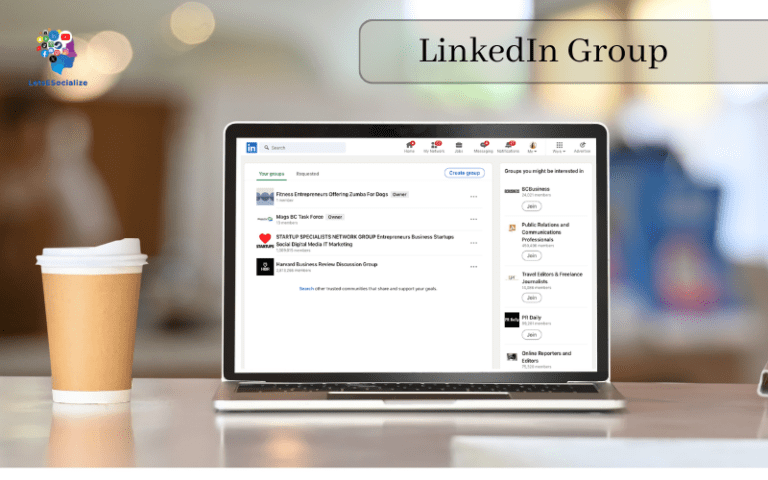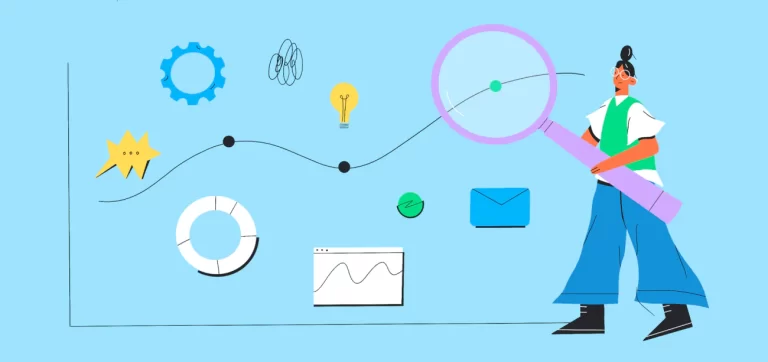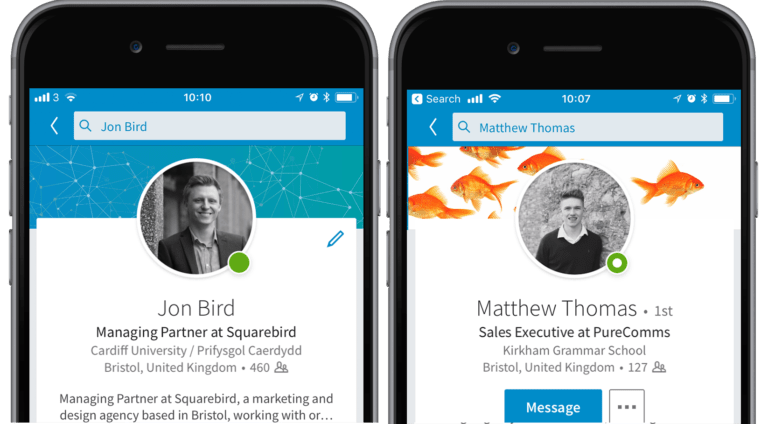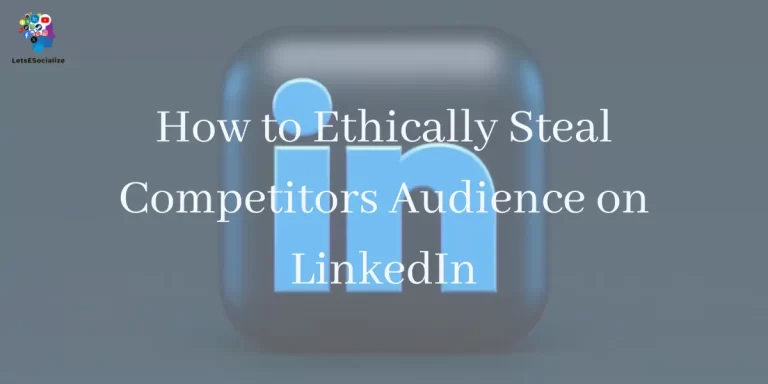InMail is LinkedIn’s internal messaging system that allows you to directly contact other members on the platform, even if you’re not connected. But what exactly is InMail and how does it work? This comprehensive guide will teach you everything you need to know about InMail on LinkedIn.
Table of Contents
What is InMail?
InMail is LinkedIn’s built-in email messaging system. With InMail, you can directly contact any LinkedIn member without needing to connect first. This allows you to reach people you normally wouldn’t be able to message, like executives and influencers.
Here are some key things to know about InMail:
- Private messaging: InMail messages are private and don’t appear in public activity feeds. Only you and the recipient can see the contents.
- Response tracking: You can see if your message has been read, making it easy to follow up.
- Access to anyone: InMail lets you message any LinkedIn member, regardless of connections.
- Premium feature: Sending InMails requires premium LinkedIn accounts and credits.
In summary, InMail provides a private and direct way to contact influential people on LinkedIn you otherwise might not be able to reach. It breaks down barriers and expands your networking capabilities.
Also read: How to Add Promotion on LinkedIn: The Complete 2023 Guide
How Does InMail Work?
InMail utilizes a credit system for sending messages. Here is an overview of how InMail works:
- Obtain credits: You purchase InMail credit packages through your LinkedIn account settings. Credits can also come with certain premium account types.
- Compose message: Using the InMail messaging button, you write a customized message to your desired recipient.
- Deduct credit: Sending the InMail deducts 1 credit from your available balance. Each message costs 1 credit.
- Send privately: The InMail is delivered to the recipient’s private LinkedIn inbox. They can read and reply privately.
- Track status: You can see when your InMail is read and opt-in to receive notifications for any replies.
- Follow-up: Use additional credits to continue the conversation. View your account status to purchase more credits as needed.
The InMail credit system allows LinkedIn to charge for direct access to all members while screening for spam and abuse. InMail puts control in your hands to contact the people that matter most.
InMail vs LinkedIn Standard Messaging
What’s the difference between InMail and LinkedIn’s standard messaging system? Here’s a quick comparison:
| InMail | Standard Messaging |
|---|---|
| Paid feature requiring credits | Free for all members |
| Contact any member on LinkedIn | Only message 1st-degree connections |
| Private inbox delivery | Visible to your connections |
| Track opens and notifications | No read receipts or tracking |
| Higher message character limit | More constrained length |
In summary, InMail is for contacting LinkedIn members outside of your network privately, while standard messaging is for connecting with existing connections.
LinkedIn InMail Pricing and Plans
Sending InMails requires purchasing credit packages or having a premium account. Here are the current LinkedIn InMail pricing options:
InMail Credit Packages
- 10 InMails: $49.99
- 25 InMails: $124.99
- 50 InMails: $249.99
- 100 InMails: $474.99
Credits are purchased à la carte and don’t expire. You can buy them as needed.
InMail Premium Subscriptions
Certain premium account types include monthly InMail credits:
- Premium Business: 15 credits/month
- Premium Business Plus: 25 credits/month
- Sales Navigator Pro: 50 credits/month
- Sales Navigator Team: 75 credits/month
- Recruiter Lite: 30 credits/month
- Recruiter: 60 credits/month
Premium plans have minimum 1 month terms starting around $59.99 per month. Recurring plans can be an affordable way to maintain a steady InMail credit supply each month.
Promotional Offers on InMail
LinkedIn occasionally offers discounted InMail credit packages or free credits with premium subscriptions. Look for promotional pricing if you need bulk InMails.
Also read: How to Edit LinkedIn Talks About Section for Maximum Engagement
4 Smart Ways to Use InMail
Here are some excellent uses for InMail to take advantage of this exclusive LinkedIn messaging feature:
1. Reach Decision Makers
Skip formalities and directly contact executives, managers, and other senior professionals who influence decisions. InMail provides direct access you can’t get otherwise.
2. Recruit Passive Candidates
Attract talented people not actively job hunting by showcasing opportunities. InMail makes it easy to grab their attention.
3. Promote Your Brand
Build relationships with journalists, analysts, and thought leaders by sharing relevant content. InMail helps cut through the noise.
4. Extend Event Invitations
Give event invites a personal touch by using InMail for personalized outreach to desired speakers, sponsors, or attendees.
InMail creates new opportunities through private, credible communication with influential members. Use it strategically as part of your overall LinkedIn networking game plan.
InMail Etiquette – 3 Rules to Follow
When using InMail, follow these essential etiquette rules to create positive interactions:
1. Personalize Each Message
Avoid generic “copy-paste” messages. Tailor your InMail with details about why you want to connect with this particular individual.
2. Introduce Yourself
Briefly share who you are and why you’re reaching out. Don’t just launch right into a sales pitch. Build a relationship first.
3. Be Direct but Patient
Ask for what you want, but don’t demand an instant response. Offer value and give the recipient time to thoughtfully reply.
Make a good first impression with proper InMail etiquette. The tone you set can make or break your important first message.
6 InMail Message Best Practices
Craft more effective InMails that convert by following these proven message best practices:
- Grab attention fast – Start strong with an interesting first sentence that hooks their interest.
- Keep it brief – Get to the point within the first paragraph. Long messages get ignored.
- Add value – Demonstrate you’re not just seeking something but offering value in return.
- Use proper grammar – Typos, errors, and shorthand text look unprofessional.
- Ask a question – Give them an easy path to continue the dialogue.
- Include a call to action – Provide the next steps to move the conversation forward.
Well-written InMails encourage recipients to open, read, respond, and engage. Hone your messaging skills to get results.
InMail Message Length and Size Limits
When composing InMails, you need to work within these messaging limits:
- Maximum Characters: 10,000 characters
- Recommended Length: 50-100 words
- Subject Line: 100 characters
- Attachments: None allowed
The generous 10,000-character limit provides space for lengthy messages. But long walls of text can be overwhelming. For readability, keep messages brief and scannable.
Does InMail Expire or Have an Open Time Limit?
No, InMail messages do not expire or disappear if unopened after a certain time period. The message will remain in the recipient’s inbox indefinitely until they read, reply, or manually delete it.
However, for relevance it is best to follow up if your InMail has gone unopened after:
- 1 week – Send a polite check-in/follow-up message
- 2-3 weeks – Consider a 2nd attempt or alternate contact method
- 1+ months – They probably won’t respond, time to move on
While InMails don’t expire, the topic of your message may become less timely if the recipient takes too long to check their inbox.
Can You See Who Viewed Your InMail?
LinkedIn does not show if your InMail was passively viewed or opened by the recipient. However, you will receive a notification if the recipient actively clicks the “View message” button.
To see if your InMail has been viewed:
- Click the “Sent” tab in your LinkedIn messages
- Locate the desired InMail
- Check for a “Viewed” tag
If present, the recipient clicked to view the full message text. If not present, they have not actively opened.
Does LinkedIn Notify When Your InMail is Replied To?
Yes, LinkedIn automatically sends real-time notifications when the recipient replies to your InMail message.
You will receive alerts by:
- LinkedIn homepage banner
- LinkedIn notifications tab
To manage notifications, go to your LinkedIn account settings. Ensure message notifications are enabled.
Replying demonstrates the recipient’s interest. Keep the conversation going and move it forward upon receiving their response notification.
Also read: How to Repost on LinkedIn in 2023 – A Complete Guide
Can You Retract or Delete a Sent InMail?
Unfortunately, there is no way to retract or delete an already sent InMail message. Once you send the InMail, it is permanently delivered to the recipient’s inbox.
However, avoiding mishaps is easy. Before pressing send:
- Proofread carefully – Double-check the message content and recipient.
- Send to yourself – Review how the InMail looks by sending it to your own account first.
- Check previous messages – Search your inbox to see if you already messaged the person.
With care, you can prevent most accidental or redundant messages. But you cannot take back a sent InMail, so always review with caution before sending.
Can You Forward an InMail Message?
No, LinkedIn does not allow users to forward received InMail messages. InMail’s private one-to-one messaging limits content sharing to only between the original sender and recipient.
If you need to share an InMail’s content with someone else, you have a couple of options:
- Use screenshots – Screen capture pertinent sections of the message text or images.
- Summarize key points – Compile and share summarized bullet points from the InMail.
- Request consent – Ask the sender for permission to re-share specific content.
While you can’t forward InMails directly, there are ways to manually share relevant details with consent.
Can You Automate or Schedule InMail Messages?
LinkedIn intentionally does not allow users to automate or schedule sending multiple InMail messages. You must manually compose and send each InMail individually.
This policy aims to:
- Maintain the personal, one-on-one nature of InMail
- Discourage spamming members with duplicate messages
- Limit overuse of automation for recruiting
While automation can improve efficiency, thoughtful customization and personalization remain key to effective InMail outreach.
InMail Limits – What Are the Sending Restrictions?
To prevent harassment and spam, LinkedIn enforces InMail sending limits. If you exceed the limits, restrictions kick in. Here are the current InMail limits:
Daily InMail Sending Limit
- Free accounts – 0 InMails per day
- Premium accounts – 25 InMails per day
- With additional purchased credits – Up to 50 InMails per day
Limits for New Paid Accounts
- 1st Week – 20 InMails per day
- 2nd Week – 25 InMails per day
- After 2 weeks – Lifted to standard daily limits
Limits for Misuse
- Temporary 24-hour ban after breaching limits
- Possible permanent restrictions for severe violations
Check your account status page to monitor how many InMails you have sent relative to the limits. Throttling and careful targeting keep your account in good standing.
LinkedIn InMail FAQs
Here are answers to some frequently asked questions about LinkedIn’s InMail messaging system:
-
What are the key InMail features?
InMail allows you to directly message any LinkedIn member without connecting first. It is a paid service requiring credits tied to premium accounts. InMail provides private, customizable communication with delivery and reads receipts.
-
Can I send an InMail to someone who banned me?
No, if another member blocks you or limits invitations and messages, you will be unable to send them InMail. Respect their privacy.
-
Are InMails confidential?
InMail contents are only visible to you and the recipient. However, screenshots can be taken, so don’t share truly sensitive information.
-
What should I avoid in InMails?
Don’t use InMail for spamming, cold pitching services, automated recruiting, or contacting people who clearly don’t want to be reached. This leads to restrictions.
-
Why aren’t my InMails being returned?
It is common for many InMails to receive no response. Follow up respectfully, offer value, and focus on quality over quantity when reaching out.
-
Can I export my sent/received InMails?
Unfortunately, there is no way to export or backup your InMail conversations at this time. You can only view them on LinkedIn.
Conclusion
InMail provides a game-changing way to directly engage influential people and critical players outside of your immediate network on LinkedIn. Use it strategically as part of a complete social selling and relationship-building toolkit.
Master proper InMail etiquette, targeting, tracking, and messaging best practices. Invest thoughtfully in the right number of credits for your needs. And nurture the conversations that result.
With its unparalleled professional member access, InMail delivers results – you just need to use it properly. Now you have all the knowledge to maximize your InMail success on LinkedIn.
Focus Keyword: what is inmail on linkedin
Meta Description: InMail is LinkedIn’s internal messaging system allowing you to directly contact any member. Understand how InMail works and how to use it effectively.