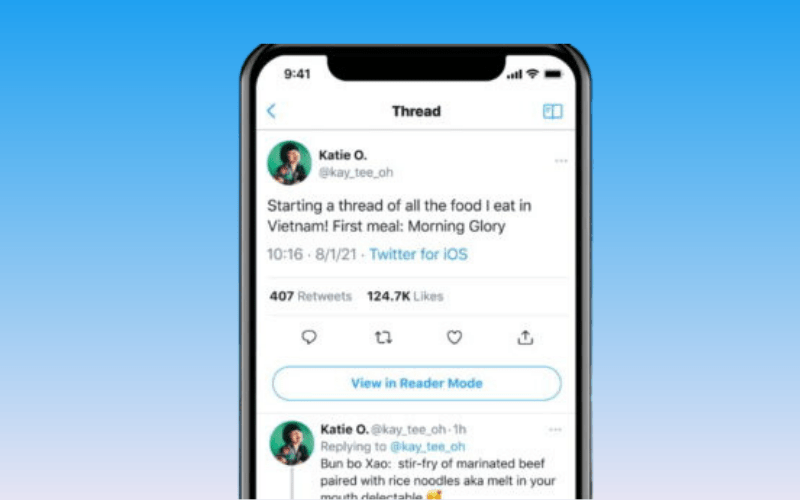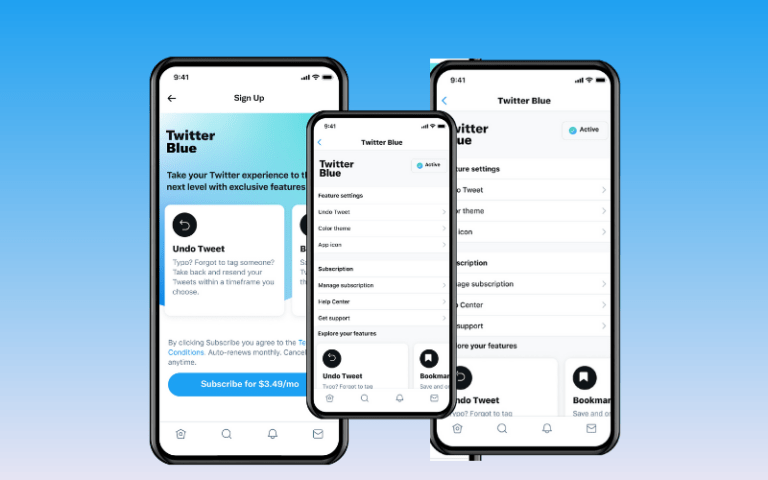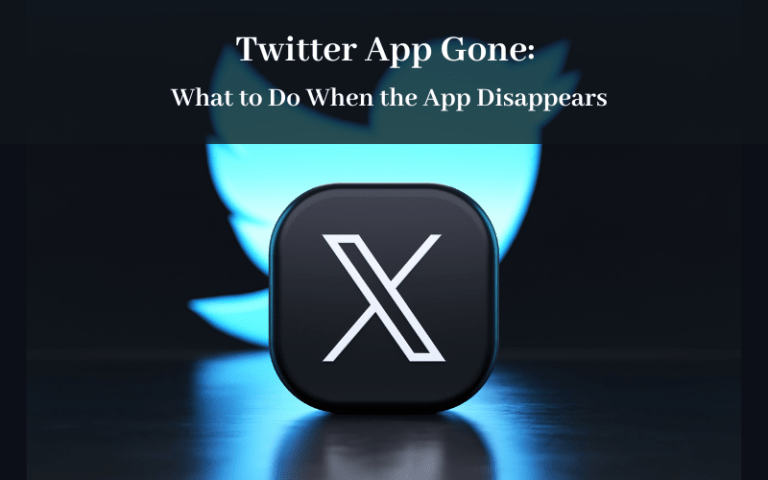One of the more subtle but useful features exclusive to Twitter Blue is Reader Mode. This allows you to convert any tweet thread into a simplified, distraction-free reading layout.
In this comprehensive guide, we’ll explore everything about how Twitter Blue Reader Mode works and how to maximize its benefits.
Table of Contents
What is Reader Mode in Twitter Blue?
Here’s an overview of what Reader Mode is in Twitter Blue:
- Reader Mode presents long tweet threads in a simplified reading layout by removing extra icons, names, photos, etc.
- It converts multi-tweet threads into a streamlined, article-style text column for easier readability.
- The focus becomes just the tweet text content, laid out in a clean format without losing your place.
- Twitter Blue subscribers can tap the Reader Mode icon on any tweet thread to activate it.
- The thread will transform into a minimalist view focused solely on the written content for a better reading experience.
- It’s like a “Reader View” or “Read Only” mode for optimizing reading Twitter threads without the normal tweet visual extras and distractions.
- Users can customize text size, color themes, and layout when Reader Mode is enabled.
- Tapping again disables Reader Mode and returns the thread to normal formatting.
So in summary, Reader Mode strips away extra elements on tweet threads to allow distraction-free reading.
Why is Twitter Blue Reader Mode Beneficial?
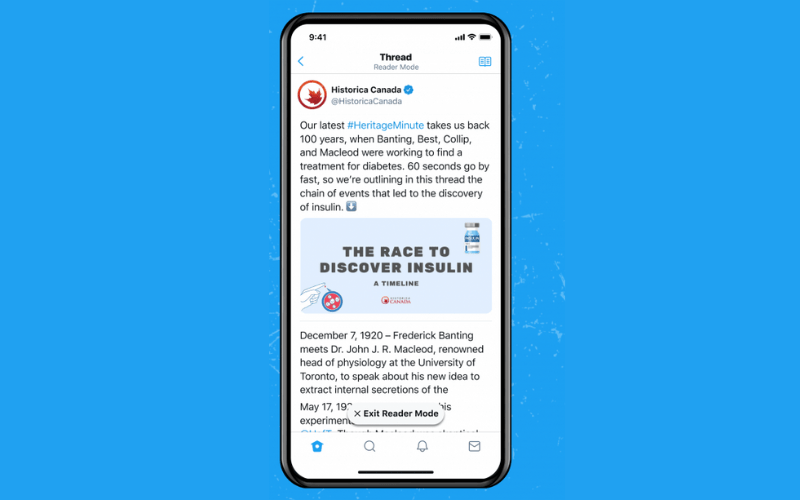
Here are some of the key benefits that Twitter Blue’s Reader Mode provides for reading tweet threads:
- Prevents losing your place when a thread spans multiple tweets by consolidating content.
- Removes distracting icons, names, profile pictures, and buttons that can disrupt reading flow.
- Formats tweets into continuous text columns for a more article-like consumption experience.
- Lets you adjust text size, color theme, line spacing, and font style to your preferences.
- Provides an immersive, ad-free reading setting optimized for concentration.
- Converts messy tweet threads into a more balanced information intake experience.
- Makes consuming long discussions, analyses, stories, and news threads easier.
- Allows focusing just on text content without visual stimuli overload.
- Gives a calmer reading environment for research and comprehension.
Overall, Reader Mode makes tweet threads significantly more readable in long form by streamlining the layout.
Also read: The Ultimate Guide to Mastering Twitter in 2023
How Does Twitter Blue Reader Mode Work?
Here’s an overview of how Twitter Blue’s Reader Mode works:
- When viewing any tweet thread, tap the Reader Mode icon in the header.
- The thread layout will transform into a minimalist text view optimized for reading.
- All extra icons, buttons, profile pictures, usernames, etc. are hidden.
- Just the tweet text remains, formatted into a continuous column layout.
- Scroll up and down to read the thread uninterrupted, as if it were one article.
- To exit, tap the Reader Mode icon again and the normal tweet display will return.
- While enabled, customize text size, color themes, and font style to your preference.
- Reader Mode persists as you continue scrolling a long thread until you manually disable it.
- It works for any tweet thread – you activate it on a per-thread basis.
So in essence, Reader Mode removes distractions and consolidates a thread into an article view for simplified reading.
Enabling Reader Mode on a Thread
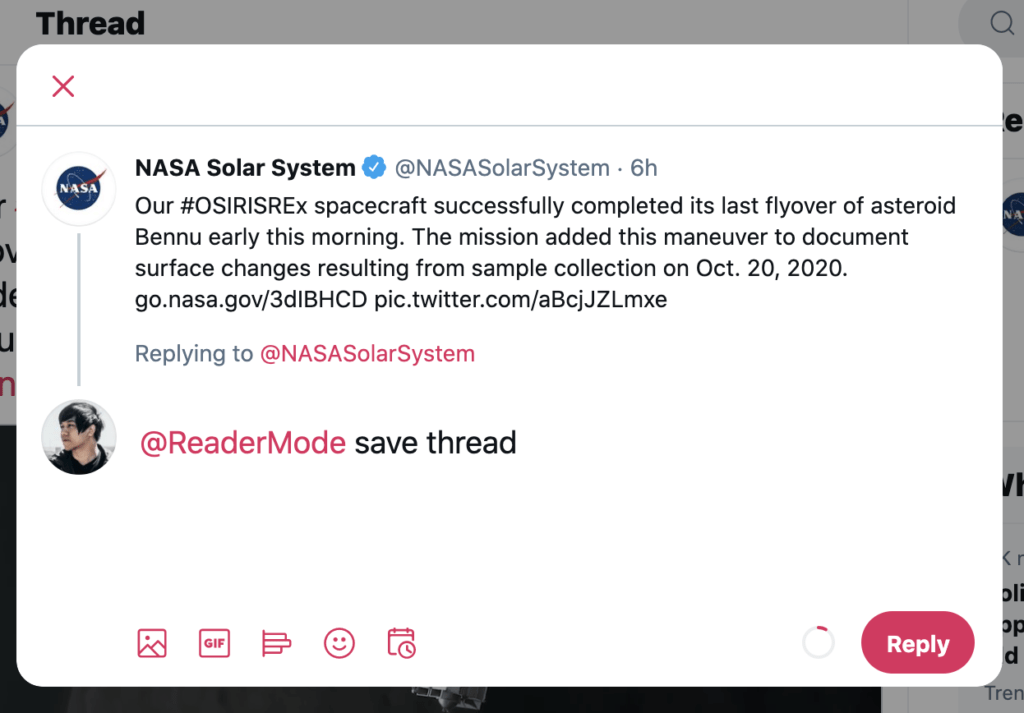
Here are the steps to enable Twitter Blue’s Reader Mode on a tweet thread:
- Tap into a tweet with multiple responses or a long chain of tweets.
- Locate the Reader Mode icon in the header showing 3 lines and “Aa”.
- Tap the Reader Mode icon to activate it.
- The thread will transform into a streamlined text layout without profile pictures, icons, or other distractions.
- Scroll up and down to read the thread uninterrupted as a continuous piece of text.
- To exit Reader Mode, simply tap the Reader icon again.
- The tweets will revert back to the normal display with names, avatars, buttons, etc.
- Reader Mode stays enabled as you continue scrolling the thread until you manually disable it.
- Customize text size, color, font, and other preferences from your profile while in Reader Mode.
So those are the basic steps to simplify any tweet thread for distraction-free reading using Twitter Blue’s Reader Mode.
Customizing Reader Settings
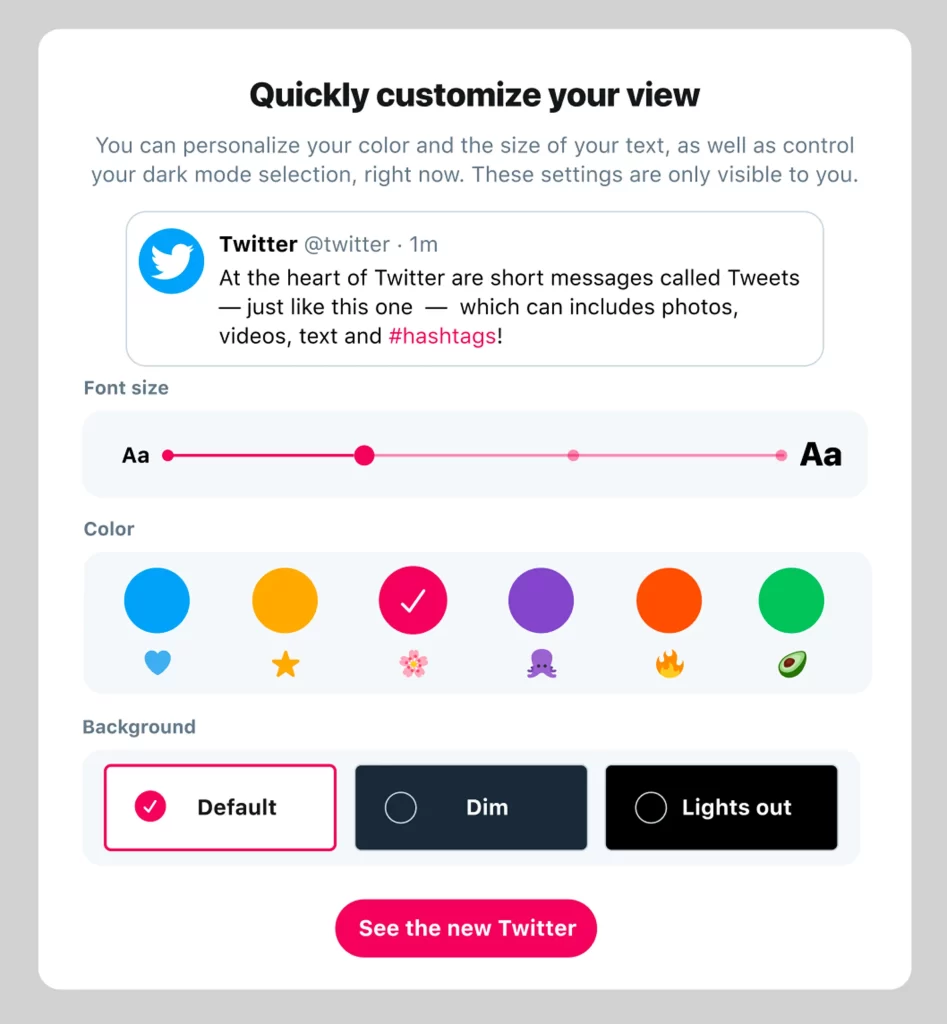
Here are the ways you can customize and adjust settings for Twitter Blue’s Reader Mode:
Text Size:
- Make text larger or smaller for your reading comfort.
Color Theme:
- Choose either light or dark background.
Layout:
- Select standard or condensed width for text columns.
Line Spacing:
- Set spacing between lines of text to your preferred gap.
Font Style:
- Change the font to your preferred typeface.
Text Alignment:
- Choose left, center, or right-aligned text.
Header Buttons:
- Hide or show the header buttons while in Reader Mode.
Media Visibility:
- Toggle the visibility of images and videos on or off.
So in summary, Reader Mode provides several personalization options for text styling, layout, spacing, alignment, and media settings to optimize reading tweet threads.
Benefits of Using Reader Mode
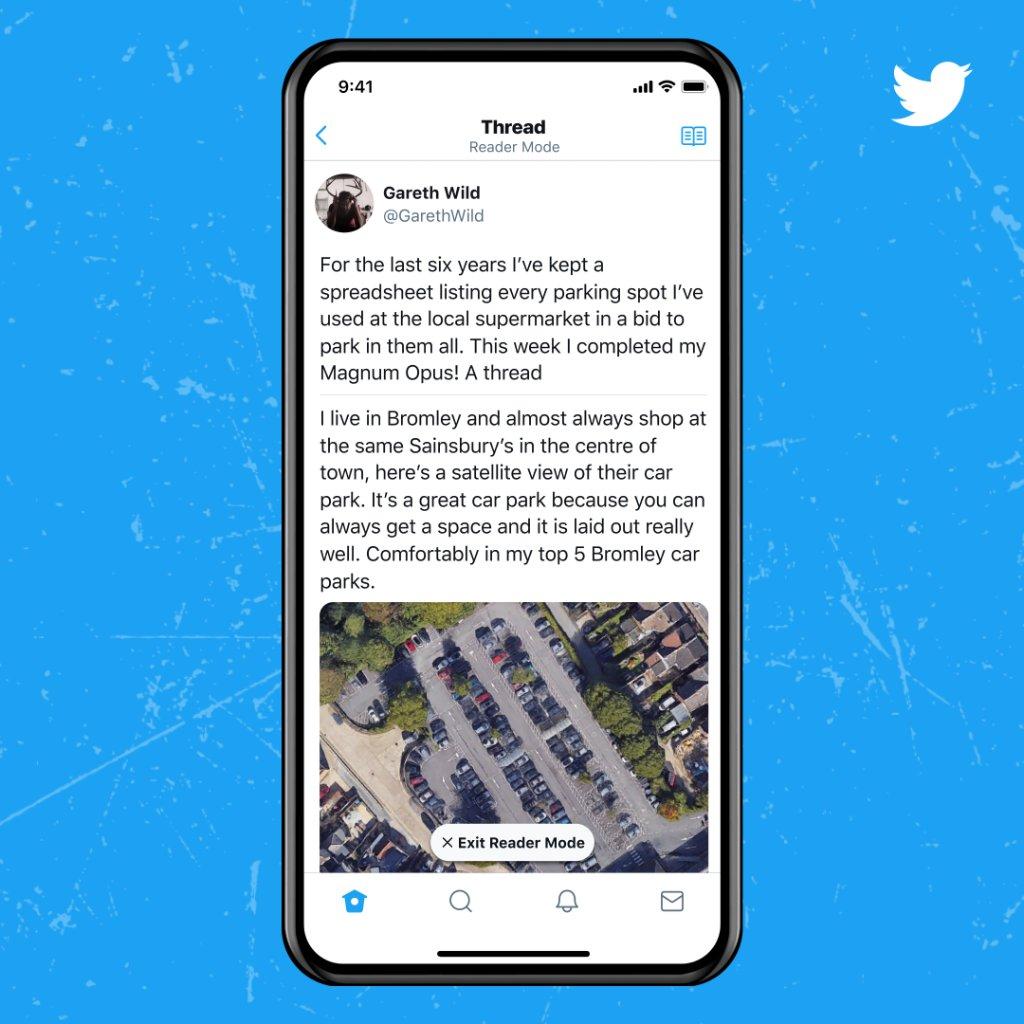
Here are some of the key benefits of using Twitter Blue’s Reader Mode for reading tweet threads:
- Prevents losing your place when a tweet thread spans multiple tweets by consolidating content.
- Removes distracting icons, names, photos, and other elements that can disrupt reading flow.
- Formats tweets into a continuous column of text for a more article-like consumption experience.
- Lets you customize text size, color, spacing, and font to your personal preferences.
- Provides an immersive, ad-free reading environment optimized for concentration.
- Converts messy multipart tweet threads into a more balanced information intake format.
- Makes it easier to read long discussions, analyses, stories, and news threads in depth.
- Allows focusing just on text content without visual stimuli overload.
- Gives a calmer reading setting for research and comprehension purposes.
In summary, Reader Mode makes long-form tweet threads significantly more readable by streamlining the layout into an article-style text view.
Limitations of Reader Mode
Here are some of the limitations to be aware of with Twitter Blue’s Reader Mode:
- Loses inline media like photos, videos, gifs, and attached links that were in tweets.
- Removes usernames, profile pictures, and avatars – loses some context.
- Only available to Twitter Blue subscribers, not all Twitter users.
- Have to manually enable it for each individual tweet thread.
- Doesn’t work on quoted tweet detail pages, just main threads.
- Customization settings have to be changed individually each time.
- Accessibility features may not carry over or work as robustly.
- Strips all extra engagement buttons and icons.
- Easy to accidentally lose your place if scrolling away and then returning.
- Lacks granular controls for text formatting, columns, etc.
So while beneficial for reading, Reader Mode does strip some context from tweets and lacks more advanced customizations.
Who Is Reader Mode Good For?
Here are some of the types of users that Twitter Blue’s Reader Mode provides the most value for:
- People who frequently read long threads and lose their place jumping between tweets.
- Those who prefer consuming tweet content in an article-like format.
- Users who find the normal tweet interface visually distracting or overstimulating.
- People who have vision issues and need text enlargement and spacing.
- Readers who want an immersive, ad-free reading environment.
- Researchers who use Twitter threads for collecting information.
- Those who follow tweet-based newsletters and longform commentary.
- Fans reading theories and discussions about TV shows and sports.
- Enterprise learning professionals distributing threaded lessons.
- Teachers simplifying tweet-based learning materials for students.
In general, heavy readers of long tweet threads gain significant benefit from Reader Mode’s simplified format.
Who May Not Benefit from Reader Mode?
People unlikely to use Reader Mode include:
- Those who seldom read long threads and just skim short tweets.
- Users who like seeing contexts like usernames and profile pictures.
- People who don’t find the default tweet view distracting or cluttered.
- Folks comfortable reading multi-part tweet threads normally.
- Casual Twitter scanners not using content for research purposes.
Assess your own use case to determine if Reader Mode would provide value for you.
Using Reader Mode on Mobile vs Web
- On mobile, tap the AA Reader Mode icon to activate it. Settings like text size are accessed through your profile.
- On web, click the book icon on the tweet to turn on Reader Mode. Customization settings can be changed in the sidebar.
- Both platforms provide the key functionality to simplify reading threads without distractions.
So Reader Mode works consistently whether using Twitter on mobile or web, with only slight interface differences.
Integrating Reader Mode Into Your Routine
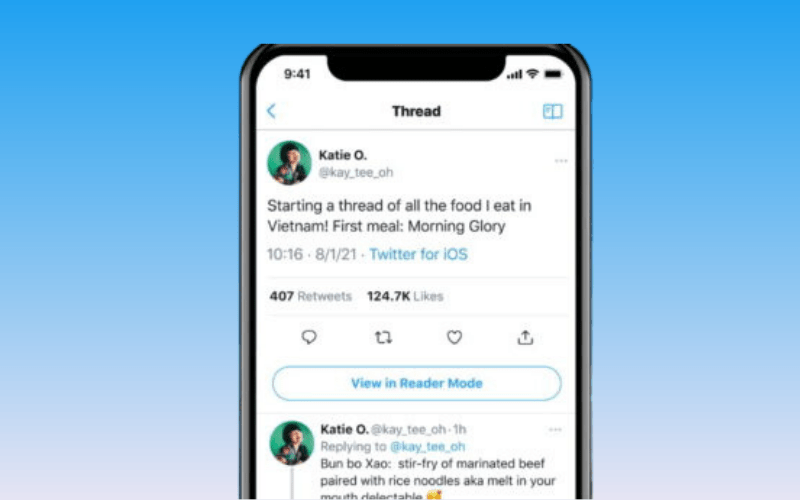
To make the most of Reader Mode:
- Use it for reading analysis pieces, stories, detailed news, and other longform threads.
- Enable it anytime you feel overwhelmed reading a complex thread normally.
- Adjust settings like text size each time to optimize readability.
- Scan for key info in Reader Mode, then disable it to see usernames, photos, and context.
- Keep the mode off for glancing at short tweets and headlines.
Finding the right balance for when to enable Reader Mode takes some experimentation.
Reader Mode vs Competing Features
Compared to alternative reading features, Reader Mode offers:
- Native integration directly within Twitter’s interface rather than third-party tools.
- Convenient keyboard shortcut and buttons for quick activation and deactivation.
- Customization settings for text, theme, spacing, layout, and font.
- Alignment into columns automatically instead of plain text.
- Preservation of tweet sequence instead of complex reformats.
So Reader Mode provides an optimized reading experience tailored specifically for Twitter content.
The Future of Reader Mode
Possible future evolutions for Reader Mode include:
- Expanding it to also work on quoted tweet detail pages.
- Adding an auto-detect that enables it automatically on long threads.
- Building a text-to-speech feature to read threads aloud.
- Implementing a browser extension to simplify web reading beyond Twitter.
- Suggesting similar threads and stories based on Reader Mode usage.
- Providing metrics like time spent in Reader Mode.
- Enabling annotation and highlighting of threads.
As Twitter Blue grows, expect more advanced features that make Reader Mode an even more powerful reading tool.
Conclusion
Twitter Blue’s Reader Mode delivers an excellent simplified reading experience for tweet threads by removing distractions. Use it whenever consuming longform content and analysis helps you focus. But it lacks some context, so toggle it off to reference names, photos, and videos. Adjust settings for each use to optimize Twitter reading without losing your place jumping between tweets. For avid readers, Reader Mode can make consuming tweet threads much more manageable.