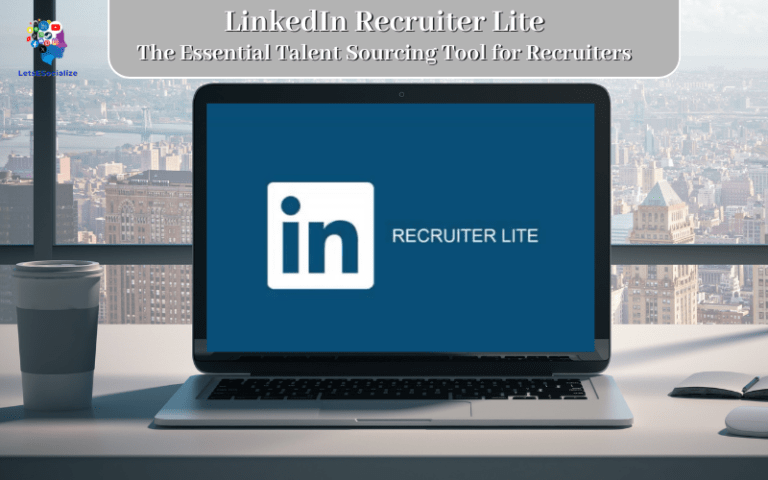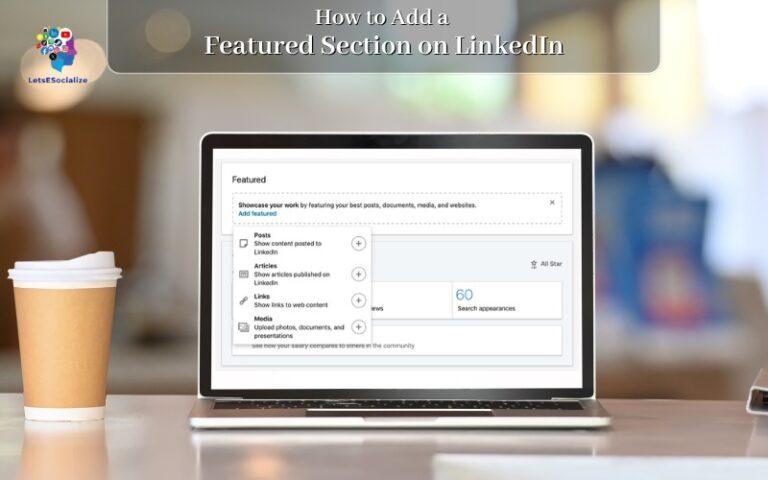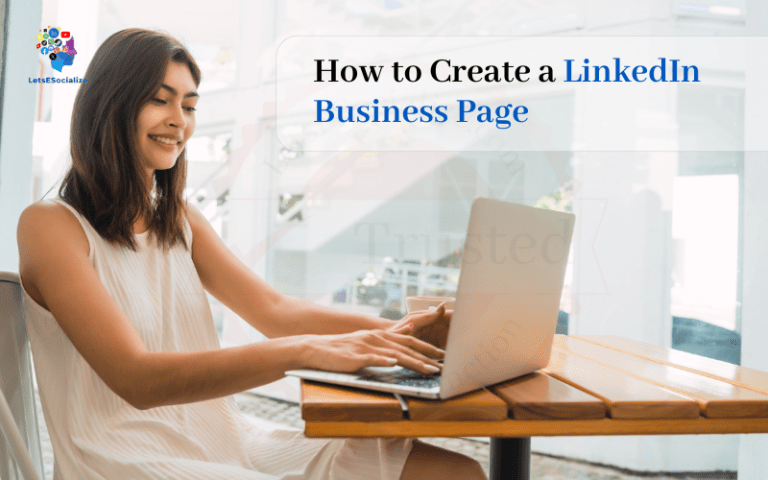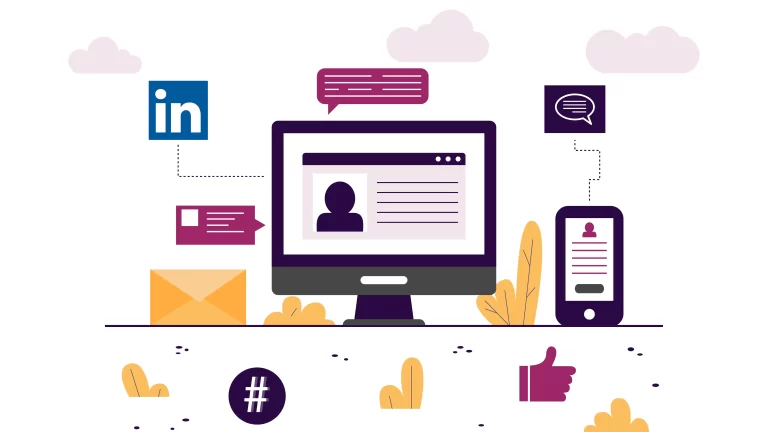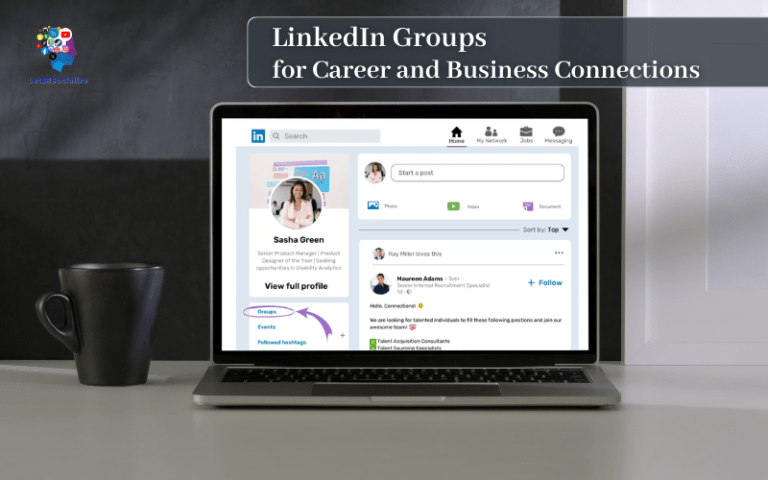LinkedIn is a powerful professional networking platform used by over 722 million members worldwide. With so many connections, it’s bound to happen that you may wish to unblock someone you previously blocked. Whether it’s an old colleague, recruiter, or new connection, unblocking gives you the option to reconnect if you change your mind.
In this comprehensive guide, we’ll cover everything you need to know about unblocking on LinkedIn, from how to do it on desktop and mobile to what happens when you unblock someone. Let’s get started!
Table of Contents
Why You Might Want to Unblock Someone on LinkedIn
Here are some common reasons you may need to unblock a connection:
- They requested to connect again – Perhaps you blocked them initially because you didn’t know them well, but now they’ve reached out again to connect.
- You overreacted – We all make hasty decisions and blocking may have been a bit extreme. Unblocking gives you a chance to reconsider.
- The context changed – For example, you blocked a recruiter because you weren’t job seeking, but now you are looking for opportunities.
- To expand your network – The person you blocked has valuable connections that could help your career.
- To reconnect – Perhaps emotions were running high during a disagreement but now you’ve cooled off and want to resolve it.
The great thing about LinkedIn is unblocking is simple and discreet. The person won’t be notified or told they were ever blocked in the first place.
Also read: Seamless LinkedIn Login: Setup, Security, and Troubleshooting
How to Unblock Someone on LinkedIn Desktop
Unblocking on LinkedIn via desktop is easy and only takes a few seconds. Here is a step-by-step walkthrough:
Step 1: Click “My Network”
- At the top of your LinkedIn homepage, click the “My Network” icon (it looks like little people figures).
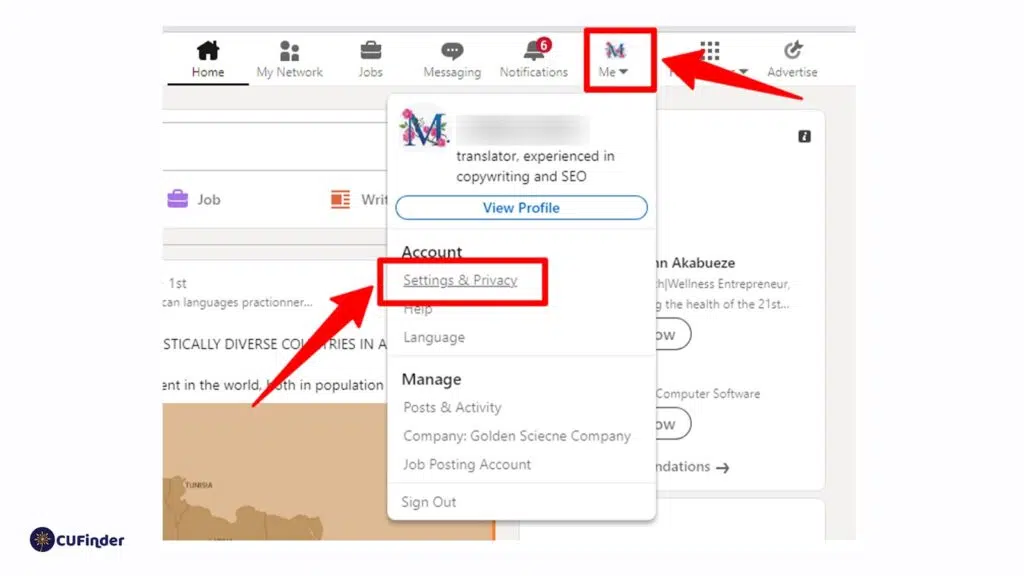
Step 2: Select “Visibility”
- On your LinkedIn account’s Settings & Privacy page, go to the “Visibility” section on the left panel.
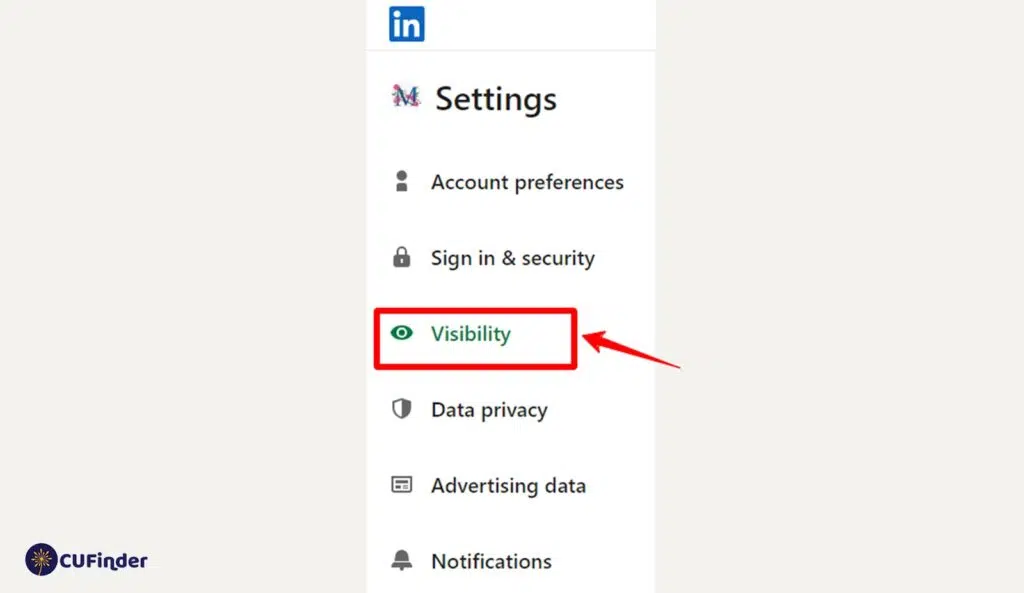
Step 3: Click “Blocked Members”
- On the left side, you’ll see a list of options. Click “Blocked Members.”
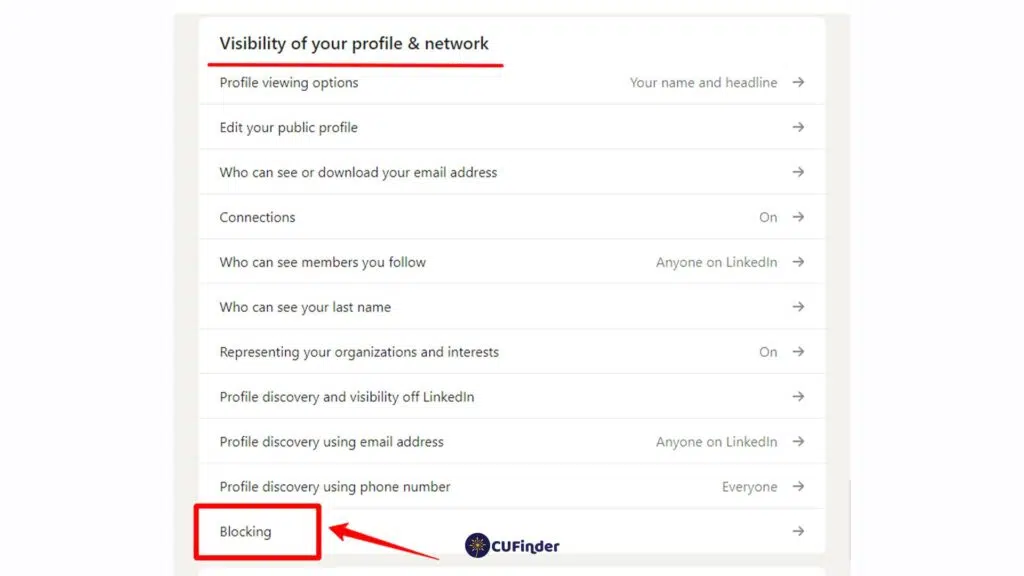
Step 4: Locate the Person and Click Unblock
- This will display a list of the members you have blocked. Locate the person you want to unblock and click the blue “Unblock” button next to their name.
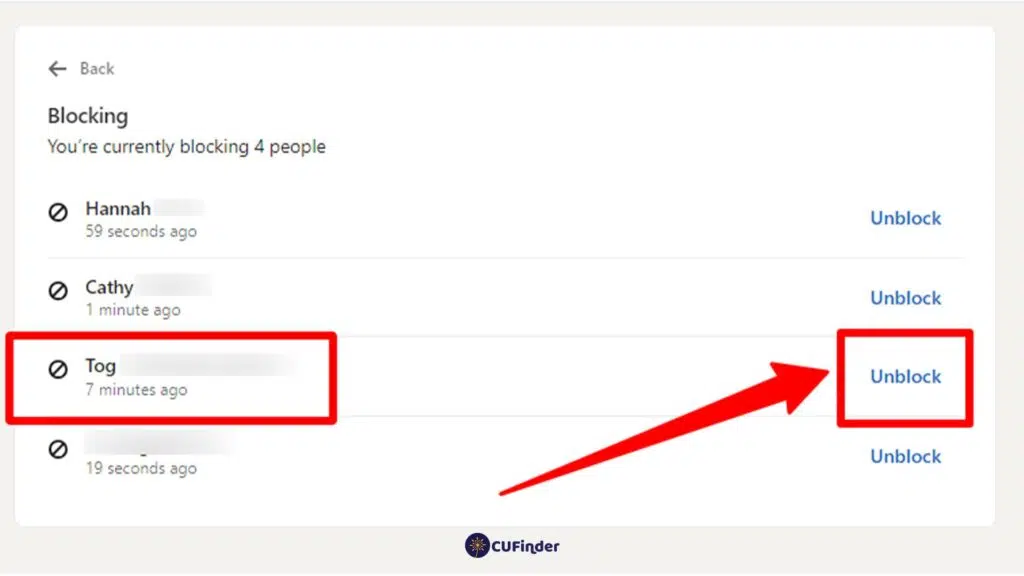
And that’s it! By clicking unblock, you have successfully lifted the block on that connection. They will now be treated like any other contact in your network.
Summary of Steps
- Click My Network
- Select Manage My Network
- Click Blocked Members
- Locate the person and click Unblock
Easy right? Now let’s look at unblocking on mobile.
Unblocking Someone on the LinkedIn Mobile App
The LinkedIn app makes it just as simple to unblock connections right from your phone.
Here is how to unblock on mobile:
Step 1: Tap the My Network Icon
- This looks like three little people at the bottom right of the app screen.
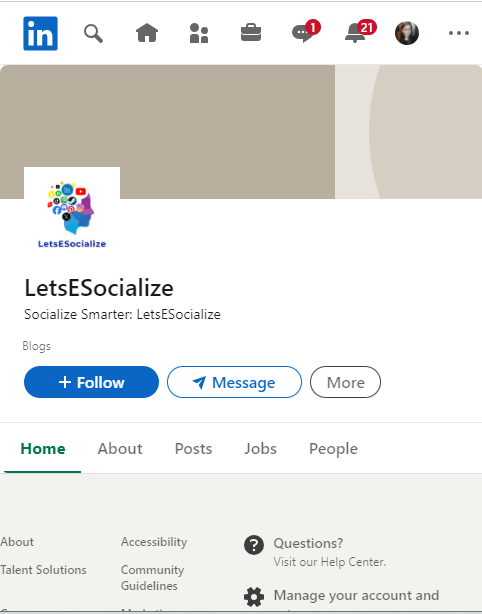
Step 2: Tap Manage My Network
- This will bring up a new screen. Tap “Manage my network” to proceed.
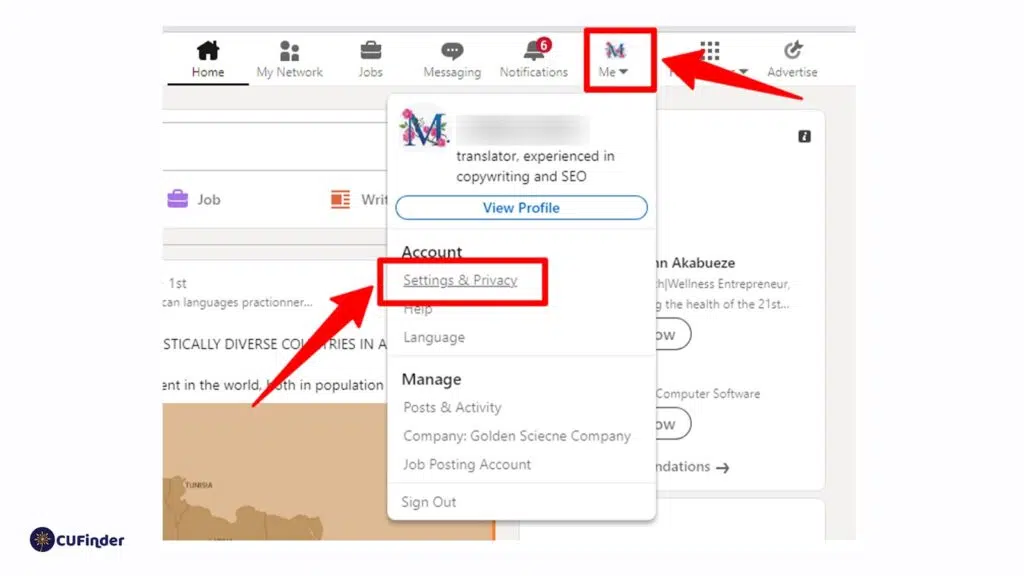
Step 3: Select Block Settings
- Near the middle of the screen, you’ll see “Block settings.” Tap this option.
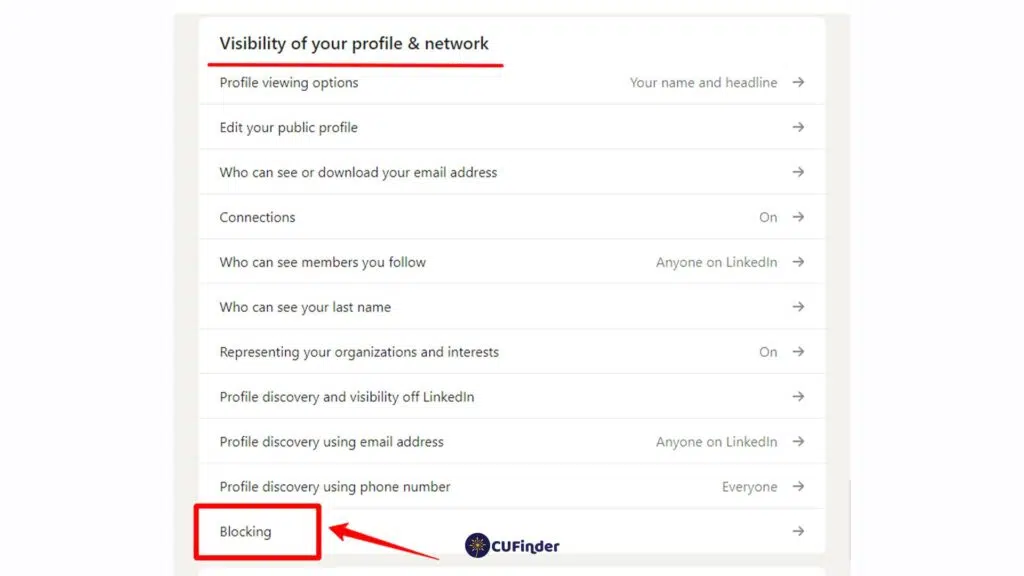
Step 4: Tap the Person You Want to Unblock
- This will show your full list of blocked connections. Locate the person and tap their name to open their profile.
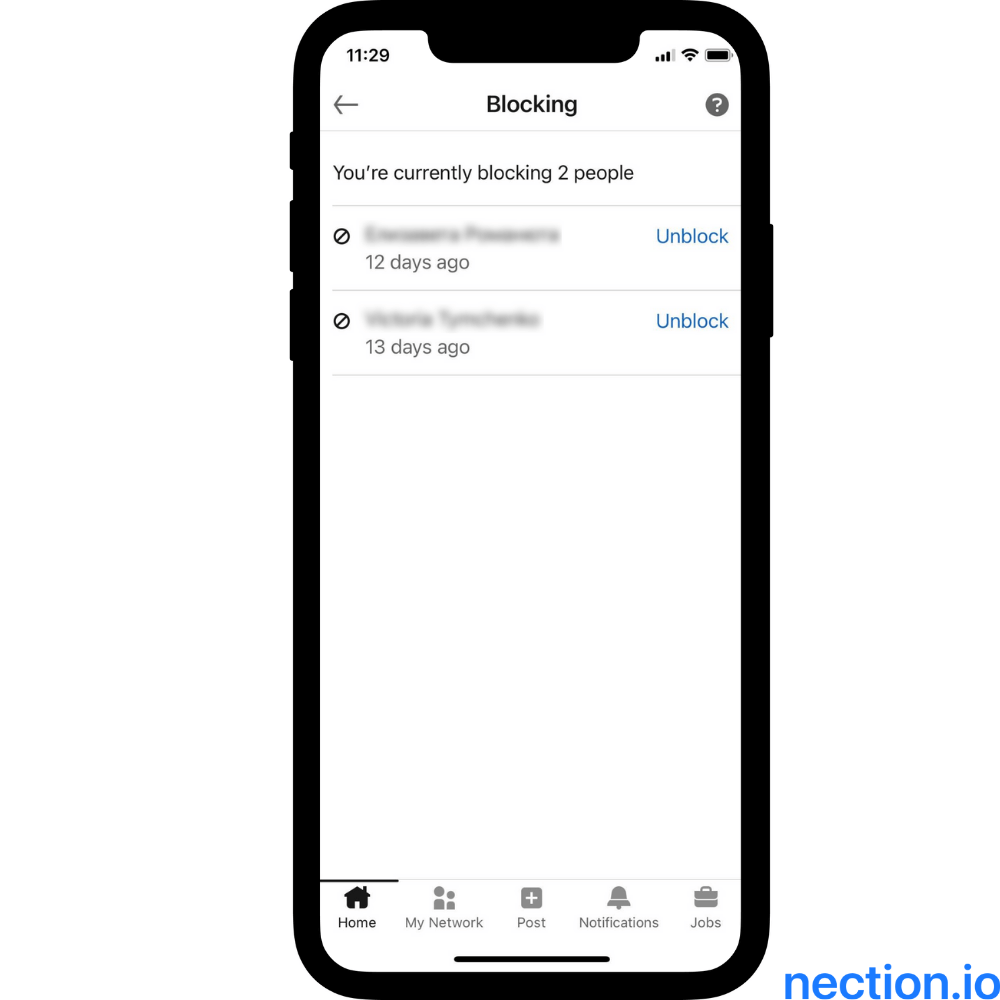
Step 5: Tap Unblock
- In the top right corner of their profile, you will see the blue “Unblock” button. Tap this to remove the block.
And that’s all it takes! Just 5 quick steps to unblock on mobile.
Summary of Steps
- Tap My Network icon
- Tap Manage My Network
- Select Block Settings
- Tap the person you want to unblock
- Tap Unblock
Easy peasy! Now let’s look at what happens when you unblock someone on LinkedIn.
Also read: How to Add Promotion on LinkedIn: The Complete 2023 Guide
What Happens When You Unblock Someone on LinkedIn?
The great news is unblocking a connection is simple and discrete. Here’s what to expect:
- They won’t be notified – LinkedIn does not alert someone if you unblock them. The process is totally seamless.
- Previous messages reappear – Any messages exchanged before the block will be visible again.
- You’ll see their updates – Posts they make will return to your feed. You can like and comment again.
- Search works again – You’ll be able to search their name and view their full profile.
- You can message again – Messaging and commenting abilities are fully restored.
- Connecting is possible – You can send a connection request if you desire.
Essentially, it’s like the block never happened in the first place. Unblocking fully resets your relationship and interactions.
They Won’t Know You Unblocked
The most important aspect is the person won’t receive any notification that you previously blocked or unblocked them. LinkedIn keeps this information private. Everything looks normal on their end.
Think of it like toggling an invisible switch that only you can access. You control the block, and can easily turn it on or off seamlessly behind the scenes.
Limits of LinkedIn Unblocking
While unblocking restores most functionality, LinkedIn says some actions may take additional time to be fully reset, such as notifications and sharing ability. But full access should resume within a few hours at most.
Also read: Can LinkedIn Premium See Anonymous Profiles? The Complete Guide
Common Blocking and Unblocking Situations
Let’s explore some typical scenarios you may encounter with blocking and unblocking on LinkedIn:
Blocking Recruiters
It’s very common to block recruiters on LinkedIn, especially if you start receiving too many unsolicited messages. But what if you are now looking for a new job? Simply unblock those recruiters so they can contact you again. Recruiters will be none the wiser and reach back out if they have suitable openings.
Regret Blocking a Connection
We all make impulsive decisions. If you regret blocking someone, LinkedIn makes it super easy to walk that back. Just unblock them and continue communication like nothing happened. Chances are they never even realized they were blocked to begin with.
Ex-business Partner Reconnects
Let’s say you blocked a former colleague or business partner during a falling out, but now they have reached out to make amends. Unblocking allows you to reconnect and rebuild that relationship if desired.
Made a New Contact Feel Uncomfortable
Sometimes we say things we regret. If you think you made someone uncomfortable with any comments, unblocking is a good-faith gesture to reset the relationship. Even if they didn’t notice the block, it’s a positive step.
As you can see, there are many circumstances where unblocking can help improve your LinkedIn relationships and network.
Also read: What does the green dot mean on LinkedIn?
Are There Limits to How Many You Can Block or Unblock?
One common question is whether LinkedIn limits how many connections you can block or unblock. The current limits as of October 2023 are:
- You can block up to 15,000 members.
- You can unblock up to 15,000 members.
So you currently have the ability to block and unblock up to 15,000 connections as needed. LinkedIn notes these limits could potentially change, but as of now, you have significant flexibility to manage your block list.
Best Practices for Blocking and Unblocking
While blocking and unblocking can be useful tools on LinkedIn, here are some best practices to keep in mind:
- Avoid blocking connections impulsively. Think carefully before blocking.
- Use blocking sparingly for extreme circumstances.
- Remember the block is invisible so others don’t know if you block or unblock them.
- Unblock if you regret the decision or circumstances change to preserve relationships.
- Block judiciously if someone makes you uncomfortable. Prioritize your peace of mind.
- Consider a customized message explaining why you feel blocking is necessary.
- Be discreet about blocking and don’t discuss it with connections.
- Monitor your block list periodically and unblock if appropriate.
- Blocking is not a substitute for reporting abuse or violations to LinkedIn.
Exercising good judgment is key for productive blocking and unblocking. Don’t be afraid to use these tools, but implement them with care and tact.
Frequently Asked Questions
-
Can someone tell if you blocked them on LinkedIn?
No, they cannot. LinkedIn does not notify connections if they have been blocked. The block happens behind the scenes without their knowledge.
-
Should I notify someone after unblocking them on LinkedIn?
No, it is not necessary. Since blocking is private, it is better not to mention unblocking either. Simply resume communication normally.
-
What happens if you block someone you’re connected to on LinkedIn?
Blocking a 1st-degree connection removes them from your network. All content-sharing and messaging abilities will be disabled. Their profile will also be hidden from search.
-
Is blocking on LinkedIn permanent?
No, you can unblock connections at any time. Just visit your blocked member’s list and click “Unblock” to remove the block.
-
Can I block someone on LinkedIn who isn’t connected to me?
Yes, you can block any member on LinkedIn, even if they are not directly connected to you. Simply visit their profile and use the block feature.
-
Does blocking someone on LinkedIn remove connections?
If you block a 1st-degree connection, it will remove them from your network. For 2nd and 3rd-degree connections, the block will not remove the connection.
-
Can I see a list of everyone I’ve blocked on LinkedIn?
Yes, you can view your full block list under the “Blocked Members” tab in account settings. This lists every LinkedIn member you have blocked.
Conclusion
We’ve covered everything you need to know about unblocking on LinkedIn, from how to do it with simple steps to what happens when a block is removed. Key takeaways include:
- Unblocking is quick and easy on desktop and mobile app. Just a few clicks.
- The person won’t know they were ever blocked, or that you unblocked them. Totally seamless.
- Unblocking fully restores messaging, search, and profile view abilities.
- Block judiciously but don’t be afraid to use it in extreme cases for your wellbeing.
- Monitor your block list and remove blocks if the situation changes.
- Use best practices like avoiding impulsive blocking and being discreet.
With the ability to block and unblock up to 15,000 connections, you have robust tools to curate your network. But exercise good judgment and always keep professionalism in mind.
We hope this guide gives you the confidence to manage blocks and unblocks as needed to enhance your LinkedIn experience!