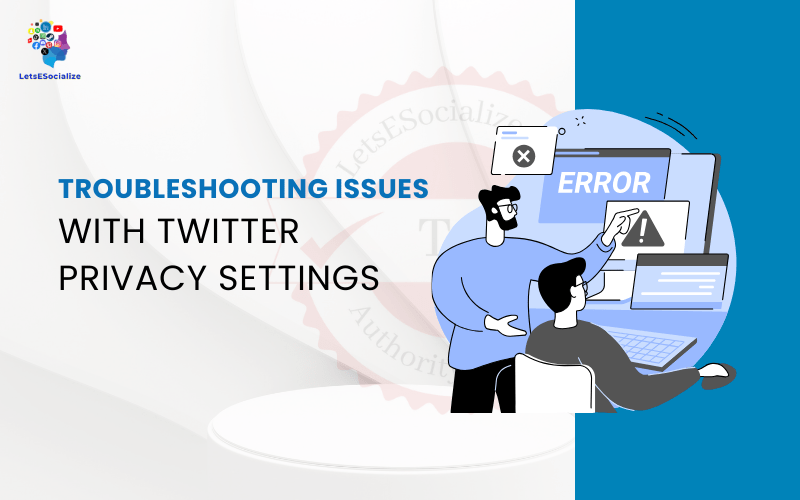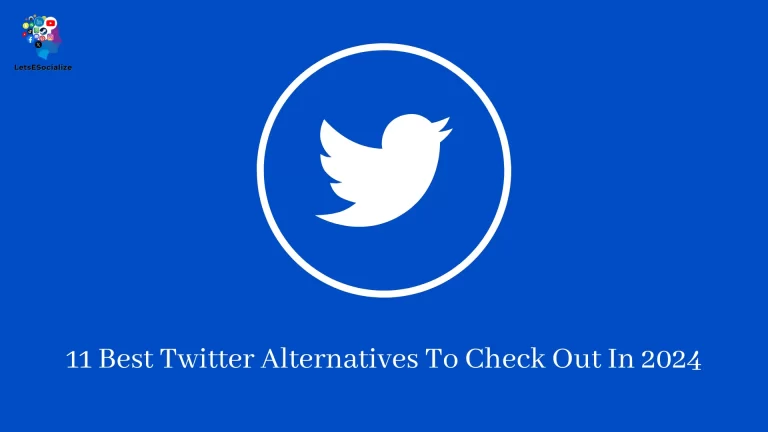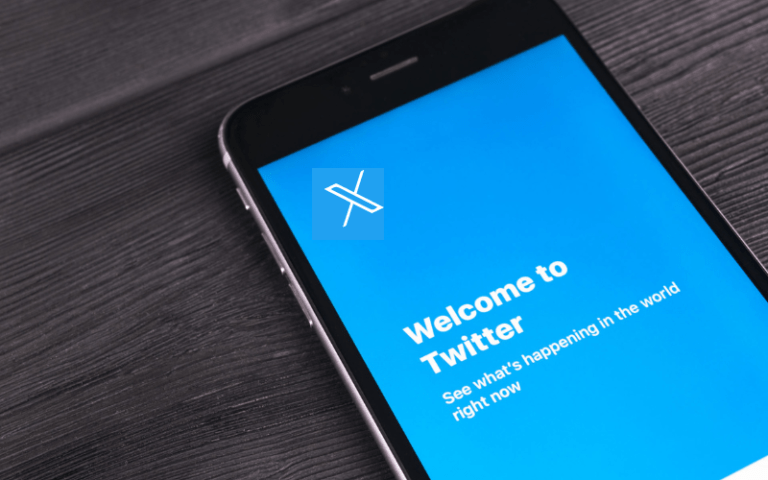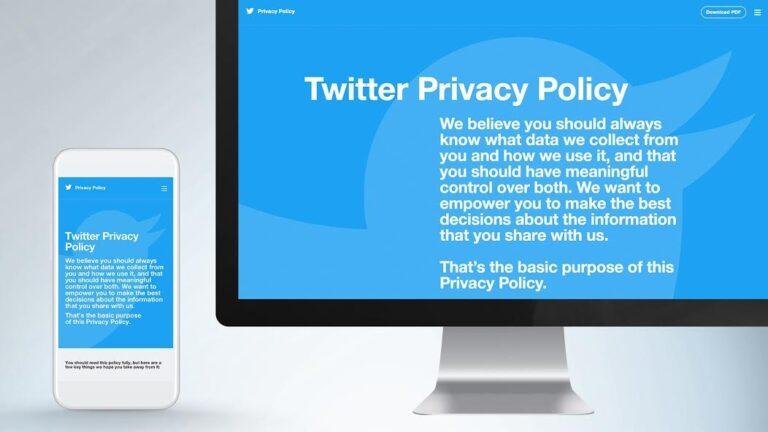Twitter is a popular social media platform allowing users to share updates, photos, and videos and engage in conversations. With millions of active users, Twitter has become an important communication channel for individuals, businesses, organizations, and more.
However, with excellent connectivity comes great responsibility – Twitter users must be aware of their privacy settings to control who can see their tweets, media, likes, followers list, and more. Properly configuring your Twitter privacy settings ensures your account information is only shared with your intended audience.
This comprehensive guide will walk you through the various Twitter privacy settings and options available, explain what they mean, and provide Troubleshooting Issues with Twitter Privacy Settings.
Table of Contents
What are Twitter Privacy Settings?

Twitter privacy settings allow users to control who can view their tweets, media, likes, followers list, and account information. Most of this information is public by default, but users can restrict visibility to only their followers or selected accounts.
The various privacy settings can be configured in the “Privacy and Safety” section under Settings on Twitter. Here, you’ll find options to make your tweets private, remove tagging abilities for others, hide your followers list, disable discoverability, and more.
Managing these settings appropriately ensures your Twitter activity and data reach only those you are comfortable seeing.
Also read: Understanding Twitter Privacy Settings
Importance of Managing Twitter Privacy
Here are some key reasons why managing Twitter privacy settings is important:
- Avoid unwanted attention: Making tweets public by default exposes them to a wide audience, including people you may not wish to connect with. This could lead to unwelcome direct messages, mentions, and notifications.
- Control personal information: Details like your birthday, location, phone number, email address, etc. can reveal much about you. Restricting profile visibility limits the exposure of such personal information.
- Maintain professional reputation: Organizations and professionals relying on Twitter for networking must be cautious about publicly oversharing personal opinions. Limiting tweet visibility allows for an experienced public presence.
- Prevent account hacking: Obscuring your followers list and account activity history makes it more challenging for hackers to target your account through social engineering.
- Safeguard company secrets: Employees using Twitter for work should be careful about accidentally posting confidential information publicly. Checking privacy settings helps avoid such mistakes.
- Protect minors: Underage users must limit visibility and tagging to trusted connections only to stay safe online.
So clearly, properly configuring privacy is essential for a secure, controlled Twitter experience. With its default public settings, extra care must be taken to restrict unwanted visibility.
Types of Twitter Privacy Settings
Twitter offers granular control across multiple facets of your account. Let’s examine the key privacy settings available and what they mean:
Profile Privacy
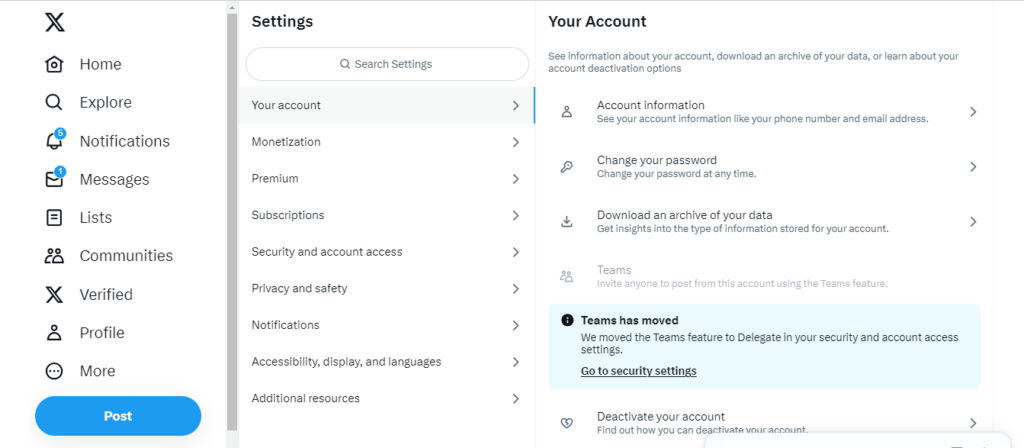
Your Twitter profile includes various personal details – your bio, location, website, birth date, phone number, and more.
By default, this is public information viewable by anyone. To limit exposure, set profile privacy as follows:
- Public: Default setting where anyone can view profile details not marked private.
- Protected: Only your followers can view all profile information. Others need approval to follow you and access details.
- Private: You must manually approve each follower request to allow access to your complete profile. It is recommended for maximum privacy.
Keep information like contacts, addresses, and birth dates private, even if the profile is public. Review profile details regularly and hide anything you don’t want publicly visible.
Tweet (Post) Privacy
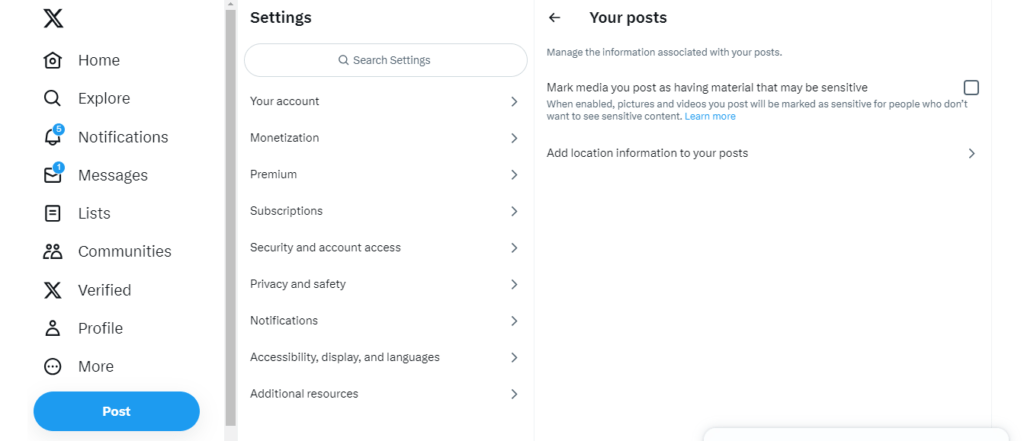
Tweets are the core of Twitter, sharing your thoughts, opinions, images, videos, and more with the world. Some key tweet privacy settings are:
- Public: Default setting where all tweets are visible to anyone worldwide.
- Protected: Tweets are only visible to your approved follower’s list. Others must request access to see tweets.
- Private: You manually approve each follower to give them access to your tweets. Follower requests can also be ignored.
The protected or private options are recommended if you only wish to share tweets within a smaller circle of connections. You can also make individual tweets private while keeping your main account public.
Photo Tagging Privacy
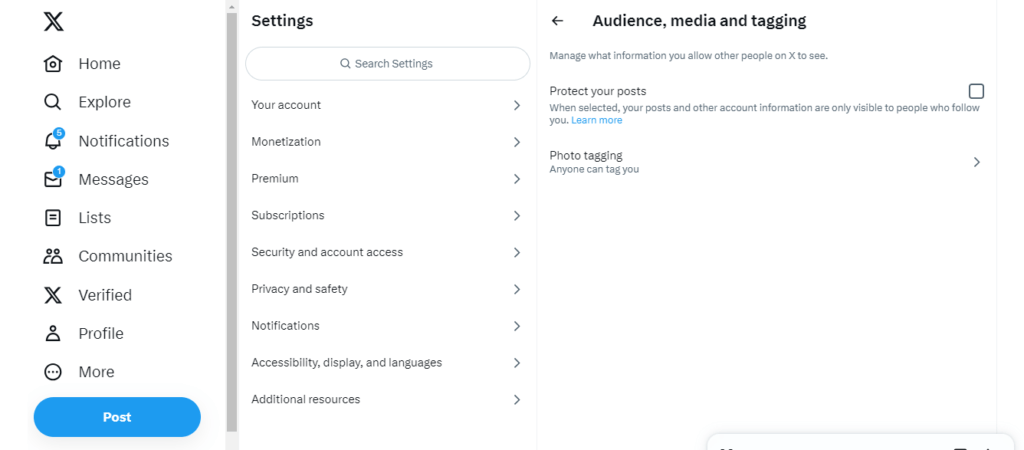
Adding tags with usernames when posting photos on Twitter allows linking other accounts in the image. This can enable unwelcome tagging.
To prevent photo tagging:
- Go to the Safety section under Settings and Privacy.
- Under Photo tagging, opt to prevent being tagged in photos or remove existing tag permissions.
Turning off tagging approval prevents others from associating your profile with their content without consent.
Discoverability Privacy
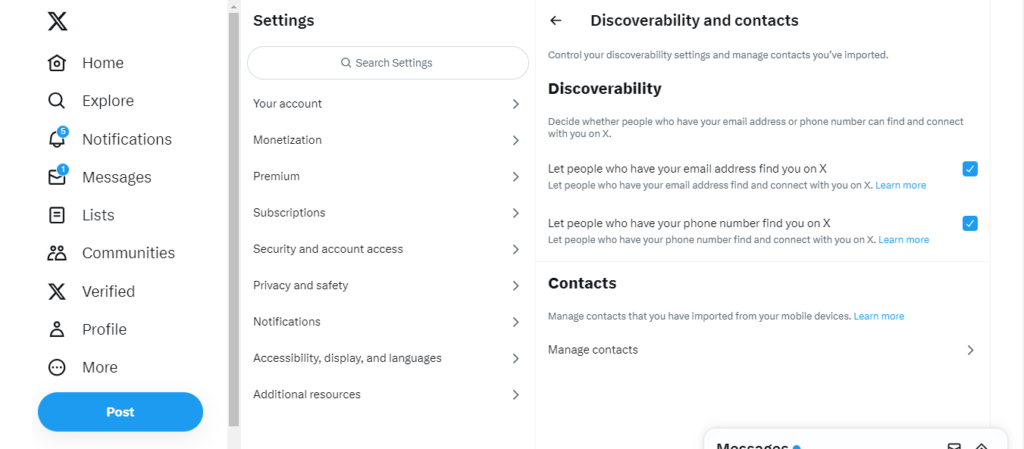
If these details are added, Twitter allows profiles to be searchable by email address or phone number.
To manage discoverability:
- Access settings for discoverability and contacts.
- Uncheck the boxes for “Let others find me by my email” and “Let others find me by my phone number.”
This prevents anyone from looking up your account using private contact details.
Account Privacy
Some other account privacy settings include:
- Protect Your Tweets: Makes new tweets private by default unless changed individually. Current public tweets remain public, though.
- Hide Your Followers List: Removes the ability for others to browse the list of accounts you follow.
- Disable Profile Geo-Tagging: Prevents your location from being tagged in account details and tweets.
- Hide Your Likes: Removes visibility of tweets you have liked publicly.
- Remove Analytics Trackers: Opts from Twitter sharing analytics activity data with third parties.
- Protect Your Account: Requires re-entering password to alter sensitive account settings for better security.
Review these to determine if you want them enabled for greater privacy.
Common Twitter Privacy Setting Issues and Solutions
Despite configuring your privacy settings, you may encounter situations where visibility restrictions unexpectedly don’t work as intended. Some common privacy issues faced on Twitter include:
Tweets visible to everyone unexpectedly
Issue: You have protected or made your tweets private in settings. However, new tweets still end up being public.
Solutions:
- Double check tweet privacy settings are enabled under Settings > Privacy and Safety > Tweet privacy. Toggle on protected or private mode here.
- When composing new tweets, ensure the “Everyone can reply” option is disabled before sending the tweet to restrict visibility automatically.
- Be careful when quoting publicly visible tweets by others – your quote tweet may end up being public automatically in that scenario.
- If any apps or services have account access permissions, revoke them to prevent public posting on your behalf.
Unable to make tweets private
Issue: When trying to protect tweets or make them private under settings, the options appear greyed out and cannot be selected.
Solutions:
- Ensure your account is public, not protected or private currently. There are visibility hierarchy limitations when changing settings.
- Opt for protecting your tweets before attempting to make them fully private. Twitter allows easing restrictions gradually.
- Confirm you don’t have any active Twitter Blue or Twitter Blue for Organizations subscription, as those may prevent visibility limiting based on terms.
- Check if any authorized apps override account-level privacy preferences. Revoke their access if so.
Followers list public unexpectedly
Issue: You have set your followers list to be private in settings. But it is still visible publicly.
Solutions:
- Go to Settings > Privacy and Safety > Followers list privacy. Make sure “Protect your followers list” is checked. Save changes.
- Review any third-party apps connected to your account and confirm they cannot access or update your followers list against set preferences.
- If the account is used for any business purpose, the follower list may remain viewable due to Twitter terms for branded accounts.
Photos still visible after removing the tag
Issue: Someone else tagged you in a photo on Twitter. You untagged yourself, but the picture is still under your profile media tab.
Solutions:
- After removing the tag, confirm you have blocked the user who originally tagged you. This should fully dissociate the photo from your profile.
- Go to account settings for media marked sensitive. Ensure you have checked the option to hide media tagged as sensitive after untagging.
- If the tagged photo violates Twitter rules, report the tweet. Twitter will remove the infringing media after review.
Account still searchable after changing settings
Issue: Despite disabling discoverability options in settings, your account still shows up in searches by phone number or email address.
Solutions:
- Double-check that discoverability settings are turned off for email and phone number lookup. Save changes.
- If the settings were changed recently, allow 24-48 hours for the account privacy update to affect Twitter’s systems fully.
- Try searching for the disabled contact details from a different device in private/incognito mode when signing out of your account. This will show an anonymous view.
- Report the issue to Twitter support if discoverability persists beyond 48 hours, even after settings change.
Also read: The Ultimate Guide to Mastering Twitter in 2023
Tips to Enhance Twitter Privacy
Beyond account settings, you can take some additional measures to enhance privacy on Twitter further:
- Avoid oversharing personal details like address, birthday, etc., even if the profile is private.
- Create lists to share tweets visible only to a limited group of followers.
- Use images that don’t show identifiable locations/landmarks. Geo-tagging can give away location.
- Post at varied times of day to make tracking habits difficult.
- Mask your online identity using a pseudonym and fake profile photo if needed.
- Review followers regularly and block/remove suspicious or spam accounts.
- Enable two-factor authentication for account login to prevent unauthorized access.
- Do not enable any third-party Twitter apps without vetting security and privacy terms. Revoke app permissions regularly.
- Monitor notification and privacy policy changes from Twitter to check for updates impacting visibility controls.
Twitter Privacy Settings on Mobile
Managing your Twitter privacy settings is easy and quick to do directly via the mobile app for iOS or Android. Just follow these steps:
On iOS:
- Launch the Twitter app and tap your profile icon in the top left.
- Go to Settings and Privacy.
- Select Privacy and Safety to view and update options like Tweet privacy, Photo tagging, discoverability, etc.
- Tap settings like Account, Security, Notifications, etc., to manage related privacy preferences.
- Toggle or turn options as desired on/off and tap Save changes to apply.
On Android:
- Open the Twitter app and tap your profile icon in the top left.
- Tap Settings and Privacy from the menu.
- Choose privacy and safety to manage preferences for Tweet privacy, Photo tagging, discoverability, and more.
- Access Account, Security, Notifications, and other sections here to configure related settings.
- Turn options on or off as required. Tap Save changes at the bottom to confirm.
The mobile Twitter app provides the most convenient way to tweak your privacy settings on the go. Make sure to review the available options regularly to adjust visibility as needed.
Latest Updates to Twitter Privacy Controls
Twitter has consistently enhanced privacy capabilities in response to user feedback over the years. Here are some significant improvements made recently:
- Remove followers – Greater control is provided to remove existing followers without blocking them entirely. Prevents unwanted accounts from accessing private tweets/info.
- Disable DMs – Option added to disable direct messages from accounts you don’t follow as an anti-harassment measure. Better protect against abusive messages.
- Hide liked tweets – Likes made privately visible to self instead of public by default—limits exposing personal tweet preferences.
- Hide follower list – Option made available to hide the list of accounts you follow. Limits revealing connections.
- Address tagging requests – Improved process for handling requests to tag your account in photos and captions by others. Provides more user control.
- Granular data access – More transparency and finer controls for granting data access to third-party services and Twitter partners.
- Two-factor authentication – Added support for authentication apps and security keys for convenient 2FA without SMS. Strengthens login protection.
More improvements to Twitter privacy settings are expected through future app updates and policy revisions.
Twitter Support for Privacy Issues
If you encounter any problems configuring or managing Twitter privacy settings, there are several support options available:
- Settings and privacy help – Contains guides with details on adjusting specific account settings related to privacy.
- Twitter general help – Search for visibility and account issues to find troubleshooting steps and how-to articles.
- Direct message @TwitterSupport – Explaining your issue privately via DM often gets Twitter’s support team a quick, personalized response.
- Twitter Support contact form – Choose the issue category as account or settings problems and submit details for help.
- Twitter customer service – For urgent concerns, you can call Twitter support using numbers listed on their contact page, depending on location.
- Report privacy policy violations – File complaints of targeted harassment, non-consensual media tagging, and other abusive behaviors violating Twitter terms. This can lead to content removal and account suspension.
Persistence is key when contacting Twitter support – follow up regularly via multiple mediums until your problems are appropriately resolved by their customer care team.
Frequently Asked Questions
-
How do I make my existing public tweets private?
Unfortunately, Twitter cannot convert public tweets into private ones without deleting them. Newly composed tweets can be private based on your account-level tweet privacy setting.
-
Is it bad to keep my Twitter account public?
Not necessarily. Public accounts allow for reaching a broader audience. But be very selective about posting personally identifiable information openly. Review all profile fields and tweets regularly to limit any oversharing.
-
What happens when I protect my tweets?
Protecting tweets means only your approved followers can see them. Others must send a follow-up request, which you can approve or ignore. It limits tweet visibility selectively.
-
Can I prevent being tagged in retweets?
There is no setting to stop being tagged in others’ retweets currently. You can untag yourself after the fact by deleting the retweet. To prevent unwanted retagging, block the account from tagging you again.
-
Is removing tagging approval the same as untagging myself?
A: No, they are different actions:
Removing tagging approval stops you from being tagged in new tweets/media by default.
Untagging removes your tag only from a specific tweet you’ve already tagged in. -
Does two-factor authentication improve Twitter privacy?
Certainly. 2FA adds an extra login step via codes from an authenticator app or hardware keys. This prevents unauthorized account access even if your password is compromised, safeguarding your privacy.
-
Can I see who views my Twitter profile?
No, Twitter has no option to see profile visitors currently. Some third-party apps claim to offer this, but it should be avoided as many request overbroad data access.
-
I’m under 13; how do I use Twitter safely?
Twitter prohibits accounts for children under 13. As a minor, avoid sharing any personal details publicly. Only accept followers you know personally, and report any suspicious activity to parents & Twitter.
Conclusion
Maintaining strong privacy settings on Twitter is crucial to control your shared information. Review the available options around tweet visibility, account discoverability, profile data, media tagging, and follower access. Configure these based on your specific comfort levels for public exposure vs. privacy. Report any harassment or policy violations. Refer to Twitter’s help guides and contact support if facing issues. With a customized approach to visibility, Twitter can provide a great way to connect with your chosen audience while protecting your personal data and digital footprint.