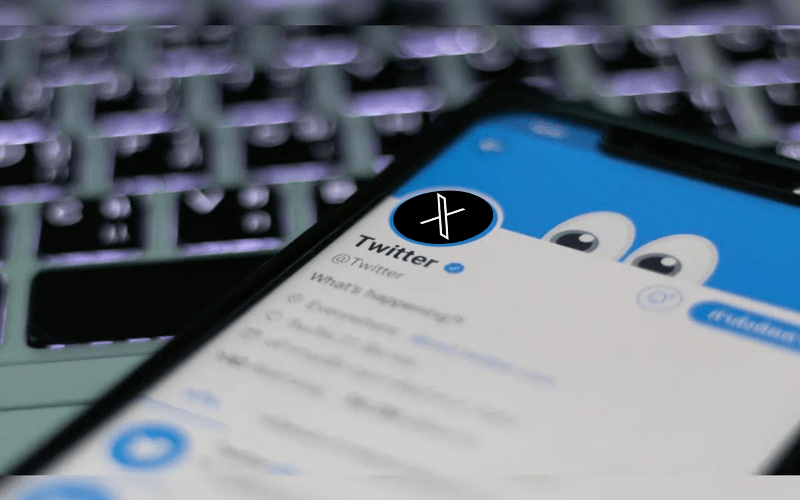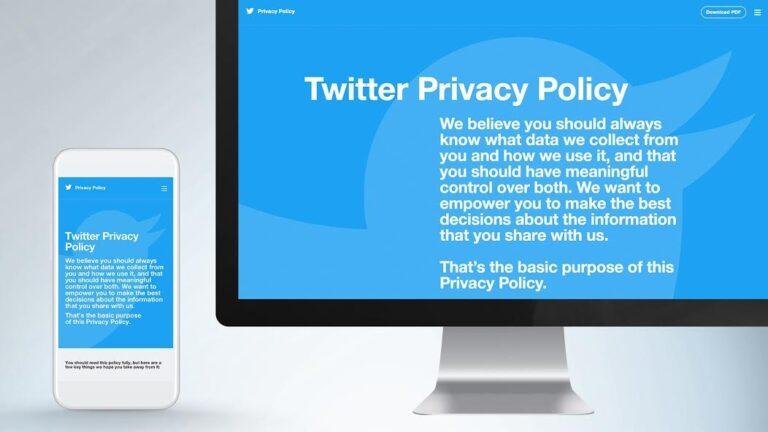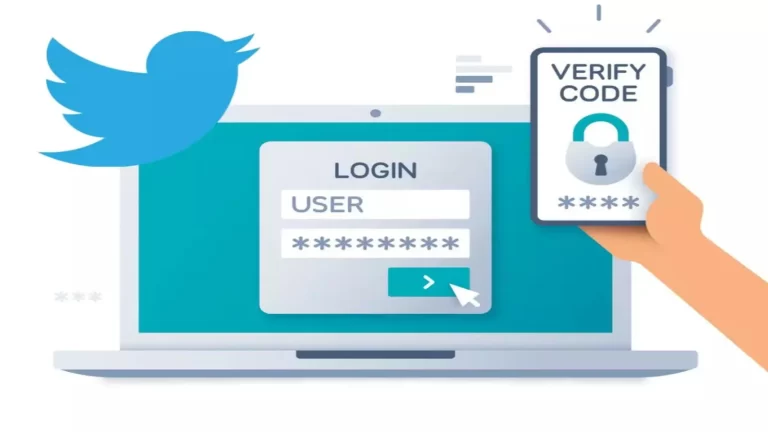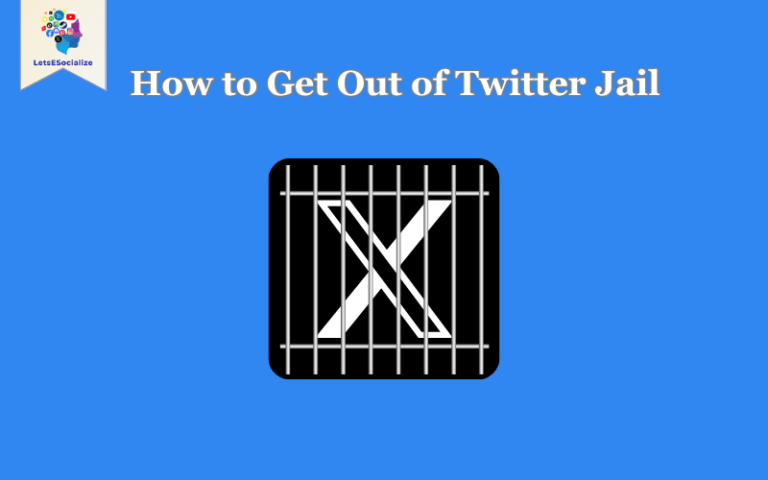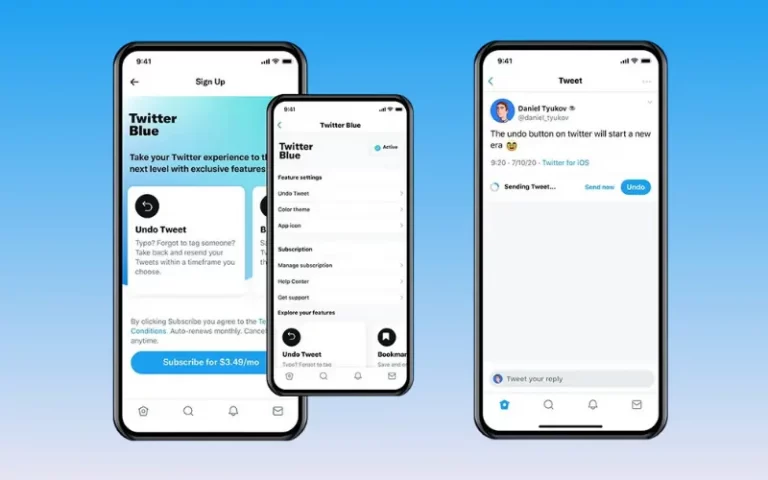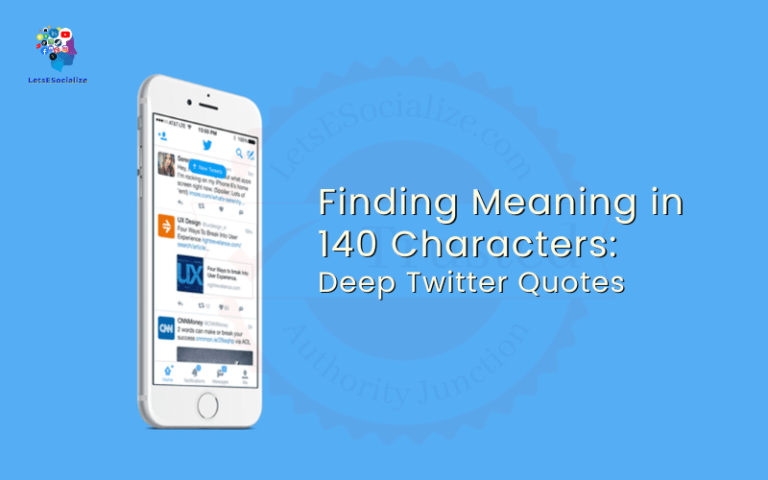Twitter Blue is a premium subscription service from Twitter that offers advanced features like tweet editing, reader mode, custom app themes, and more. However, users sometimes face issues with Twitter Blue that need troubleshooting. This comprehensive guide covers troubleshooting common issues with Twitter Blue.
Twitter Blue is relatively new, having launched in 2021. As with any new product, users can encounter hiccups. This guide will walk through solutions for the most reported Twitter Blue issues.
Table of Contents
Troubleshooting Subscription and Payment Issues
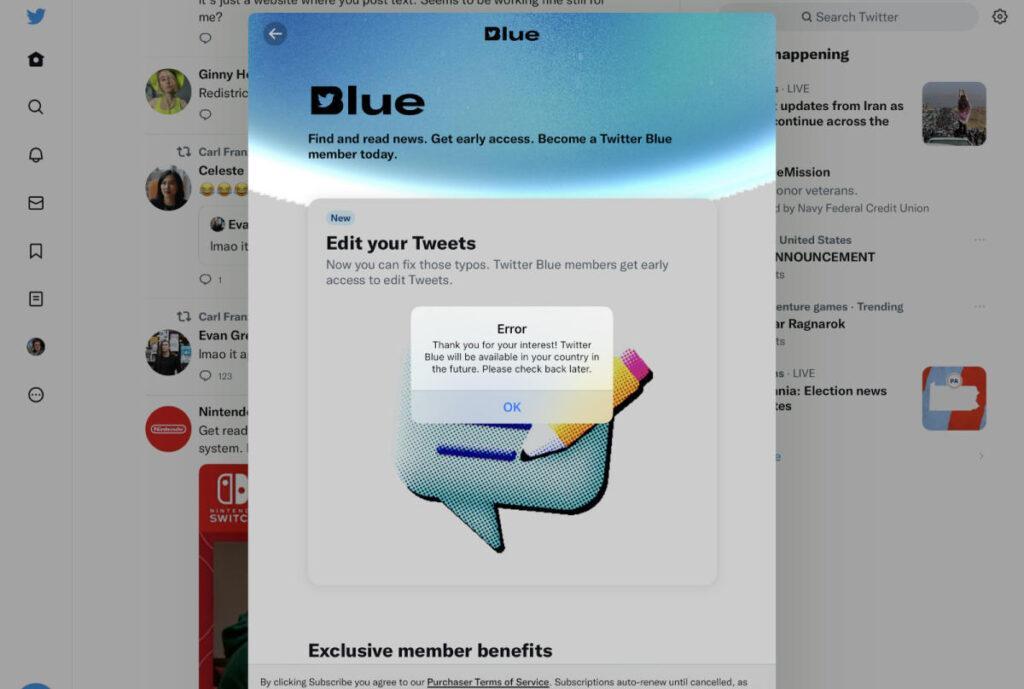
If you’re facing problems signing up for Twitter Blue or managing your subscription payments, here are some fixes:
Can’t Initially Signup for Twitter Blue
Issue: When trying to subscribe to Twitter Blue, you get an error saying “Something went wrong. Please try again.”
Fix: This is a general error that occurs when signing up fails. Some things to try:
- Restart the app and try again. Also, restart your phone.
- Update to the latest Twitter app version.
- Check for any pending app store payments and complete them.
- Try switching to a different network if on WiFi.
Issue: The signup page only loads a blank white screen.
Fix: This is likely a visual bug. Force close the Twitter app, clear the app cache and data, then restart and try again.
Twitter Blue Not Appearing in App
Issue: You can’t find the Twitter Blue option to subscribe within the Twitter iOS or Android app.
Fix: First make sure Twitter Blue is available in your country. As of 2022, it’s only in the US, Canada, Australia, New Zealand, and the UK. If you’re elsewhere, you won’t yet see the option.
Beyond that, try fully restarting the app and phone. Update the app as well.
Can’t Complete In-App Purchase
Issue: When trying to complete the Twitter Blue purchase in-app, it fails with an error.
Fix: Check that the payment method you’re using has sufficient funds and no transaction holds. Also try with a different payment method if possible.
Restarting the app and device generally helps in case of a glitched in-app purchase. Make sure you’re on a stable internet connection as well.
Subscription Not Appearing After Purchase
Issue: You purchased Twitter Blue but don’t see it enabled in your account.
Fix: It can take up to an hour for the purchase status to reflect on Twitter. Give it some time.
Also, try restarting the app/device to force a refresh. Check your email receipt to confirm the purchase went through successfully from the payment side.
If it still doesn’t show after an hour, reach out to Twitter Support for help getting it activated.
Can’t Change Billing Date or Payment Method
Issue: In your Twitter Blue subscription settings, the options to change your billing date or payment method are grayed out or unclickable.
Fix: Unfortunately changing these requires first canceling and then re-subscribing to Twitter Blue.
So you’ll have to go through the cancellation flow and then re-purchase Twitter Blue to alter billing details. Annoying but it should then work fine.
Wrongly Charged After Cancelling
Issue: You canceled Twitter Blue but notice you still got charged in the next billing cycle.
Fix: First, double-check that you fully completed the cancellation process within Twitter. If so, this is an error on Twitter’s end.
Reach out to Twitter support with your order details and receipt. They should be able to refund the erroneous charge.
So those are the most common subscription and payment issues with quick troubleshooting tips to fix them. Notify Twitter support if any persist.
Troubleshooting Missing Twitter Blue Features
If you’ve subscribed to Twitter Blue but certain features are unavailable or not working, here are some things to check:
Bookmark Folders Not Appearing
Issue: You enabled Twitter Blue but don’t see any option to create bookmark folders as described.
Fix: Make sure you have updated to the latest version of the Twitter app. Restart the app as well. Bookmark folders are only available in the most recent app updates.
If you still can’t access folders, try toggling Twitter Blue off and on again via your account settings. Reach out to Twitter if this feature is still missing.
Custom App Themes Not Working
Issue: When you try to change your Twitter app icon/color via Twitter Blue, nothing happens.
Fix: Like bookmark folders, custom themes require the newest Twitter app version. Update your app first.
Also try force quitting and re-launching the Twitter app to trigger the themes properly. Toggling Twitter Blue off/on under account settings can help too.
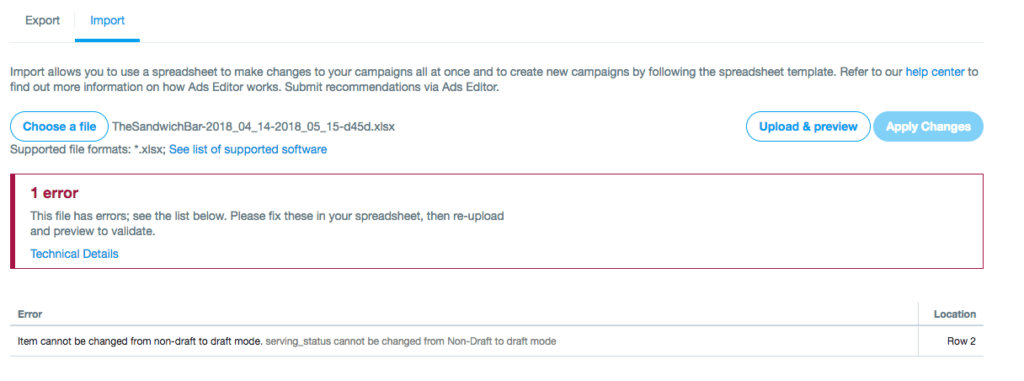
Ad-Free Articles Not Loading
Issue: You still see ads when visiting linked articles through the Twitter app, even as a Twitter Blue subscriber.
Fix: Ad-free article reading only works for select publisher partners. So it’s not universal for all links.
Check the list of Twitter Blue ad-free article partners and only try with links from their domains. For all other links, ads will remain.
Can’t Start Reader Mode
Issue: When tapping the reader mode icon on long threads, the reader view doesn’t trigger.
Fix: Make sure the thread you’re trying meets reader mode requirements:
- Must have 3 or more tweets in sequence
- Tweets must be text only (no images/videos)
Try tapping lower down in the thread as well. If it still fails, force close and reopen the app to get reader mode working again.
Early Access Features Not Appearing
Issue: You don’t see or have access to any of the “early access” Twitter Blue features.
Fix: The new/early features can take a while to roll out even for subscribers. Be patient.
Also double check you have auto app updates enabled so new features deploy to your device right away. Restarting the app can also surface recently added stuff.
If after 1-2 weeks you still lack access to early features noted in Twitter’s descriptions, reach out to their help team for assistance.
So those are the most common fixes for missing Twitter Blue features and access issues you may encounter.
Also read: Features of Twitter Blue service
Troubleshooting Twitter Blue App Bugs
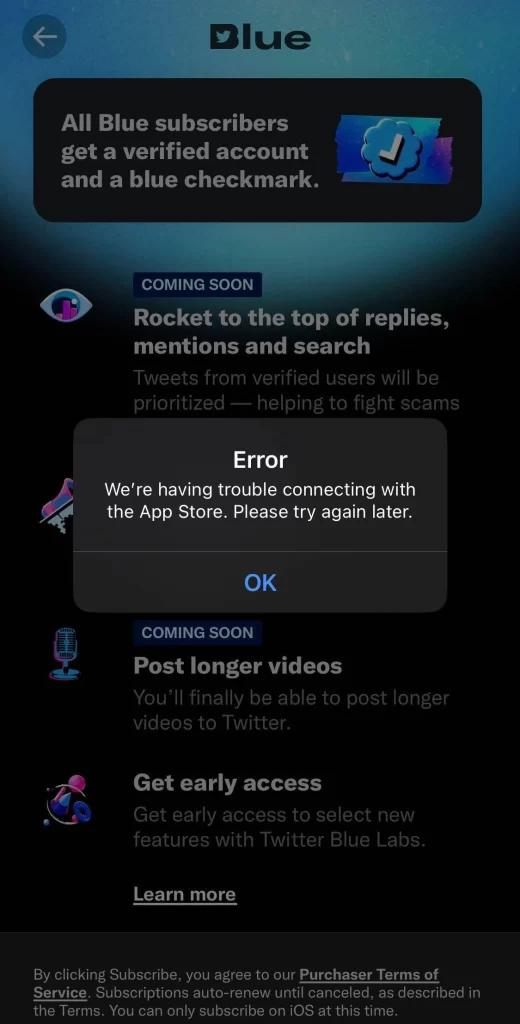
In addition to features not appearing, Twitter Blue users can also experience general app instability like crashing or freezing. Here’s how to troubleshoot the bugs:
App Crashing When Trying to Edit Tweet
Issue: As soon as you tap the Edit Tweet pencil icon, the Twitter app crashes and closes.
Fix: The tweet editing capability seems particularly buggy. First, ensure your device is running the latest OS and Twitter app versions.
Also try editing a super basic tweet with no links or media first as those can cause a crash.
Disable other apps, restart device, and free up storage space to minimize system clashes. Report crashes to Twitter.
App Freezing on Reader Mode
Issue: Enabling reader mode on a long tweet thread causes the app to freeze and become unresponsive.
Fix: Reader mode struggles with very long threads (500+ tweets). Try a shorter thread first to isolate the issue.
Close frozen apps from the app switcher. Also reset the Twitter app by long pressing and deleting it from the app switcher view. Opening Twitter fresh often fixes this.
Profile Crashes inside Bookmark Folders
Issue: Whenever you tap into a bookmark folder, the app crashes.
Fix: Delete the folder completely and try making a simple test folder instead. If it still crashes on the new folder, the issue is with the Twitter app not that specific folder.
Report the crash. Also try resetting app data/cache and reinstalling Twitter as a last resort if the folder view keeps crashing things.
App Freezing when Customizing Navigation
Issue: The Twitter app stops responding whenever you try to customize your navigation bar.
Fix: This seems to be an issue mainly affecting Android devices. Try resetting all navigation customization and re-doing it. Or customize sections gradually versus all at once.
Check that both Twitter and your OS are fully updated. De-bloating other resource-heavy apps may help too. Report any continued freezing.
So try those tips to stabilize any app crashes or freezes you encounter with Twitter Blue on iOS or Android.
Troubleshooting Tweet Editing Failures
One of Twitter Blue’s headline features is the ability to edit tweets after posting. But this capability can be buggy. Here are some fixes if edits fail:
Edited Tweets Reverting to the Original
Issue: You edit a tweet but shortly after it reverts back to the original non-edited version.
Fix: This frustrating bug is being widely reported. No definitive fix yet but here are some things to try:
- Edit only part of the tweet instead of rewriting completely
- Avoid editing retweets or quoted tweets
- Try edits in the web app instead of mobile
Hopefully Twitter pushes an app update soon to resolve the edited tweets reverting for good.
Edited Tweet New Version Doesn’t Post
Issue: You edited a tweet but the new edited version doesn’t actually post and the original remains.
Fix: This is also a known issue many users are experiencing:
- Tap discard on the edit screen and try editing again
- Double check you pressed Save after editing
- Try editing other tweets to isolate the problem
As above, this is an ongoing bug Twitter needs to stabilize in its apps.
Getting Error When Trying to Edit
Issue: When you tap the tweet edit icon, you get a message like “We’re sorry, we can’t retrieve this Tweet”.
Fix: The 30 minute edit window may simply have expired – double check the tweet timestamp.
If within window, try again in a few minutes in case of a temporary glitch. Also retry edit on another tweet.
Some users report switching apps and then returning to Twitter gets editing working again. But overall, this is an inconsistent feature still needing fixes.
So while powerful in theory, Tweet Editing on Twitter Blue needs better stability and bug squashing in practice. Report issues to Twitter.
Troubleshooting Reader Mode Problems
Reader mode aims to reformat long threads in a more legible way. But the execution can be hit or miss. Here are some reader mode troubleshooting tips:
Reader Mode Loads Wrong Tweets
Issue: When you enable reader mode on a thread, it captures the wrong mix of tweets instead of that thread.
Fix: Make sure to tap the reader icon on the tweet located lowest down in the specific thread you want to read – this should load the right chain.
Reader mode works best when tapping the last tweet as opposed to the top ones. The further down you go, the better it captures.
Article Tweets Not Loading in Reader
Issue: Article tweets with long text fail to load properly in reader mode.
Fix: Unfortunately, reader mode does not currently support article tweets – it only works for standard text tweets within a thread.
You’ll have to read through article tweets normally without the reader reformatting. Stick to threads of standard tweets.
Incorrect Tweet Order in Reader
Issue: The tweets show out of order when loaded into reader mode on a thread.
Fix: Reader mode tries to algorithmically determine tweet order but doesn’t always get it right, especially longer threads.
Your only option is to manually scroll through and re-order the tweets chronologically. Hopefully, Twitter tweaks the algorithms to better maintain sequence.
Tweets Missing from Reader View
Issue: When using reader mode on a long thread, it fails to load some tweets from that thread and is missing context.
Fix: As noted above, reader mode can be inconsistent and have gaps when trying to parse dense threads with lots of replies and branching.
Unfortunately, the only fix is to exit the reader and read the original style thread normally to get the full context. Or piece together info from both views.
So while reader mode helps with very long threads, it still needs performance improvements in accurately parsing threads.
Android-Specific Twitter Blue Issues
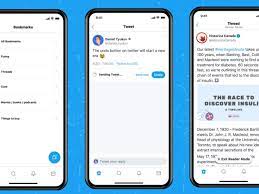
Twitter Blue has limited availability on Android so far. Here are some common Android issues and fixes:
Twitter Blue Option Missing in App
Issue: You can’t find any option to subscribe to Twitter Blue within the Android app.
Fix: On Android, Twitter Blue is still very restricted. Make sure your device locale is set to the US or other supported country.
Beyond that, all you can do is wait as Twitter gradually rolls it out to more Android users over time. The iOS version is still the priority.
Features Not Functional After Subscribing
Issue: You successfully subscribed to Twitter Blue on Android but core features like editing tweets don’t actually work.
Fix: As mentioned above, the Android version of Twitter Blue is still incomplete compared to iOS.
Many advertised features like editing tweets are not yet implemented. No immediate fix besides waiting for Twitter to launch the full suite on Android.
App Crashes When Scrolling Profiles
Issue: When browsing through follower/following lists on profiles, the Twitter Android app crashes.
Fix: This seems to be an Android bug specifically related to having Twitter Blue enabled on your account.
Try disabling Twitter Blue via account settings to see if that stabilizes profile scrolling. Or access profiles via the web for now.
So Twitter Blue on Android is very much a work in progress and unstable compared to the iOS version. Use caution in subscribing before features are properly implemented.
Hopefully the above troubleshooting tips help resolve any Android-specific issues you encounter.
Contacting Twitter Support for Help
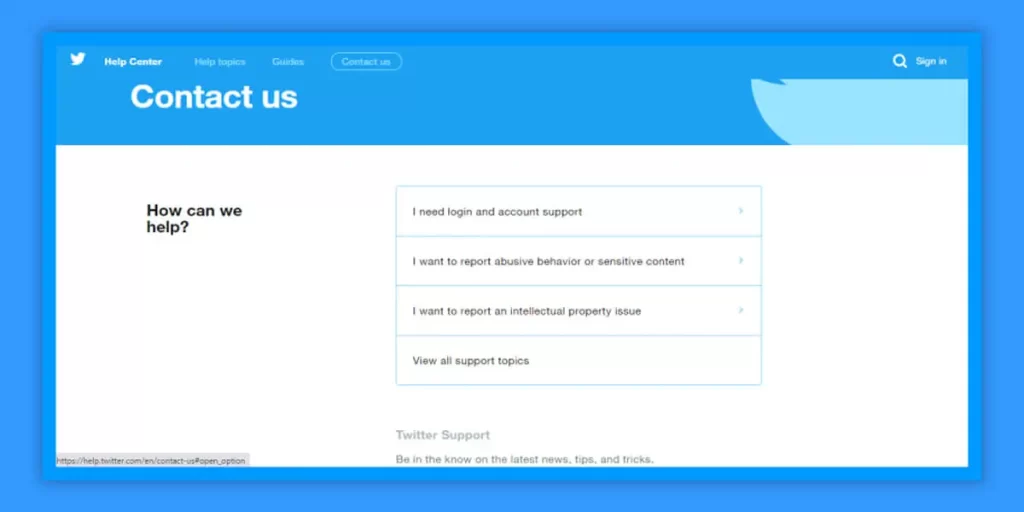
If you continue facing Twitter Blue problems that the above troubleshooting guide didn’t fix, you can directly contact Twitter support:
- On Twitter mobile, go to Settings > Help > Contact Us and choose Twitter Blue Support.
- On Twitter web, go to More > Help > Contact Us and choose Twitter Blue subscriber support.
- Explain your issue with any necessary screenshots and error messages.
- You can also tweet @TwitterSupport for public assistance.
- Check for a response via email or Twitter DM from support with further troubleshooting tips or a resolution.
So make sure to contact Twitter support if you can’t get Twitter Blue issues resolved via regular troubleshooting. They should be able to investigate and provide personalized fixes.
Conclusion
To recap, the most common Twitter Blue problems involve:
- Subscription and payment issues
- Features missing or not activating
- App crashes and bugs
- Tweet editing failures
- Reader mode inconsistencies
- Android version limitations
Hopefully, by trying the applicable troubleshooting steps for your issue, you’re able to get Twitter Blue working properly again. Make sure to keep apps updated and report ongoing bugs.
While Twitter Blue has great potential, it still needs improvement on stability and fixing launch issues. But try the tips in this guide to maximize your chances of resolving Twitter Blue problems on iOS or Android.