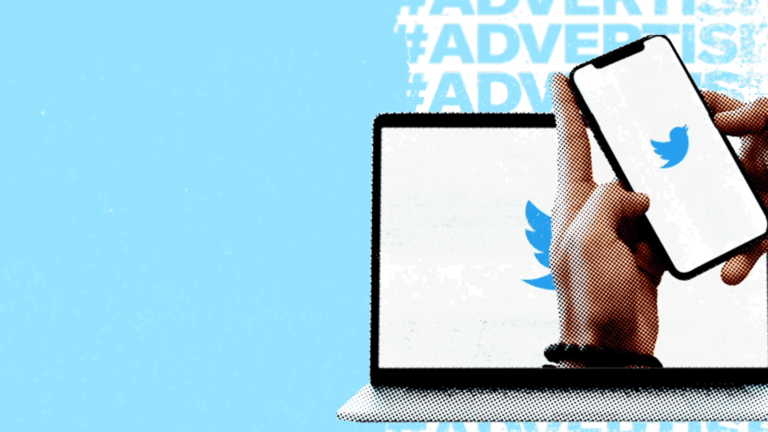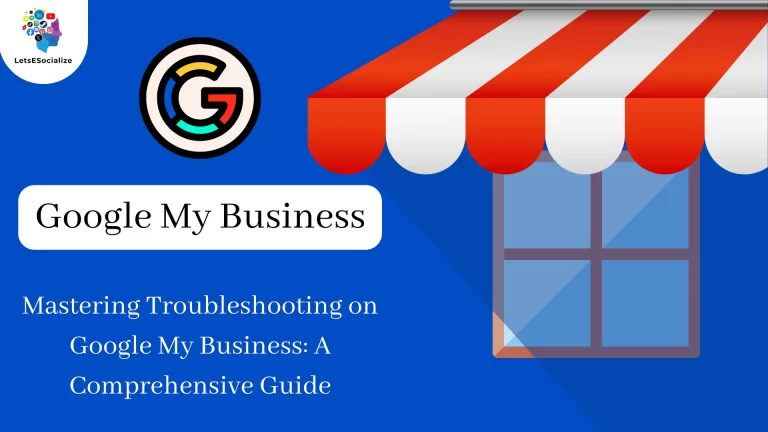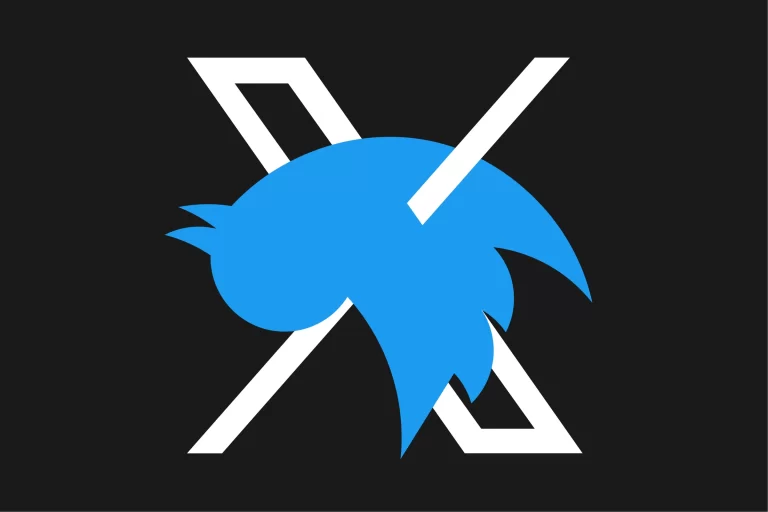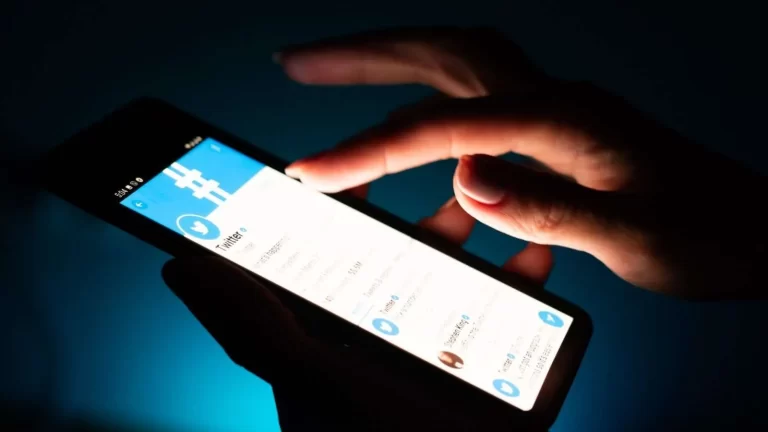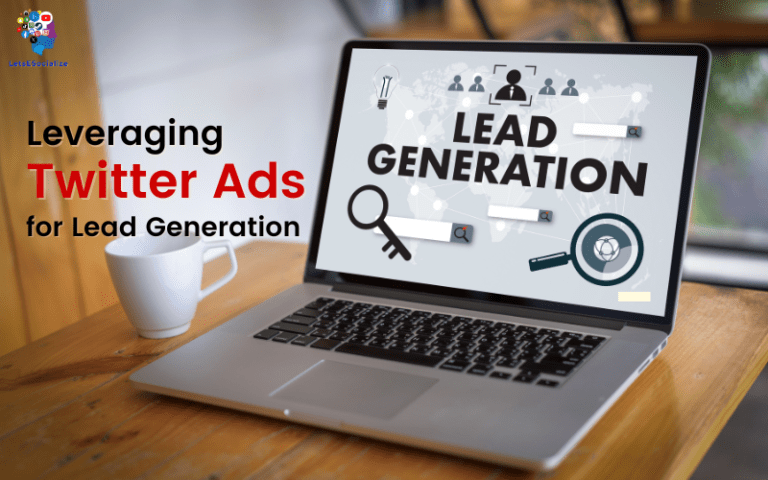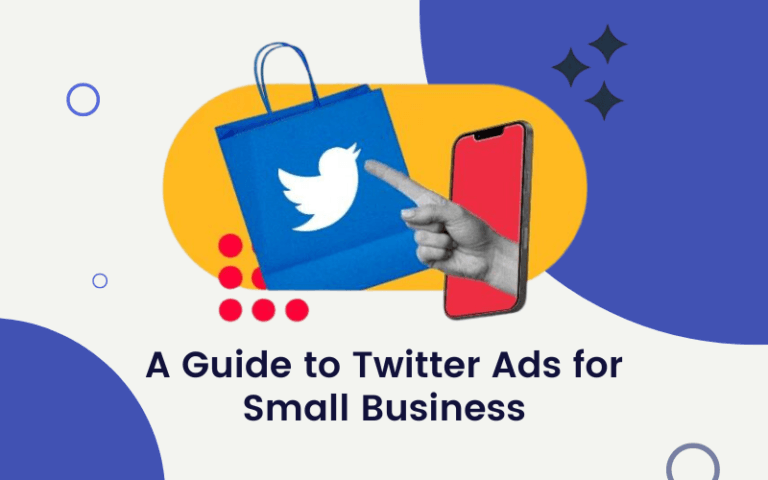Twitter Blue’s premium subscription service unlocks helpful features like Undo Tweet, bookmark folders, reader mode, and more. But are you making the most of your $2.99 monthly Twitter Blue membership? This comprehensive guide shares tips to optimize your use of Twitter Blue.
Table of Contents
Introduction to Twitter Blue
First, a quick refresher on what Twitter Blue offers. Twitter Blue grants subscribers access to exclusive tools and capabilities, including:
For $2.99 per month, Twitter Blue aims to enhance the experience for the platform’s most active users. Now let’s explore tips to maximize the value you get from the subscription.
Tips to Optimize Twitter Blue
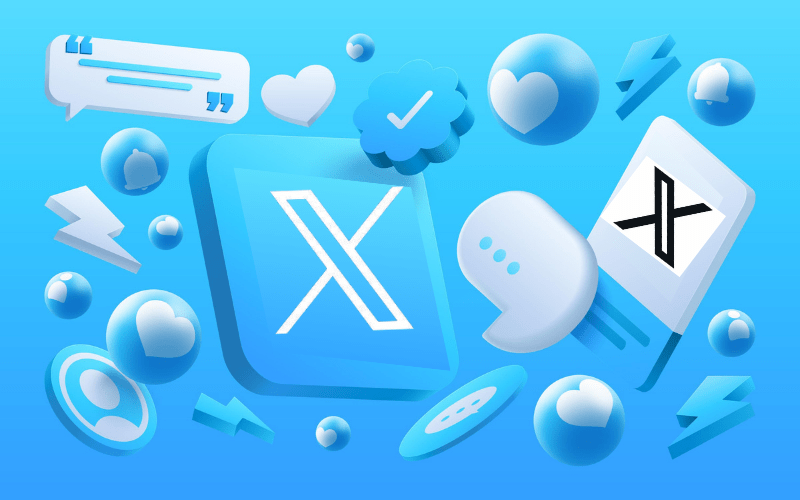
Here are 12 suggestions to level up your Twitter Blue membership:
1. Set tweet to undo time to max 30 seconds
Take full advantage of the increased Undo Tweet window. Set it at a maximum of 30 seconds in settings to minimize regrettable tweets.
2. Create themed bookmark folders
Organize your Growing list of saved tweets into folders around topics, events, interests, or time frames.
3. Use reader mode for long threads
Transform any hard-to-read thread into an article-style viewing experience for easier consumption of complex topics.
4. Test different color themes
Explore the various color options like Dim, Lights Out, and Blue to find an app theme that pleases your eyes.
5. Prioritize ad-free article reading
Seek out news publishers included in the ad-free program and click direct links to their latest articles to avoid promotions.
6. Provide subscription feedback to Twitter
Use the Twitter Blue feedback option to suggest new features and improvements you would like to see.
7. Promote your support of Twitter Blue
Let your followers know you subscribe to Twitter Blue to support the platform and unlock useful capabilities with #TwitterBlue.
8. Preview custom app icons
Check out the unique Twitter Blue app icons, like the weather or hat icons, to showcase your personality.
9. Use Bookmark Folders in TweetDeck
Sync your neat Twitter Blue bookmark folders to TweetDeck for easily saved tweet access across devices.
10. Dictate tweets to draft faster
Use the voice tweet to dictate your thoughts to draft tweets more quickly and conveniently.
11. Mindfully turn on Edit Tweet
Only enable the Edit Tweet capability for important tweets where an edit may be valuable, rather than every tweet.
12. Leverage priority support
Don’t hesitate to use Twitter’s priority customer support via Twitter Blue if you need account help or tech troubleshooting.
These tips will help maximize Twitter Blue’s exclusive tools to enhance your daily Twitter experience.
Customize Your Twitter Blue Experience
One of the best parts of Twitter Blue is the ability to customize your Twitter feed. Take advantage of options to tailor your setup:
Undo Tweet Timer
Adjust the timer anywhere from 1 second up to 30 seconds to retract tweets. Set based on your typical speed of regret.
Color Themes
Try color schemes like Dim, Lights Out, Blue, and more to suit your visual tastes.
App Icons
Express yourself with fun alternate icons like weather, astronomy, sports, rainbow, and hat options.
Bookmark Folders
Organize your Liked tweets into categories like News, TV, Hobbies, Shopping, Cooking, and any others you want.
Reader Mode
Opt to view all threads in reader mode or enable them on a thread-by-thread basis, depending on length and complexity.
Take the time to explore and tailor these settings to craft an optimal Twitter Blue experience for you.
Also read: A Guide to Customize Twitter Blue Settings
Take Advantage of Twitter Blue Labs
In addition to the core Twitter Blue features, subscribers can access Twitter Blue Labs to test experimental new capabilities not yet rolled out to all users.
Current Twitter Blue Labs experiments include:
- NFT Profile Pictures – Associate your Twitter account with an NFT you own to use as a profile photo.
- Longer Video Uploads – Upload videos up to 60 minutes long directly on Twitter.
- Top Articles – See the most widely shared articles about a topic.
As Twitter develops new concepts, Twitter Blue subscribers often get early access before general availability via Labs. So check back periodically for new capabilities to try out.
Leverage Bookmark Folders
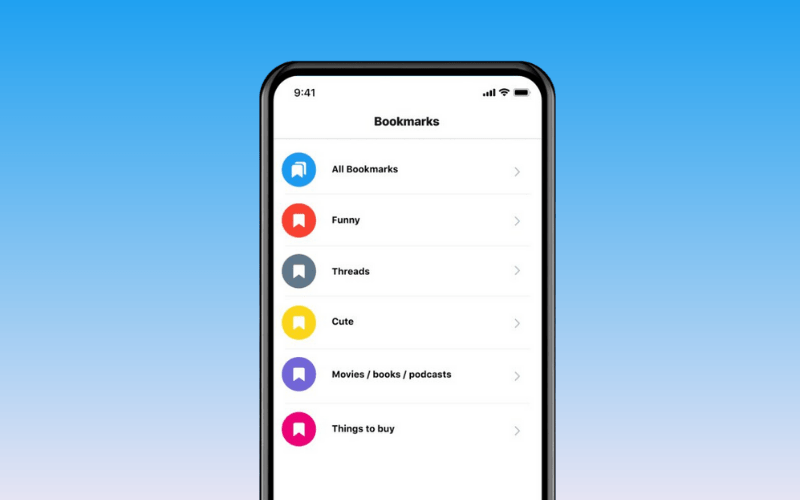
One of Twitter Blue’s most useful features is the ability to organize your Liked tweets into different bookmark folders. Avoid a disorganized mess of Likes by leveraging folders.
Create Themed Folders
Group Liked tweets into categories like News, Sports Teams, Funny Tweets, Recipes, Shopping, etc., aligned to your interests.
Use Folders as Reading Lists
Save tweets with interesting articles or videos into folders to catch up on the content later easily.
Curate with Precision
Carefully sort Likes into the perfect folder rather than just mindlessly liking content.
Sync Across Devices
Access your neatly organized bookmark folders from mobile, web, and TweetDeck.
Bookmark folders bring much-needed order and utility to your Twitter likes. Make sure to use them.
Master Twitter Blue on Mobile
Many Twitter Blue subscribers primarily access the service through the mobile Twitter app on their iPhone or Android. Here are useful tips for the mobile experience:
Add Twitter Blue to Home Screen
Pin the Twitter Blue icon to your home screen for quick access to manage your subscription.
Use Reader Mode on Data
Enable reader mode over mobile data to strip articles and threads down to minimal text and data usage.
Limit Alerts
Adjust your notification settings to limit non-essential pings for a more focused mobile Twitter Blue experience.
Sync Bookmark Folders
Set your bookmark folders to sync across mobile and desktop apps to stay organized on the go.
Leverage Ad-Free Articles
Browse your mobile feed, find ad-free publications, and tap their tweet links directly for cleaner reading on your device.
Optimizing Twitter Blue on mobile keeps you productive, focused, and engaged on your smartphone.
Coordinate Twitter Blue with TweetDeck
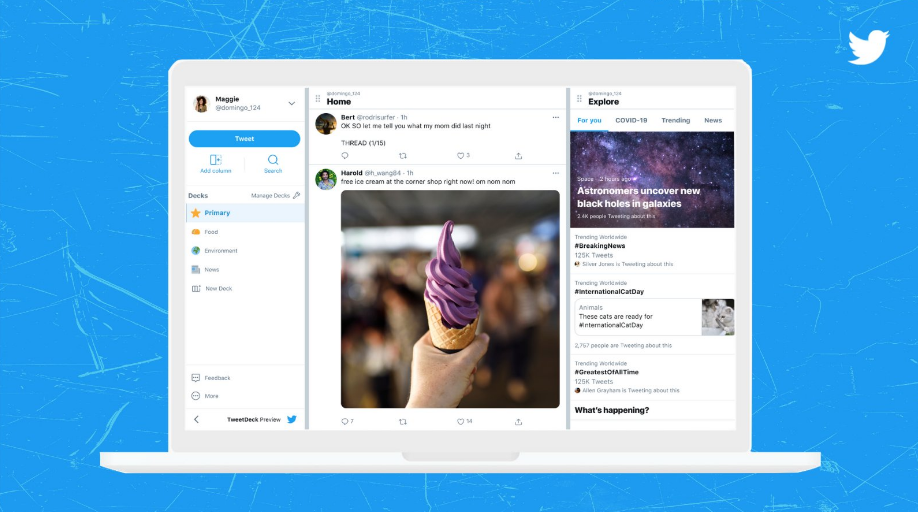
For power Twitter users, linking your Twitter Blue account with the TweetDeck tool can maximize your capabilities. Here are integrations to leverage:
Sync Bookmark Folders
Seamlessly access your neatly organized Twitter Blue bookmark folders within your TweetDeck dashboard.
Quick Account Switching
Add your regular and Twitter Blue enhanced Twitter accounts to TweetDeck for fast switching between both in a single interface.
Unified Notification Feed
She mentions likes, retweets, and more from all your connected accounts in one TweetDeck feed.
Enhanced Composing
Use TweetDeck tools like save drafts, scheduling, and keyboards shortcuts to enhance composing on your Twitter Blue profile.
List Management
Manage your Twitter lists seamlessly across your regular and Twitter Blue accounts via TweetDeck.
Connecting Twitter Blue to the power of TweetDeck multiplies what you can accomplish on Twitter.
Schedule Tweets Strategically
Twitter Blue lets you schedule tweets for future dates and times. Strategically plan when your tweets publish:
Schedule Threads Thoughtfully
Space out tweets in a thread over time for continued engagement rather than overwhelming followers.
**Post to Maximize Reach **
Analyze when your followers are most active and schedule important tweets for those high-visibility windows.
Queue Content to Unplug
Draft and schedule tweets in advance to minimize app time on weekends or vacations while staying engaged.
Promote Events
Hype upcoming launches, sales, or events by scheduling a series of reminders leading up to the date.
Test Ideal Times
Try scheduling different types of tweets at various times and days to identify the timing that resonates best with your audience.
Scheduling tweets is a strategic advantage of Twitter Blue. Use it intentionally to connect with your followers.
Enhance Conversations
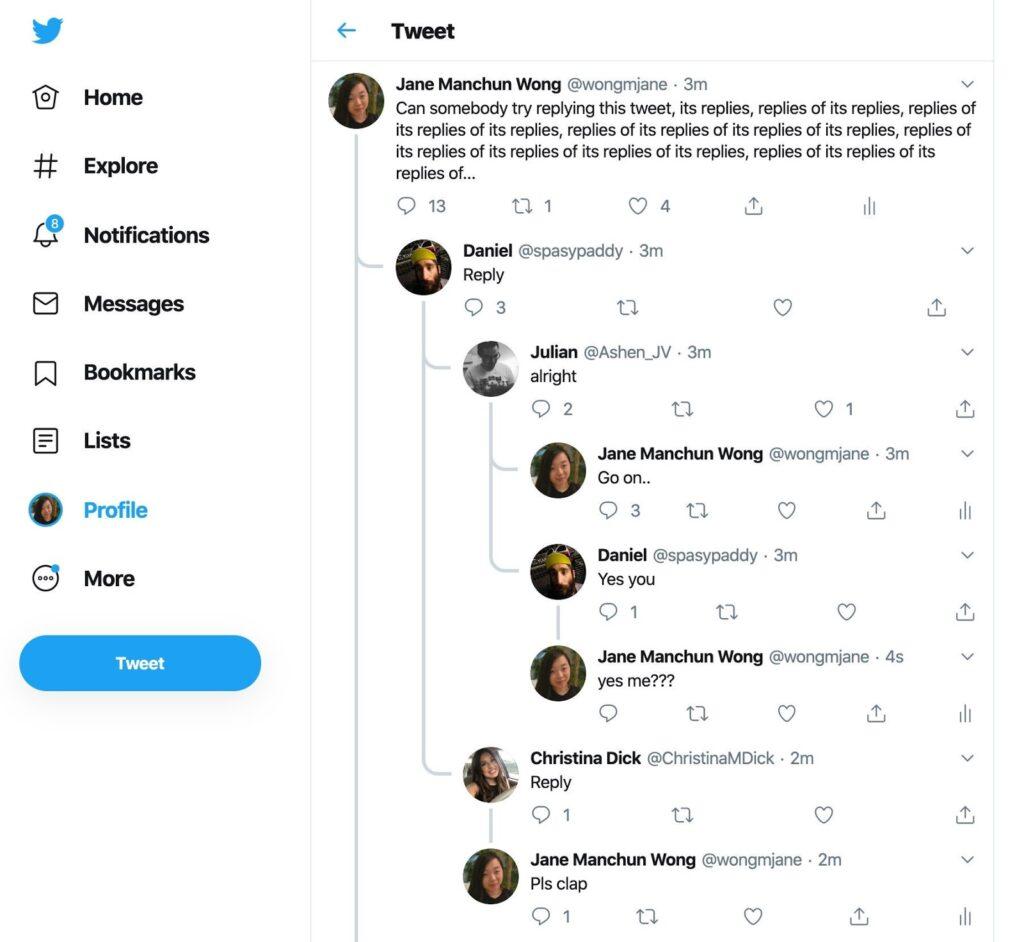
Multiple Twitter Blue features can help you have richer, more meaningful conversations on Twitter. Use them to engage:
Undo Bad Replies
Prevent unnecessary conflict by undoing overly emotional or unintentionally unclear responses before sending.
Edit Typos in Threads
Quickly fix embarrassing typos in a reply thread to keep the conversation flowing smoothly.
Highlight Discussions
Bookmark meaningful conversations into a folder to easily revisit and continue the dialogue later.
Limit Distractions in Debates
Use reader mode on heated debates to simplify the view and focus on the core discussion without becoming overwhelmed.
Receive Support in Spaces
Get dedicated subscriber support to resolve account issues so you can keep participating in Spaces without interruption.
Twitter Blue’s tools lead to healthier, more productive Twitter conversations.
Troubleshoot Twitter Blue
Hopefully, you never run into issues with Twitter Blue, but if so, here are some best practices for troubleshooting:
Check Account Settings
Verify Twitter Blue subscription is active in your account settings and has a valid payment method on file.
Update the Twitter App
Install the latest Twitter app update if an outdated version causes the issue.
Review Known Issues
Check Twitter’s status page at twitterstatus.com to see if an outage or platform issue affects Twitter Blue.
Contact Support
Engage @TwitterSupport or use Twitter Blue priority support email for quick help troubleshooting problems.
Cancel and Re-subscribe
As a last resort, cancel Twitter Blue and re-subscribe freshly, which can sometimes resolve glitches.
Addressing issues promptly allows you to continue enjoying Twitter Blue benefits without interruption.
Also read: Troubleshooting Common Issues with Twitter Blue
Evaluate Alternatives to Twitter Blue
While Twitter Blue offers helpful features, it is not without competition. Here are some alternative options to consider:
TweetDeck – Powerful free tweet management tool with premium features like scheduling, trends analysis, and more.
Twitter Circle – Allows sharing tweets with a close group of up to 150 followers rather than all followers.
Twitter Communities – Join topic-focused groups to discuss interests beyond followers.
Mastodon – Open source, a decentralized social network similar to Twitter.
HootSuite – Social media management platform with analytics and scheduling capabilities.
Buffer – Social media tool to plan, schedule, analyze and engage across networks.
While Twitter Blue has unique capabilities, assessing alternatives helps ensure it’s the best solution for your needs and budget.
Recap of Ways to Optimize Twitter Blue
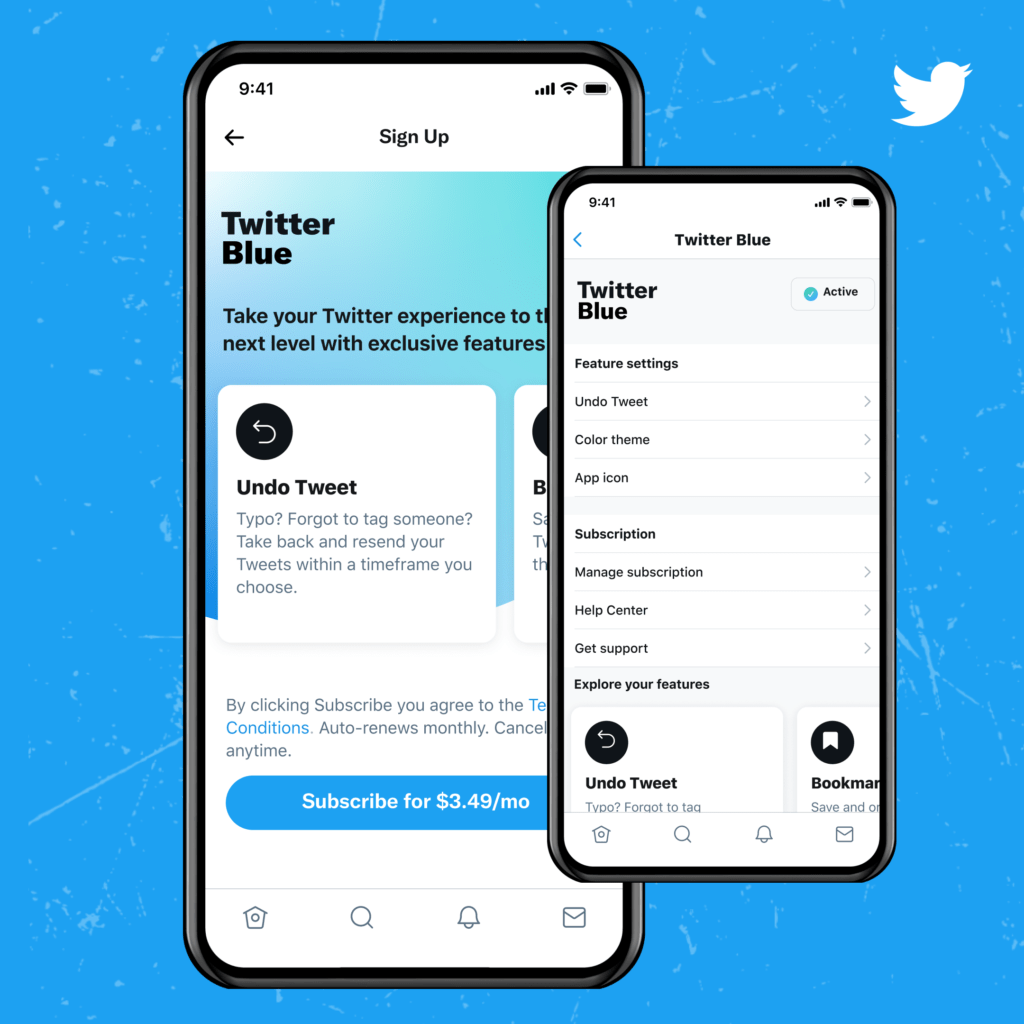
Let’s recap some of the key tips covered for getting the most value from your Twitter Blue subscription:
The more you tailor, explore and test Twitter Blue, the more benefits you will unlock!
Conclusion
Getting the most from Twitter Blue requires customizing settings, strategically using features, integrating third-party tools, and keeping up with new capabilities as they evolve.
While $2.99 per month may seem trivial, with optimization and intentional use, Twitter Blue can take your Twitter experience to the next level.
Hopefully, these tips will give you ideas to enhance your Twitter Blue membership. Let me know if you have any other best practices to share! Here’s to healthier and more productive Twitter conversations.
Frequently Asked Questions
-
What is the character limit for threads in reader mode?
Reader mode in Twitter Blue condenses threads into an article-style format. The character limit in reader mode is 12,000 characters, significantly higher than the normal 280 characters per tweet.
-
Can I sign up for Twitter Blue using my Apple ID?
Twitter Blue does not currently support signing up with Apple ID. You must purchase Twitter Blue through your Twitter account using either a credit card or a PayPal account.
-
Is there a way to get notifications for new Twitter Blue features?
Unfortunately, Twitter does not have built-in notifications for new Twitter Blue features. Check their @TwitterBlue account periodically for announcements of new capabilities as they roll out.
-
Can I try Twitter Blue for free before subscribing?
No, Twitter does not offer a free trial period for Twitter Blue. The only option is to purchase the $2.99 monthly subscription. They may consider trials in the future.
-
What countries is Twitter Blue available in?
Twitter Blue is available in the United States, Canada, Australia, New Zealand, and the United Kingdom. Twitter continues expanding availability, so check the Twitter Blue site for the latest list of supported countries.
I’m happy to answer any other questions you may have about optimizing your use of Twitter Blue!