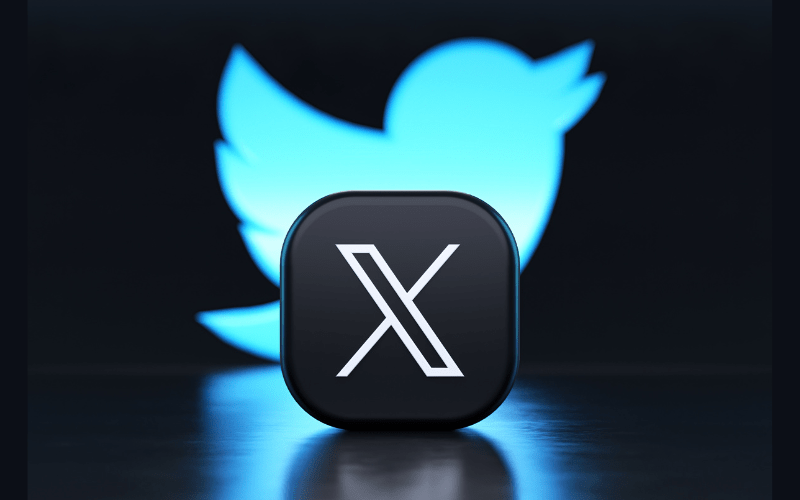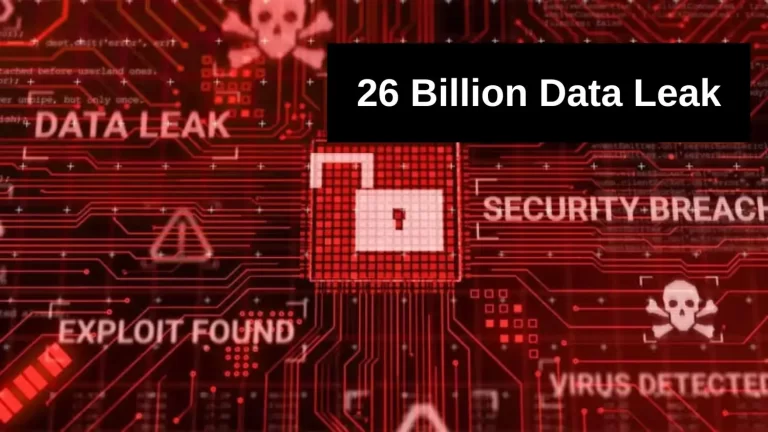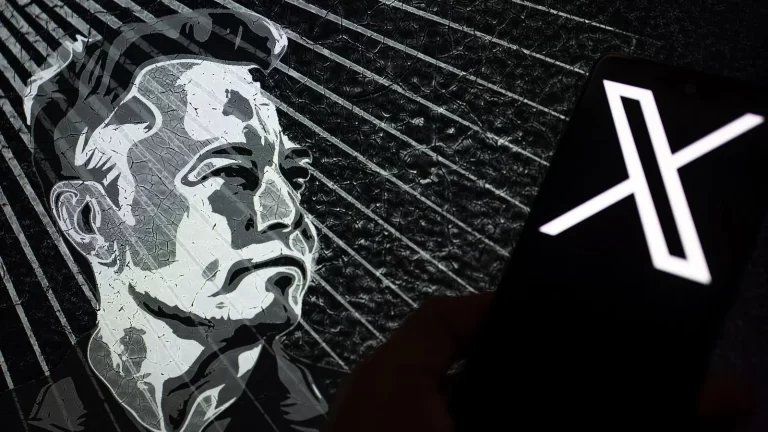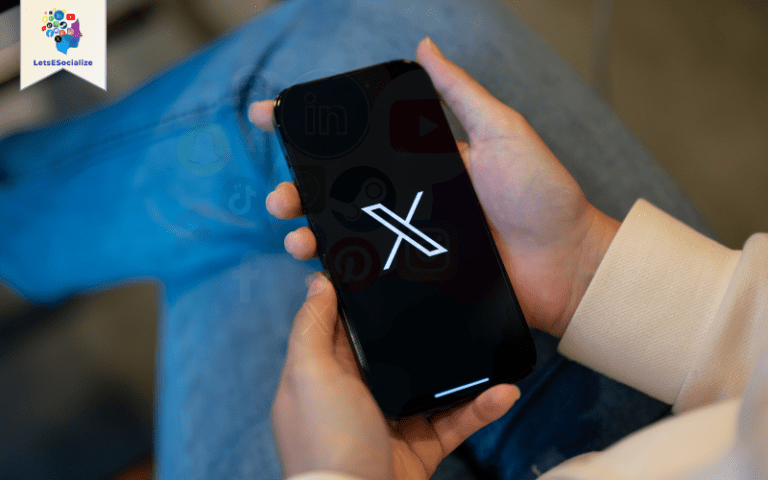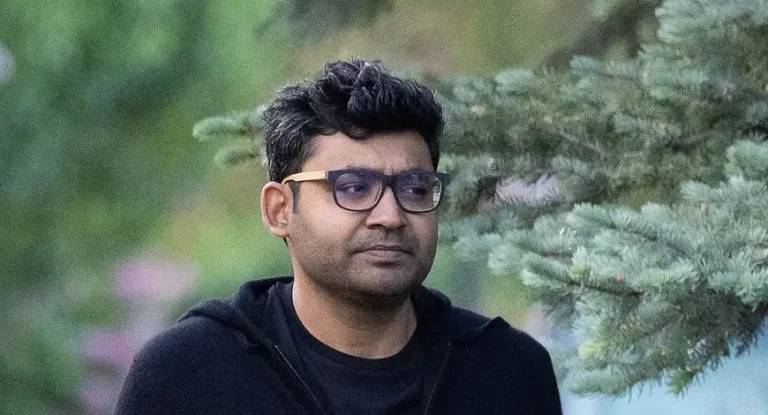Twitter offers various suggestions to help users discover new accounts, topics, and content that may be of interest. These recommendations appear in the form of “Who To Follow,” topics in “For You,” and related search suggestions.
While Twitter suggestions can help users expand their reach, some find the constant recommendations distracting. This comprehensive guide will cover everything you need about Twitter suggestions, including how they work, how to manage them, and tips for optimizing them to improve your Twitter experience.
Table of Contents
Overview of Twitter Suggestions
Here is a quick overview of the main types of suggestions Twitter provides users:
- Who To Follow – Recommended accounts based on interests and network. Shows up in the sidebar on profiles and in the Discover tab.
- Topics – Trending topics and hashtags are suggested based on relevance. Appear in search and the For You and Trending feeds.
- Tweets are recommended based on likes, follows, and engagement. Show up in the Home timeline.
- Searches – Related search terms are suggested as you type in the search bar. Helps find relevant results.
- Messages – Suggested users to message based on connections. Appears at the top of the messages composer.
- Notifications – Suggested accounts and topics to enable notifications for. Shows in notification settings.
Understanding where these suggestions appear can help you better control and optimize them for your needs.
Also read: The Ultimate Guide to Mastering Twitter in 2023
How Twitter Suggestions Work
Twitter suggestions are powered by complex machine learning algorithms that analyze various signals to deliver personalized recommendations tailored to each user.
Here are some of the main factors that influence different types of Twitter suggestions:
Who To Follow Suggestions on Twitter
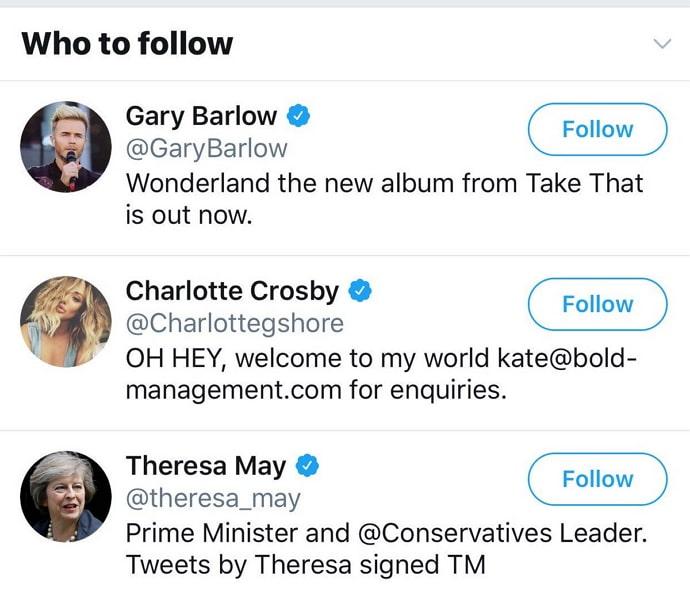
- Who you already follow
- Common followers/followees
- Shared interests based on activity
- Contacts and connections
- Demographics like location and language
Suggested Topics on Twitter
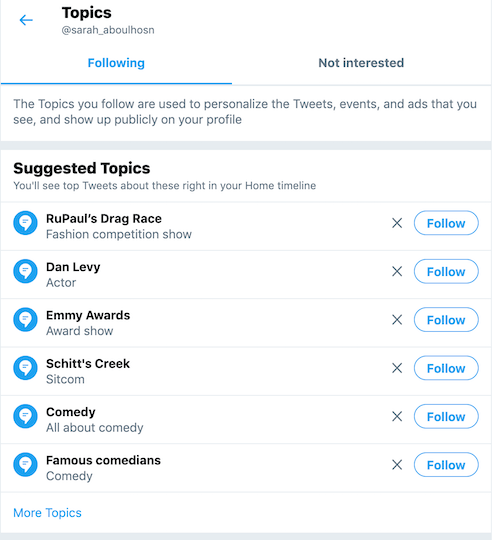
- Hashtags and topics you engage with
- Trending topics by location
- Popular topics by interest and community
- Breaking news events
- Timely topics like holidays
Suggested Tweets
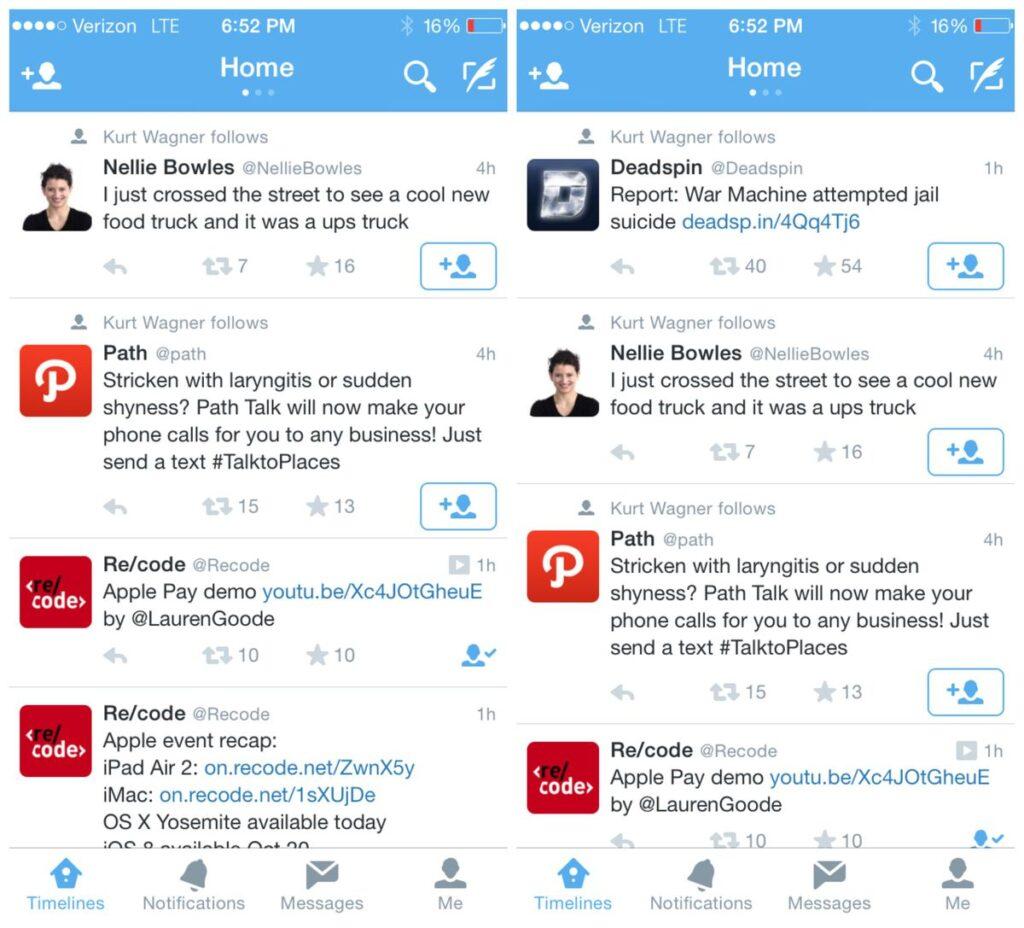
- Tweets you engage with (likes, retweets, etc.)
- Tweets similar to the ones you view
- Tweets from accounts you follow or mention
- Trending tweets in your network
- Promoted and sponsored content
Search Suggestions on Twitter
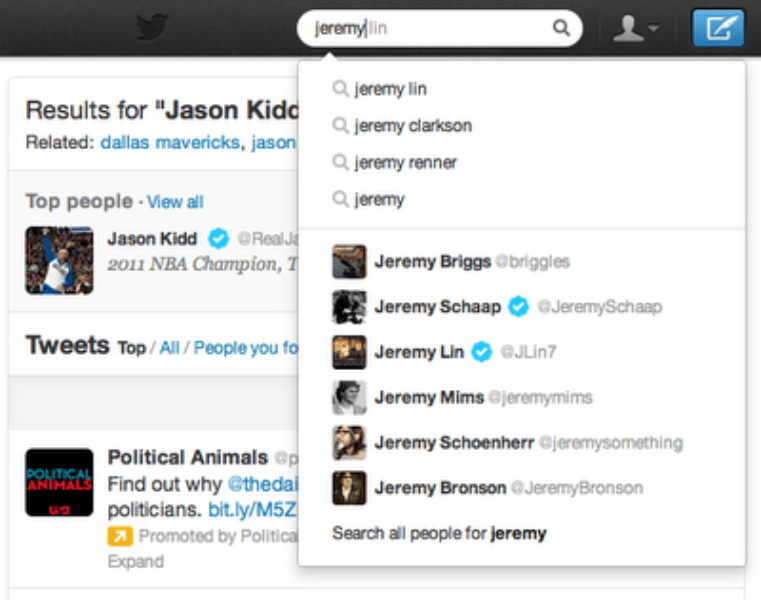
- Your previous searches
- Trending search terms
- Related searches by others
- Personalized based on interests and location
Suggested Messages
- Accounts you frequently interact with
- Contacts and connections
- Common followers/followees
- Similar professions or interests
Understanding what factors drive suggestions can help you refine them to see more of what you want.
Managing Twitter Suggestions
If you find Twitter’s suggestions distracting or irrelevant, you have options to manage them:
Disable Who To Follow Suggestions
On desktop:
- Click More icon > Settings and Privacy > Privacy and Safety
- Uncheck “Allow additional recommendations from Twitter”
This will remove Who To Follow recommendations from your sidebar and other locations.
On mobile:
- Tap your profile icon > Settings and Privacy > Privacy and Safety
- Toggle off “Get additional recommendations from Twitter”
Limit Topic Suggestions
You can reduce topics suggested in For You and Trending:
On desktop:
- Click the More icon > Settings and Privacy
- Go to Trend Settings and uncheck boxes for specific trends you don’t want to see.
On mobile:
- Tap your profile icon > Settings and Privacy
- Go to Trend Settings and toggle off-topic categories you don’t want to be suggested.
You can also tap “Not Interested” on topics you don’t want recommended.
Remove Search Suggestions
To delete previous search suggestions:
- Click on the Search bar to view recent searches
- Hover over a term and click the X icon to remove it
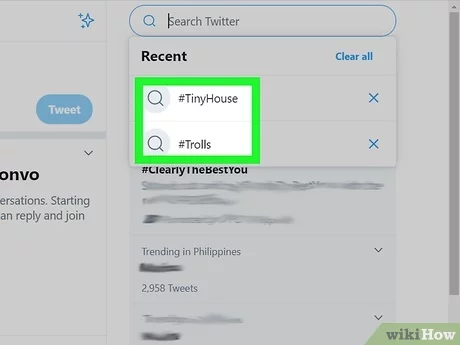
This will stop suggesting those terms in the future.
Disable Suggested Replies
If you don’t want pre-populated reply suggestions:
- Go to Settings and Privacy > Accessibility
- Uncheck “Compose image descriptions”
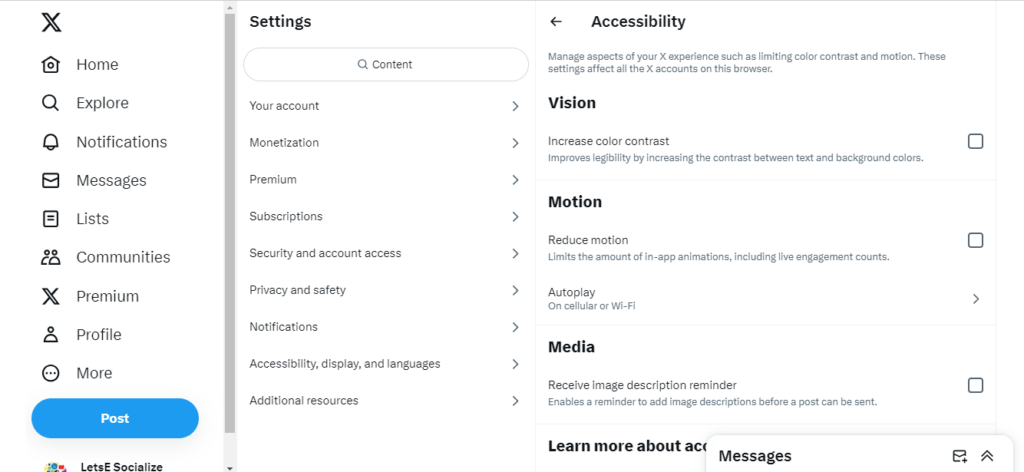
This will stop suggested replies from appearing when you respond to tweets.
Follow Specific Accounts
Focus your Home timeline on tweets from accounts you follow:
- Going to Settings and Privacy > Content Preferences
- Unchecking “Show the best Tweets first”
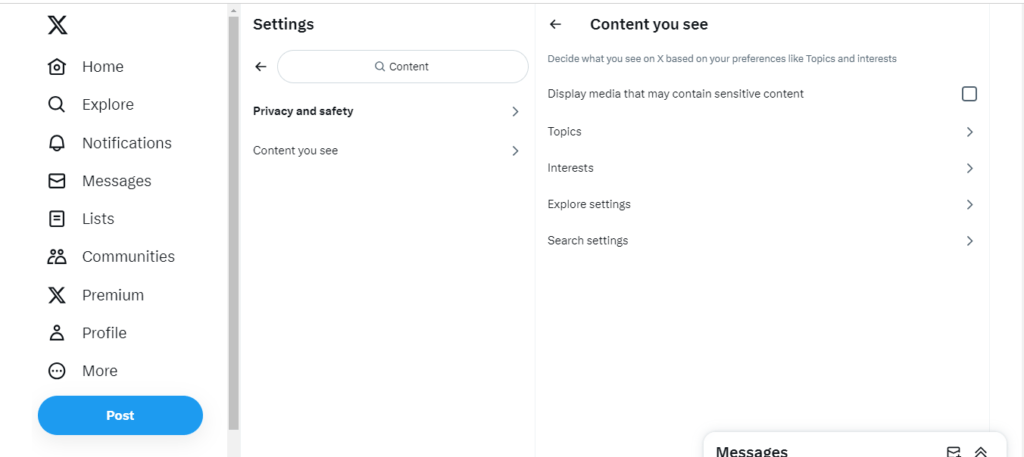
This will show the latest tweets from your followers rather than recommended ones you may not follow.
Use Advanced Twitter Filters
Browser extensions like Tweetdelete let you filter keywords, hashtags, links, and more to clean up your feed and eliminate unwanted suggestions.
Optimizing Twitter Suggestions
While limiting suggestions in your settings, you can also optimize them to see more relevant people, topics, and content.
Improve Who To Follow Suggestions
- Actively like, comment, and retweet tweets from your favorite accounts. Engagement signals who you want to see more of.
- Follow hashtags and topics relevant to your interests so Twitter can infer what types of accounts to recommend.
- Check the “Show me accounts I might like to follow” box in Discover settings.
- When you follow someone new, proactively click through on the “You might also like” suggestions under their profile.
- Delete old searches and behaviors that may be leading to irrelevant suggestions.
Personalize Topic Suggestions
- In Discover settings, check the topics you want more of, like News, Sports, Funny Tweets, Science, etc.
- Click “Not Interested” on suggested topics that don’t align with your preferences.
- Enable notifications for specific topics you care about under Settings > Notifications.
- Follow relevant accounts and hashtags so Twitter can infer topics to suggest.
Improve Search Suggestions
- Actively search for your interests so Twitter learns what terms to suggest.
- Delete irrelevant searches from your history using the X icon to improve future suggestions.
- Enable the “Recent searches” box under Search settings.
Optimize Suggested Messages
- Message people back who you want to connect with so Twitter can suggest more similar accounts.
- Favorite or follow suggested accounts you want to message to see them more.
- Under Settings > Privacy, check the option only to suggest people you follow for messaging.
- Connect your address book under Settings > Contacts to sync people you know.
Taking a proactive role in engaging with content and accounts you like will improve Twitter’s suggestions over time.
Troubleshooting Twitter Suggestions
Here are solutions to some common issues people encounter with Twitter suggestions:
Problem: Getting low-quality, irrelevant suggestions
Solutions:
- Actively engage with tweets from accounts you like so Twitter learns your preferences
- Delete old searches and behaviors that may be skewing suggestions
- Limit suggestions from certain topics in Discover Settings
- Follow more accounts relevant to your interests
Problem: Not seeing certain topics suggested
Solutions:
- Go to Discover settings and check the topics you want to suggest
- Follow related accounts and hashtags to signal interests
- Select “Show me accounts I might like to follow” in Discover
Problem: The same accounts suggested over and over
Solutions:
- Click “Not interested in this account” on their profile
- Block accounts you don’t want to be suggested
- Actively engage with more diverse accounts you do like
Problem: Offensive/inappropriate suggestions
Solutions:
- Report offensive accounts or searches
- Limit adult content in Safe Search filters
- Opt out of personalized recommendations
Problem: Getting banned search suggestions
Solutions:
- Avoid spamming the same searches
- Don’t search for infringing or hacked content
- Appeal suggestion bans via Twitter support
Tweaking your settings, interests, and behavior can go a long way in resolving issues with irrelevant or unwanted Twitter suggestions.
Twitter Suggestions FAQs
Here are answers to some frequently asked questions about managing Twitter suggestions: