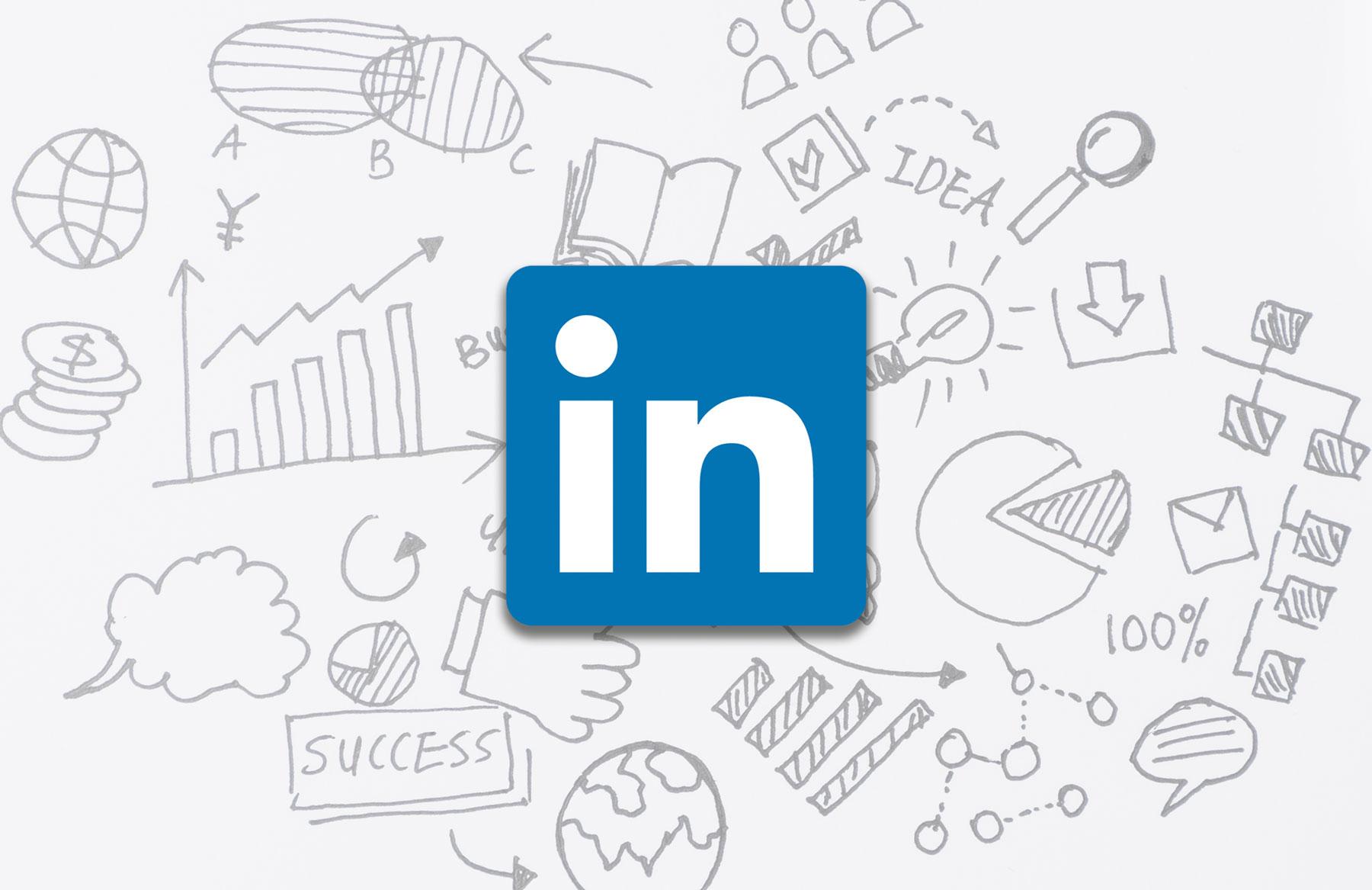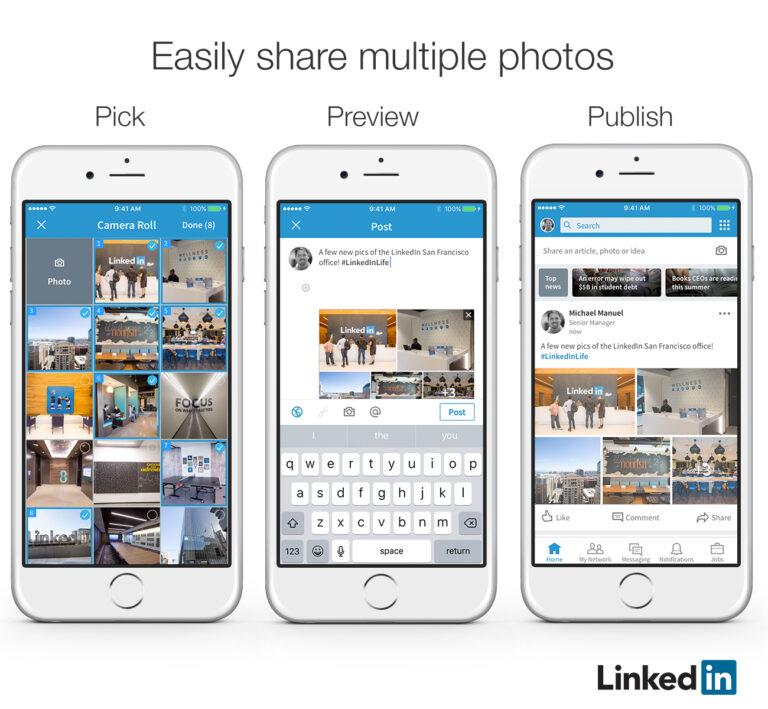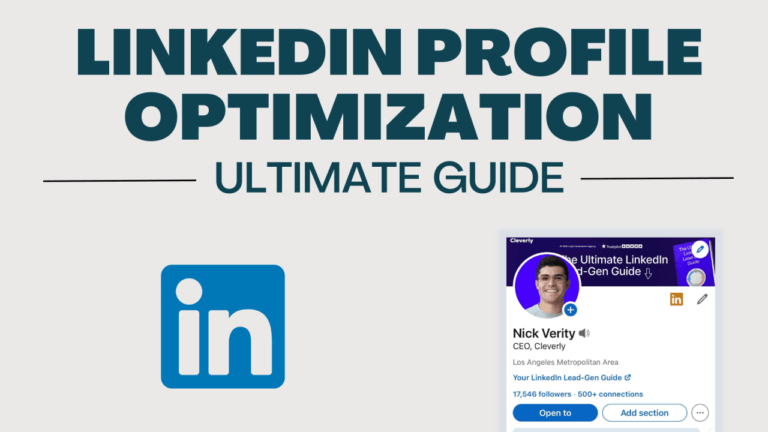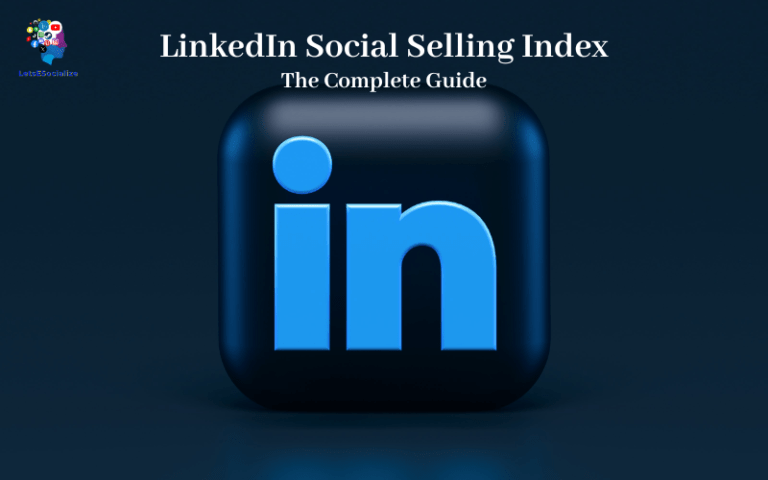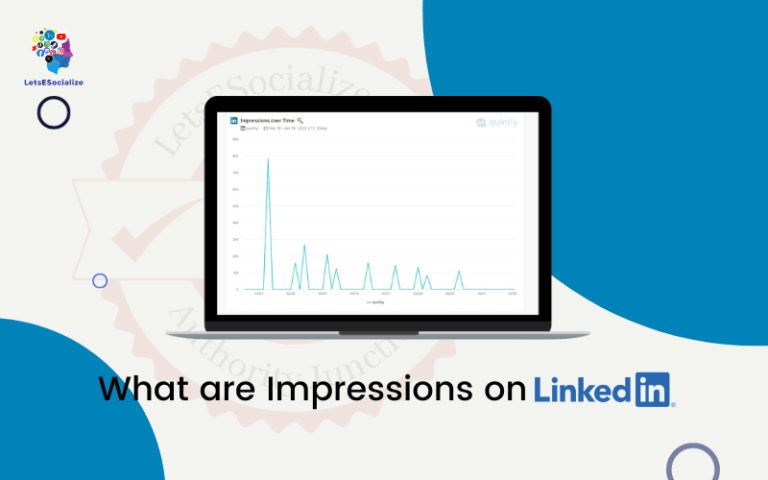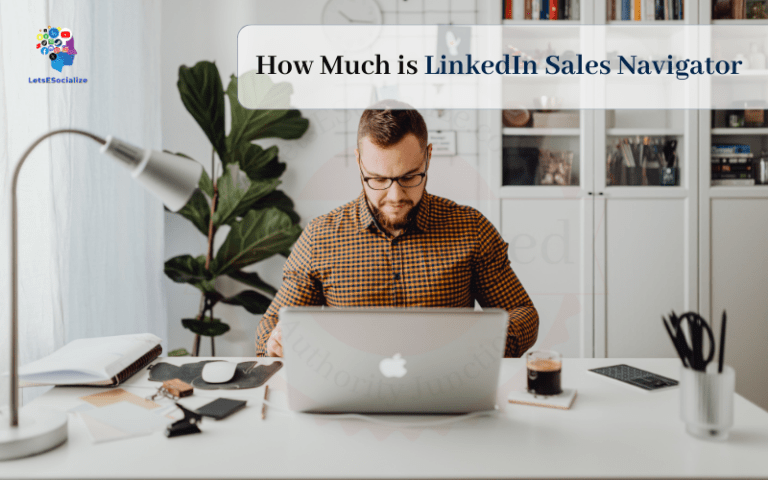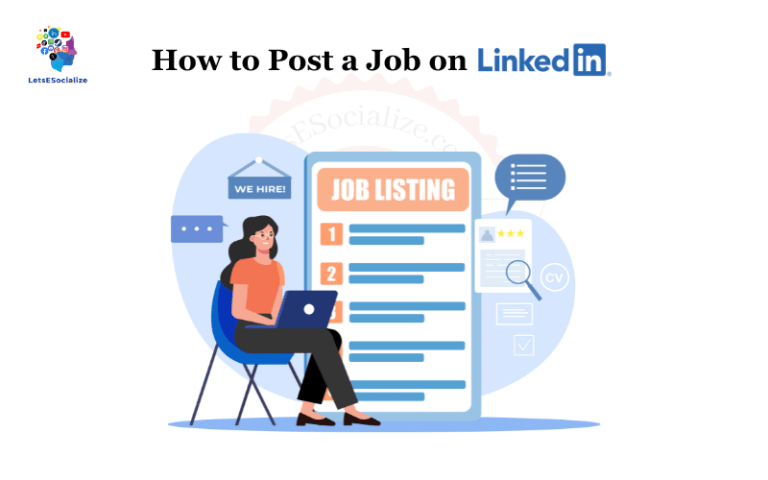LinkedIn, the world’s largest professional network, has rolled out a new messaging inbox for Company Pages. This new feature allows companies to receive and respond to messages from LinkedIn members directly within the LinkedIn platform.
Table of Contents
Overview of the New Messaging Inbox
The messaging inbox is located within the admin section of Company Pages. It provides a centralized location for companies to engage with LinkedIn members who message their pages.
Here are some key things to know about the new messaging inbox:
- Receive messages from LinkedIn members directly on LinkedIn – No need to provide an external email address.
- Respond faster with integrated messaging – No need to switch between apps or tabs.
- Manage incoming messages in one place – All messages sent to your Company Page in one unified inbox.
- Better analytics and insights – See who is messaging you and quickly scan message content.
The messaging inbox aims to make managing LinkedIn communications easier for companies. It enables more convenient engagement with prospects, customers, employees, and other LinkedIn members.
Also read: Upskilling with AI: free LinkedIn courses to master Generative AI
Benefits of the Messaging Inbox for Companies
The new messaging inbox offers several benefits for companies using LinkedIn Company Pages:
1. Improved Member Engagement
Having an integrated inbox allows companies to respond faster to messages and inquiries. This leads to better customer service and relations with prospects.
According to LinkedIn’s research, Company Pages that respond to messages see a 25% increase in engagement. The messaging inbox makes it easier to achieve this level of responsiveness.
2. Enhanced Data and Insights
The messaging inbox provides helpful data on who is reaching out and what they are asking about. Companies can use these insights to identify opportunities and improve future messaging.
3. Increased Convenience
With an integrated inbox, companies no longer have to juggle between different apps and platforms. LinkedIn centralizes communications into one easy-to-use solution.
4. Elevated Brand Experience
Responding quickly and effectively on LinkedIn showcases great customer service. This strengthens a company’s brand and reputation.
Also read: How to Make LinkedIn Private: The Ultimate Guide
How to Activate and Use the Messaging Inbox on LinkedIn
Here is a step-by-step guide on how to start using the messaging inbox for your Company Page:
Step 1: Opt into Messages
- Go to your Page Settings
- Select Messages under Your Pages
- Toggle the button to “Yes” to opt in to receiving messages
Once opted in, any member can message your Page if they have at least a 3rd degree connection with an admin.
Step 2: Access the Inbox
- Click Messaging from the admin toolbar
- This will open the inbox showing any messages received
Step 3: Reply to Messages
- Select a message thread to view the full conversation
- Type your response in the message field at the bottom
- Click Send to reply directly to the member
Step 4: Manage Your Inbox
- Use the search bar to quickly find messages
- Filter by unread/all conversations
- See a member’s profile by clicking their name
- Click the … icon to delete messages or conversations
And that’s it! With a few clicks, you can start leveraging the new messaging inbox for faster communications and better insights.
LinkedIn Messaging Tips: Managing Your New Inbox
With messaging capabilities unlocked, it’s time to monitor your inbox and craft great responses. Here are some tips:
– Assign admin roles
Divide inboxes access between “Agents” who can reply to anyone, and “Managers” with access to all conversations.
– Set up notifications
Opt to receive email or push notifications when new messages arrive so you can stay on top of replies.
– Use quick replies
Craft canned quick reply templates to efficiently respond to common questions.
– Personalize when possible
Use the member’s name and add your own unique perspective to stand out.
– Know when to go public
If a question might benefit others, ask the member if you can post the exchange publicly.
– Link to resources
Include links to blog posts, help docs, or other material to address questions in-depth.
– Maintain tone and voice
Review previous exchanges between Page admins and members to ensure consistency.
– Follow-up on opportunities
Flag promising leads for further outreach like demos or email newsletters.
With some practice, you’ll master the art of engaging messaging conversations on LinkedIn that deliver value for members while advancing your goals.
Also read: The Ultimate Guide on How to Endorse Someone on LinkedIn in 2023
Integrations: Connecting Your LinkedIn Inbox to Other Tools
To get even more value from LinkedIn messaging, it’s worth linking your inbox to your other systems like CRM, help desk, social media management, and email marketing tools.
For example, with the right integrations you can automatically:
- Log conversations from LinkedIn into your CRM as leads
- Sync LinkedIn messages to your help desk system
- Add new contacts to email lists for ongoing nurturing
- Publish your inbox responses to other social channels
Some platforms like Hootsuite offer built-in integrations between systems. You can also use Zapier to connect LinkedIn messaging with over 2,000 other apps.
Work smarter, not harder! Syncing your LinkedIn inbox to complementary tools will help maximize your reach and minimize repetitive busywork.
Limitations and Roadmap: What’s Next for LinkedIn Messaging
LinkedIn’s messaging capabilities are still evolving. The current experience has some limitations, but more features are slated for future releases.
Current limitations include:
- No data on open/click rates
- Can’t target messages to specific Page followers
- Limited search/filters for old conversations
- No automated or “bot” responses
But on the roadmap, LinkedIn is working on:
- Analytics for messages, such as response times and satisfaction
- User segmentation for targeted messaging
- Enhanced team collaboration settings
- Potential for ads within messages
- Integration with Sales Navigator outreach
While early kinks get addressed, focus on nailing your response processes and crafting memorable conversations. The higher quality of exchanges you can deliver now, the more you’ll benefit as LinkedIn messaging matures.
Latest LinkedIn Company Page Updates
In addition to the messaging inbox, LinkedIn has made several other recent platform updates for Company Pages:
Company Showcase Pages
Showcase Pages allow companies to highlight specific brands, locations, or initiatives under their umbrella organization.
Mixed Media Posts
Pages can now include mixed media content combining images, videos, presentations, and documents in one post.
Analytics Improvements
More granular analytics provide details on content performance by format, audience growth, and profile visits.
Automated Messages
Triggered messages can be sent automatically when a member follows a page, messages a page, or interacts with specific content.
Audience Exports
Follower lists can be exported to Excel to support targeted outreach and communications.
Also read: What Does 1st, 2nd, 3rd Mean on LinkedIn Connections? A Detailed Guide
Frequently Asked Questions
Here are answers to some common questions about the new LinkedIn messaging inbox:
-
What types of messages will I receive in my inbox?
You may receive a range of messages including prospect’s sales inquiries, customer support issues, partnership opportunities, event invites, job applications, and more.
-
Can I assign team members access to the inbox?
Yes, other admins on your Company Page will have full access to the centralized inbox.
-
Is there an inbox app for mobile devices?
Not currently, but LinkedIn plans to launch mobile apps for Pages messaging in the future. For now, it’s web-based only.
-
What happens if my inbox reaches capacity?
When you hit the limit of 300 concurrent conversations, older threads will automatically be removed as new messages come in.
-
Can I integrate my inbox with other tools like CRM systems?
Not directly, but you can export message data to tools like Excel and then sync or upload it to other systems.
Maximizing LinkedIn Messaging: The Key Takeaways
The addition of a built-in messaging inbox is a potential game-changer for LinkedIn Company Pages. To recap, here are the key benefits for marketers:
- Enables faster response times and better customer service.
- Provides valuable data on inbound inquiries.
- Drives higher member engagement when leveraged properly.
- Creates a convenient, centralized hub for communications.
- Strengthens overall brand experience on LinkedIn.
As LinkedIn continues enhancing pages with new capabilities, an integrated messaging inbox is a feature companies should prioritize. Faster communications and insights lead to improved relationships, conversations, and results.