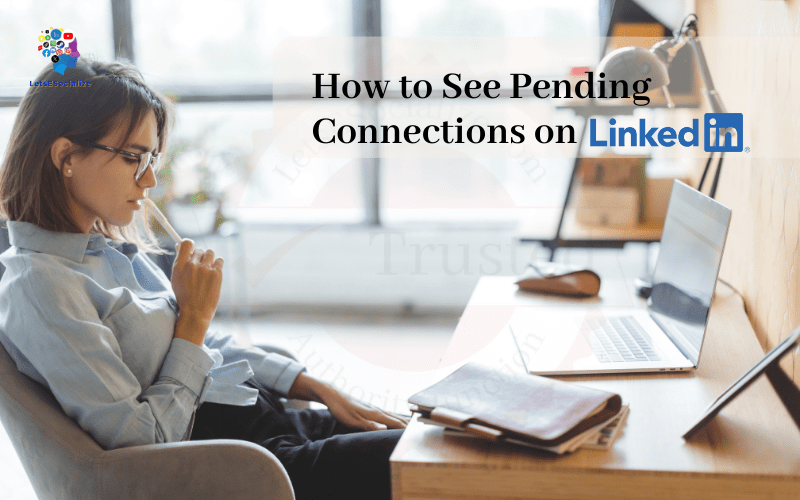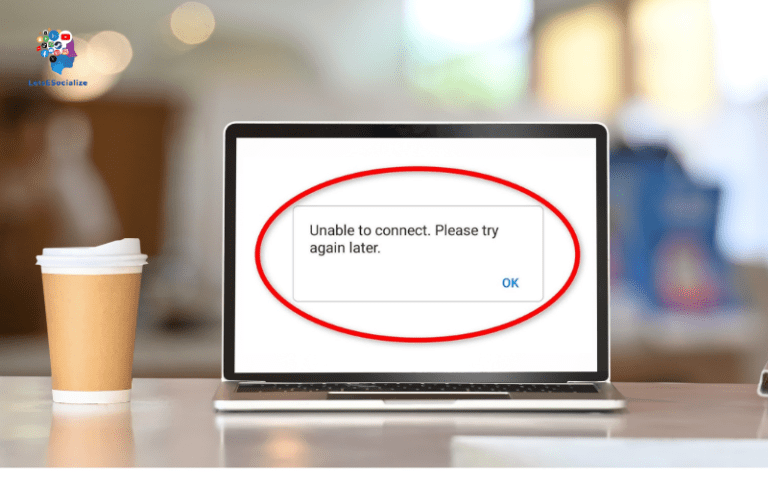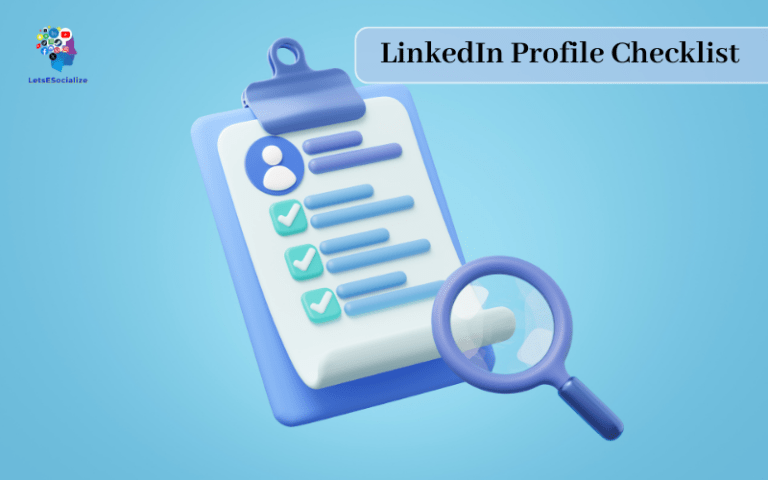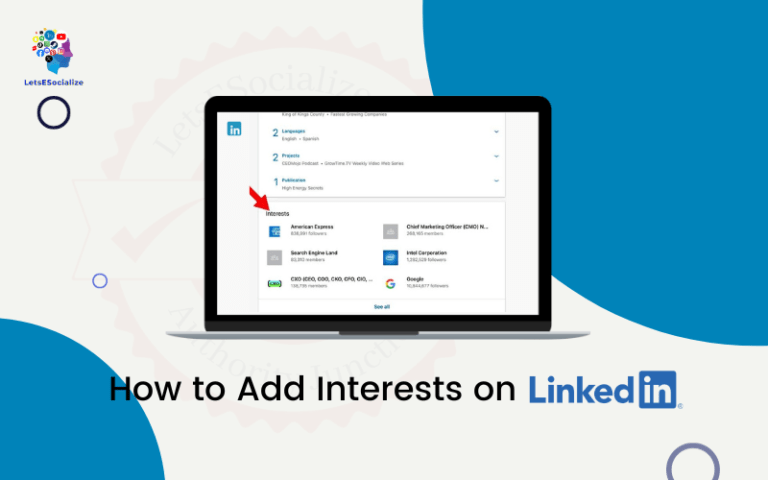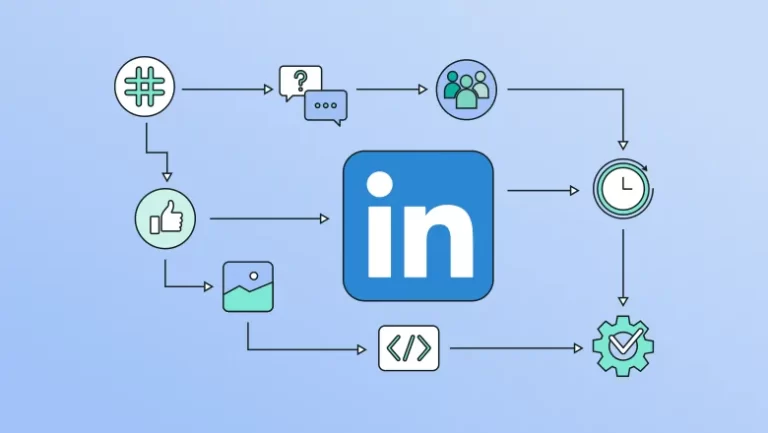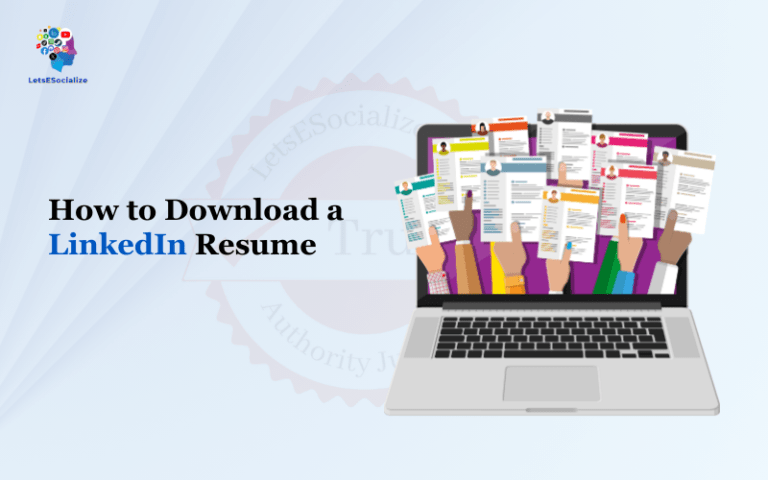LinkedIn is the world’s largest professional networking platform, with over 722 million users worldwide. Making connections is a key activity on LinkedIn, allowing you to grow your network and keep in touch with new contacts.
However, sometimes you may send out connection requests that the recipient hasn’t accepted yet. These are known as “pending connections” – people you’ve tried to connect with, but who haven’t confirmed the connection.
Viewing and managing pending connections can be important to keep tabs on your networking outreach efforts. In this comprehensive guide, we’ll explore the ins and outs of finding and handling pending connections on LinkedIn.
Table of Contents
Overview of Pending LinkedIn Connections
Before diving into the specifics, let’s review some key facts about pending connections on LinkedIn:
- Pending invitations are connection requests you’ve sent that the recipient hasn’t accepted or rejected yet. You can have up to 50 pending invitations out at a time.
- Pending requests are connection requests you’ve received that you haven’t acted on yet. You can have up to 500 pending requests.
- You can only see the names and profiles of pending connections, not send messages, until the connection is confirmed.
- Pending requests expire after 30 days if no action is taken. Pending invitations don’t expire.
- When looking at pending connections, you’ll only see ones involving your personal LinkedIn account, not your company/organization pages.
Now let’s look at how to view these pending connections.
Also read: How to Repost on LinkedIn in 2023 – A Complete Guide
How to See Pending Connection Requests You’ve Sent
Wondering who you’ve reached out to but haven’t heard back from. LinkedIn makes it easy to see all the pending requests you’ve sent.
How to See Pending Connection on LinkedIn
To view pending requests on LinkedIn’s desktop site:
Step 1: Click the My Network icon in the top toolbar.
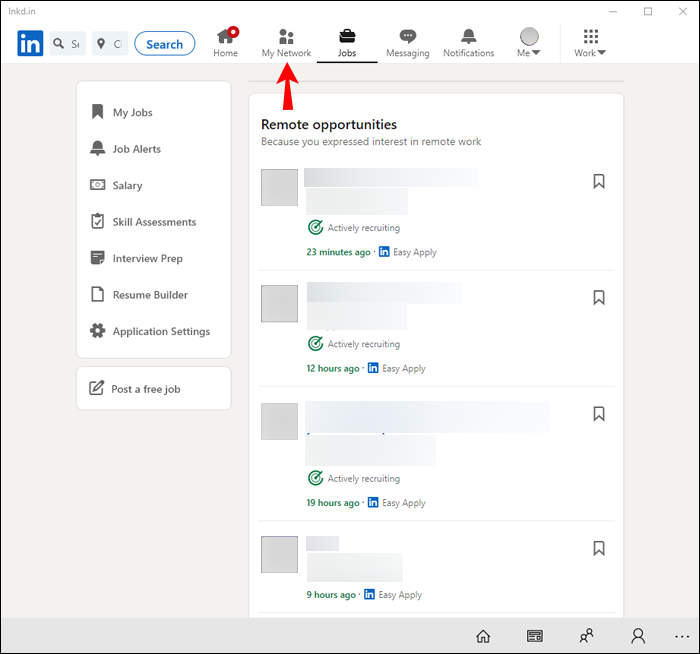
Select Manage My Network from the dropdown menu.
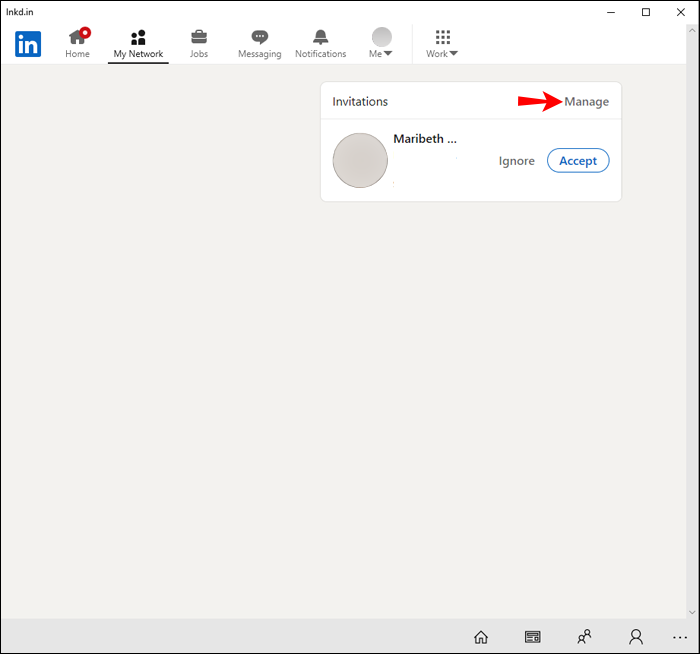
Step 3:
- Click the Connections tab.
- Click Sent Invitations on the right side.
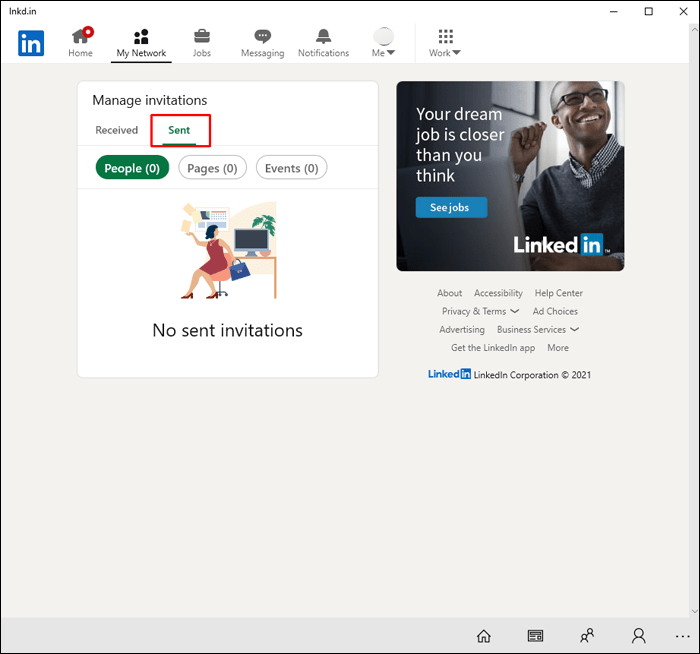
This will display a list of all pending requests you’ve sent through LinkedIn. You can withdraw requests if needed by clicking Withdraw.
How to See Pending Connection on LinkedIn in Mobile App
The LinkedIn mobile app also lets you see pending sent requests:
Step 1: Tap the My Network icon on the bottom toolbar.
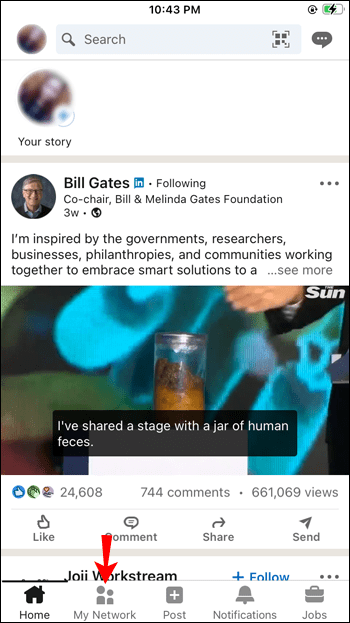
Step 2: Tap Manage my network.

Step 3: Tap Sent invitations.
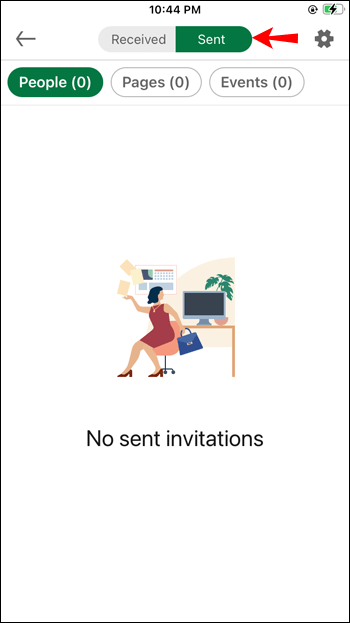
You’ll then see pending requests you can withdraw by swiping left and tapping Withdraw.
So in just a few taps, you can view and manage connection outreach through the mobile app.
How to See Who Has Sent You a Pending Request
In addition to requests you’ve sent out, you may have pending requests from people wanting to connect with you. Here’s how to view those on desktop and mobile:
On Desktop
- Click the Notifications icon shaped like a bell at the top.
- Click the Invitations tab.
This displays all pending requests you’ve received. You can choose to accept or ignore them.
On Mobile
- Tap the Notifications icon on the bottom toolbar.
- Tap Invitations.
You’ll see a list of pending requests that you can easily accept or pass on.
How Many Pending Connections You Can Have
LinkedIn limits free accounts to having 30,000 pending connection requests at any given time. This applies to both sent requests and received requests.
If you try to exceed 30,000 pending connections, you’ll get an error saying “Pending request limit exceeded.”
Premium Business accounts have an increased pending request limit of 90,000.
Here are the current LinkedIn pending connection limits as of October 2023:
| Account Type | Pending Connection Limit |
|---|---|
| Free Account | 30,000 |
| Premium Business Account | 90,000 |
So if you’re actively networking, be sure to monitor your pending requests to avoid hitting the cap. Proactively accepting or withdrawing requests can help maintain room for new outreach.
Wondering if LinkedIn will alert you about pending connections? Here’s how notifications work:
- For sent requests: You receive no notifications. Pending requests you’ve sent will simply expire after 30 days if ignored by the recipient.
- For received requests: You get an email notification when someone sends you a connection invitation. However, if you ignore the request, LinkedIn does not send any reminders.
The only way to keep tabs on pending requests is to regularly check your LinkedIn notifications tab for received requests, and the “Sent Invitations” section for requests you’ve sent.
Also read: How to Change Location in LinkedIn: A Step-by-Step Guide
Can You See Who Viewed Your LinkedIn Profile?
A common question is whether you can see who has viewed your LinkedIn profile, especially when you have pending connections.
Unfortunately, LinkedIn removed the ability to see profile views in 2014. So there is no way to know if your pending connections have looked at your profile recently.
You can only see the total number of profile views in the last 90 days, with no info on who viewed you. So don’t worry if you have pending requests from people who seem to be ignoring your profile – there’s no way to tell if they’ve visited it.
InMail and Pending Connections
InMail allows paying LinkedIn members to message anyone on LinkedIn, even if they’re not connected. But does sending an InMail impact pending connection requests?
The short answer is no. If you already have a pending request out to someone, also sending them an InMail will not accelerate them response to your request. The two actions are separate.
Some tips on InMail and pending connections:
- Don’t overdo it by sending multiple Emails if they aren’t responding. This can come across as spammy.
- Make sure your InMail has a customized message relevant to them. Generic InMails often go ignored.
- Monitor your pending requests. If they’ve ignored your request for 30 days, an InMail probably won’t make a difference.
So focus on sending thoughtful, personalized InMails when appropriate to maximize your chance of a response. But don’t count on it speeding up ignored connection requests.
Also read: What is InMail on LinkedIn? The Complete Guide to Understanding and Using InMail
Are There Any Third-Party Tools to Manage Pending Connections?
Since LinkedIn restricts API access to pending connections, there are no third-party or automation tools available to help manage them.
Browser extensions like LinkedHelper and tools like Dux-Soup that help automate other LinkedIn activities, unfortunately, cannot access pending connection data.
Your only option is to use LinkedIn’s native tools on desktop and mobile. So be sure to regularly check for pending requests manually using the steps outlined earlier in this guide. Don’t rely on automation for this crucial networking task.
Pro Tips for Managing Pending LinkedIn Connections
Here are some expert tips for making the most of LinkedIn pending connections:
- Follow up tactfully – If you have a pending request with someone you’re very interested in connecting with, consider sending a polite follow-up InMail re-introducing yourself. But avoid badgering them with constant reminders.
- Withdraw stale requests – If it’s been over 30 days with no reply, go ahead and withdraw the request to free up your pending connection limit.
- Customize connection notes – Personalize your request message rather than using LinkedIn’s generic text. This improves acceptance rates.
- Prioritize valuable connections – Accept requests selectively from contacts you really want in your network vs generic spam. Quality over quantity.
- Check weekly – Set a reminder to check pending connections weekly so requests don’t slip through the cracks.
- Use Tags – Tag pending requests in your CRM to track networking outreach campaigns.
Staying on top of pending connections helps optimize your LinkedIn networking approach for maximum results.
Also read: How to Add Interests on LinkedIn: The 2023 Complete Guide
LinkedIn Pending Connections – Next Steps
- Accept or withdraw outstanding requests.
- Send new connection requests to build your network.
- Follow up on high priority requests via InMail.
- Check back weekly to stay on top of pending connections.
Troubleshooting Problems with Pending Connections
If you’re having issues viewing pending connections, here are some troubleshooting tips:
- Update app or restart browser: Close and reopen the desktop site or mobile app. Also, check for app updates.
- Use incognito/private mode: Open LinkedIn in a private browser window to rule out extensions causing problems.
- Check account settings: Ensure you have the proper account visibility preferences enabled under Settings & Privacy.
- Contact LinkedIn support: If you still can’t view pending connections, contact LinkedIn customer service for troubleshooting.
- Wait for fixes: Sometimes there are temporary glitches on LinkedIn’s end. Try again in a few hours.
Also read: Troubleshooting “LinkedIn Unable to Connect” Error Messages
Following this troubleshooting guidance should help resolve most technical issues around pending connections.
Frequently Asked Questions About LinkedIn Pending Connections
How long do pending LinkedIn requests last?
LinkedIn pending connection requests expire after 30 days if the recipient does not accept or decline the request. After 30 days, the request is automatically withdrawn.
Does LinkedIn notify me about pending connections?
You will receive email notifications about pending connection requests sent to you. However, LinkedIn does not notify you about requests you have sent that are still pending.
Can I prioritize my most important pending connections?
Unfortunately, there is no way to prioritize or sort your pending connections list on LinkedIn. You will have to manually keep track of your most important requests.
What happens if I exceed the 30,000 connection request limit?
If you hit the 30,000 pending connection request limit on LinkedIn, you will receive an error message saying “Pending request limit exceeded” and be unable to send further requests until existing ones expire or are withdrawn.
How often should I check on my pending connections?
A good rule of thumb is to check your pending LinkedIn connections on a weekly basis. This helps you keep tabs on outstanding requests and follow up if needed.
Can I tell if someone looked at my profile if I have a pending request?
No. LinkedIn removed the ability to see who viewed your profile, so there is no way to tell if pending connections have looked at your profile.
Should I send an InMail to someone who hasn’t accepted my request?
It’s best not to bombard people with multiple messages. Send one InMail introducing yourself, but avoid badgering them if they haven’t responded to your initial connect request.
News and Updates on LinkedIn Pending Connections
Here are some recent news items and changes impacting LinkedIn pending connections:
- LinkedIn recently rolled out a new Accept/Ignore dropdown menu to streamline responding to incoming connection requests. This makes it easier to manage requests.
- They lifted the 50 connection invitations per day limit in 2022. Now you’re only restricted by the total 30,000 pending connection maximum.
- The pending request limit was increased from 20,000 to 30,000 for free accounts in late 2021.
- LinkedIn restricted access to pending connections data in their API in 2020. This eliminated many third-party tools for managing requests.
We’ll have to see if LinkedIn makes any other changes to improve visibility into the pending connections black hole. For now, savvy networkers will have to manually keep on top of their requests using the steps in this guide.
In Summary
Pending connections are a key part of making new contacts and growing your network on LinkedIn. By regularly monitoring requests you’ve sent and received, you can ensure valuable connections don’t fall through the cracks.
Use LinkedIn’s My Network tools on desktop and mobile to stay on top of pending invitations. Withdraw stale requests, judiciously accept quality connections, and tactfully follow up to get the most from your LinkedIn networking.