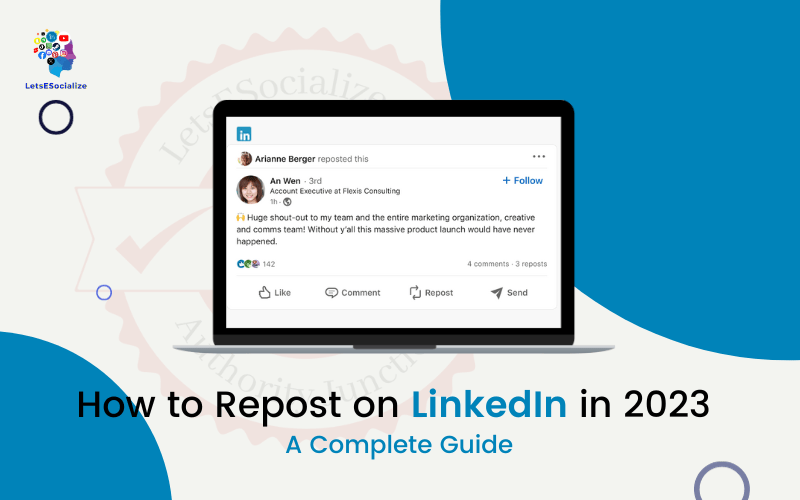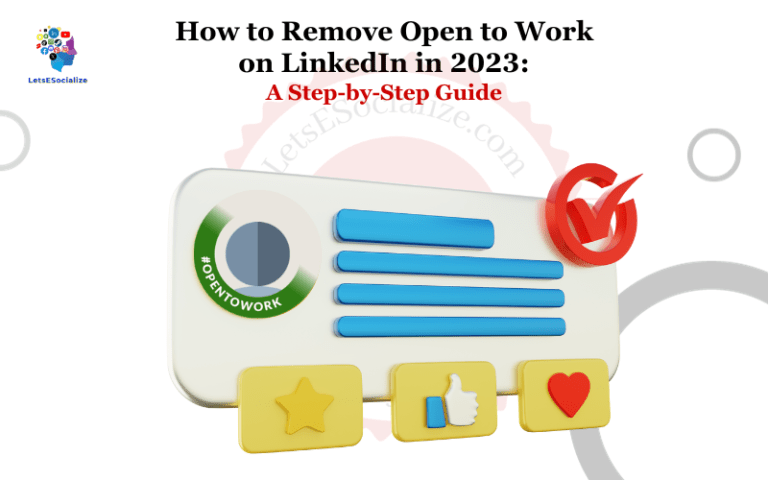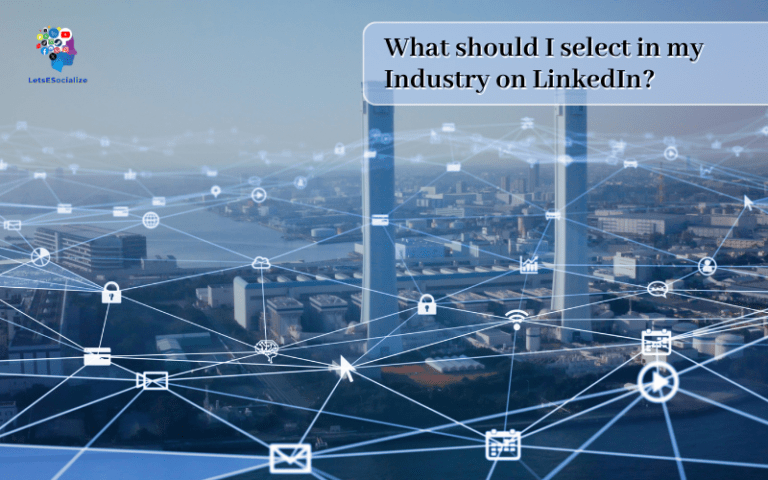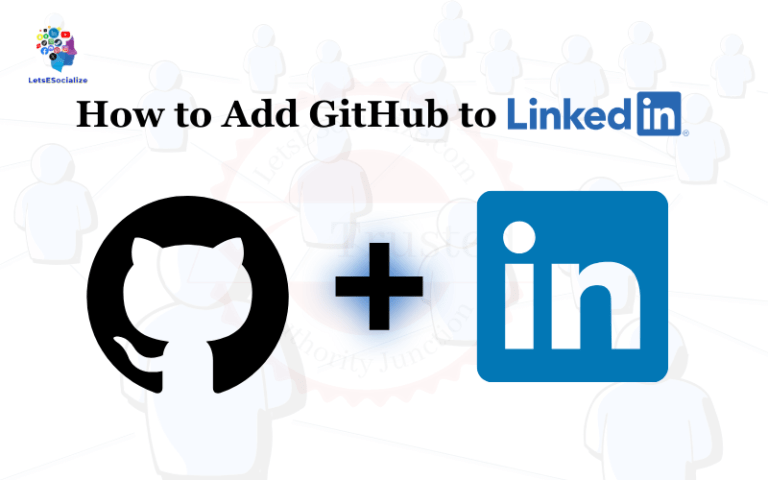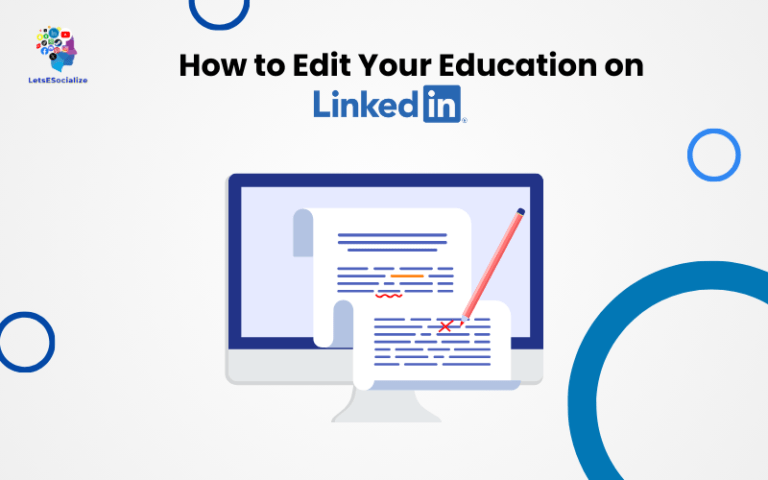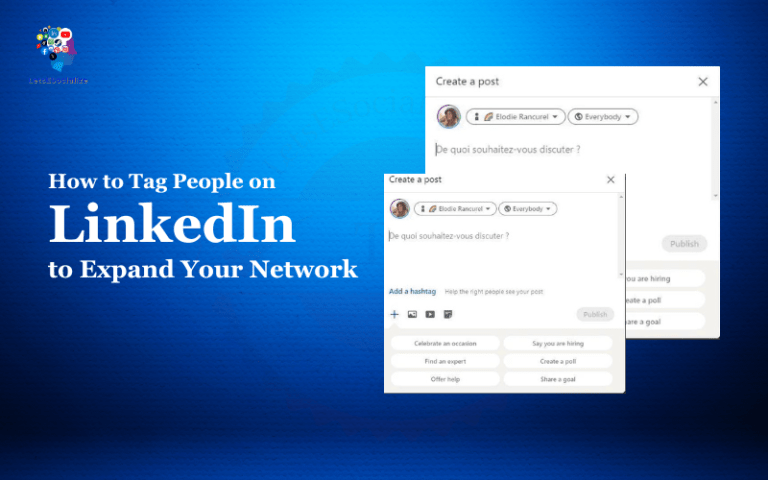Reposting or resharing content is a great way to amplify messages and participate in conversations on LinkedIn. All posts on LinkedIn have a repost button that lets you quickly share posts from your connections into your own feed.
Reposting serves many purposes – showing support for your connections, commenting on industry topics, driving engagement for your company page, and extending the reach of valuable content.
In this comprehensive guide, you’ll learn how to repost on LinkedIn effectively in 2023, including reposting to personal profiles, Company Pages, Groups, with comments, as a Page admin, and more.
Table of Contents
Overview: What is Reposting on LinkedIn?
Reposting on LinkedIn means sharing someone else’s post into your own feed or page. It’s similar to retweeting on Twitter or re-sharing on Facebook.
When you repost content, it shows up in your followers’ feeds with a “Name reposted” tag, along with your optional comment. The original author is still credited.
You can repost a variety of content types on LinkedIn:
- Text updates
- Articles and links
- Images and visual posts
- Videos
- Paid partnership posts
Reposting serves many useful purposes:
- Amplifying important messages – Helping good content reach more people
- Showing support – Validating your connections’ messaging
- Commenting – Giving your reaction to industry news and topics
- Driving engagement – Getting more eyeballs on your Company Page
- Establishing thought leadership – Sharing insights and perspectives
Now let’s look at how to repost on LinkedIn using different techniques.
Also read: LinkedIn X-Ray Search in 2023: The Ultimate Guide to Boolean Recruiting
Step 1 – Reposting Someone Else’s Post to Your LinkedIn Profile
The most basic type of repost on LinkedIn involves sharing someone else’s post directly into your own profile feed.
Here is how to repost a post to your personal LinkedIn profile:
- While viewing any post, click the 3-dot icon in the upper right.
- Choose “Repost” from the dropdown menu.
- The post content will populate with a “Reposted” tag.
- Add an optional comment in the text field above the post.
- Click “Post” to share the report publicly in your profile feed.
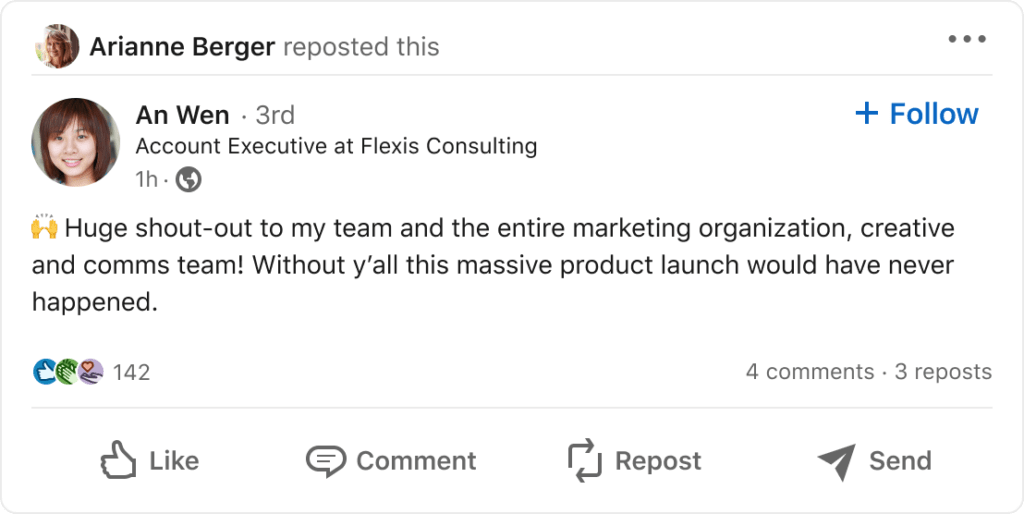
That’s all it takes! This allows you to quickly reshare any post you find valuable to your own network of connections.
You can also delete reposts later by clicking the 3-dot icon on the repost in your profile and choosing “Delete repost”.
Step 2 – Reposting to Your LinkedIn Company Page
In addition to personal profiles, you can also repost content directly to LinkedIn Company Pages. This is useful for:
- Amplifying industry voices
- Weighing in on relevant conversations
- Driving engagement among followers
- Establishing thought leadership
To repost a post to your LinkedIn Company Page:
- Navigate to the post you want to repost. Click the 3-dot menu.
- Choose “Share to Company Page”.
- Select your Company Page from the dropdown.
- Add an optional comment.
- Click “Post” to share the repost from your Page.

This will publish the repost under your Company Page name, helping expand its reach. Make sure to provide context in your comment about why you are sharing it.
Also read: The Complete LinkedIn Industry List for 2023
Step 3 – Reposting to a LinkedIn Group
In addition to profiles and pages, you can also repost content directly into LinkedIn Groups you are a member of.
To repost a post to a LinkedIn Group:
- Go to post and click the 3-dot menu.
- Choose the “Share to Group” option.
- Select the Group to share with.
- Add an optional comment.
- Click “Post” to publish to the Group feed.
This helps amplify relevant discussions within your Groups. Make sure the content aligns with that community’s rules and purpose.
Step 4 – Reposting with a Comment
The real value of reposting comes from adding your own perspectives and commentary to the content.
When reposting any post, always consider including a comment expressing why you are sharing it using these best practices:
- Add value – Offer insights and opinions that enhance the repost. Don’t just say “Interesting!”
- Give context – Explain why the content matters to you or your industry.
- Ask questions – Pose open-ended questions to spark discussions.
- Quote key parts – Pull out excerpts you find impactful.
- Tag relevant people – Loop in others who would benefit. Thoughtful commenting transforms a repost from a passive share into an opportunity to engage your network in a meaningful conversation.
Step 5 – Reposting as a Company Page Admin
If you manage a Company Page on LinkedIn, you can repost content as the Page itself, which is more powerful than just posting to the Page.
To repost content as your Page:
- Go to post and click the 3-dot menu.
- Choose the option “Share as Page”.
- Pick a Page to share as.
- Add comments on the Page.
- Click “Post”.
This reshares the post as your Page into all your Page followers’ feeds. Use it strategically to establish thought leadership and position on topics.
Step 6 – Finding and Managing Your Reposts
To view reposts you’ve shared to your profile or Company Pages:
- Go to your LinkedIn feed or Page feed.
- Click the “Posts” tab at the top.
- Scroll down to see “Reposted” items.
To edit or delete a repost:
- Click the 3-dot menu on the repost.
- Choose “Edit repost” or “Delete repost”.
Actively managing your reposts keeps your profile tidy and reflective of your current stances.
Also read: How to Add Badges to LinkedIn in 2023 – The Complete Guide
7 Powerful Tactics for Reposting on LinkedIn
Now that you know the basics, here are some pro tips for reposting effectively on LinkedIn:
1. Provide analysis – Don’t just repost verbatim. Share your takes and opinions.
2. Ask open questions – Spark deeper discussions with thoughtful questions.
3. Use relevant hashtags – Expand reach by using topical hashtags.
4. Tag connections – Loop in people who would be interested.
5. Include visuals – Insert images, charts or videos to make engaging multimedia reposts.
6. Watch the frequency – Repost consistently but avoid becoming spammy.
7. Monitor engagement – Notice which types of reposts get the most interaction.
Common Questions about Reposting on LinkedIn
-
Can you delete reposts on LinkedIn?
Yes, you can easily delete any repost from your profile or Company Page by clicking the 3-dot menu on the repost and choosing “Delete repost”.
-
Is it better to repost or share on LinkedIn?
Reposting is best for adding commentary and engaging your direct connections. Just sharing amplifies the post to your network but doesn’t allow for integrated comments.
-
What’s the difference between reshares and reposts?
Nothing – LinkedIn uses the terms “repost” and “reshare” interchangeably to refer to the same action of sharing someone else’s post.
-
How many times can you repost the same post?
There is no limit on how many times the same post can be reposted by different people. However, you should avoid reposting the exact same post to your profile repeatedly.
-
Can you repost private messages or posts?
No, since private messages and restricted posts require permission to view, they cannot be reposted outside of the original audience. Only public posts can be reposted.
-
Is there a limit to how many times one post can be reposted?
There is no limit – the same public post can be reposted an unlimited number of times by unique users on LinkedIn.
-
Can you repost a post to multiple Groups or Pages at once?
No, each repost can only be shared to one destination at a time. You would need to repost separately for each Group or Page.
-
How do you tag someone in a repost comment?
When adding a comment to a repost, you can tag other members using the @ symbol just like mentioning someone in a normal post.
-
Can admins disable reposting on Company Pages?
Yes, Page admins can choose to disable reposting so followers cannot repost that Page’s posts. This is set in Page settings.
-
What’s the difference between a Reshare and a Repost on LinkedIn?
There is no difference – LinkedIn uses the terms “repost” and “reshare” interchangeably to refer to the action of sharing someone else’s post.
-
Is there a limit to the length of comments you can add to reposts?
Yes, repost comments have the same character limit as regular LinkedIn post comments, which is 700 characters.
-
Can you delete or edit a repost comment after posting?
Unfortunately once you post a repost with a comment, there is no way to edit or delete the comment after the fact.
-
Do Page followers see reposts by admins to the Page in their feeds?
Yes, reposts made to a Company Page by admins will appear in the feeds of all followers who actively follow that Page.
Advanced Tactics and Tips for Reposting
Take your LinkedIn reposting game to the next level with these pro-level tips:
- Repost strategically – Align with your brand messaging and thought leadership goals.
- Use reposts to advertise – Share your latest content, offers and news.
- Repost competitors – Comment on their posts to contrast your positioning.
- Find influencer content – Amplify thought leaders in your industry.
- Curate a content calendar – Plan reposts around events, news and holidays.
- Analyze performance – Track reposts that drive the most engagement.
- Enable notifications – Get alerted when others reshare your content.
- Follow hashtags – Discover trending topics to weigh in on.
- Use call-to-actions – Motivate viewers to take actions through reposts.
Reposting Best Practices and Ethics on LinkedIn
When reposting other people’s content on LinkedIn, keep these best practices in mind:
- Always credit original posters and link back to the source.
- If reposting long articles or text, quote just key excerpts rather than full posts.
- Avoid excessive commentary or debates in reposting comments to respect the original intent.
- Ask permission or clarify if unsure whether the content creator allows resharing.
- Only repost firsthand from the original source, not unauthorized copies or snippets.
- Delete or edit reposts if the original author updates or retracts the content later.
- Limit reposting from the same sources over and over to avoid looking spammy.
- Follow the spirit of relevant social media guidelines for crediting others’ work.
Conclusion
Reposting is a valuable social tool on LinkedIn that lets you share timely content with your professional network. You can repost to personal profiles, Company Pages, Groups, add engaging comments, and analyze performance.
When reposting thoughtfully with added commentary and credit, it allows you to participate in relevant conversations, establish expertise around topics, and build thought leadership. Just be sure to provide value above the original post and follow ethical best practices.
Now that you’re a pro on how to repost on LinkedIn, get out there and start engaging your community!