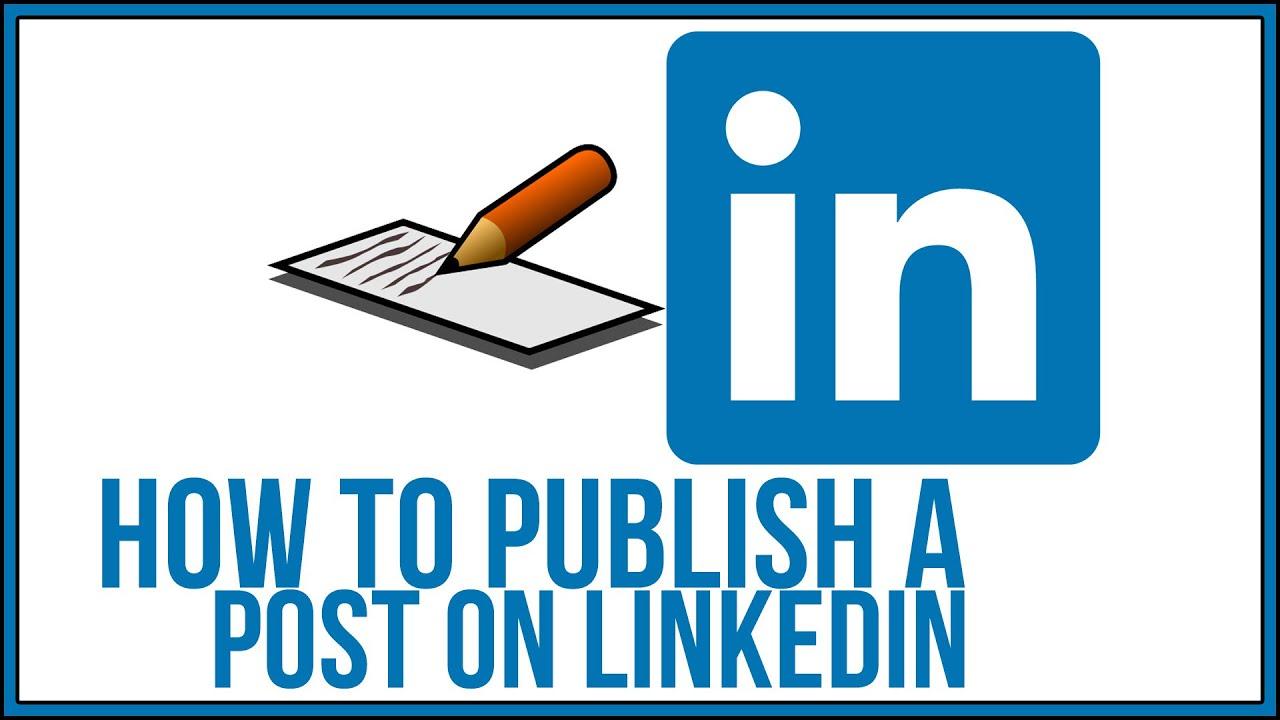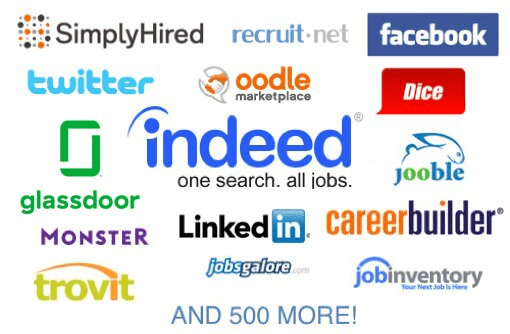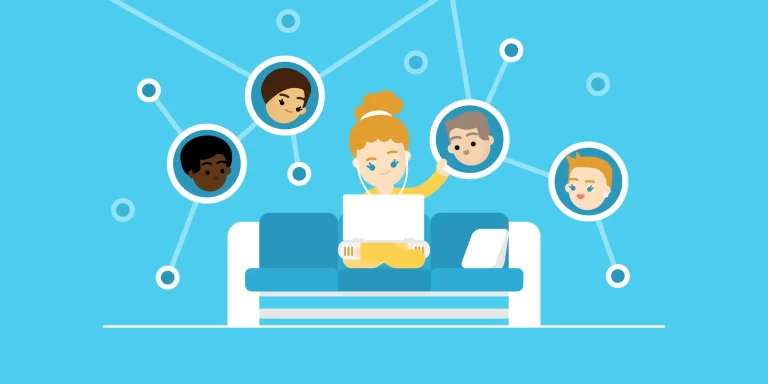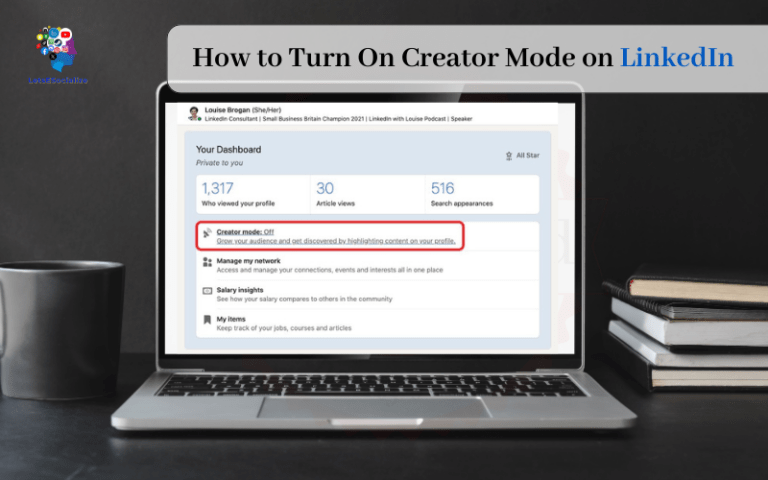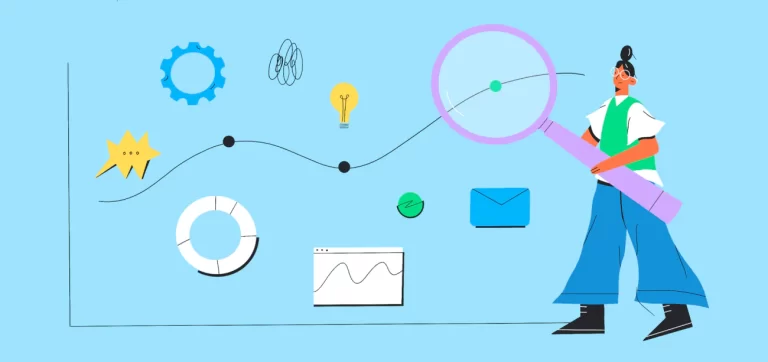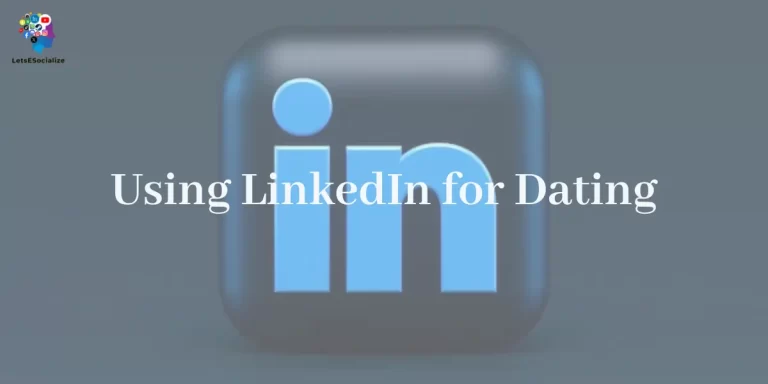LinkedIn has become an invaluable platform for professionals to build their personal brand, make connections, showcase expertise, and boost career opportunities. With over 850 million members, it’s the world’s largest professional network and continues rapid user growth year over year. Posting regularly can greatly expand your visibility and credibility on the platform.
Posting relevant, engaging content on LinkedIn can help you gain more connections, increase engagement, and establish yourself as an authority in your industry. But what’s the best way to post on LinkedIn? This comprehensive guide will walk you through it step-by-step.
Table of Contents
Benefits of Posting on LinkedIn
Posting on LinkedIn provides many advantages:
- Expand reach and connections
- Establish thought leadership
- Showcase achievements
- Boost engagement with your network
- Increase brand awareness
- Drive website traffic
- Find new career opportunities
LinkedIn Posting Limits and Guidelines
Before you start posting, it’s important to be aware of LinkedIn’s posting limits and guidelines:
Personal Profiles
- You can publish up to 1,000 posts and articles per calendar year.
- There are no limits on posting comments, likes, shares, etc.
Company Pages
- 1 status update per day
- You can publish up to 100 articles per month.
- Sponsored content and job posts don’t count toward your limit.
Groups
- You can post up to 10 discussions per week in each group you manage.
- For groups you don’t manage, you can post up to 5 discussions per week.
General Posting Guidelines
- Post authentic, relevant content that will interest your audience. Avoid overt self-promotion.
- Use multimedia like images, videos, polls, links, and presentations to make your posts more engaging.
- Optimize posts for search by using relevant keywords and hashtags.
- Follow LinkedIn’s user guidelines and avoid spam, harassment, etc.
- Monitor your post performance using analytics to see what resonates best with your audience.
Okay, now that you know the rules of the road, let’s get into the different types of content you can post on LinkedIn.
How to Post on LinkedIn
Posting text updates is the quickest, easiest way to share brief messages and stay active on LinkedIn. Here’s how to do it:
Step 1: Click on “Start a post” at the top of your LinkedIn feed.
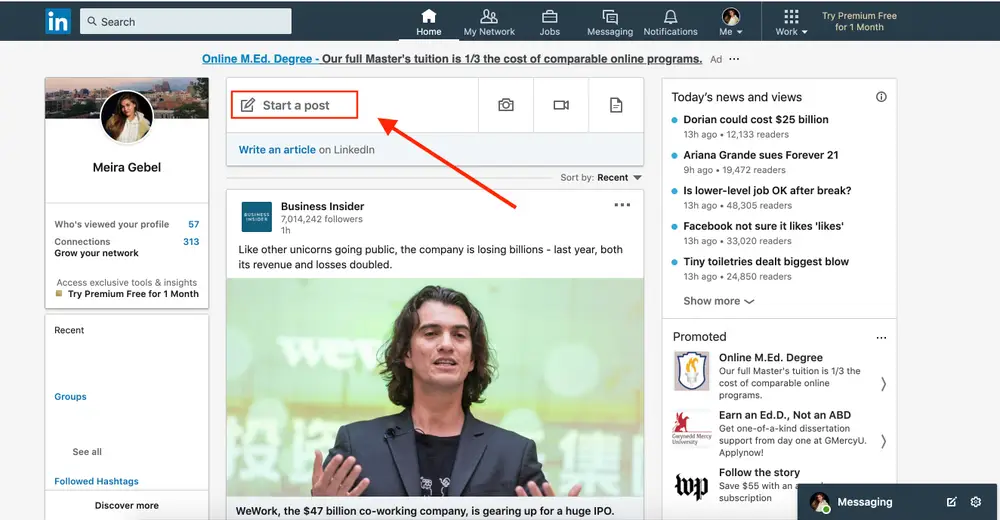
Step 2: In the text box, type your update. Be concise – aim for 2-3 short paragraphs at most.
Step 3: Add multimedia like images, videos, polls, or links to make your post more visually compelling.
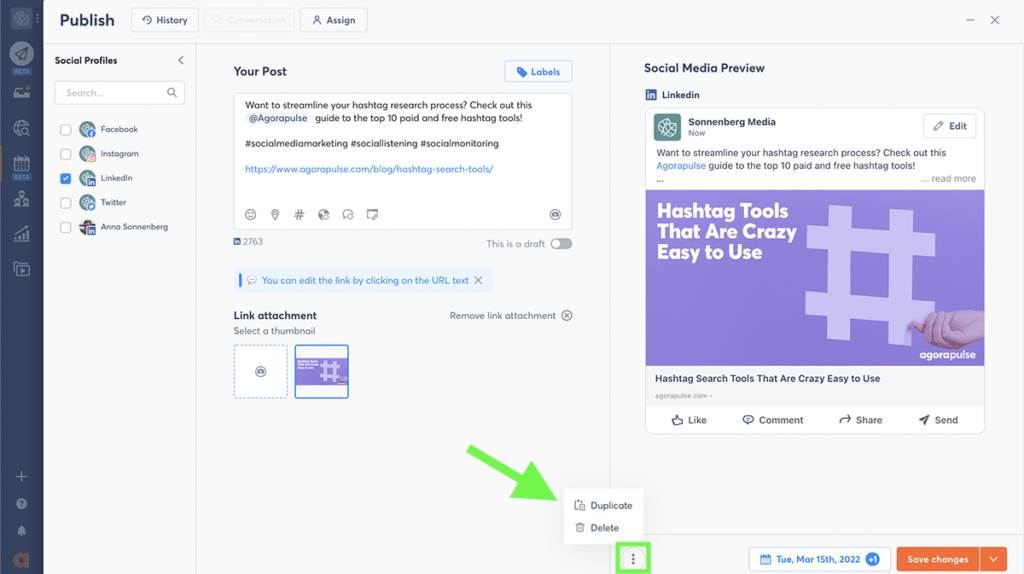
Step 4: Include relevant hashtags and tag connections to extend your reach. You can tag up to 20 people or pages per post.
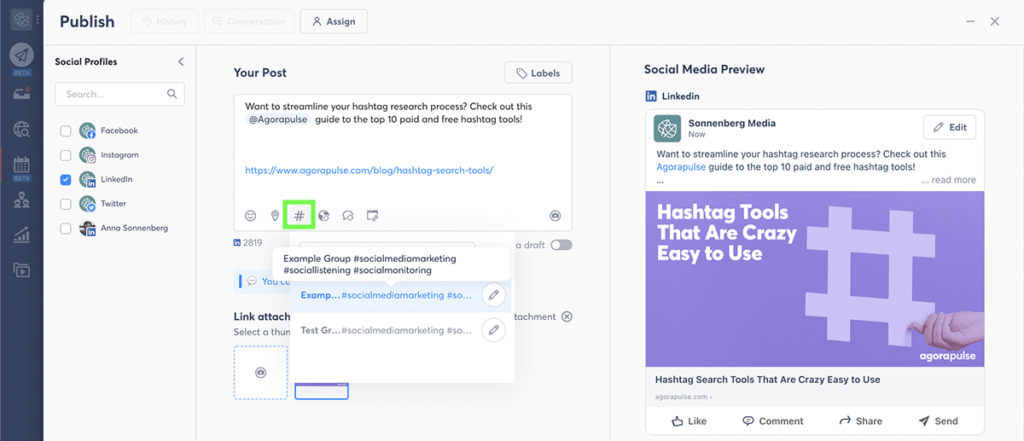
Step 5: Select who can see your post – your connections, the public, or a targeted group.
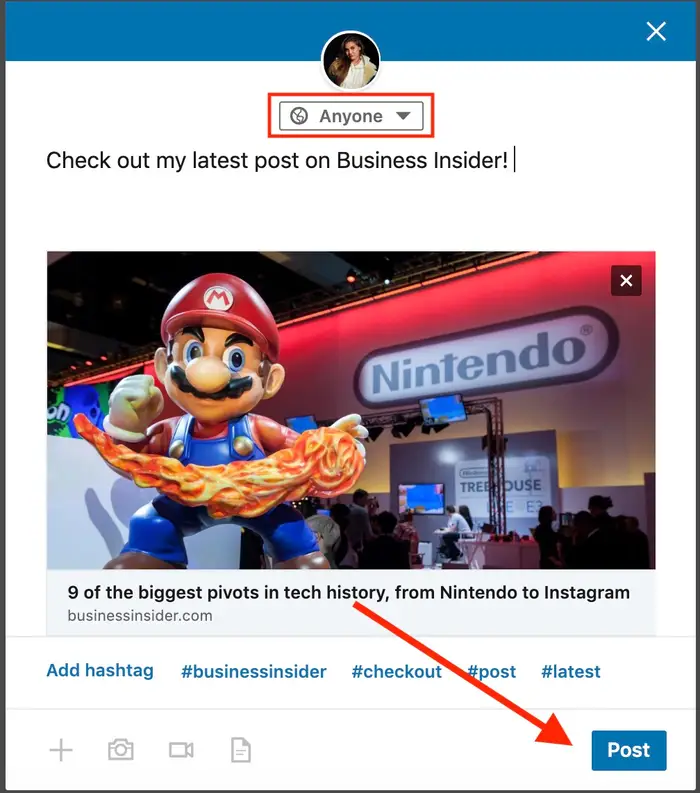
Step 6: Click “Post” to publish your update.
Pro tips for text posts:
- Ask questions to spark engagement.
- Share links to articles, resources, or your latest content.
- Give kudos or recommendations to colleagues.
- Comment on industry news and trends.
Mix it up and post text updates regularly to stay top of mind with your network. Monitor response rates to see what content resonates best.
How to Post Articles on LinkedIn
In addition to text updates, you can publish long-form articles on LinkedIn to demonstrate thought leadership:
Step 1: Click “Write an article” from your LinkedIn homepage.
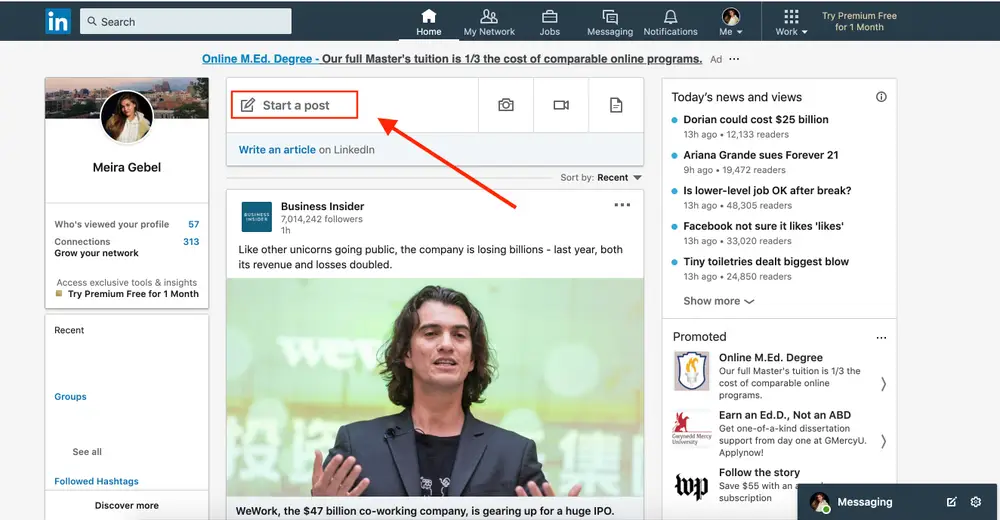
Step 2: Draft your article directly on LinkedIn or copy/paste from an external doc.
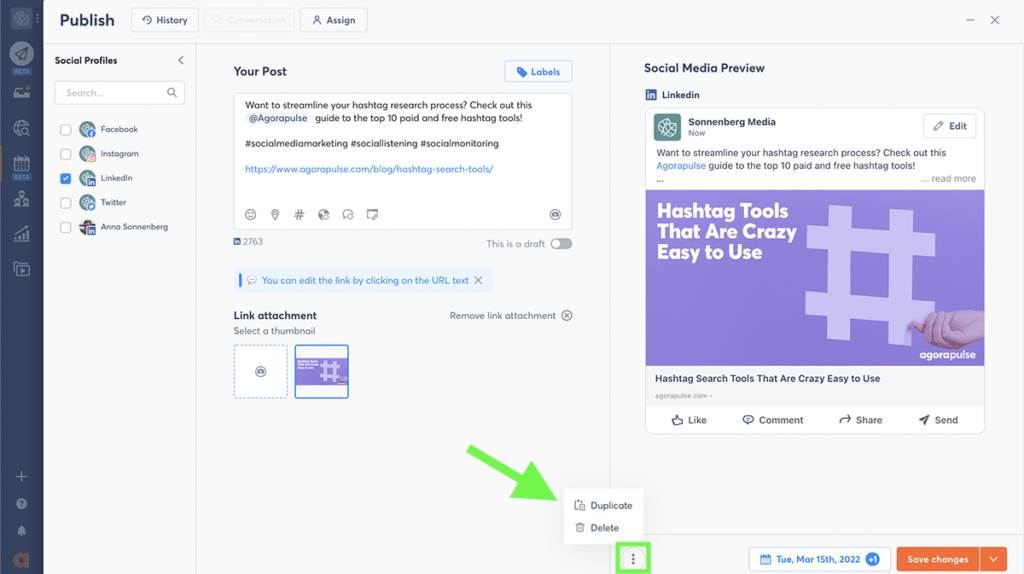
Step 3: Add a compelling headline and subtitle. Include keywords where relevant.
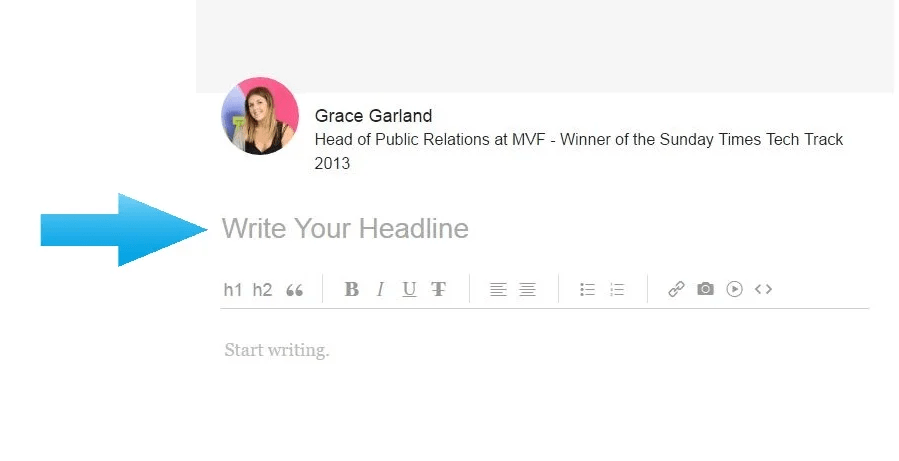
Step 4: Insert multimedia like images, charts, videos, etc. to make your article more visually engaging.
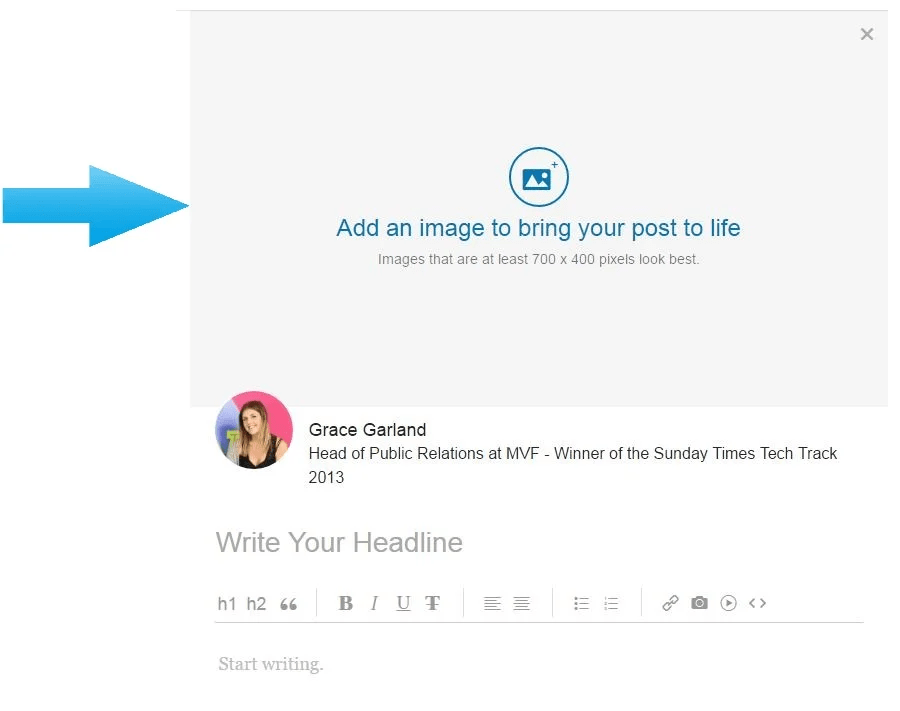
Step 5: Add a tag publish the article and promote it by sharing the link in a status update.
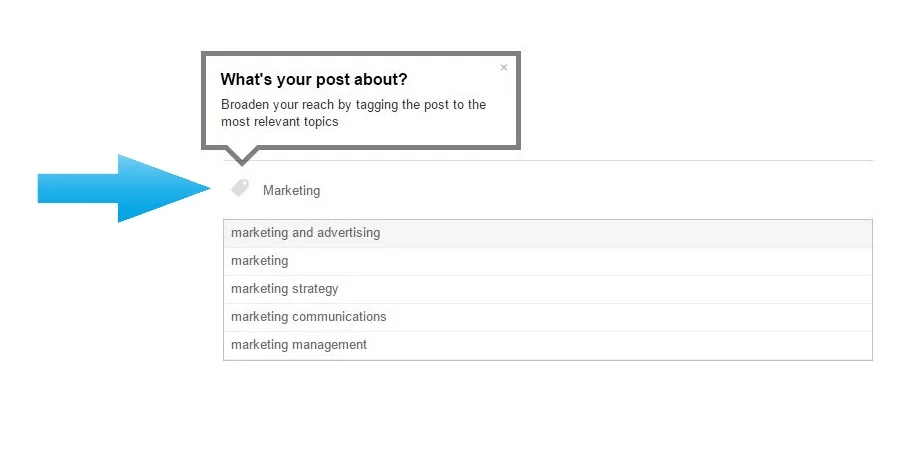
Tips for publishing great articles:
- Focus on quality over quantity – well-researched, in-depth posts do best.
- Aim for at least 2000 words to fully cover a topic.
- Write from your unique perspective and experience.
- Optimize with target keywords to improve discoverability.
Publishing regular, thoughtful articles will position you as a subject matter expert.
Also read: Best Times to Post on LinkedIn to Increase Your Engagement in 2024
How to Post Multimedia Content on LinkedIn
Text-based posts are great, but multimedia can bring your updates to life. Here are some types to consider:
Images
Eye-catching visuals can make your posts stand out in the feed. Use relevant photos, graphics, illustrations etc.
Pro tips:
- Insert images anywhere in your post or article.
- Add captions and image descriptions for accessibility.
- Optimize images with alt text containing keywords.
Videos
Video is engaging and gets higher organic reach on LinkedIn. Keep them short and concise.
Ways to add video:
- Upload pre-recorded videos up to 10 minutes long.
- Go live or use the LinkedIn webcam to record quick video takes.
- Insert YouTube or Vimeo embeds.
- Use screencasts to demonstrate processes.
Presentations
Upload PowerPoint decks to present key takeaways from reports, webinars, conferences etc.
Tips for presentation posts:
- Publish the presentation and add text commentary.
- Break it into a carousel post with summary headlines.
- Design with the LinkedIn feed in mind vs. slides.
GIFs
These short, looping animations and videos can infuse some fun and personality into serious topics. Use them sparingly and only if relevant.
The more visual variety you can incorporate, the better. But focus on quality over quantity – each visual should enhance your post content, not distract from it.
Also read: How to Post Multiple Photos on LinkedIn
How to Post Events on LinkedIn
LinkedIn Events let you publicize conferences, webinars, meetups and more to your network. Here are the steps:
Step 1: Click “Create an event” and fill in all the key details – title, date/time, location, description etc.
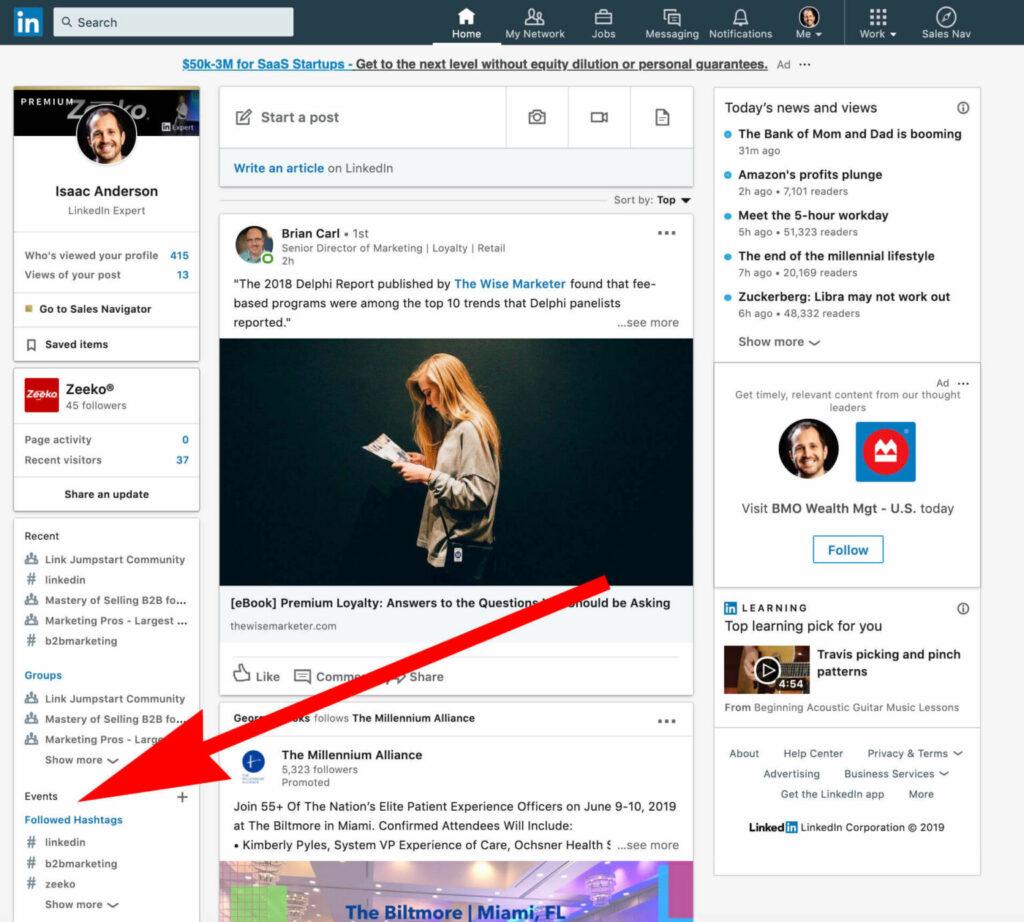
Step 2: From the pop up, choose which account you want the event to be publicised by
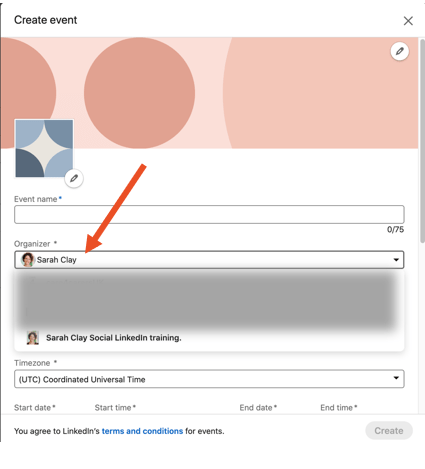

Step 3: Upload a cover image and logo to brand the event listing.
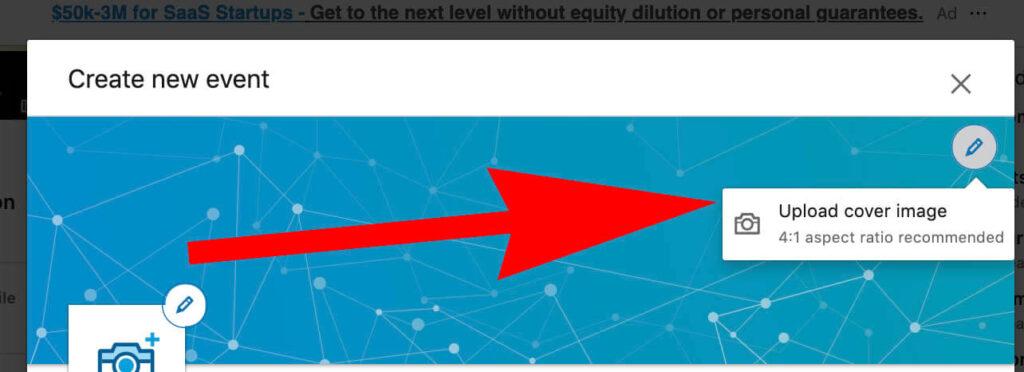
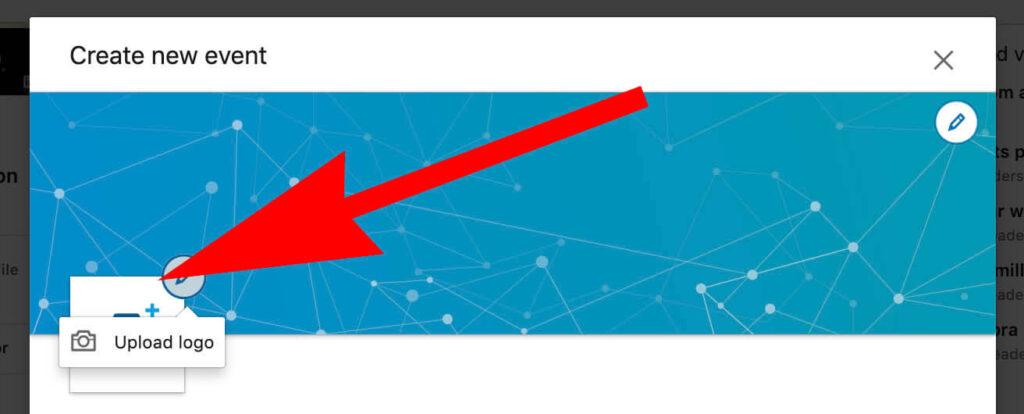
Step 4: Send invites to select connections through LinkedIn messages.
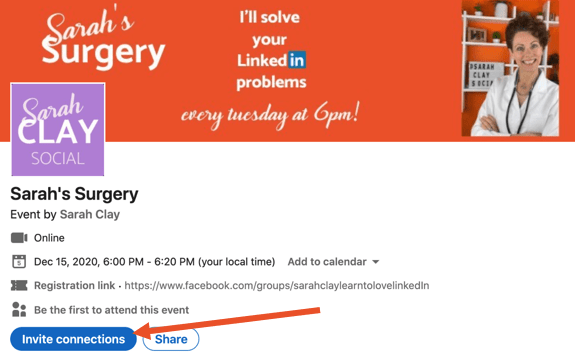
This gives your event a dedicated presence on LinkedIn. Take advantage of the platform’s targeting tools to get it in front of your ideal audience.
Also read: Can You Schedule Posts on Linkedin? A Detailed Guide
How to Post Jobs on LinkedIn
LinkedIn is the #1 site for recruiting talent. Here are tips for posting your job openings:
Step 1: Create a LinkedIn Company Page

Before posting a job, you need to have an established company presence on LinkedIn. This typically means having a LinkedIn Company Page that provides detailed information about your organization. Here’s how to create one:
- Go to linkedin.com/company-pages/ and click “Create a Company Page”.
- Choose to create a page from scratch or convert your existing LinkedIn profile.
- Add your company logo, description, website, and other key details.
- Fill out sections like Overview, Careers, Products & Services, and Life to showcase what your company does.
- Upload images, videos and other media that bring your page to life.
- Customize the URL for a cleaner link to share.
A complete Company Page serves as the hub for all your LinkedIn recruiting efforts. Make sure it accurately represents your employer brand to get the right candidates excited.
Step 2: Choose the Right Job Posting Type
LinkedIn offers several options when posting a job to fit different hiring needs:
Step 3: Write an Attention-Grabbing Job Title
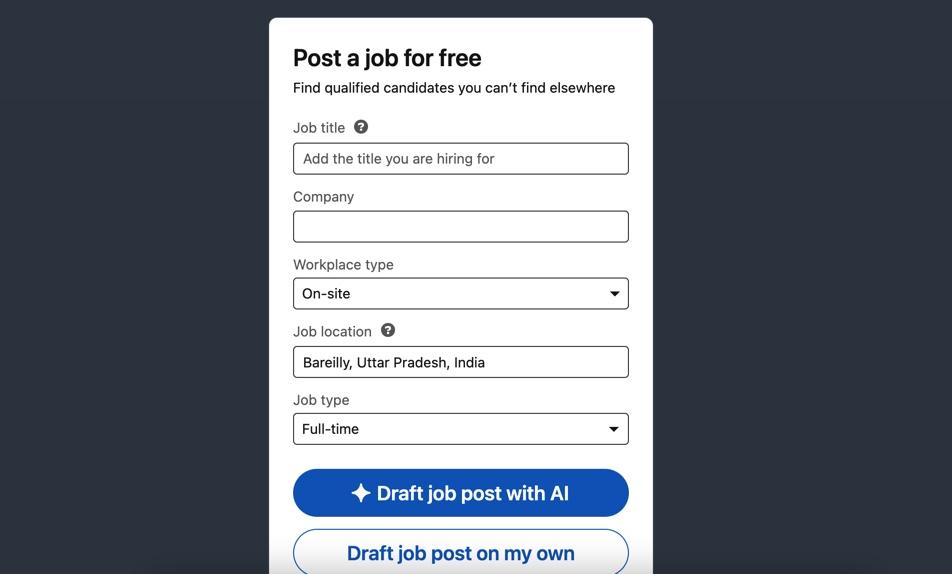
Just like writing a good headline, the title of your job posting needs to capture attention and get the right people curious enough to click.
👎 Boring job titles:
- Accountant
- HR Manager
- Web Developer
👍 Attention-grabbing job titles:
- Growth-Focused Accountant to Join Our Ambitious Startup
- People Ops Leader to Help Build Our Industry-Leading Culture
- Front-End Engineer to Join Our Mission of Changing Healthcare
Tips for writing great job titles:
- Keep it concise – under 60 characters is best to avoid getting cut off.
- Use power words – like “Leader”, “Expert”, “Master”, etc.
- Add company details – this helps provide context.
- Focus on the end result – what the role enables for your company.
- Highlight growth opportunities – this attracts ambitious candidates.
Spend time crafting the right job title – this is your first chance to capture the attention of great candidates.
Also read: LinkedIn Reaches 1 Billion Members, Unveils AI Job Search Tools
Step 4: Write a Job Description
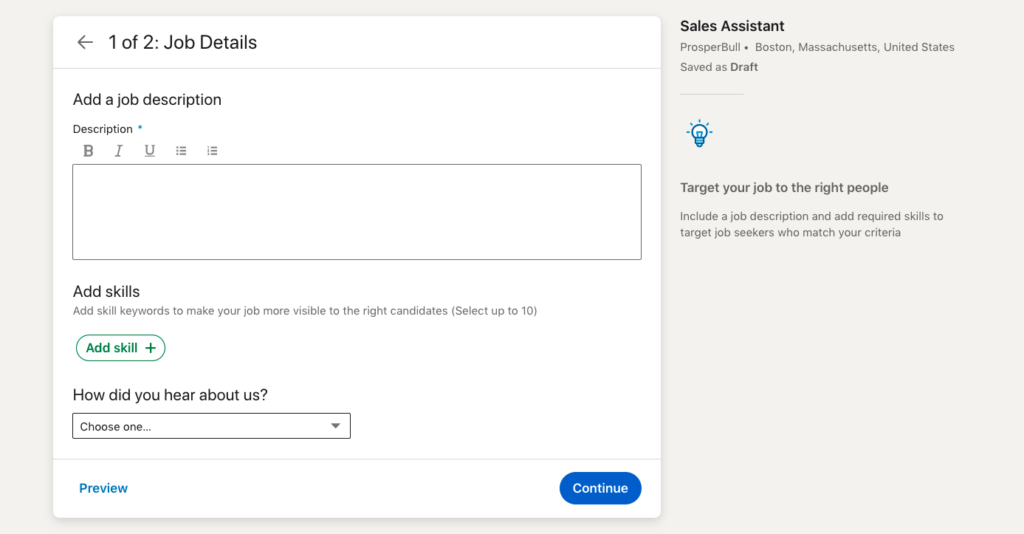
After paying attention to the job title, the next step is writing a compelling job description to provide the details candidates need to determine if the role is a fit.
Follow these tips for writing Job Descriptions that convert:
- Job Summary
- Key Responsibilities
- Qualifications
- Company/Culture Details
- Benefits
- Call to Action
Also read: 7 Latest LinkedIn Updates Coming In 2023
Step 5: Decide on an Application Method
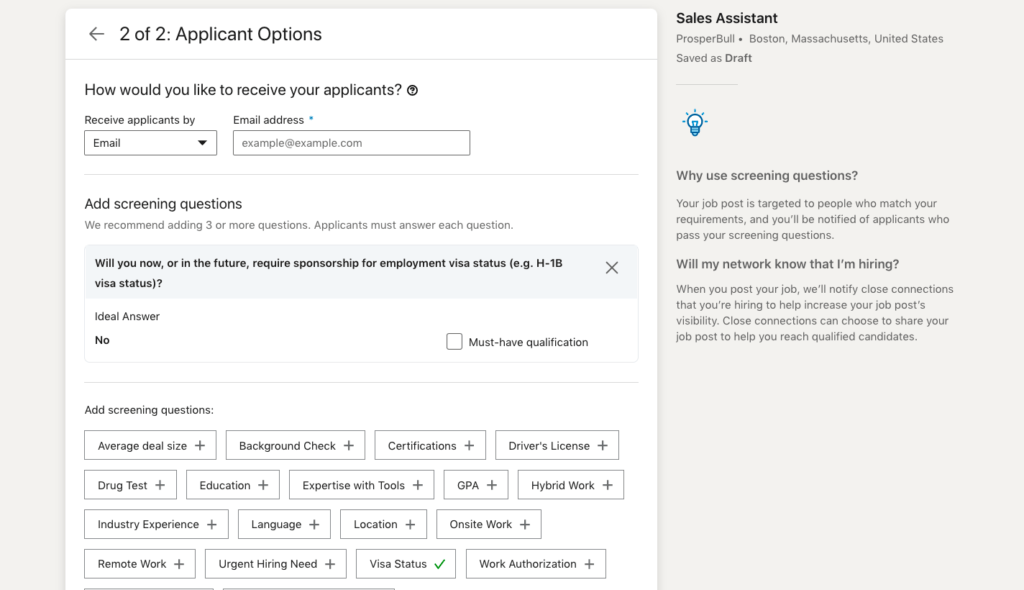
LinkedIn offers flexibility based on how you want candidates to apply:
- Easy Apply
- LinkedIn Application Form
- External Application Form
Step 6: Promote Your Posted Job
Once all the details are complete, take one final pass to review everything and make sure there are no errors or missing info. Then click publish and post the job!
It will now be live on LinkedIn for your chosen duration and start accumulating applicants. Keep an eye on performance and response rate.
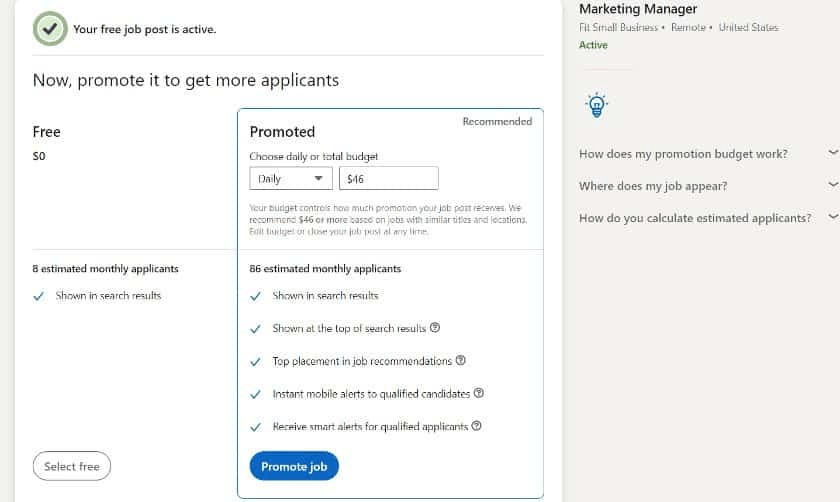
Step 7: Process Payment method
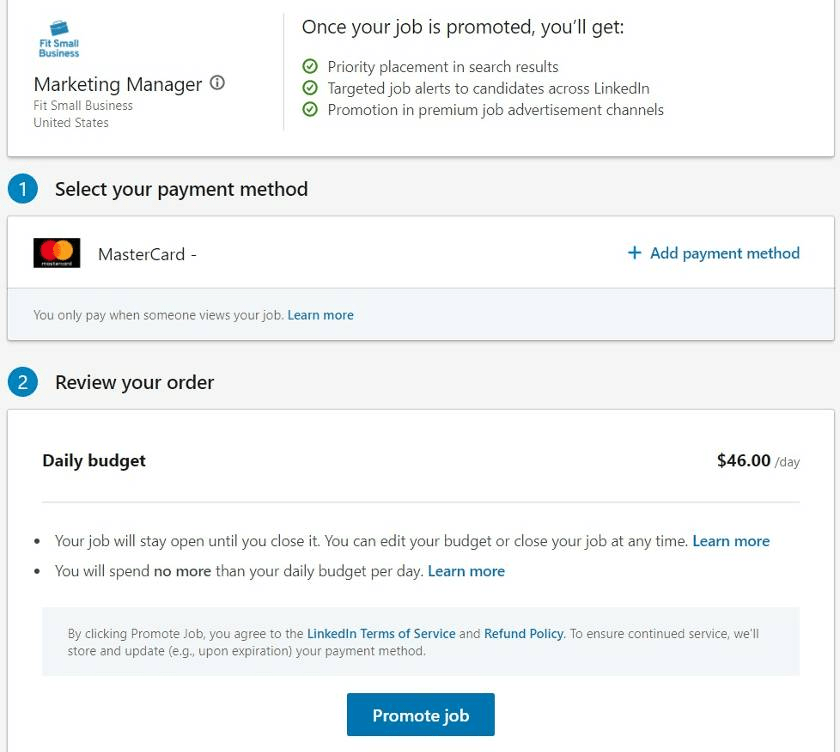
Step 8: Improve Your Job Post
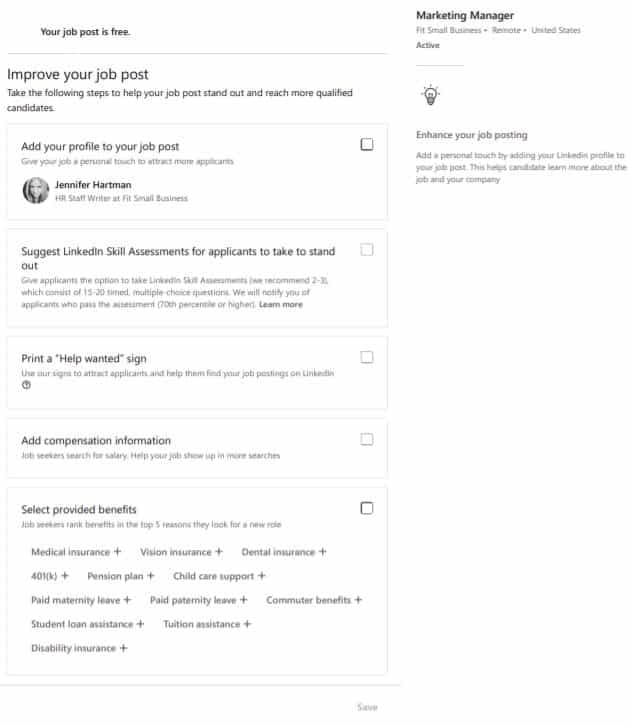
Also read: How to Post a Job on LinkedIn in 2024: The Complete Step-by-Step Guide
How to Post as a Company
Company Pages let brands establish an official presence on LinkedIn. Here are some tips for managing your company’s posts:
- Assign several admins so posting doesn’t fall to one person.
- Set up a content calendar and coordinate posts across authors.
- Mix company news updates with industry articles, how-to’s, Q&A’s etc.
- Respond to all comments and messages to nurture engagement.
- Analyze your posts’ performance to refine your content strategy.
- Publish consistently – don’t let your company page go inactive.
Post a variety of content types like long-form articles, live videos, job openings, and polls to make the most of your Company page.
Best Practices for Posting on LinkedIn
Here are some final best practices to optimize your LinkedIn posting:
- Post consistently – Don’t be sporadic. Establish a regular content schedule.
- Vary your post types – Mix up text, articles, images, videos etc.
- Engage with your audience – Don’t broadcast blindly. Listen and interact.
- Find your best day/time – When is your audience most active? Test different days/times.
- Analyze performance – Track engagement metrics to identify what works.
- Use multimedia – Photos, videos, gifs make your posts pop.
- Optimize for SEO – Include target keywords and relevant metadata.
- Provide value – Inform, educate, entertain or inspire your community.
The more you post, the more you’ll learn what content resonates with your unique audience. So get out there and start engaging! LinkedIn success doesn’t happen overnight, but by consistently publishing valuable updates, you’ll see your brand, reach, and impact grow.