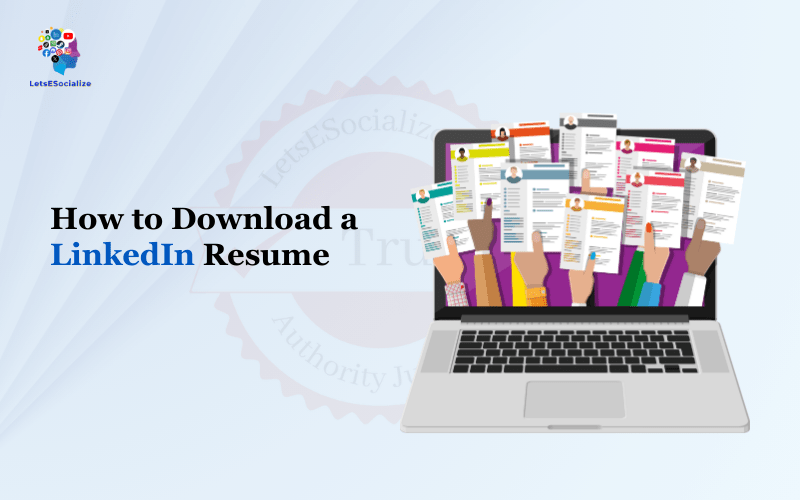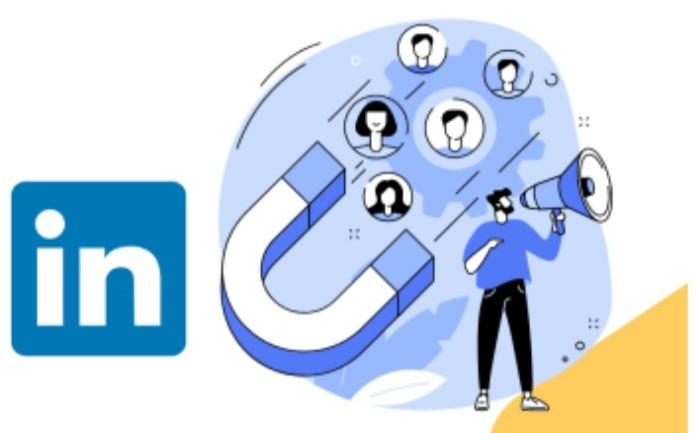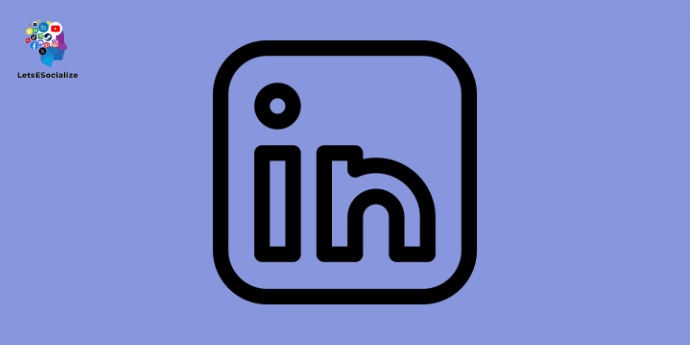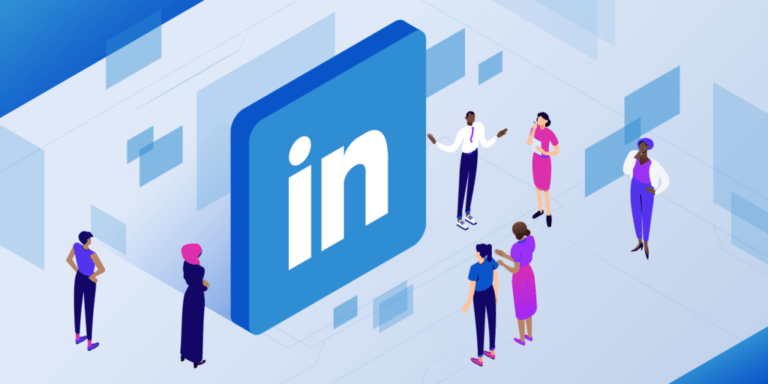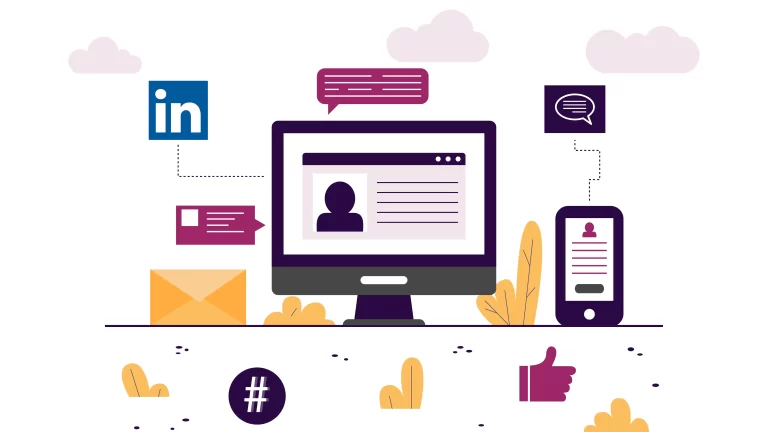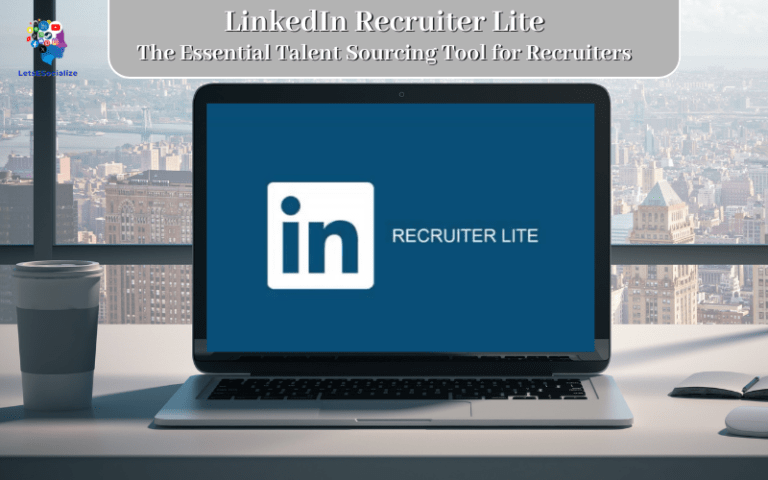LinkedIn has become an invaluable tool for job seekers and recruiters alike. With over 722 million users worldwide, LinkedIn is the world’s largest professional network. This makes it a goldmine for recruiting top talent and discovering new career opportunities.
One of LinkedIn’s most useful features is the ability to display your resume on your profile. This allows you to showcase your skills, experience, and accomplishments to prospective employers and business contacts. But did you know that you can also download a copy of your LinkedIn resume?
Downloading your LinkedIn resume gives you a handy PDF version that you can save, email, or print out. It’s perfect for job applications, networking events, interviews, and more.
In this comprehensive guide, we’ll walk through everything you need to know to successfully Download a LinkedIn Resume with ease.
Table of Contents
Step-by-Step Guide to Downloading Your LinkedIn Resume
Downloading your LinkedIn resume is a simple process that only takes a few minutes. Follow these steps:
Step 1: Log Into Your LinkedIn Account
First, log into your LinkedIn account on the desktop site (LinkedIn.com). The LinkedIn mobile app does not give you the option to download your resume.
Make sure you are logged into the same account that has your resume populated on your LinkedIn profile.
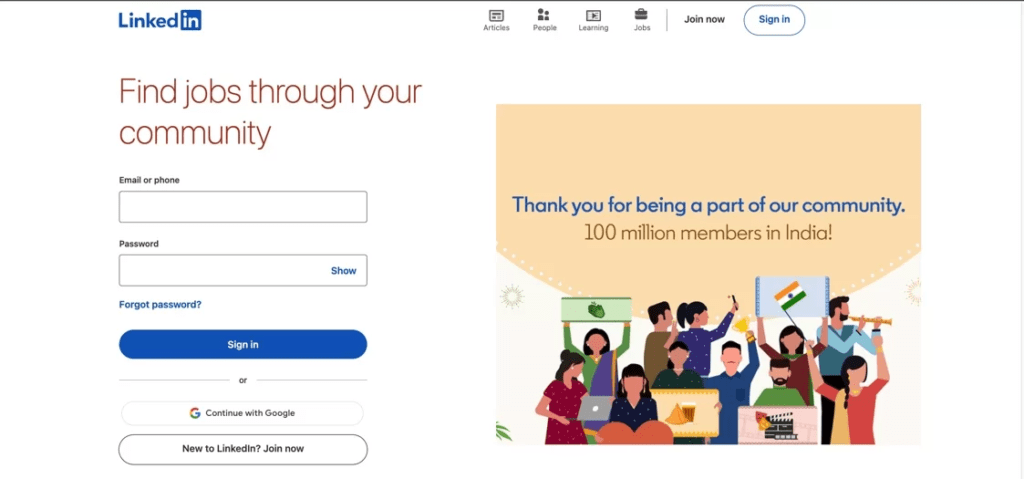
Pro Tip: If you have multiple LinkedIn accounts, log into the one where your resume is most up-to-date.
Step 2: Go to Your Profile
Once logged in, click on the “Me” icon in the top navigation bar and select “View profile”. This will bring you to your public profile page.
Alternatively, you can get to your profile by clicking on your profile photo in the top navigation bar.
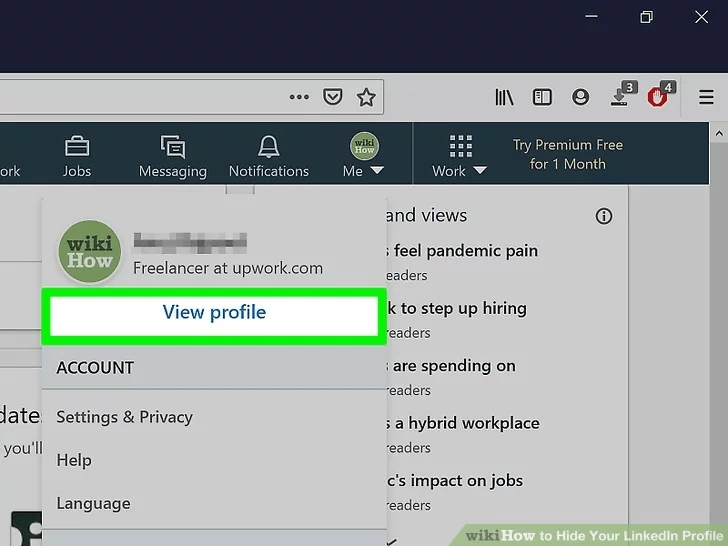
Step 3: Click on “More,” then “Save to PDF”
Click on the blue “save to PDF” button within this box.
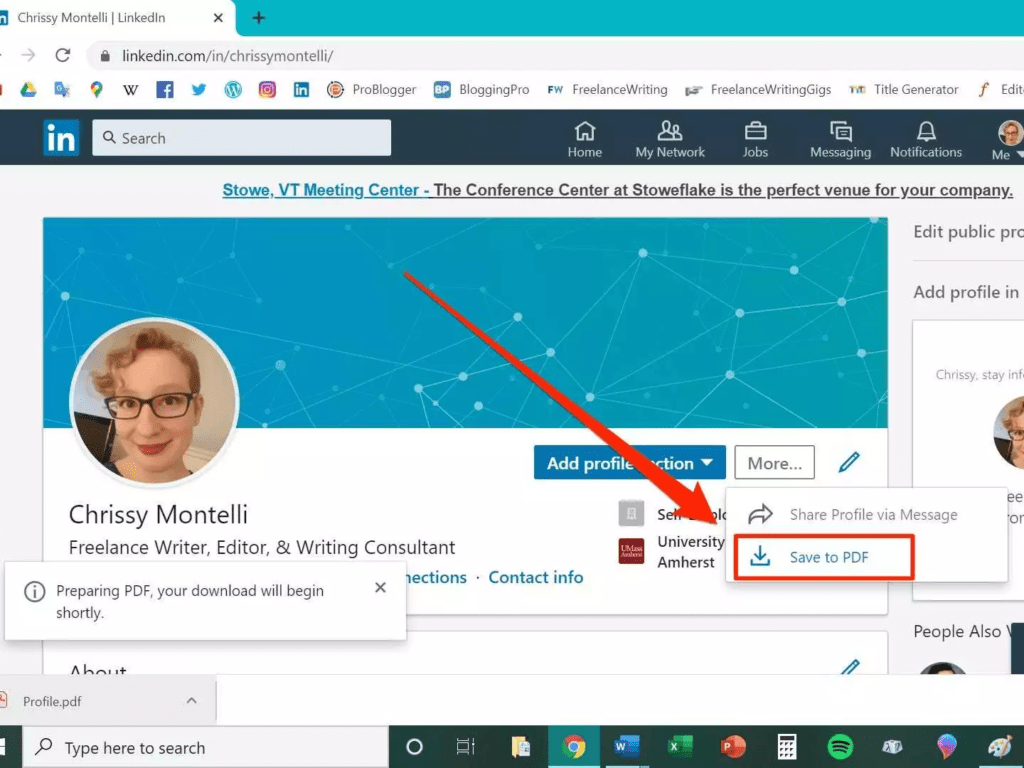
Pro Tip: If you don’t see the “save to PDF” option, your LinkedIn profile may not have enough information populated for LinkedIn to generate a resume. Add details like your summary, experience, education, skills, and accomplishments to unlock this feature.
Customizing Your LinkedIn Resume
When you download your LinkedIn resume, it will pull information exactly as displayed on your LinkedIn profile.
But you may want to tweak or polish your resume before using it for job applications. Here are some customization options:
- Edit resume PDF: Open your downloaded LinkedIn resume PDF in an editor like Apple Preview or Adobe Acrobat. You can delete, rearrange, or add new sections as needed.
- Edit LinkedIn profile: Make any updates to your LinkedIn profile sections like summary, experience, education, etc. Then download an updated resume PDF.
- Use the LinkedIn resume as a base: Download your LinkedIn resume PDF and open it in Microsoft Word. You can then modify the contents while keeping the overall resume structure intact.
- Create new resume from scratch: Use your LinkedIn profile details to build a fresh resume in Word, Google Docs, or a web-based resume builder. This gives you the most flexibility.
No matter which approach you choose, always double check that your downloaded LinkedIn resume is accurate and personalized before using it for job search or career networking. Typos and boilerplate content can undermine an otherwise strong resume.
Also read: How to Unblock Someone on LinkedIn: A Step-by-Step Guide
Troubleshooting Common LinkedIn Resume Download Issues
For most people, downloading a LinkedIn resume PDF is a smooth, hassle-free process. But occasionally technical glitches pop up. Here are some common issues and how to fix them:
Problem: You click “Download resume” but nothing happens.
Solution: This is likely a popup blocker interfering with the file download. Disable your popup blocker and try again. You may need to enable popups specifically for LinkedIn.com.
Problem: The resume file downloads, but it’s blank or only 1 page long.
Solution: Your LinkedIn profile lacks enough completed sections for LinkedIn to generate a full resume. Add more details to your Summary, Experience, Education, Skills, and Accomplishments. Then retry the download.
Problem: Some resume sections are missing or lack detail compared to your profile.
Solution: LinkedIn’s resume creator is imperfect. Double check for accuracy against your profile and manually edit the PDF if needed.
Problem: You need to edit your resume but don’t have the required software.
Solution: Download a free PDF editor like Preview for Mac or Adobe Acrobat Reader on Windows. Or convert the PDF resume to Word using a tool like SmallPDF.com.
Problem: Your LinkedIn profile is in another language but you want an English resume.
Solution: Change your LinkedIn language settings to English first. Then download your resume. You can switch languages back after.
Still running into issues? You may need to reach out to LinkedIn Customer Service for troubleshooting help.
Also read: How to Download Video from LinkedIn in 2023 – A Step-by-Step Guide
LinkedIn Profile Tips to Optimize Your Resume
Now that you know how to easily download your LinkedIn profile as a resume, let’s talk about ways to optimize your profile content so it translates into a kick-butt resume.
Use a professional profile photo. Ditch the party pics and selfies. A high-quality headshot makes the right impression.
Craft a compelling headline. Summarize your value as an employee – skills, experience, achievements.
Write a strong summary. This is critical real estate for your resume objective, career highlights and sales pitch.
Showcase key skills. Pull out the most relevant skills for each position. Back them up with examples.
Tailor experience for the role. Only highlight experience that fits the job. Use power verbs to describe achievements.
Pick a clean resume template. Avoid cluttered designs. Let your content shine.
Check for consistency. Keep verb tenses, language, and formatting consistent throughout.
Emphasize results. Quantify your accomplishments and impact. Don’t just describe responsibilities.
Proofread carefully. Fix typos, formatting issues, and repeated content before downloading.
The Do’s and Don’ts of Using Your LinkedIn Resume
Your LinkedIn profile makes downloading an impressive resume simple. But there are some best practices you should follow when using your LinkedIn resume for job search or career networking:
DO:
- Proofread for typos, formatting issues, and accuracy.
- Customize the resume to match each job application.
- Update your LinkedIn profile and re-download periodically.
- Use your LinkedIn resume as a starting point to build other resumes.
- Include your LinkedIn profile URL on your resume.
DON’T:
- Assume the automated resume is perfect as-is.
- Use the barebones default LinkedIn resume for all jobs.
- Leave outdated information on your LinkedIn profile.
- Copy weird formatting quirks from the LinkedIn PDF.
- Expect hiring managers won’t cross-reference with your profile.
Following these tips will ensure your LinkedIn-powered resume makes a stellar first impression!
Also read: How to Add Badges to LinkedIn in 2023 – The Complete Guide
Leveraging Your LinkedIn Resume For Career Success
Your LinkedIn resume is more than just a PDF file. Used strategically, it can turbocharge your career advancement and unlock new opportunities.
Here are some savvy ways to maximize your LinkedIn resume:
- Apply to jobs. Submit your polished LinkedIn resume with online job applications.
- Bring to interviews. Print copies to share during in-person interviews.
- Attach to emails. Introduce yourself to networking contacts by attaching your resume.
- Share on social media. Post your resume on sites like LinkedIn to advertise your skills.
- Include in proposals. Submit your resume with project proposals to emphasize qualifications.
- Give to recruiters. Staffing agencies will want your latest resume on file.
- Study for interviews. Review your own resume to prepare for common interview questions.
- Update regularly. Set a calendar reminder to refresh your LinkedIn profile and download an updated resume every quarter.
Keep your LinkedIn resume handy in your job search toolkit. This powerful document can open doors to exciting new career opportunities.
Expert Tips to Optimize Your LinkedIn Profile for Resume Conversion
The information you include (and omit) from your LinkedIn profile greatly impacts the quality of the downloaded resume.
Follow these pro tips to build a LinkedIn profile that seamlessly converts to an impressive resume:
- Write a strong profile summary – This will become your resume objective or summary. Use persuasive language tailored to your target role.
- Include your full work history – Don’t leave off short stints or obscure roles. LinkedIn will skip incomplete work histories.
- Add plenty of achievements – Quantify your work accomplishments to demonstrate value on your resume.
- Get recommendations – Ask managers, colleagues, and clients for recommendations. These become credible resume testimonials.
- Showcase relevant skills – Spotlight must-have abilities needed for the types of jobs you want.
- Customize your profile URL – Use your name instead of random characters to make your URL resume-friendly.
- Use a professional photo – Pick a polished headshot that conveys you’re ready for business.
- Watch character limits – Details will get truncated on your resume. Keep descriptions concise but impactful.
Invest time cultivating your LinkedIn presence and you’ll be rewarded with an amazing resume in just a few clicks.
Also read: How to Find Your LinkedIn URL in 2023
Should You Include Your LinkedIn Profile on Your Resume?
Once you’ve downloaded your slick new resume directly from LinkedIn, you’re ready to start applying to jobs, right? Well, there’s one last consideration…
Should you include your LinkedIn profile URL on your resume?
This is a hotly debated resume strategy. Here are some pros and cons to weigh:
| Pros | Cons |
|---|---|
| Shows you have an established professional online presence | Some old-school employers may not approve of social media on resumes |
| Displays your tech-savviness and personal branding skills | Could expose personal info you’d rather not share during initial resume screening |
| Allows recruiters to vet you and see if you have any mutual connections | Recruiters may focus on your LinkedIn presence more than resume credentials |
| Lets hiring managers view additional work samples, recommendations, etc. beyond your resume | URL can appear unprofessional if you use obscure characters instead of your name |
My recommendation? Include your customized LinkedIn profile URL on your resume in a dedicated “LinkedIn” section. But, be selective – only provide this if you’re confident your full profile presents your candidacy in the best possible light.
A robust LinkedIn presence can give your resume a big boost. Just make sure you control the narrative by putting your best foot forward on your profile.
Now get out there and land the job of your dreams! Your perfectly polished LinkedIn-powered resume awaits…
Current LinkedIn Usage Statistics and Trends( 2023)
Here is a snapshot of the latest LinkedIn usage stats, trends, and developments as of 2023:
- Monthly active users: Approximately 800 million (as of October 2023)
- User growth rate: Roughly 8-10% annually
- Top countries by membership: United States (172 million), India (101 million), Brazil (54 million), UK (28 million), France (28 million)
- User demographic: Primarily white-collar professionals ages 25-34 with a college education
- Most popular content formats: Short-form videos and articles are gaining over long posts
- Company profiles: Over 70 million company pages now on LinkedIn
- Average hourly usage: Around 30 minutes per user per day (similar to Instagram)
- Resharing content: Members increasingly reshare others’ posts over creating original content
- Business trends: Hiring solutions and recruitment advertising dominate new initiatives
- Monetization strategy: Focus on selling business services over consumer offerings
- New features: Audio rooms, newsletters, native video hosting, and enhanced company analytics
As LinkedIn continues maturing, expect the network to prioritize serving business needs over social or entertainment value. LinkedIn’s resume download feature remains one of the platform’s most unique and practical tools for professional advancement.
Also read: How to Edit LinkedIn Talks About Section for Maximum Engagement
The Key Benefits of Downloading Your LinkedIn Resume
Let’s recap the main advantages that make downloading your LinkedIn resume well worth the few minutes it takes:
- It’s quick and easy – Just a few clicks convert your profile to a resume PDF download
- Saves time – Avoid hours painstakingly recreating your resume from scratch
- Looks professional – Resume uses clean, standard formatting and fonts
- Information is pre-populated – All your profile details are automatically included
- Always up-to-date – Downloading a fresh resume captures your latest experience
- Works for any industry – Useful for roles across all sectors and seniority levels
- Portable and sharable – PDF resumes are perfect for emailing, printing, and more
- Customizable – Easy to tweak and edit the resume if needed
- Free to use – LinkedIn provides this great resume builder at no cost
- Private and secure – Only you can access the downloaded resume PDF
For busy professionals, this time-saving resume shortcut is a total game-changer. Spend your energy fine-tuning the content rather than building from nothing.
Let your LinkedIn profile do the heavy lifting so you can accelerate your job search and take the next step in your career journey!
Conclusion
We’ve covered everything from how to download your LinkedIn resume step-by-step to expert power tips for getting the most value from this handy LinkedIn feature.
To recap, here is the key information:
- Download resumes as PDF files from your desktop LinkedIn account settings
- Customize the contents, formatting, sections, and length as needed
- Keep your LinkedIn profile robust and up-to-date to generate a great resume
- Use your LinkedIn resume as a starting point for other resumes and applications
- Include your LinkedIn profile URL on resumes to showcase your professional brand
So now that you’re a pro at downloading your LinkedIn resume, it’s time to put it into action! Update your LinkedIn profile, export an awesome resume, and unleash the power of your professional network.
With your fully optimized LinkedIn resume in hand, you have an invaluable asset to advance your career. Best of luck landing your next great role!
LinkedIn Resume Download FAQs
Here are answers to some frequently asked questions about downloading your LinkedIn resume:
-
Can I download my LinkedIn resume on mobile?
No, downloading your resume is only possible through the desktop LinkedIn site. The LinkedIn mobile apps do not support resume downloads.
-
Does LinkedIn automatically update my downloaded resume?
No, LinkedIn generates your resume PDF only when you manually click to download it. To get an updated file, you’ll need to re-download your resume anytime you make major changes to your profile.
-
Is my LinkedIn resume private or downloadable by others?
The resume PDF is for your own private use. Others cannot download or access it – it’s securely available only to your own account.
-
What’s the best file format to download?
PDF is recommended for maximizing compatibility and maintaining formatting. But you can choose Word (.docx) if you specifically need to edit the document.
-
Is my LinkedIn resume download available in other languages?
LinkedIn will download your resume in the language your profile is set to. Change your Language settings temporarily to English if needed.
-
What sections are included in my LinkedIn resume?
It includes your Summary, Experience, Education, Skills, Accomplishments, and Recommendations. Some details get truncated. You may want to customize further.
-
Can I delete or rearrange sections in my downloaded resume?
Yes! Open your LinkedIn resume PDF in an editing tool like Acrobat or Preview. You can modify the document however you need.
-
Does my resume download include my LinkedIn profile URL?
No, your LinkedIn profile URL is not included by default. But you can manually add this to the header or footer of the downloaded PDF.