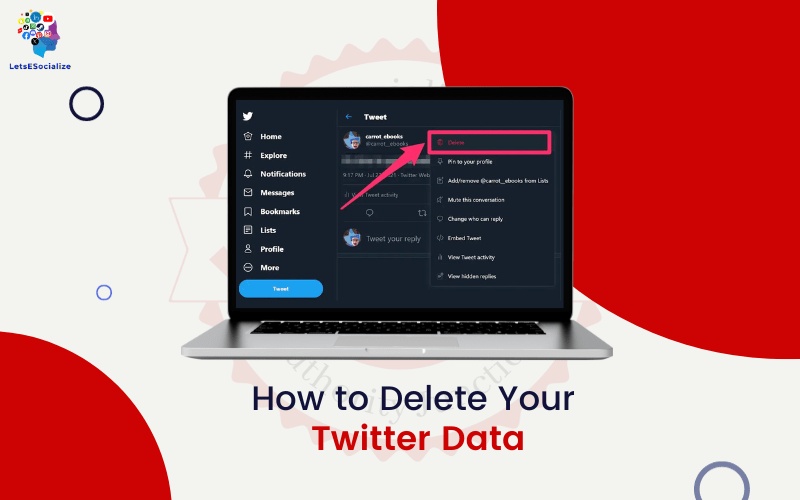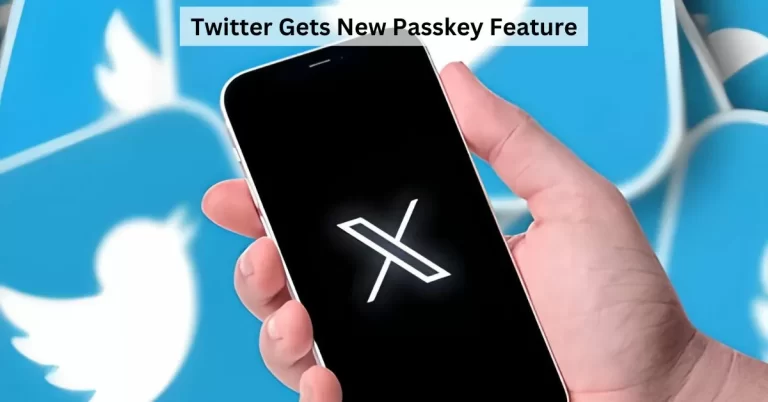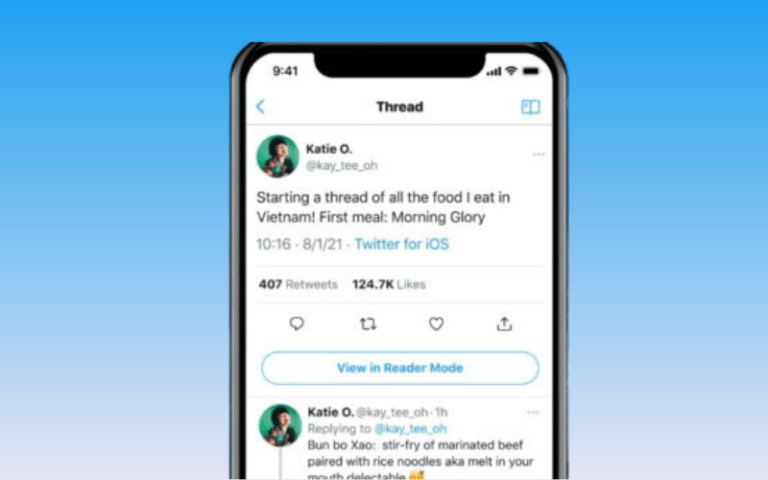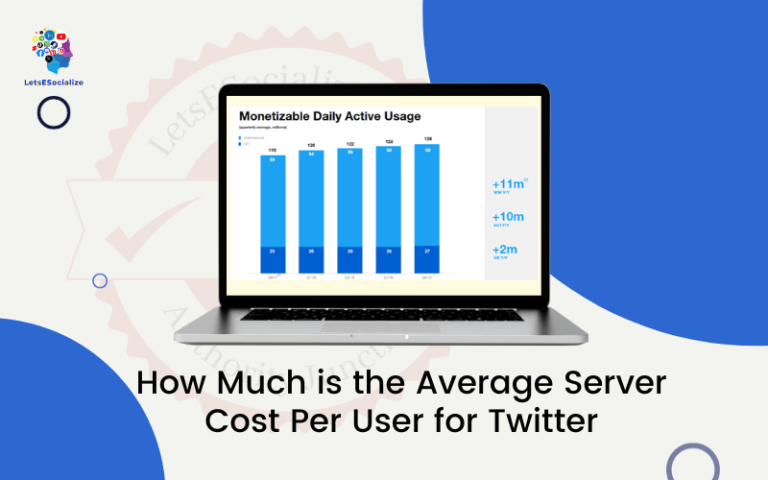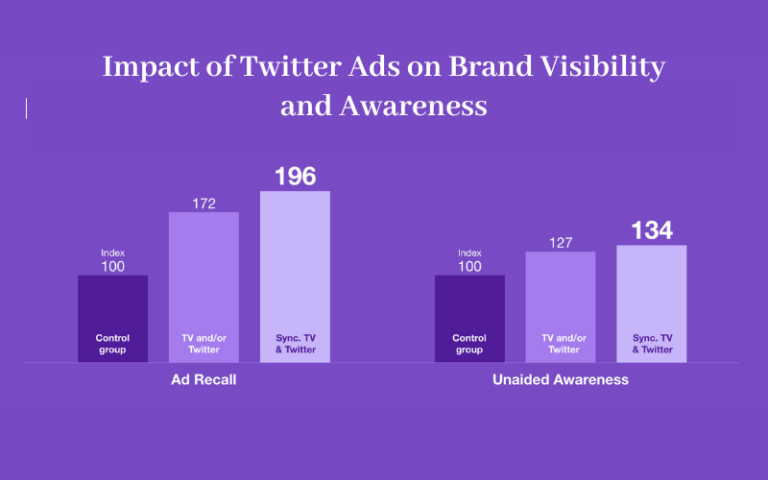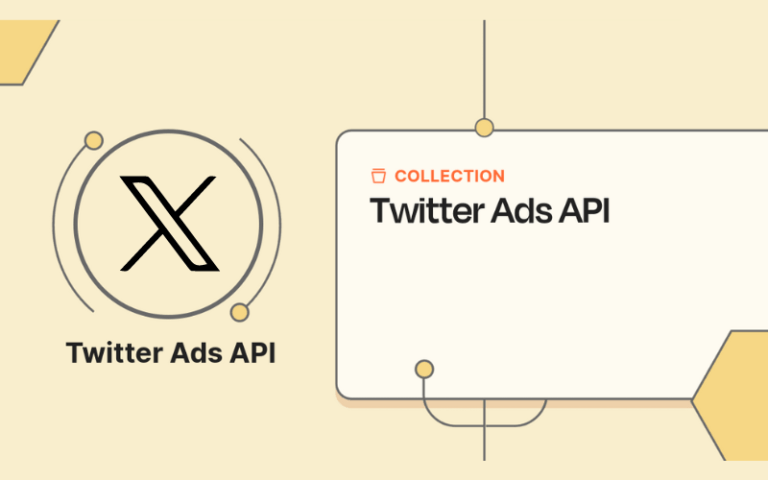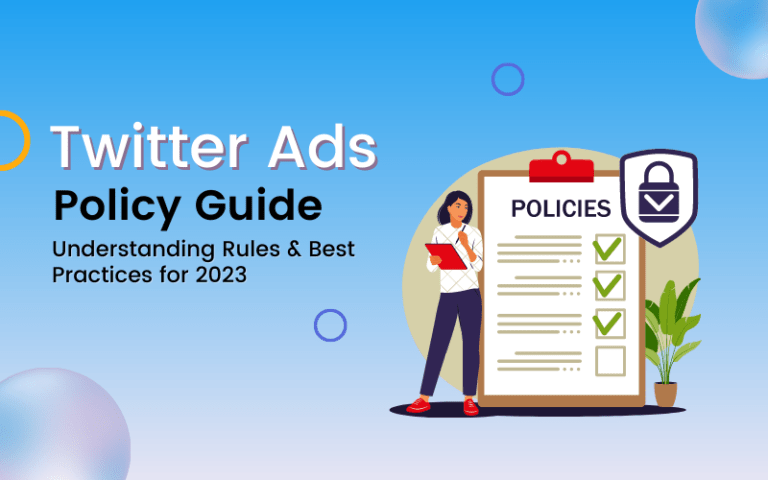In September 2023, many Twitter users are re-evaluating their privacy and looking for ways to delete their old data from the platform. With over 300 million tweets sent per day, users have shared massive amounts of personal information on Twitter over the years. This guide will show you how to delete Your Twitter Data like tweets, media, messages, interests, and other Twitter data.
Twitter can contain a decade or more of your thoughts, photos, locations, and conversations. While this provides a digital record of your life, all that personal data could be misused or haunt you later. Deleting your Twitter data wipes the slate clean and gives you a fresh start on the platform.
In this comprehensive guide, we will cover:
- How to download your Twitter archive
- Deleting your tweets and media
- Removing your profile info
- Erasing your browsing history
- Cancelling your Twitter account
- Permanently deleting deactivated accounts
- Using online privacy laws to your advantage
- When data deletion takes effect
- What data Twitter retains
- Rebuilding your presence after deletion
- Best practices for your privacy on Twitter
Follow these steps, and you can successfully purge your Twitter data history. Regain control over your information!
Downloading Your Twitter Archive
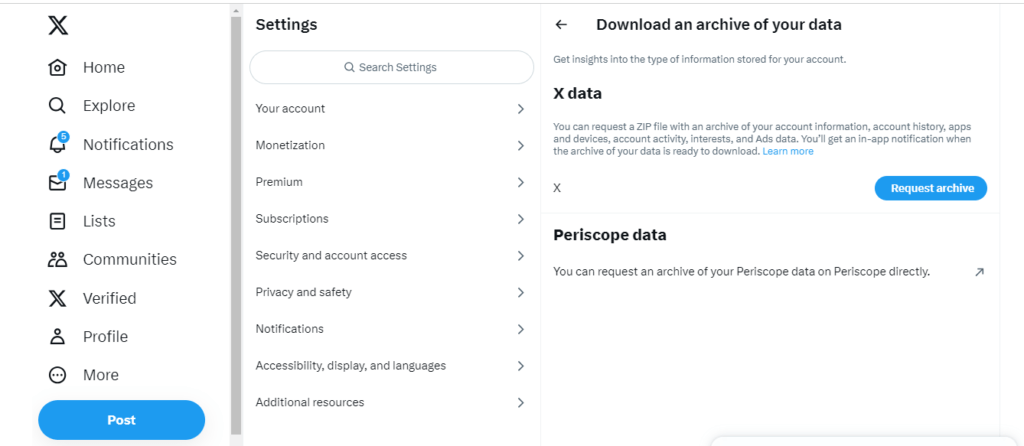
Before erasing your Twitter data, it’s a good idea to download an archive as a backup. This lets you look back on your Twitter memories in the future if you choose. Here’s how to download your Twitter archive:
Request Your Archive on the Web
- Go to your Settings and privacy menu.
- Select Your account > Download an archive of your data.
- Enter your password when prompted.
- Twitter will email you a link to download your archive once it is ready.
Request Your Archive on Mobile
- Tap your profile icon > Settings and privacy.
- Tap Your account > Download an archive of your data.
- Enter your password when prompted.
- Check your email for the download link.
Your Twitter archive contains your Tweets, Direct Messages, Moments, media, profile info, and more. The download link expires after 7 days.
Also read: How to Download Your Twitter Data
Deleting Your Tweets
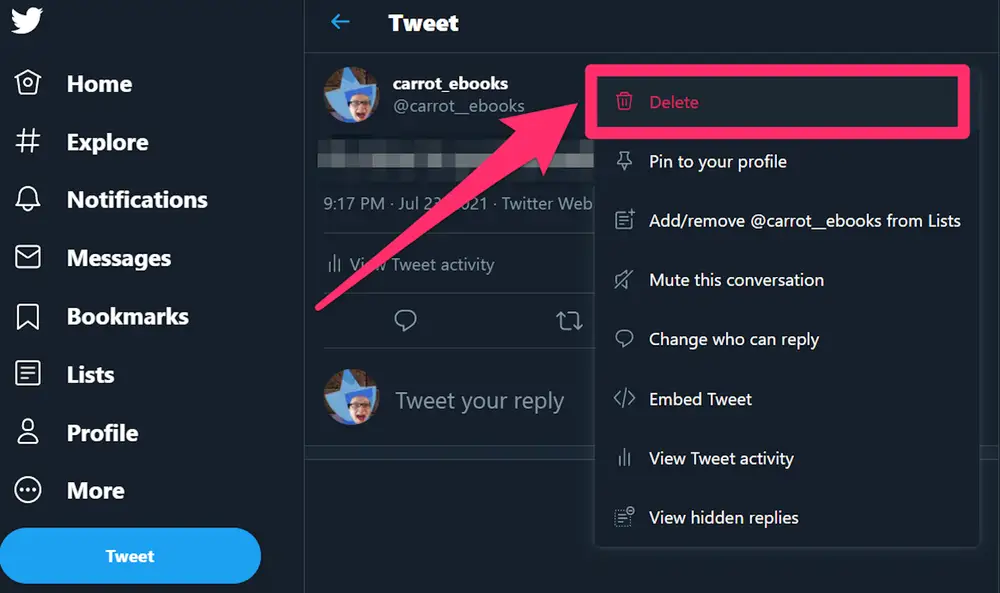
Let’s start removing your old Twitter data by deleting your tweets. This permanently erases them from public view.
Step 1: Log Into Twitter
Access twitter.com from a desktop browser or use the mobile app.
Step 2: Go To Your Tweets
- On the desktop, click your profile picture > Tweets.
- Or go directly to twitter.com/yourusername.
- On mobile, tap your profile icon > Tweets.
Step 3: Select Tweets to Delete
You have a few options for deleting tweets in bulk:
- Delete individual tweets using the 3 dot menu.
- Select multiple tweets then choose Delete from the menu.
- Filter by date to delete all tweets before a certain time.
Step 4: Confirm deletion
Double-check which tweets will be deleted, then click Delete to permanently erase them.
Your tweets will be removed from Twitter immediately and are no longer viewable.
Deleting Your Media
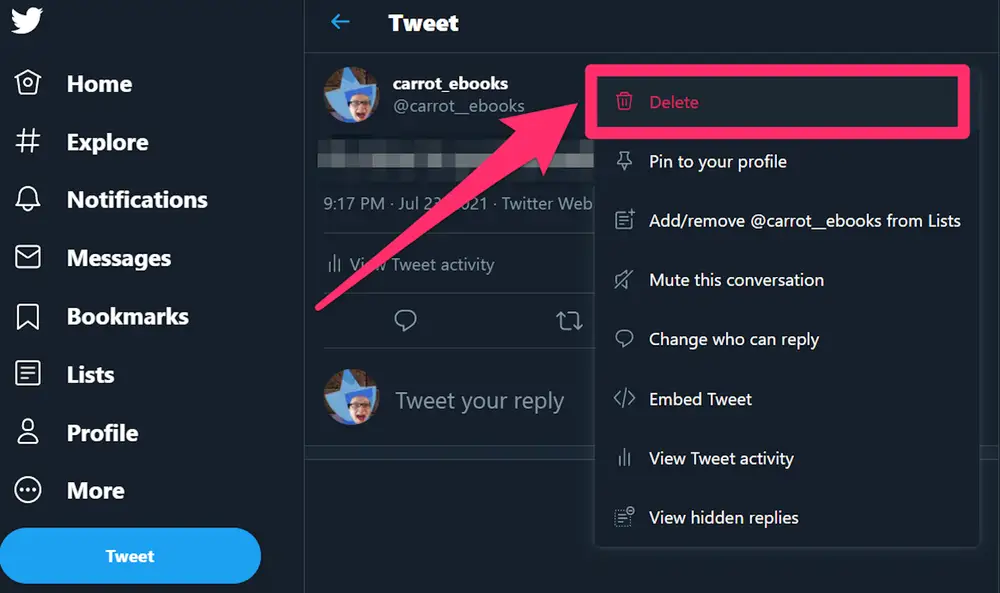
In addition to tweets, remove potentially embarrassing or outdated photos, videos, GIFs, and other media from your Twitter account.
Step 1: Go To Your Media
- Click your profile picture > Media tab on the desktop.
- On mobile, tap your profile icon > Media.
Step 2: Select Media to Delete
- Tap or click the media you want to delete.
- Choose Delete from the menu.
Step 3: Confirm deletion
Double-check the media, then confirm the deletion. The media will be immediately erased from Twitter.
Repeat this process for all your media across tweets, fleets, and direct messages you wish to remove.
Removing Your Profile Information
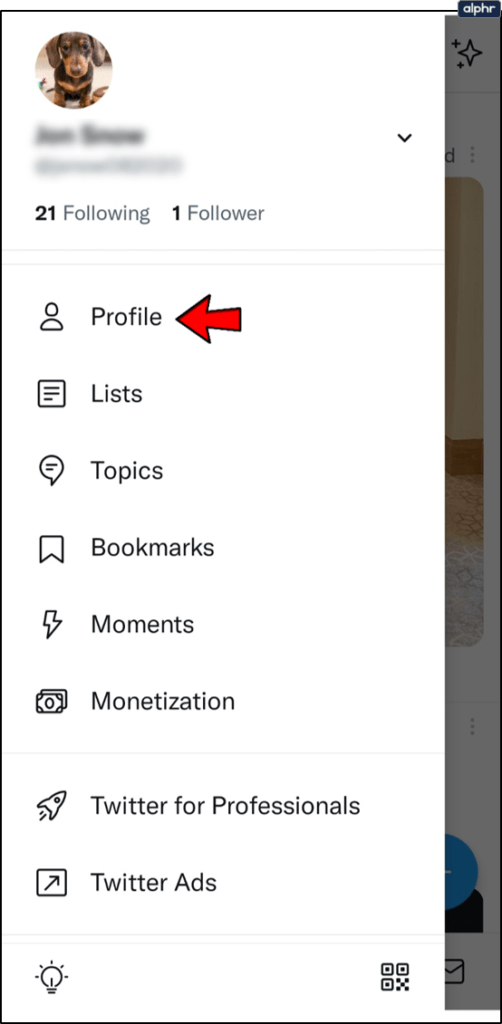
Twitter profiles display personal info like your bio, location, birthday, website, and more. Clearing this info from your profile helps protect your privacy.
Step 1: Go To Edit Profile
- On the desktop, click your profile picture > Edit profile.
- On mobile, tap your profile icon > Edit profile.
Step 2: Delete Personal Details
Scan your profile and delete or leave blank any personal details you don’t want publicly visible, including:
- Bio
- Location
- Website
- Birthdate
Step 3: Adjust Visibility Settings
Toggle other visibility settings like protecting your tweets or preventing profile searches.
Saving your blank profile removes personal details from your Twitter presence.
Erasing Your Browsing History
Your Twitter ads are customized based on your browsing history and profile. Clearing this info limits ad targeting and tracking.
Step 1: Go To Personalization Settings
- On the desktop, click More on the left menu > Settings and Privacy> Privacy and Safety> Personalization and Data.
- On mobile, tap your profile icon > Settings and Privacy> Privacy and Safety> Personalization and Data.
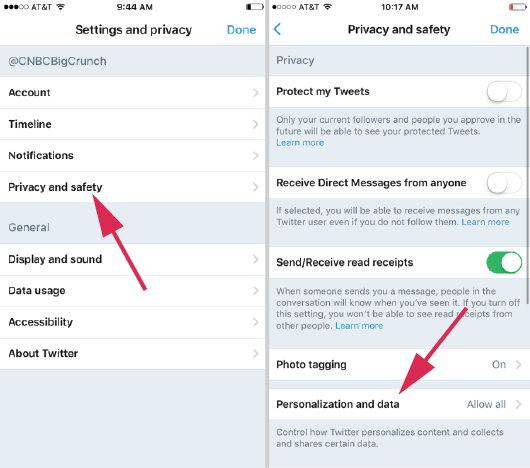
Step 2: Remove Browsing History
Tap Remove to delete browsing history and activity Twitter uses to customize your experience.
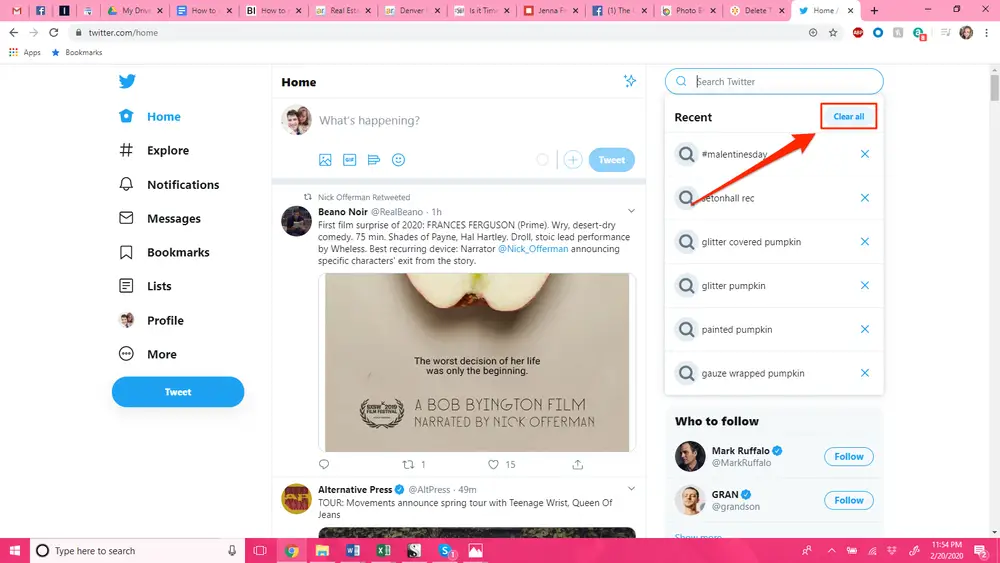
Step 3: Disable Personalized Ads
While here, you can also toggle off Personalize based on your inferred identity to limit data collection for ad targeting.
Erasing your browsing history limits Twitter tracking and gives you more anonymity.
Canceling Your Twitter Account
You can cancel your account if you want to delete your Twitter presence fully. This deactivates it until it’s permanently deleted.
Step 1: Go To Account Deactivation
- On the desktop, click your profile icon > Settings and privacy > Your account > Deactivate your account.
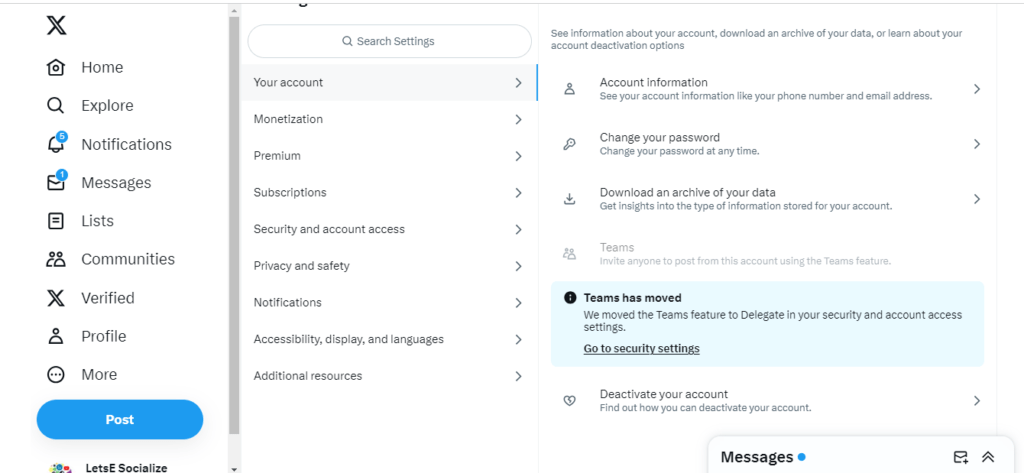
- On mobile, tap your profile icon > Settings and privacy > Your account > Deactivate your account.
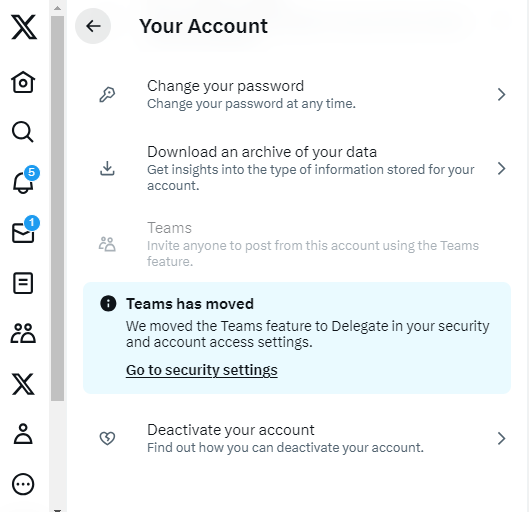
Step 2: Select Deactivation Reason
Choose a reason for deactivating, such as “Need a break” or “Privacy concerns.”
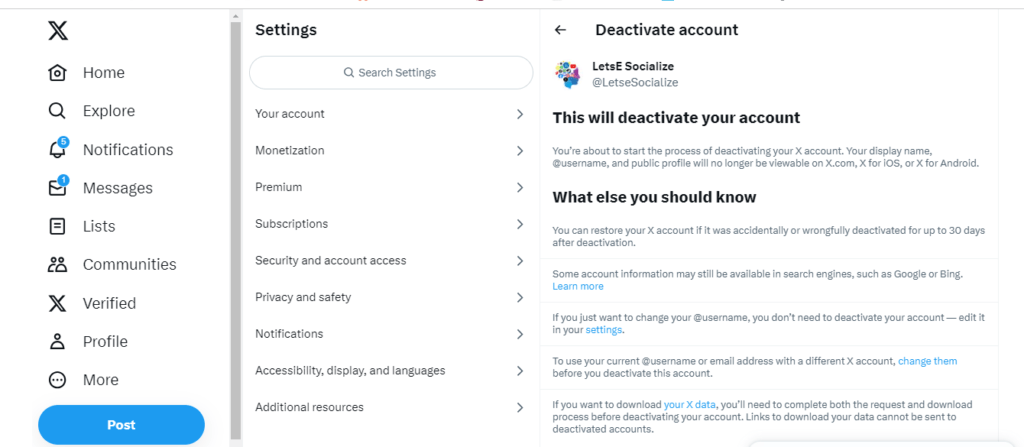
Step 3: Enter Your Password
Type in your account password to confirm your identity.
Step 4: Complete Deactivation
Review the checklist, then click Deactivate to deactivate your account immediately.
Your account is now deactivated and will remain so for 30 days before permanent deletion.
Permanently Deleting Deactivated Accounts
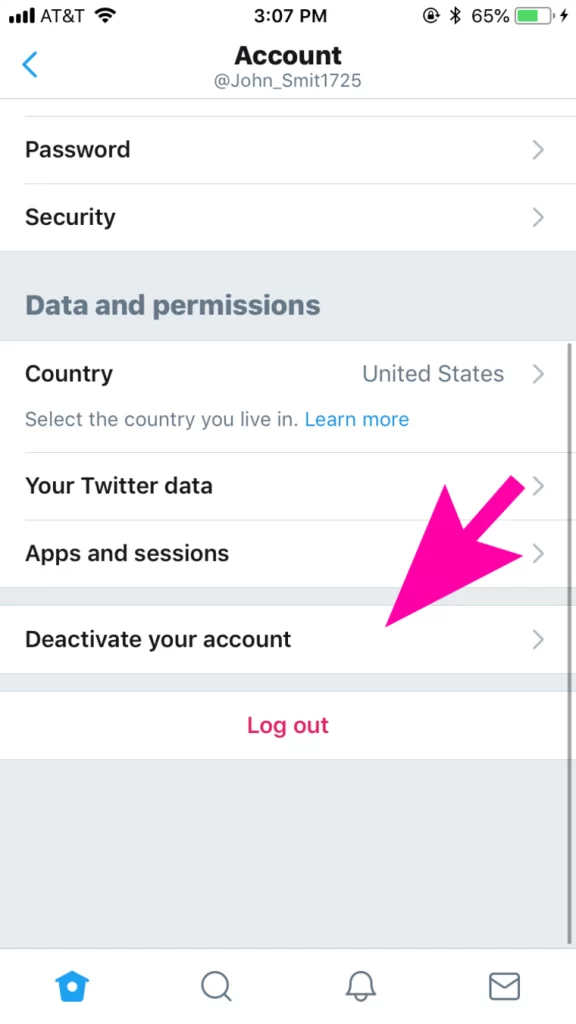
After 30 days of deactivation, Twitter deletes deactivated accounts and their data. Here are extra steps to ensure permanent deletion:
Do Not Reactivate Your Account
Avoid logging back into a deactivated account, which pauses deletion. Let the 30 days expire.
Remove Associated Contact Info
Delete your email address and phone number from the deactivated account so it cannot be reactivated.
Submit a Deletion Request
Use Twitter’s privacy form to request immediate account deletion.
Taking these steps forces the complete removal of your Twitter account and information.
Using Privacy Laws to Your Advantage
You can leverage GDPR and CCPA data privacy laws to request erasure of your Twitter data if you reside in:
- European Union
- United Kingdom
- California
Submit deletion requests citing these laws, and Twitter must fully comply or face steep fines. This adds legal weight to removing your data.
When Data Deletion Takes Effect
- Tweets, media, and profile edits are deleted instantly from public view upon confirmation.
- Browsing history and personalized ad data get erased within 1 week.
- Deactivated accounts are permanently deleted after 30 days of inactivity.
- Submitting deletion requests can speed up the process to 2-5 days.
So, while some data deletion requires patience, your public Twitter content vanishes immediately once confirmed.
What Data Twitter Retains
While most of your content can be deleted, Twitter does retain some basic data:
- Your account creation date
- Your display name history
- Your account deactivation date
- Your birth year, if previously provided
This allows them to track usage, prevent abuse, and comply with legal obligations. However, most of your personal Twitter data can be purged on request.
Rebuilding Your Presence After Deletion
If you take a break from Twitter or start fresh with a new account, here are tips for responsibly building up your presence again:
- Craft a focused bio summarizing who you are without oversharing.
- Use a generic avatar like your initials instead of your real photo.
- **Follow selectively and avoid automatically reciprocating all followers.
- Limit location tagging in your profile and tweets.
- Maintain positive conversations to attract real engagement.
Take the opportunity to reinvent your Twitter identity more privately and intentionally.
Best Practices for Your Privacy on Twitter
In addition to deleting your data, use caution when sharing personal information on Twitter:
- Don’t overshare addresses, phone numbers, emails, etc. This data can be exploited.
- Think before posting your real-time location via geotags, which can reveal too much.
- Use alt accounts for anonymous venting to protect your main identity.
- Review tagging permissions to control who can tag you in photos.
- Avoid using an actual photo for your profile picture if privacy is a concern.
- Monitor your follower list and block any suspicious accounts.
- Limit ad targeting by keeping personal info sparse and opting out of tracking.
The less personal information on Twitter, the lower your privacy risks.
Conclusion
While Twitter contains over a decade of personal data, this guide has provided a roadmap to deleting your tweets, media, profile info, search history, and the account itself. Take advantage of your ability to erase your Twitter data and start fresh.
Implement these deletion steps to protect your privacy on Twitter. Carefully consider how much personal information you share going forward. With vigilance, you can maintain strict control over your Twitter data.
What strategies do you use to protect your privacy on Twitter and other social networks? What challenges have you encountered when deleting old social media accounts and content? Share your thoughts below!