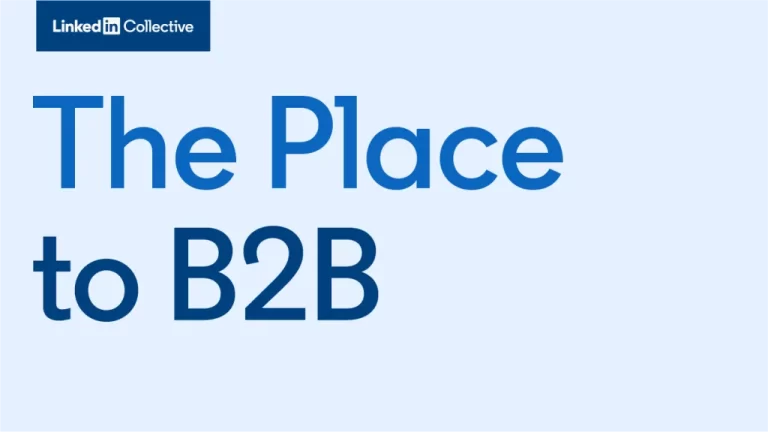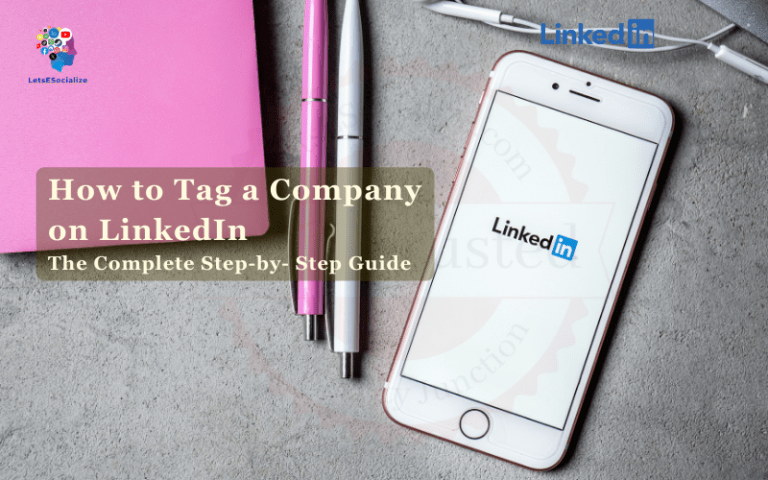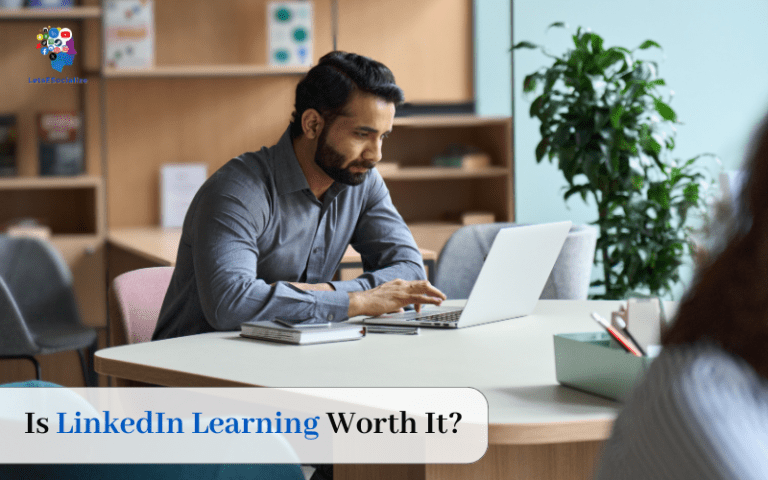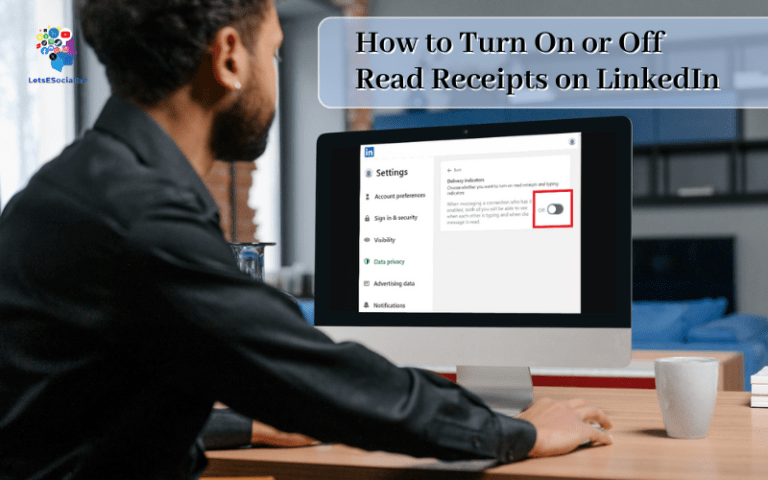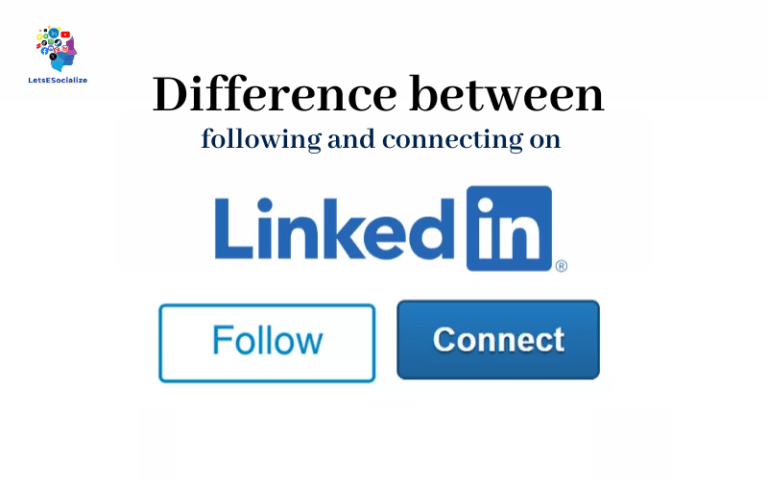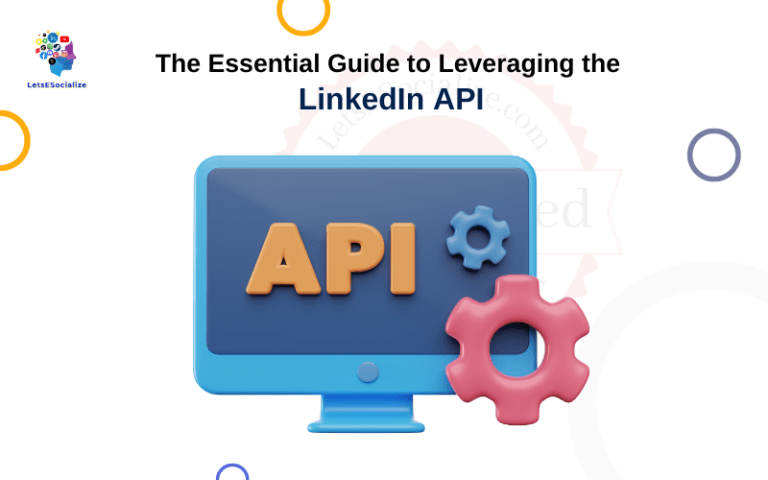So you’ve decided to delete your LinkedIn account. Maybe you’re tired of all the notifications, and irrelevant connections, or just want to take a break from social media. Whatever the reason, deleting your LinkedIn account is a big step – after all, it’s the world’s largest professional network with over 811 million members as of October 2023.
However, there may come a time when you no longer want to have a presence on LinkedIn and would like to delete your account permanently. Deleting your LinkedIn account is not straightforward and the platform makes it challenging to remove your profile completely.
In this comprehensive guide, I will walk you through the steps on how to delete LinkedIn account permanently along with tips and recommendations.
Table of Contents
Should You Really Delete LinkedIn?
Before we dive into the nitty gritty details, let’s discuss whether permanently deleting LinkedIn is really the right move for you.
Here are some pros and cons of deleting your account:
| Pros | Cons |
|---|---|
| Take a break from annoying notifications | Lose access to professional contacts and opportunities |
| Avoid wasted time scrolling your feed | Miss out on jobs that recruit through LinkedIn |
| Split from irrelevant connections | Disappear from the professional world’s radar |
| Increase productivity | Abandon your personal brand presence |
| Take a social media cleanse |
So in summary, if distracting notifications or irrelevant content is bringing you down, deleting LinkedIn could be beneficial. But if you want to stay visible for career opportunities, proceed with caution.
Ultimately, the choice depends on your specific situation and goals. You may want to try temporarily deactivating your account first before making the permanent deletion plunge.
How to Download Your LinkedIn Data
Before deleting your account, it’s a good idea to download a copy of your LinkedIn data for your records. This includes your connections, messages, profile info, and more.
Here’s how to download your data on your desktop:
Step 1: Go to your LinkedIn settings
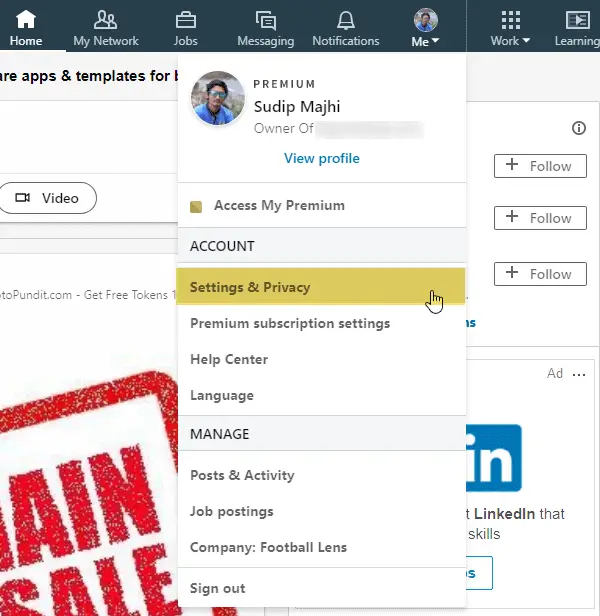
Step 2: Click on the Download Your Data tab
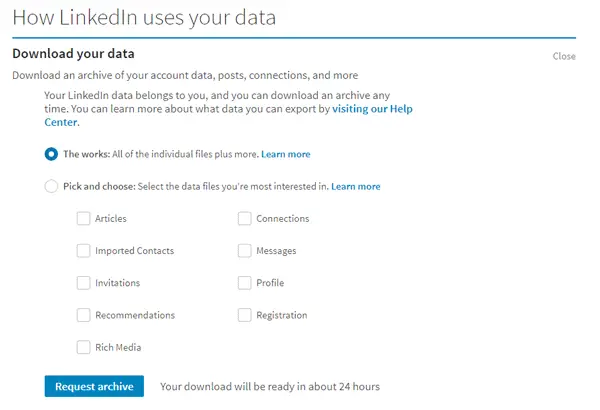
Step 3: Select the data types you want to download (I recommend selecting all)
Step 4: Enter your account password when prompted
Step 5: Click on the Request Archive button
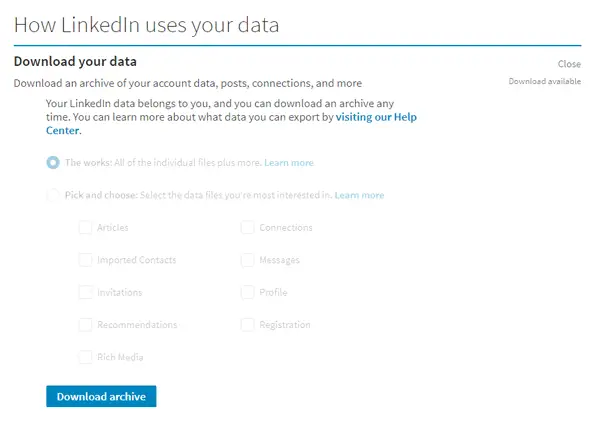
Step 6: LinkedIn will email you a link when your archive is ready to download (usually within 24-48 hours)
And on mobile:
- Tap your profile icon
- Tap Settings & Privacy
- Tap Get a copy of your data
- Select the data types you want to download
- Tap Request archive
- Check your email for the download link (usually sent within 24-48 hours)
Once you receive the email, download your LinkedIn data and secure it in case you ever need to access it again.
Things to Do Before Deleting LinkedIn
Before you delete your LinkedIn account, here are some things you should do:
- Download a copy of your LinkedIn data – This allows you to have a record of your profile, connections, messages, posts, etc.
- Notify connections – Let your network know you’ll be leaving LinkedIn in case they need to update their records/contacts.
- Save important information – Copy or screenshot useful info like recommendations, articles you posted, etc for your records.
- Remove profile from Google search – Opt out of search engine indexing if you don’t want your profile visible.
- Unlink LinkedIn from other apps/sites – Remove any connections like the LinkedIn sign-in from other services.
Once you’ve done the above, you’re ready to permanently delete your account.
How to Delete LinkedIn on Desktop
Ready to erase your presence from the professional social sphere forever? Put on your deleting pants and let’s do this.
Here is a step-by-step guide on how to permanently delete your LinkedIn account on desktop:
Step 1:
- Log into your LinkedIn account through a web browser
- Click on your profile picture in the top right corner
- Select Settings & Privacy from the dropdown menu
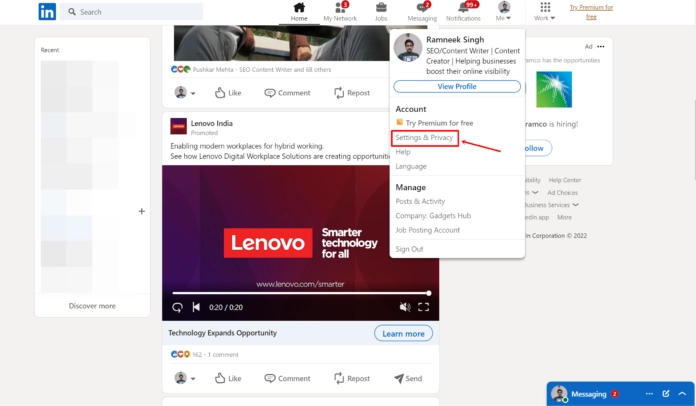
Step 2:
- Click Account Preferences in the left sidebar
- Scroll down and click Close your account under the Closing your LinkedIn Account section
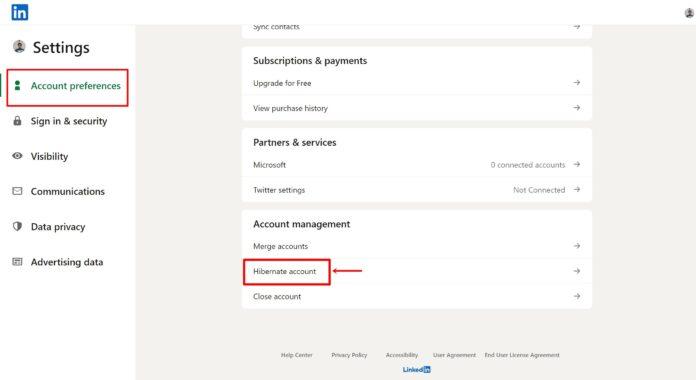
Step 3:
- Select your reason for leaving from the dropdown menu
- Enter your account password to confirm your identity
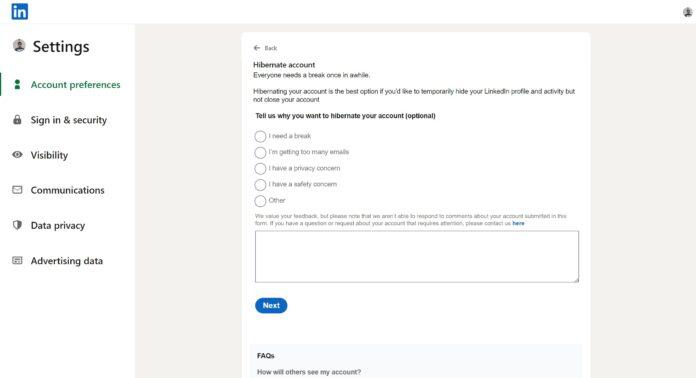
And that’s it! Your account will be deactivated immediately and permanently deleted after 30 days. You won’t be able to reactivate it during this time.
Say bye bye to all those LinkedIn notifications and irrelevant posts from your old boss’s cousin’s neighbor!
Deleting LinkedIn Through Mobile App
Prefer to do your deletions on the go? I got you covered.
Here are the steps to permanently erase your LinkedIn presence on mobile:
- Open the LinkedIn app on your iPhone or Android
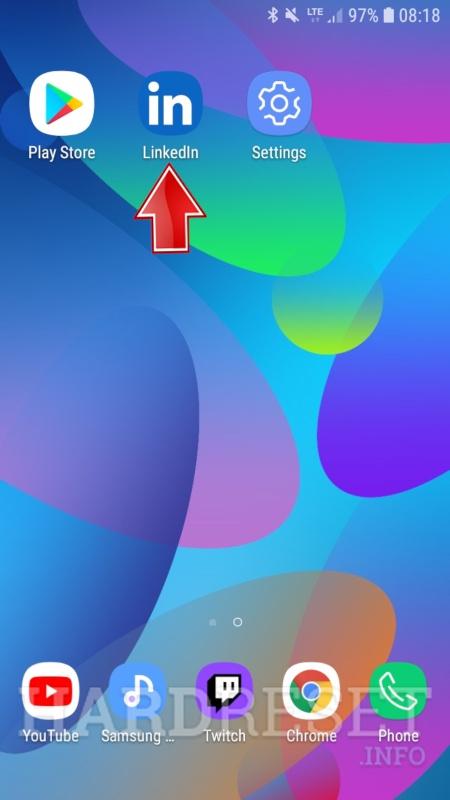
- Tap your profile picture in the top left
- Tap Settings
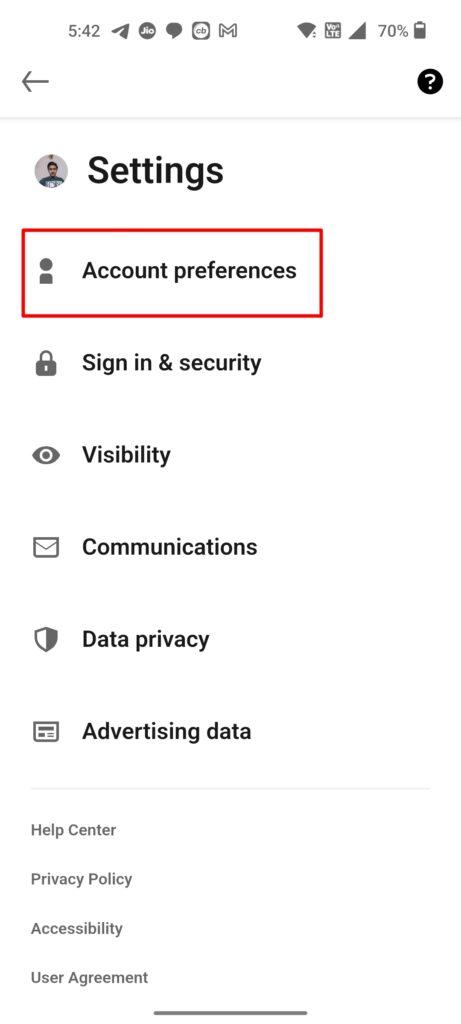
- Tap Account
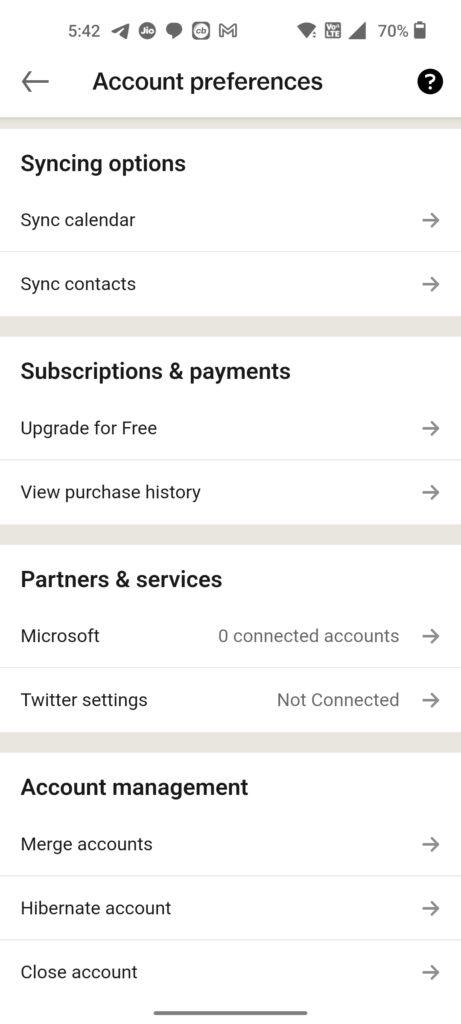
- Tap Close your account
- Select your reason for leaving and tap Continue
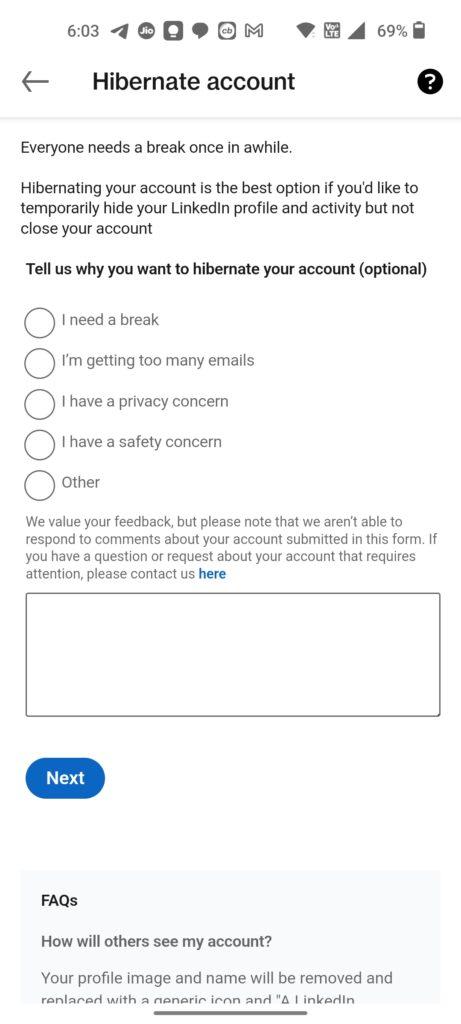
- Enter your account password and tap Close Account
- On the page confirmation, tap Continue to close account
- Your LinkedIn account is now closed and will be permanently deleted after 30 days
Farewell useless LinkedIn newsfeed that gives me FOMO! Hello productivity and freedom!
What Happens When You Delete LinkedIn?
Once you close your account, here’s what happens:
- Your profile, connections, messages, and groups will be permanently deleted after 30 days
- You immediately lose access to your account and all its services
- Your profile and content will not show up in search results
- You cannot reactivate your old username
- LinkedIn will send an email confirming your account closure
Essentially, it will be like you never existed on LinkedIn! Your digital presence will vanish poof.
So if you change your mind, you only have a 30 day window to recover your account before it’s gone forever.
How to Delete a Blocked LinkedIn Account
Uh oh, looks like you not only want to delete your LinkedIn but you’re blocked from accessing it! Not to worry, deleting a blocked LinkedIn account is still possible.
Here’s what to do if you’re blocked:
- Use a secondary LinkedIn account to report your primary account for closure
- Fill out the account closure form, specifying your primary account username
- LinkedIn will email your primary account with a link to delete it
- Use the emailed link to submit account closure request
- Your primary account will be scheduled for deletion within 30 days
The key is getting LinkedIn to email your blocked account a special account deletion link. Once you get that email, you’re home free to axe that puppy.
Deleting a LinkedIn Company Page
So long personal account, but wait – you still manage your company’s LinkedIn page. What’s the best practice for deleting company pages?
Here are a few options to consider:
- Transfer ownership – Assign another employee to manage the company page
- Convert to Showcase page – Downgrade to a non-admin page
- Temporarily deactivate – Hide the page but retain ownership
- Permanently delete – Nuke the page from orbit (will lose followers and content)
I’d only recommend deleting the company page if your business is defunct. Otherwise, transferring ownership is probably the best route.
Select the option that makes the most sense for your situation. And just like your personal account, deleted company pages can’t be recovered.
Parting Words
And there you have it – everything you need to know to execute the permanent deletion of your LinkedIn account.
While closing the door on your social presence may feel cathartic, don’t forget to download your data first. You never know when you might need to access those connections or messages down the road.
I hope this guide gave you the clarity and steps to make the right decision for your situation. Whatever you choose, may your productivity and mental health flourish! Farewell LinkedIn, hello rest of the internet.
The focus keyword for this article is “how to delete linkedin account”.
The meta description is: Learn how to permanently delete your LinkedIn account in this step-by-step guide for both desktop and mobile. We cover everything from downloading your data to deleting a company page.
FAQs About Deleting LinkedIn
Here are some commonly asked questions about deleting your LinkedIn account:
-
Does closing LinkedIn delete all my data?
Yes, closing your LinkedIn account permanently deletes all your personal data including your profile, posts, connections, messages, interests, etc. However, any engagements like comments or likes on other’s posts remain.
-
Can I reactivate my LinkedIn account after deleting it?
No, once you permanently delete your LinkedIn account, it cannot be reactivated or restored. You would have to create a new account from scratch.
-
What happens to my URLs after I delete my account?
Your custom LinkedIn URL redirects to a generic LinkedIn page after account closure. Anyone searching for you would not find your profile anymore.
-
Are there any alternatives to completely deleting my account?
Instead of permanent deletion, you can temporarily deactivate your account if you may need it again in the future. This hides your profile until you choose to reactivate it.
-
Can closing LinkedIn affect my other logged in apps/sites?
Before deleting your account, unlink LinkedIn from any other services to avoid potential issues. For most apps, removing the LinkedIn connection has no effect.
-
Will people still see my LinkedIn account in search engines after deletion?
It takes some time for search engines to remove your deleted account information from results. But LinkedIn sends removal requests to take your profile offline.
-
What happens to my LinkedIn learning courses if I delete my account?
Any LinkedIn Learning courses and progress associated with your account will be lost when you permanently delete your account.
-
Can I download my LinkedIn data before deleting my account?
Yes, LinkedIn allows you to request an archive of your data before closing your account. This is recommended so you have a record.
-
Is there a time limit to how long it takes LinkedIn to delete my account after closure?
LinkedIn states account closure can take up to 24-48 hours to take full effect across their systems and backups. But it is deleted permanently after closure.
Key Takeaways:
- Consider the pros and cons before deleting your LinkedIn account permanently
- Download your account data for records before closing your account
- Follow the step-by-step instructions to delete your account on desktop or mobile app
- Your account will be deactivated immediately and permanently deleted after 30 days
- You can also delete blocked and company accounts by special request to LinkedIn