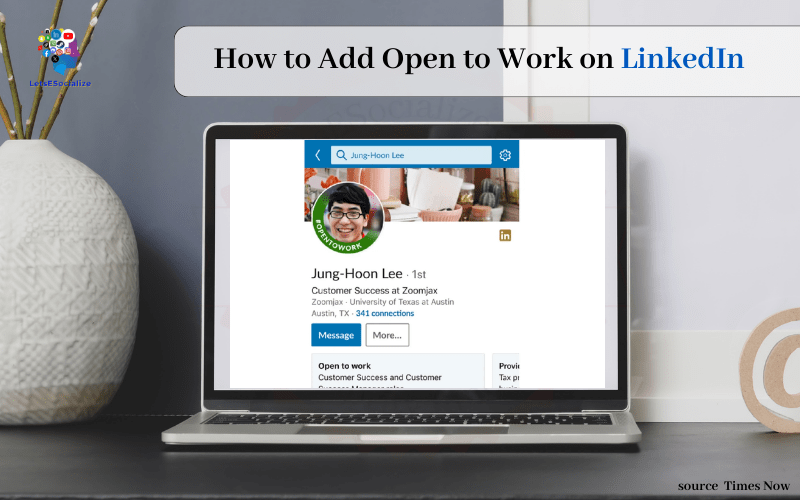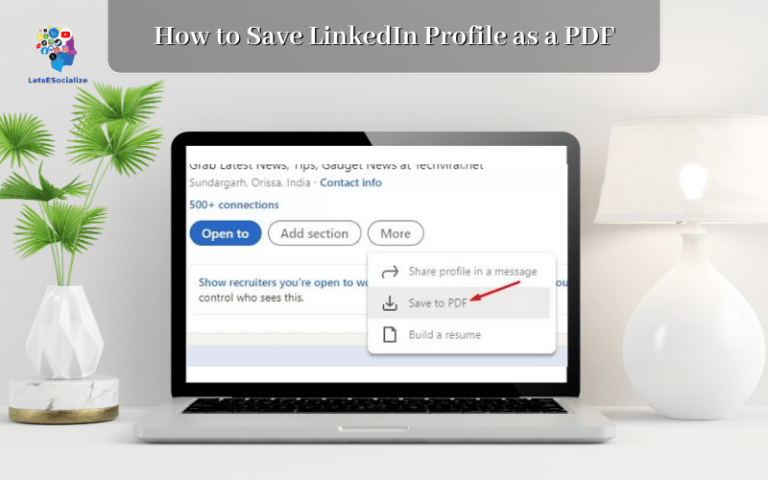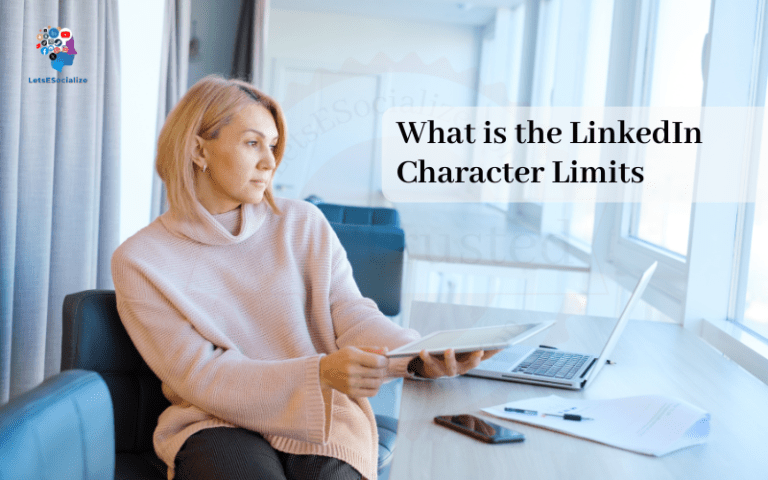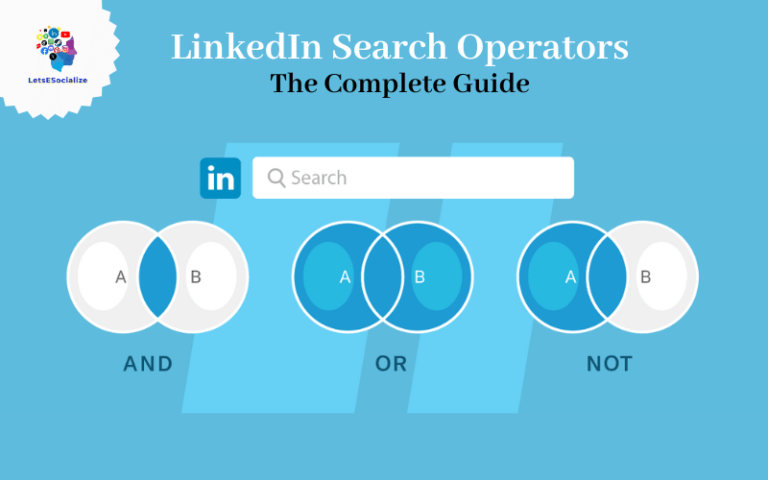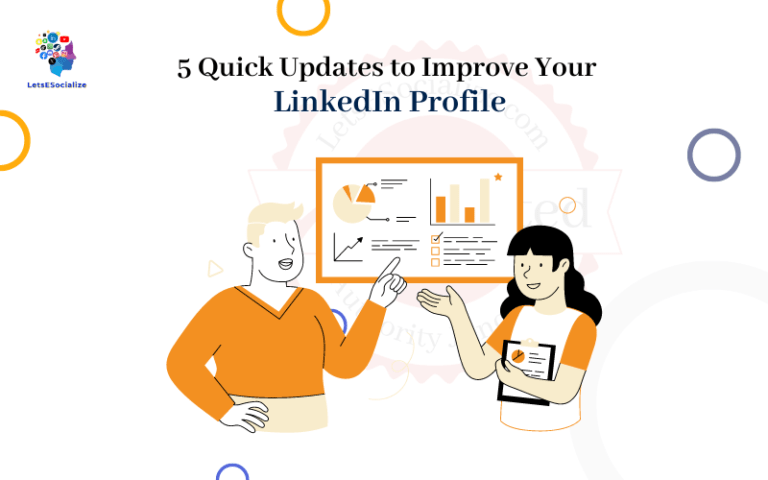Are you looking for a new job or open to new career opportunities? LinkedIn’s Open To Work feature allows you to privately signal to recruiters and connections that you’re looking for work.
Adding the Open To Work profile photo frame and updating your profile with your job search preferences enables you to discretely explore opportunities with the right people, increasing your chances of landing your next role.
In this comprehensive guide, we’ll walk through everything you need to know how to add open to work on LinkedIn, from initial setup to getting discovered by recruiters.
Table of Contents
Overview of LinkedIn’s Open To Work Feature
The LinkedIn Open To Work feature allows you to indicate on your profile that you’re actively seeking new job opportunities. There are two main components:
- Open To Work Photo Frame – Adds a photo frame to your profile picture that says “Open To Work”. Only you and recruiters can see this frame.
- Career Interests – Lets you specify details like job titles, locations, remote preferences, etc. so recruiters can find you for relevant openings.
Adding the photo frame and updating your career interests ensures your profile stands out in recruiter searches so you can get discovered for open roles that match your experience and interests.
The Open To Work status is completely private unless you choose to share it. You control who can see the Open To Work photo frame and career interests.
Now let’s look at how to enable the Open To Work components on your LinkedIn profile.
Also read: How to Turn On Creator Mode on LinkedIn: The Ultimate Guide for 2023
How to Add the Open To Work Photo Frame on LinkedIn
Ready to enable the “Open To Work” status update on your LinkedIn profile? Follow these simple step-by-step instructions:
Step 1. Click on “View Profile”
Next, navigate to your own LinkedIn profile page. You can do this by clicking on your profile image in the top right corner and selecting “View Profile” from the dropdown menu.
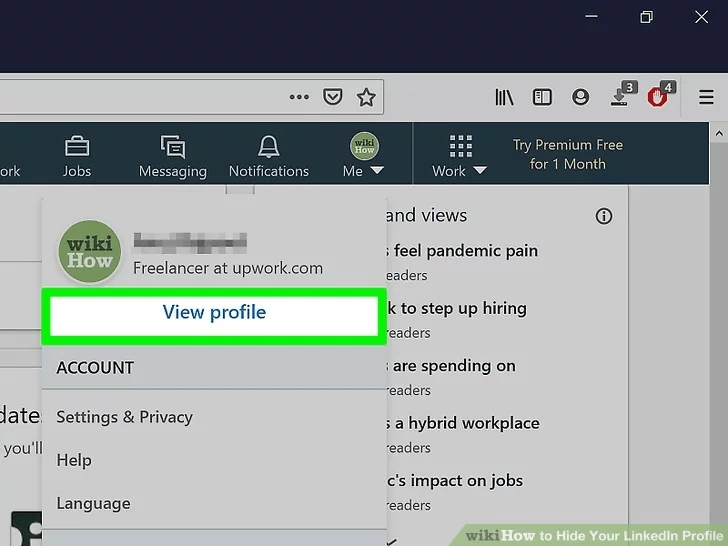
This will bring you to your public profile that other members see.
Step 2. Click “Add profile section”
In the intro section underneath your profile/cover photo, click the “Add profile section” link.
This will open a menu where you can add different segments to your profile, like Work Experience, Education, Skills and more.
Step 3. Update Your LinkedIn Profile
Make sure your LinkedIn profile is up-to-date before adding the “Open To Work” frame. Recruiters will review your full profile, so showcase your best professional self:
- Photo – Add a polished, friendly headshot photo. Avoid casual pictures.
- Headline – Summarize your experience and skills (e.g. “Product Marketing Manager | Passionate about Go-To-Market Strategy”).
- Summary – Share career highlights, accomplishments, skills.
- Experience – Tailor job descriptions to highlight relevant achievements.
- Skills – Include keywords recruiters search for.
- Education – List degrees, certifications and training.
- Recommendations – Ask managers and colleagues for endorsements.
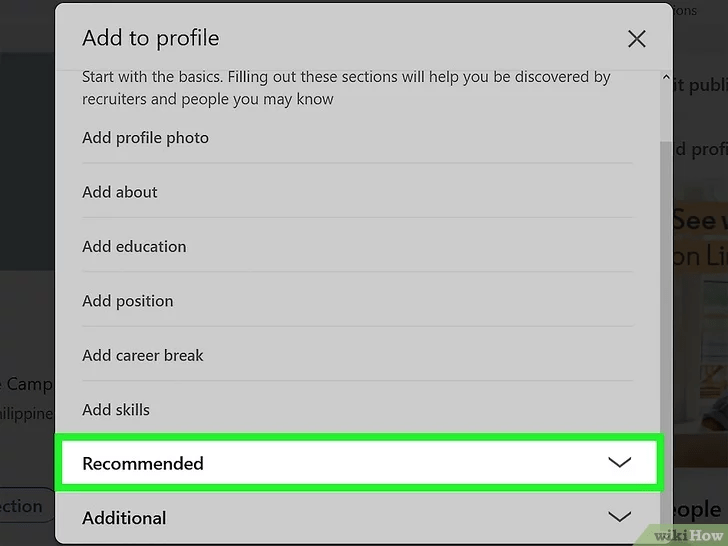
Spend time tailoring your profile to make the right first impression before enabling the job search status.
Step 4. Select “Open to Work”
In the menu, find the entry called “Open to Work” and click on it. This will enable the profile section specifically for your job search status.
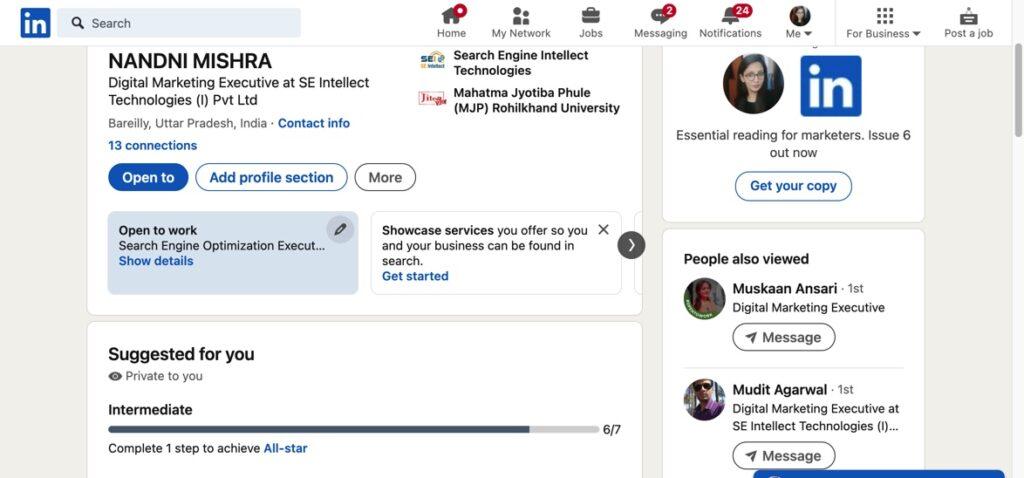
Step 5. Customize Your “Open To Work” Status
You will now see a panel to customize your “Open To Work” frame. There are a few options to set:
- Photo badge – Select the blue “Open To Work” frame to add around your profile picture.
- Headline – Write a headline summarizing your job search (e.g “Exploring new Data Analytics roles in Chicago”).
- Details – Provide a short description about the type of work you are seeking. Share relevant skills, job titles, industries, or keywords.
- Preferences – Choose who can see your status: 1) Only recruiters 2) Public to your network 3) Public to all LinkedIn members.
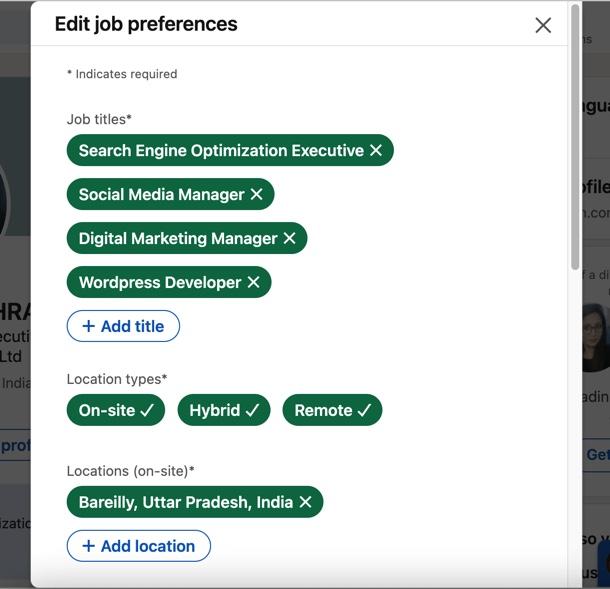
Once you’ve customized the settings, click “Show” to make your “Open To Work” status section live on your profile.
Step 6: Customizing the Open To Work Frame
When you first add the frame, it will appear in purple. But you can customize the color and style of the frame:
- Click your profile picture and go to “Edit profile photo”>”Add frame”>”Open To Work”.
- At the bottom, click “Customize frame”.
- You can now change the frame color and style.
Pick a frame color and style that suits your personal brand. Just remember the simpler, the better. You don’t want the frame to be distracting or clash with your profile photo.
A minimalist white or black frame tends to work best. The focus should be on your face, not the frame.
Also read: LinkedIn Unveils Messaging Inbox For Company Pages
Who Can See the Open To Work Frame?
By default, only you and recruiters will see the Open To Work frame on your profile picture when you first enable it.
You have the option to expand the audience to signal your connections that you’re open to opportunities:
Step 1) Go to “Edit profile photo”>”Add frame”>”Open To Work”>”Customize visibility”.
Step 2) Select your desired visibility:
- You + Recruiters (default)
- Public
- Your Connections
- Only You
Be thoughtful about who you share the Open To Work status with. Keeping it visible only to you and recruiters maintains your privacy while still getting discovered for opportunities.
But if you want your network to know you’re looking, you can reveal the frame to your connections or publicly. Just be aware that this then also exposes it to your current employer.
Now that you know how to add the Open To Work frame, let’s look at updating your career interests.
Also read: How to Use LinkedIn Learning: The Complete Guide
How to Add Career Interests on LinkedIn
In addition to the Open To Work photo frame, you need to complete the Career Interests section of your LinkedIn profile. This is where you specify what types of roles, locations, and work settings you’re open to so you can get matched with the right opportunities.
Follow these steps:
Step 1) Go to your LinkedIn profile and scroll down to the “Career interests” section.
Step 2) Click “Get started”.
Step 3) Under “Roles”, select up to 5 job titles you’re interested in.
Step 4) Add the locations where you want to work.
Step 5) Specify if you’re open to remote work or willing to relocate.
Step 6) Select your desired work settings like full-time, part-time, contract, etc.
Step 7) Click “Show to recruiters” to enable your career interests.
Pro tip: You can toggle career interests on and off anytime. Disable them when you’re no longer looking or want a break from recruiter messages.
Also read: How to Add Interests on LinkedIn: The 2023 Complete Guide
Optimizing Your Career Interests for Discovery
To maximize your chances of getting discovered by recruiters, follow these best practices when completing the Career Interests section:
- Use accurate, focused job titles – For example, “Digital Marketing Manager” instead of vague titles like “Marketing role”. Recruiters search by specific positions.
- Prioritize titles strategically – Your top 3 interests are most important. Lead with roles you’re actively targeting.
- Include related job levels – Such as “Director”, “Manager”, “Coordinator”. Give range if open to different seniorities.
- Be open to opportunity – Unless you’re set on an exact title and company, remain flexible. You can always decline irrelevant messages.
- List locations you’d consider – Major metro areas are best. Note if you’re willing to relocate or work remotely.
- Show you’re ready – Select “Actively looking” and statuses like full-time, contract, internship matching your situation.
Updating your profile with focused career interests ensures it surfaces in recruiter searches, putting you on their radar for open positions.
How to Share Your Open To Work Status on LinkedIn (Optional)
The Open To Work frame and career interests keep your search discreet. But if you want to publicly share that you’re looking for opportunities, you have a few options:
Add it to Your Headline
Your headline (position under your name) is front and center on your profile. You can append “| Open to work” or similar to indicate your status. For example:
“Digital Marketing Manager | Open to Work”
Keep it simple and professional. Don’t make it the whole headline. You still want to highlight your top skills and roles.
Post an Open to Work Profile Update
You can create a post sharing that you’re open to work and what types of roles you’re interested in. For example:
“I’m currently exploring new opportunities as a product marketing manager in the San Francisco Bay Area. If you know of any great roles I may be a fit for, please reach out!”
This openly broadcasts your availability to your connections. You can also link to your LinkedIn profile in the post to drive traffic.
Also read: How to Find Saved Posts on LinkedIn
Engage With Your Network
Proactively reach out to connections at companies you’re interested in to express your openness to new opportunities. You can also post open-ended questions requesting advice on your target roles and locations to spark helpful discussions.
When publicly sharing your job search, be thoughtful about who will see it (like your current employer). Use privacy settings to limit the audience if needed.
LinkedIn Open To Work Profile Examples
Here are some examples of effective Open To Work profiles on LinkedIn:
Focused Career Interests
Uses concise, targeted job titles like “Software Engineer”, “Front End Developer”, and relevant seniority levels. Specifies key tech stack skills. Sets location to open anywhere in the US with remote preference. Marks “Actively looking”.
Strategic Headline
In the headline, “Product Marketing Manager | Open to Opportunities” quickly communicates both her core expertise and desire for new roles in a professional way.
Open To Work Post
This post openly indicates to connections the types of product management roles and locations the member is interested in. It provides a call to action for relevant referrals.
Warm Outreach Message
A great example of directly engaging your network about open to work status. This messages conveys the member’s interest in opportunities at the connection’s company.
Proactively sharing your Open To Work status works best when combined with a stellar profile “resume” highlighting your skills, experience, education, projects, recommendations, etc.
This showcases the value you can bring to an organization. Pair this with your openness to connect the right opportunities.
Tips for Getting Discovered on LinkedIn Open To Work
Here are some tips to boost your chances of getting discovered by recruiters on LinkedIn Open To Work:
- Fill out your entire profile – Have a complete profile showcasing your background. Recruiters need to understand your experience to assess fit.
- Highlight relevant skills – Your Skills section should include keywords recruiters search for. List hard and soft skills.
- Customize your public profile URL – Set a clean URL easy to share versus the default long one. Ex: linkedin.com/in/yourname
- Follow companies you’re interested in – This makes you more discoverable by their recruiters when they search LinkedIn.
- Join industry and niche groups – Engage in Group posts and discussions to gain more visibility.
- Connect with more people – Growing your network, especially with those at target companies, boosts your reach.
- Share content and media – Posting articles, images, video, presentations, etc. engages your connections.
- Check profile strength – Review your LinkedIn profile analytics to identify areas to improve.
By having a compelling, complete profile and engaging your network, you maximize your discoverability for recruiters seeking talent like you.
Also read: What Does 1st, 2nd, 3rd Mean on LinkedIn Connections? A Detailed Guide
LinkedIn Open To Work Settings
LinkedIn gives you control over your Open To Work status visibility and notifications. Use these settings to manage your preferences:
Profile Visibility
As mentioned earlier, you can configure who can see your Open To Work photo frame and career interests:
- You + Recruiters
- Your Connections
- Public
Set this based on your privacy comfort level. You and recruiters maintain discretion.
Career Interest Visibility
Besides the overall profile visibility above, you can toggle your career interests separately to “Show to recruiters” or “Hide from recruiters”.
Use this setting to quickly pause or resume being discoverable for opportunities.
Job Seeker Notifications
Under Profile & Visibility settings, you can enable job seeker notifications to receive email alerts when:
- Recruiters view your profile
- You appear in searches
- You’re a good match for jobs
These keep you informed on recruiter interest as you look for your next role.
Frequency of Career Updates
When career interests are enabled, you can configure the frequency recruiters are notified that you’re open to work:
- Right now
- Daily
- Weekly
- Monthly
Frequent updates raise your visibility. But beware of over-messaging recruiters.
Using these Open To Work settings strategically allows you to stay top of mind with recruiters while controlling the volume of outreach.
Also read: How to See Pending Connections on LinkedIn
How Recruiters Find You with LinkedIn Open To Work
Enabling the Open To Work signals allows recruiters to easily discover you for relevant job openings they’re trying to fill. Here’s how it works:
Boolean Search
Recruiters search LinkedIn using sophisticated Boolean search queries combining keywords, job titles, locations, schools, companies, groups, skills and more.
Your Open To Work frame and career interests ensure you appear in searches for positions matching your experience.
LinkedIn Recruiter and Job Postings
Tools like LinkedIn Recruiter match candidates based on job postings using skills, titles and preferences.
Open To Work profiles automatically get shown for one-click outreach.
Search Alerts
Savvy recruiters set up search alerts to be notified daily or weekly of new profiles that match key terms.
With Open To Work on, you’ll trigger alerts from the moment you update your profile, getting immediate recruiter visibility.
Similar Profiles
LinkedIn suggests similar profiles to recruiters browsing others that match target criteria.
Your profile will appear alongside your Open To Work peers, increasing your discoverability.
Recruiter Profile Recommendations
LinkedIn’s AI recommends suitable candidates personalized for each recruiter based on their search history and engagement.
The more your profile aligns with a recruiter’s activity, the higher you’ll appear in their suggestions.
By signaling your openness through LinkedIn’s job seeker features, you gain exposure to these powerful recruiter sourcing capabilities.
Also read: LinkedIn Search Operators: The Complete Guide
LinkedIn Recruiter Rate Limits
To prevent over-messaging, LinkedIn implements rate limits on how many InMail messages recruiters can send:
| Free Account | 20 InMails per month |
| Recruiter Lite | 180 InMails per month |
| Recruiter Professional | 1,500 InMails per month |
| Recruiter Corporate | 15,000 InMails per month |
In addition, there are daily InMail sending limits based on account level.
Recruiters get notified as they approach these thresholds, preventing sending any more messages once the limit is reached.
There are also limits on InMail acceptance rates. If the recipient acceptance rate falls below a threshold, sending becomes restricted.
This incentivizes recruiters to only reach out to relevant candidates likely to respond.
Common LinkedIn Open To Work Questions
Here are answers to some frequently asked questions about LinkedIn’s Open To Work features:
-
Does open to work notify your connections?
No, not automatically. The Open To Work status and career interests are only visible to you and recruiters by default. Your connections won’t be notified unless you manually share it with them.
-
Does your current employer see if you are open to work?
No. Your current employer can’t see your Open To Work status or career interests. These are kept private to just you and any recruiters you give access.
-
How do I hide open to work on LinkedIn?
You can always toggle your career interests off so they are hidden from recruiters. Additionally, change the photo frame visibility to “Only Me” so it’s no longer displayed to anyone.
-
Is the open to work banner free?
Yes. LinkedIn provides the Open To Work frames and career interests features at no cost to all members. They are free tools to aid your job search.
-
How often does open to work notify recruiters?
The default is to notify recruiters “Right Now” when you mark yourself open to work. You can configure this to daily, weekly or monthly in your settings if desired.
-
How long does the open to work photo frame last?
The Open To Work frame remains on your profile picture indefinitely until you remove it yourself. It does not automatically expire after a certain time period.
Conclusion
Adding Open To Work to your LinkedIn profile is a great way to discretely signal your job search availability to recruiters on the world’s largest professional network.
By following this guide, you can optimize your profile and settings to increase your chances of getting discovered for exciting new career opportunities that align with your skills and interests.
So update that LinkedIn profile today – your next fulfilling, rewarding job could be just a few clicks away thanks to LinkedIn Open To Work!
Summary of Key Points:
- LinkedIn Open To Work allows you to indicate your job search status through an “Open To Work” profile photo frame and career interests section.
- The Open To Work frame is visible only to you and recruiters by default, keeping your search discreet.
- Be sure to fill out your Career Interests fully with focused, relevant job titles and preferences.
- You can control Open To Work visibility settings and frequency of notifications to recruiters.
- A complete, optimized profile ensures you get discovered in recruiter searches.
- Proactively engaging your network with your Open To Work status can also generate opportunities.
- LinkedIn limits recruiter outreach volume to manage candidate experience.