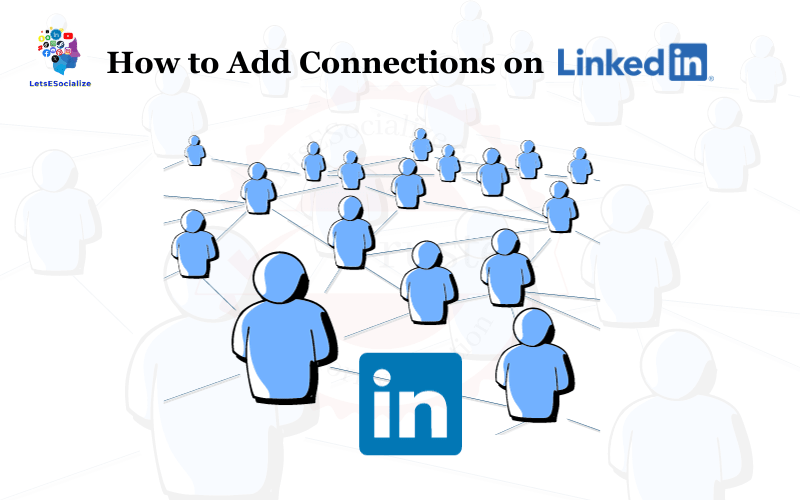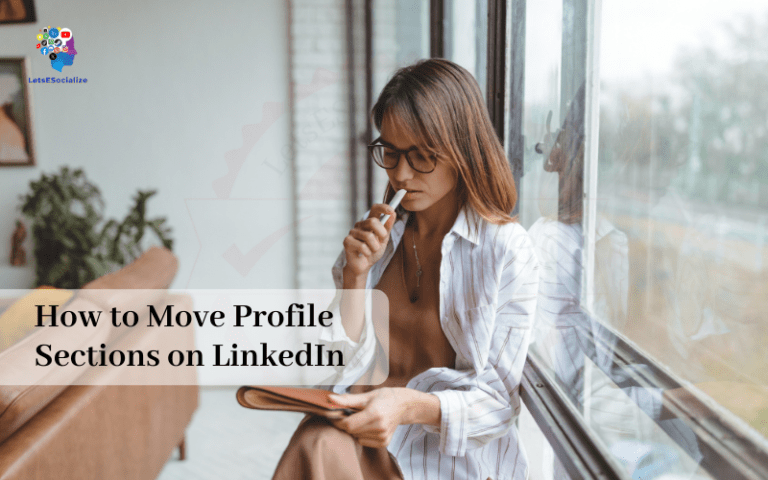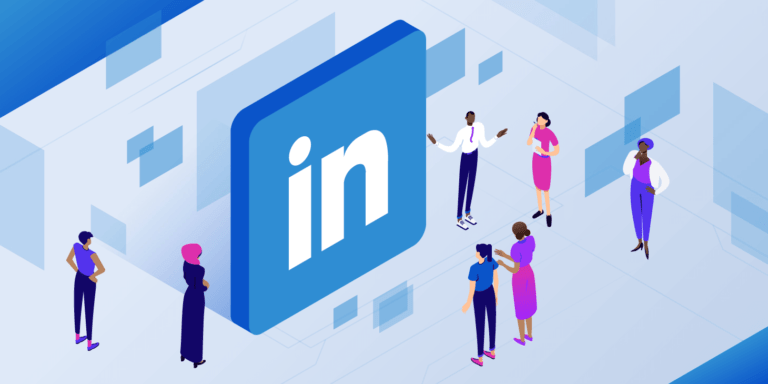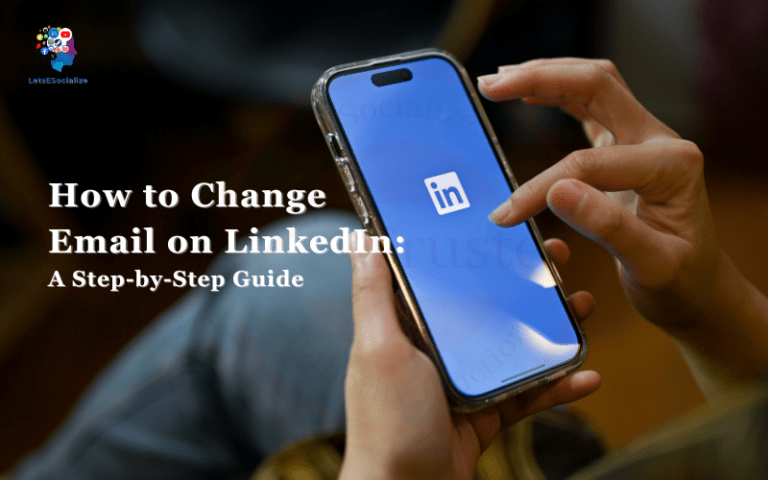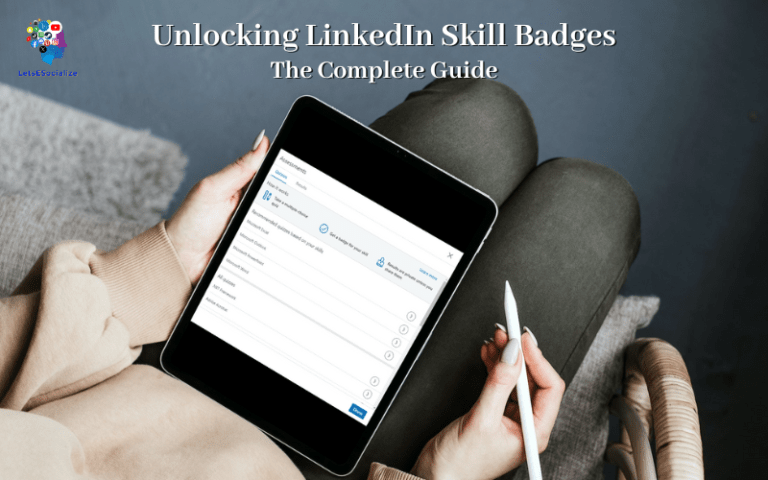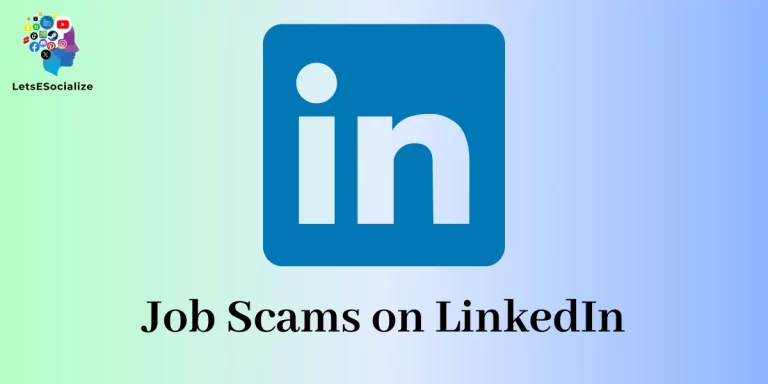Expanding your LinkedIn network is key to getting the most out of the platform. Connecting with new people allows you to grow your professional community, stay up-to-date on industry trends, and discover new opportunities.
But sending connection requests can seem daunting. How do you know who to reach out to? What’s the best way to personalize your requests? How many people should you aim to connect with each week?
This comprehensive guide will walk you through every step of the LinkedIn connection process. You’ll learn tips for finding relevant contacts, customizing your requests, and maintaining your growing network. Let’s get started connecting!
Table of Contents
Why Add Connections on LinkedIn?
Before we dive into the nitty gritty details, let’s discuss why you should focus on adding connections. Here are some of the key benefits:
Expand Your Professional Network
More connections equals more people you can potentially collaborate, network, and do business with. Expanding your reach increases the chances of finding mentors, partners, clients, or new team members. With over 850 million members, LinkedIn is a goldmine of professional contacts.
Stay up-to-date on Industry News
Your network serves as your eyes and ears in the professional world. Follow influencers, join Group discussions, and check your feed to absorb the latest trends, tips, and opportunities within your field. The more connections you have, the more robust your intel.
Get Introduced to New Contacts
Your existing connections can introduce you to new contacts through LinkedIn’s referral feature. You only have to go through a mutual connection to request an introduction, rather than cold contacting someone. The more connections in your corner, the warmer your outreach will be.
Discover New Job Opportunities
Many new roles get posted internally or shared within networks first. A wider net of connections increases your chances of hearing about opportunities before they are formally advertised. With the right connections, you’ll be the first to know about new openings.
It’s Good LinkedIn Etiquette
Accepting thoughtful connection requests is part of being an active, engaged member on LinkedIn. Most people are open to connecting provided you share common ground or objectives. Avoid mass spamming, and focus on quality over quantity.
Now that you know why it pays to add connections, let’s get into the best practices.
Also read: LinkedIn Unveils Messaging Inbox For Company Pages
How to Add Connections on LinkedIn
LinkedIn has over 850 million members. That’s a lot of potential connections! Here are some tips on where to start your search:
Adding Connections Using E-Mail Contacts
Chances are many of your existing professional contacts already have LinkedIn profiles. LinkedIn makes it easy to import and connect with your email contacts. Here’s how:
Step 1: Log in to your LinkedIn account.
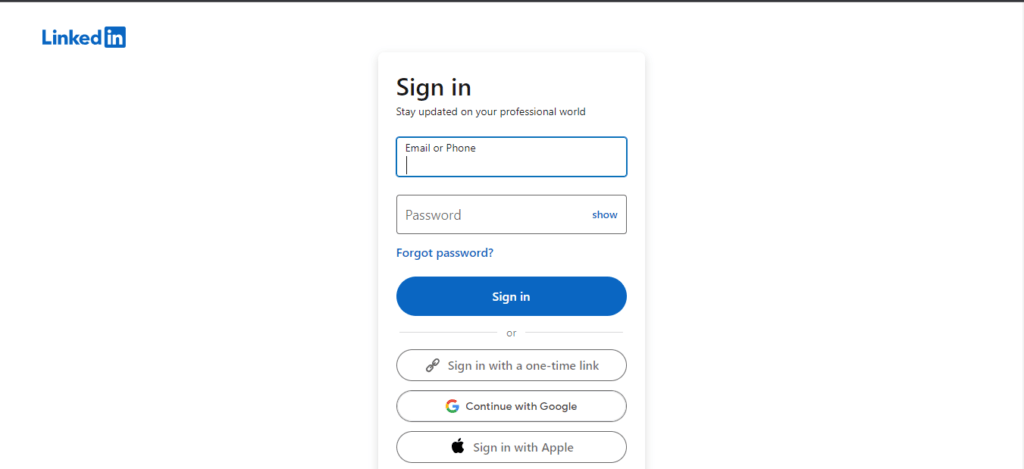
Step 2: Choose to sync your email contacts from services like Gmail
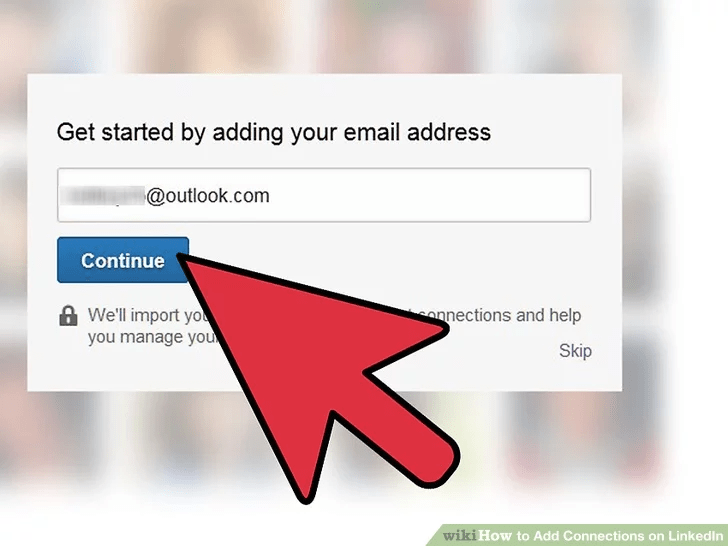
Step 3: Check the contacts you’d like to connect with on LinkedIn
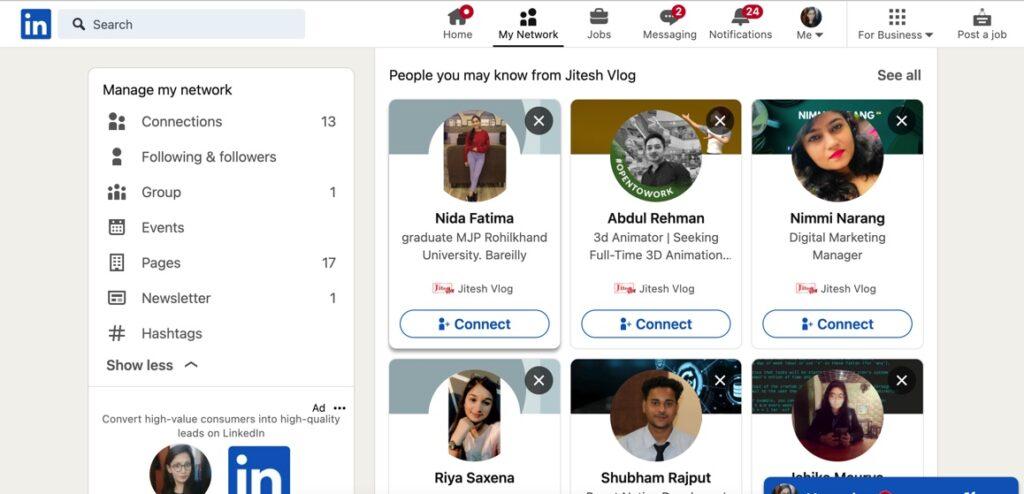
Step 4: Send a connection invitation asking to add them to your professional network
Connecting with familiar contacts first is an easy way to get the ball rolling.
Adding Connections Search by Company or Industry
What companies or sectors do you want more ties to? Try searching for profiles using:
Step 1: Log in to your LinkedIn account.
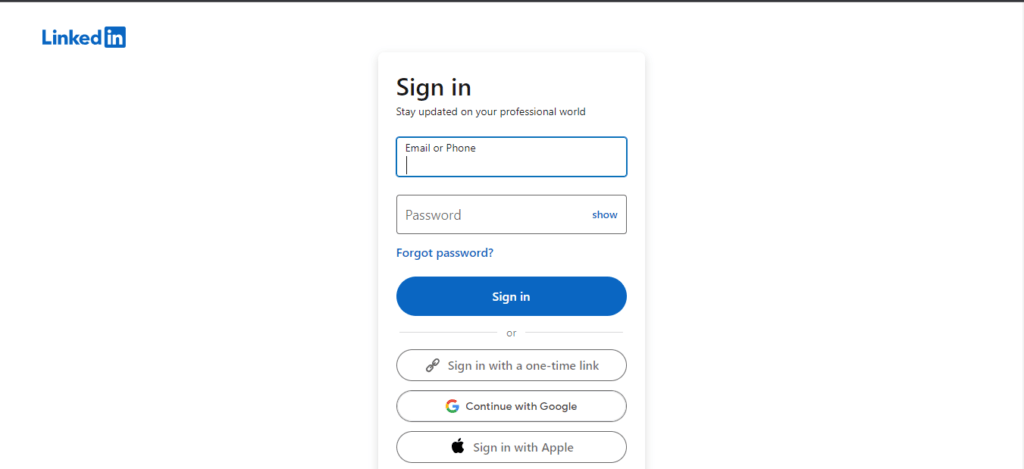
Step 2: Search for the person, Company, or industry you’d like to add.
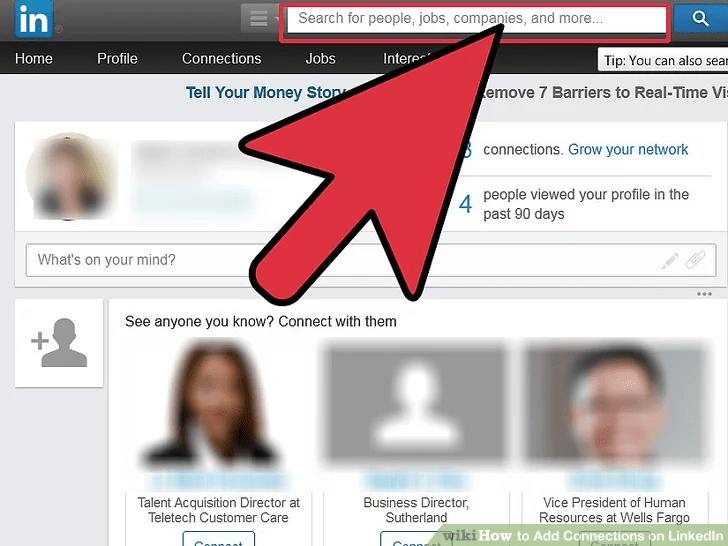
Select the person or company you are looking for
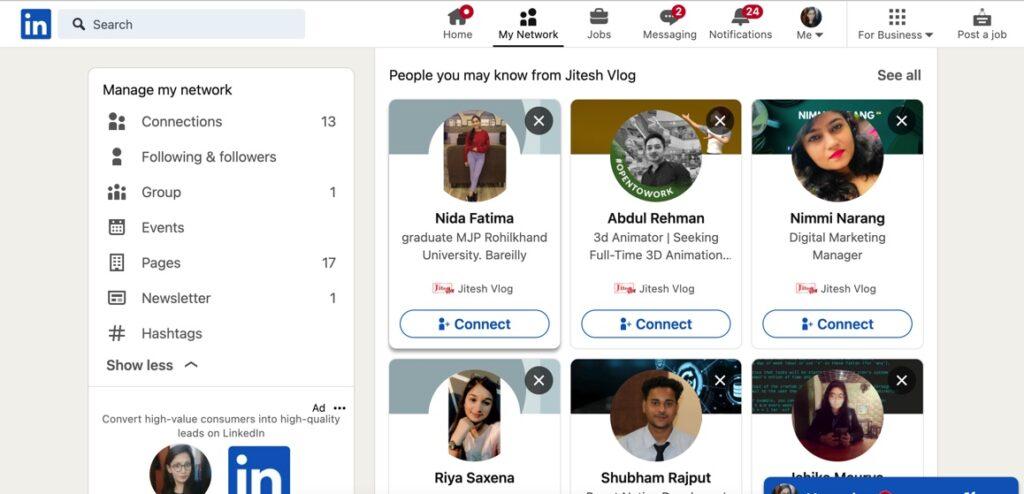
Connect with that person or company
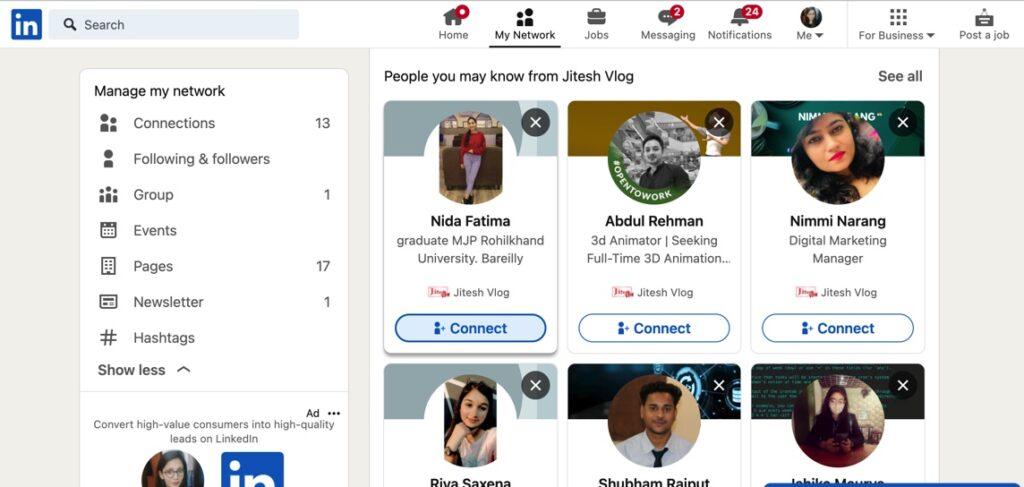
Reaching out to people who work in your desired industries or firms helps you expand strategically.
Also read: How to Add Certificates on LinkedIn: The Ultimate 2023 Guide
Browse LinkedIn Groups
Join Groups related to your interests or target companies to connect with engaged members. Participate in discussions to establish yourself as an expert, then connect with active users you’d like to know better.
Connect After Events
If you meet people in real life at conferences, trade shows, or networking events, don’t forget to connect post-event. Search for them on LinkedIn and reach out to continue the conversation.
View Profile Recommendations
Go to the “My Network” section and browse through the people LinkedIn recommends based on your profile and activity. It’s a simple way to surface relevant new contacts.
Scout Content Sharers and Commenters
Notice who frequently shares, likes, and comments on content in your industry? They’re clearly active, so might make mutually beneficial connections.
Follow Company Pages
Keep tabs on your target companies by following their company pages. This lets you see employees who engage with their content. Connect with ones who spark your interest.
Advanced Search
Use LinkedIn’s robust search tools to find contacts based on location, education, skills, language, company size, and more advanced criteria. Try different combinations to dig deeper into your niche.
Also read: How to Hide Your LinkedIn Profile
How to Customize Your Connection Requests
Generic connection requests are less likely to get accepted. Personalizing how you initiate contact makes a better impression. Here are some ways to tailor your outreach:
Mention Common Ground
Quickly establish rapport by mentioning common connections, Groups, colleges, hometowns, employers, interests, or anything else you have in common. This sets context immediately.
Include a Customized Note
Briefly share who you are, why you want to connect, and how you could mutually support each other. Start the relationship on a helpful note.
Reference Recent Activity
Did they recently share or comment on something interesting? Mention the post specifically and why it caught your attention as a conversation starter.
Share Why You Connected
Once they accept, thank them for connecting and share a bit more about what value you hope to gain from the relationship. Keep things focused and friendly.
Provide Social Proof
If someone in common referred you or you met them at an event, mention it. Namedropping upfront builds credibility.
The more thoughtful your request, the better chance it gets accepted and leads to a meaningful connection versus just a number.
Also read: LinkedIn Weekly Invitation Limit: The Complete Guide
Connect Strategically
Aim for quality, not quantity. Here are some tips to be strategic as you expand your network:
Consider Dunbar’s Number
Dunbar’s Number theory states that people can only maintain approximately 150 stable social relationships at a time. Focus on nurturing your top 150 most mutually beneficial connections vs. spamming every contact.
Connect with Connectors
Well-networked “superconnectors” have contact bases in the thousands. Connecting with a few can quickly multiply your own network. Seek out contacts who actively engage with their robust networks.
Focus on Companies You Want Access To
Connect with employees at your dream companies or firms you want as clients. Getting to know insiders helps you learn about potential fits and opportunities.
Connect with Decision Makers
Connect only with contacts who are potentially meaningful to your goals. Entry-level connections within an organization are less likely to impact hiring or partnerships.
Follow Competitors
Keep tabs on competitors by connecting with their employees and following their company pages. But avoid spamming their whole team – connect strategically instead.
Connect Up the Ladder
By connecting with managers, directors, VPs and executives, you increase your visibility with people who have influence at target companies.
Expand Horizontally Too
Connect with peers in roles or industries you aspire to. They can relate best to your experience and may have transition advice.
Make Introductions
Offer value to your existing connections by making relevant introductions within your network. A solid reputation for referrals breeds reciprocity.
How Many Connections to Aim For Each Week
There’s no magic number for weekly connection requests. How quickly to scale your network depends on your goals. Here are some benchmarks to consider:
15-30 Connections Per Week
1-2 new connections per day is a steady rate for most professionals. It allows time to nurture existing ties while conservatively expanding your network.
50-100 for Job Seekers
If actively job hunting, connecting with 5-10 new people per day helps increase your visibility and odds of hearing about relevant opportunities. But focus on quality outreach.
10-20 is Less Overwhelming
If your priority is strengthening current connections before adding many new ones, a slower connection rate of 1-2 per day prevents being overwhelmed.
100+ for Sales Prospecting
For sales reps aiming to connect with many prospects quickly, sending over 10 customized requests per day can help hit connection quotas. Just avoid spam behavior.
500+ to Go Viral
Power networkers and influencers sometimes send upward of 50 connection invites daily with the goal of reaching 500+ new connections monthly. This can ignite viral growth but risks diluting quality connections.
Determine the right volume based on your priorities, industry, and growth goals. Focus on gradually expanding your true network vs. vanity metrics.
Also read: LinkedIn QR Code Generator: The Ultimate Guide
How to Add Connections You Already Know on LinkedIn
Let’s walk through how to connect with people you already have some type of relationship with:
1. Search for Their Profile
- Use the search bar to find them by name, company, school, etc.
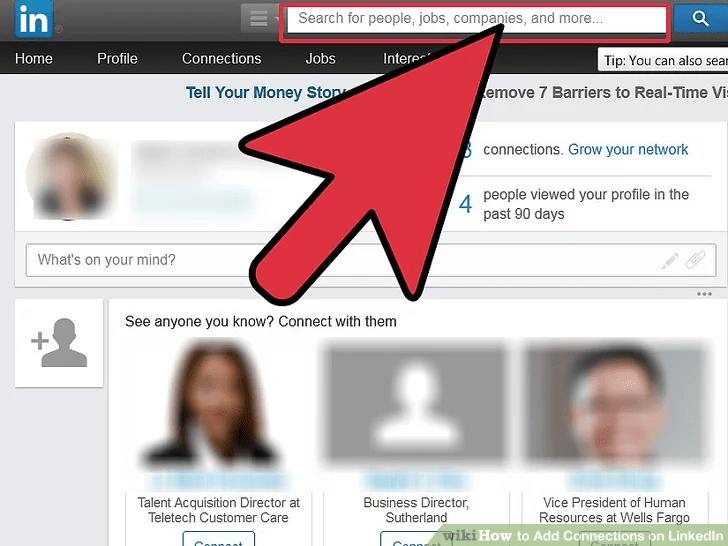
2. View Their Profile
- Confirm it’s the right person.
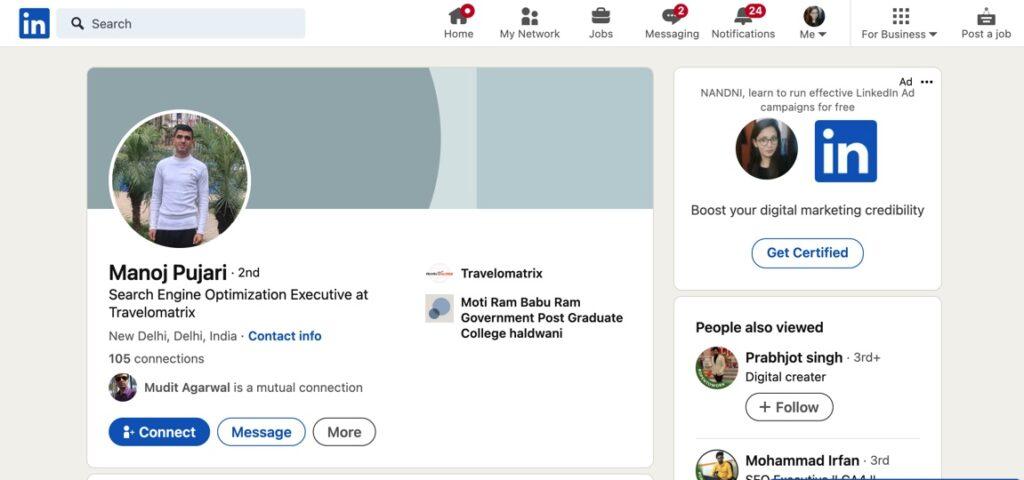
3. Click “Connect”
- On their profile, click the blue “Connect” button.
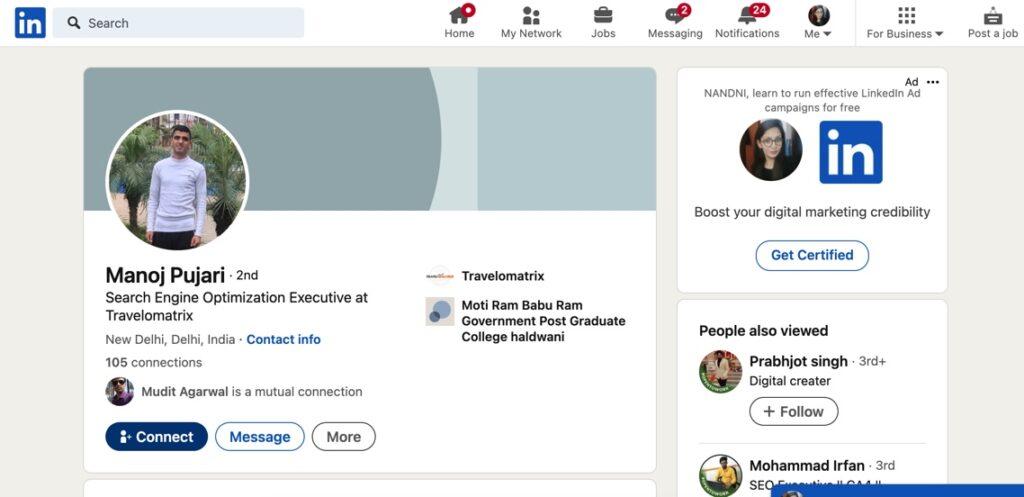
5. Personalize the Request
- Mention your common ground, why you want to connect, how you could help each other out, etc.
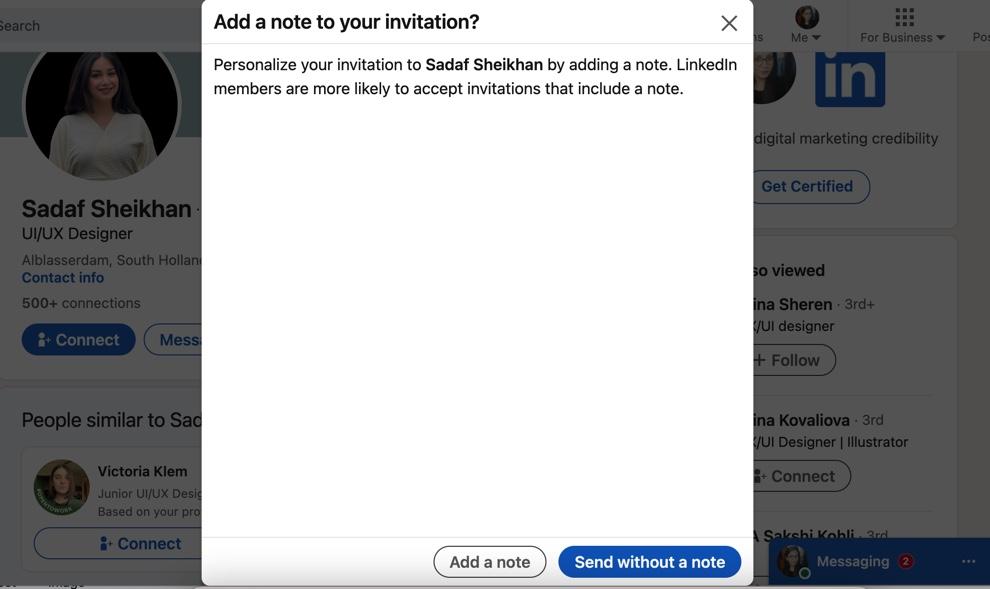
6. Send the Request
- They’ll get a notification that you want to connect. The ball is in their court!
And it’s that simple! Now let’s look at connecting with people you don’t know yet on LinkedIn.
How to Connect with People You Don’t Know
Reaching out to connect with strangers opens up new possibilities but also requires tact. Here are some best practices:
Vet Their Profile
- Do some background research first. Make sure they seem like someone you want to know based on role, interests, activity etc.
State the Purpose Clearly
- Explain who you are and why you want to connect in your note. Don’t be vague.
Highlight Common Ground
- Even if you don’t know them directly, look for shared connections, employers, colleges, interests, locations etc. Point these out.
Ask for Limited Time
- Show you value their time by asking for a short 15-30 minute conversation, not an open-ended request.
Suggest an Agenda
- Say exactly what you’d like to discuss, whether it’s advice, their career path, industry trends, etc.
Make it a Soft Ask
- Invite them to connect only if they can spare a few minutes to chat. Give them an easy way to decline.
Follow Up Judiciously
- If they ignore your initial request, follow up once more making it clear you respect their time. Then accept a “no.”
With the right approach, most people are open to connecting and helping – even if they don’t know you yet.
How to View Your Pending Connection Requests
Wondering about the status of requests you’ve already sent? LinkedIn makes it easy to track them.
On your profile page, look for the “Pending invitations” section. This shows who has:
- Accepted your request
- Not yet responded
- Declined or ignored your request
Review pending requests regularly so you can follow up or withdraw ones that have been ignored.
Also read: How to See Pending Connections on LinkedIn
How to Cancel a Pending Connection Request
To cancel a pending request:
- Go to your profile page
- Click “See sent invitations” under the Pending invitations section
- Locate the invitation you want to cancel
- Click the “Cancel invitation” button
- Confirm you want to withdraw the request
The request will then disappear from the recipient’s inbox, with no notification sent to them.
Only cancel pending requests that have been ignored for a long time. Otherwise it can come off as rude vs. just allowing them to decline.
Also read: How to Remove a Connection on LinkedIn
Can You Add Connections with a Free LinkedIn Account?
Yes, anyone can add connections on LinkedIn for free. Here’s how the limits compare across account types:
| Account Type | Monthly Connection Request Limit |
|---|---|
| Basic (Free) | 30 requests |
| Premium | 200 requests |
Both free and paid users can expand their networks. Premium simply allows more requests per month before you hit the visibility limit.
As long as you periodically check for ignored requests and respect the monthly limits, building a quality network is possible with a free account.
How to Share a Profile to Encourage Connections
In your profile’s “Contact and Profile Settings” section, you can generate a public link to your profile and share it anywhere you want to drive connections, including:
- Email signature
- Website
- Blog
- Social media bios
- Direct outreach emails
- Forums
- Business card
Publicly sharing your profile makes it easy for interested people to find and connect with you on LinkedIn.
Also read: How to Change Location in LinkedIn: A Step-by-Step Guide
How to Disable Connection Requests
Need a break from expanding your network? You can temporarily disable inbound connection invitations:
- Click the “Me” icon and go to “Settings & Privacy”
- Select “Communications”
- Under “Relationship settings”, toggle “Let only people you know see your LinkedIn profile”
- Save changes
This stops anyone you’re not already connected with from sending you requests or viewing your full profile. Toggle it back on when you’re ready to start adding connections again.
Is There a Way to Automatically Accept Connection Requests?
No – to prevent spam, LinkedIn does not allow automating connection approvals. Each request must be reviewed and accepted manually.
Turning on notifications and setting aside regular times to review pending invitations can streamline the process though. Batch accepting requests in a single sitting is easier than handling them in real-time.
Also read: What is InMail on LinkedIn? The Complete Guide to Understanding and Using InMail
How to Sort Connection Requests by Most Relevant
Rather than sorting requests chronologically, you can filter to see the most relevant ones first:
- Go to your pending connection requests
- Click the filter icon
- Select “Most relevant”
This bumps requests from close connections, shared networks, and recent engagements to the top.
Prioritizing the most meaningful requests helps ensure important ones aren’t missed in the volume.
Can I Re-send a Connection Request After Being Ignored?
If someone ignores your initial connection request, it’s best not to re-send the exact same request again. That may come off as pushy.
But a month or two later, it can be appropriate to send one follow up attempt saying you’re still interested in connecting. Just be gracious if they decline or ignore again.
Use your best judgment based on the relationship and how much time has passed. Err on the side of not badgering contacts who aren’t receptive.
Also read: How to Hibernate Your LinkedIn Account Temporarily or Permanently
Is There a Way to Message Connections in Bulk?
No, LinkedIn does not allow bulk or mass messaging your connections. All communication must be sent individually.
This is to maintain the platform’s integrity as a professional networking site, rather than a spammy broadcasting channel.
Focus on building authentic relationships with each connection vs. trying to mass blast messages. Personalized, 1-1 communication is key.
Can I Export My LinkedIn Connections List?
LinkedIn does not allow exporting your full list of connections anymore.
Previously there was an option to download your connections as a .CSV spreadsheet, but due to privacy concerns this has been removed.
You can still individually message or email connections through their profiles though!
How to Message a Connection on LinkedIn
Wondering how to directly communicate with your connections once you’ve added them? Here are two ways:
Through LinkedIn Messaging:
- Go to their profile
- Click the “Message” button
- Type your message in the text box
- Hit enter to send it
The user will get notified of your message on LinkedIn.
Through Their Email:
- Go to their profile
- Click the “Contact info” button
- Copy their email address provided
- Paste it into your regular email client
Emailing allows you to communicate outside of LinkedIn’s platform. Just be sure it’s the right place to reach them.
Messaging connections directly enables outreach, relationship-building, referrals, advice, and valuable networking off LinkedIn’s feed.
Should I Add My Boss on LinkedIn?
It’s generally recommended to connect with colleagues at your company, including your boss. Here are some benefits:
- It allows you to exchange feedback and recognition.
- You can support their content and profile.
- You stay visible as a team player.
- It opens up internal opportunities.
- You can get introduced to their connections.
But keep your profile professional, as your coworkers will be viewing it. Maintain appropriate boundaries just like in real life.
Also read: How to Add Badges to LinkedIn in 2023 – The Complete Guide
Recent Changes to LinkedIn Connection Requests
LinkedIn keeps evolving its platform and features for better user experience. Here are some of the recent changes related to connecting:
- Accepting requests – LinkedIn now lets you accept connection requests directly from notifications and message previews without opening each one. This saves time.
- Removing connections – You can now remove a connection without blocking them. This lands their profile in your “Removed connections” list.
- Managing requests – Declined requests now move to the “Review” tab so you can change your mind later. Accepted requests move to the “Manage” tab.
- 3rd degree networks – You can now expand your network by connecting to 3rd degree connections, not just 2nd degree. Wider access helps grow networks.
- Open networking – The new open networking setting lets any LinkedIn member send you connection invites without needing an introduction or previous engagement.
Stay on top of LinkedIn’s updates to use latest features strategically as you build your network.
Frequently Asked Questions
-
How many connections should I have on LinkedIn?
Quality matters more than quantity of connections. Aim for around 500 to 1000 meaningful connections that can actually help you advance professionally. Having 5000 random connections won’t be very useful.
-
Is there a way to automatically accept all LinkedIn requests?
No, LinkedIn does not allow auto-accepting all connection requests. You must review each request and manually accept or decline it based on whether the person would be a valued connection.
-
What happens if I ignore a LinkedIn connection request?
If you ignore the request, after 14 days it will expire and the sender will be notified you missed the invitation. The request will no longer show in your inbox.
-
Can I change my mind after rejecting a LinkedIn request?
Yes, you can still connect with someone after initially rejecting their request. Just send them a new connection invitation explaining why you’d now like to connect.
-
How do I cancel a LinkedIn connection request?
If you sent a connection request in error, click the dropdown by the invitation under “Pending” requests. Select “Withdraw connection request” to cancel it before the recipient responds.
-
Is there a way to see who viewed my LinkedIn profile?
LinkedIn’s paid Premium accounts include the option to see who viewed your profile in the last 90 days. However, regular free accounts cannot see profile viewers – it remains anonymous.
Conclusion
Growing your LinkedIn connections strategically is crucial for building relationships and expanding your professional opportunities. Sending thoughtful, customized requests yields the best results. The more value you can offer, the more readily people will connect with you.
Leverage your shared connections and focus on engaging meaningfully over time. Check LinkedIn daily to maintain your network and nurture new connections. With these best practices, you will be on your way to building a robust LinkedIn network that can take your career or business to new heights.