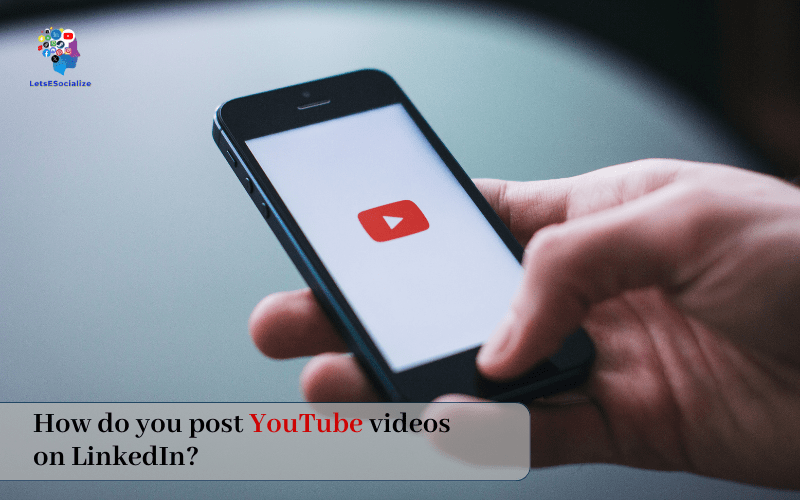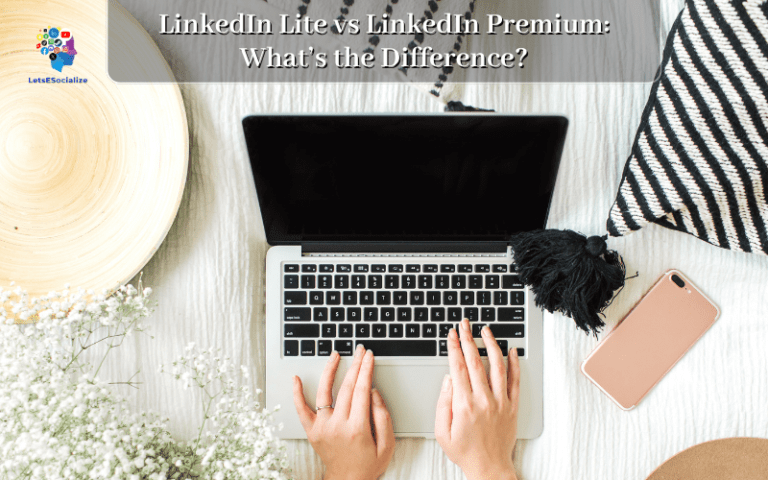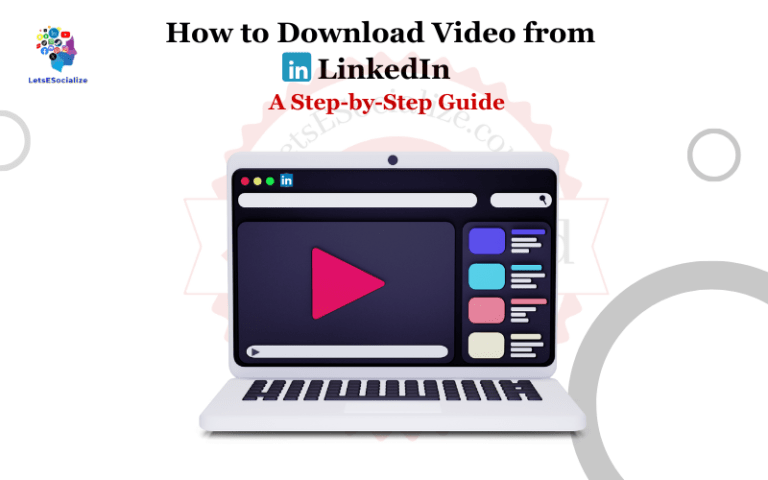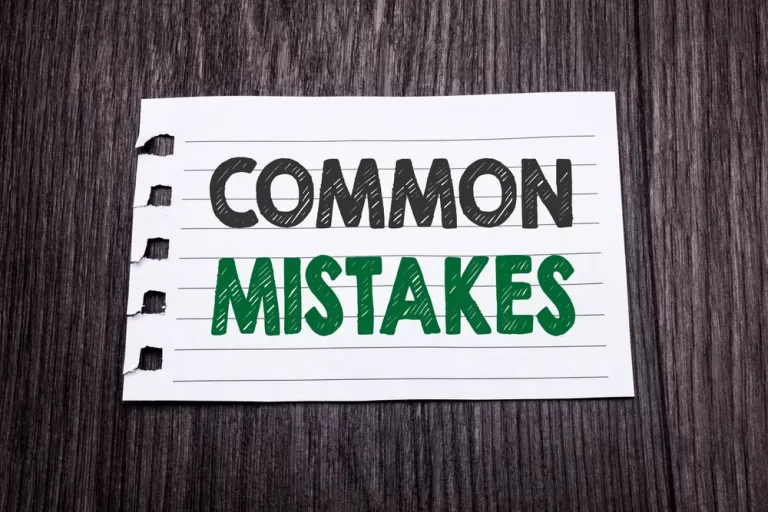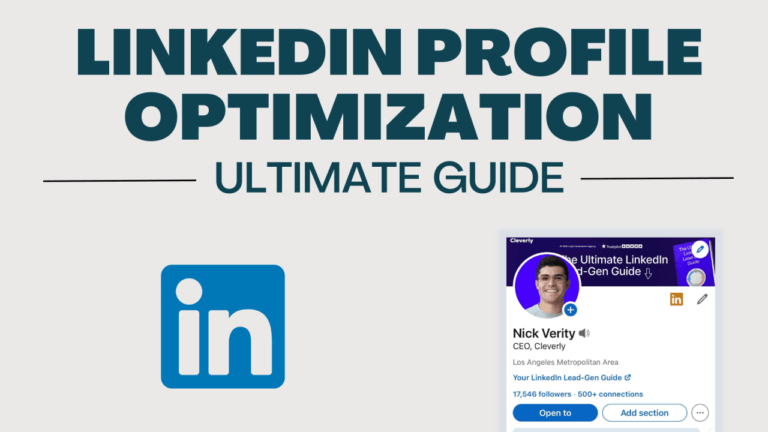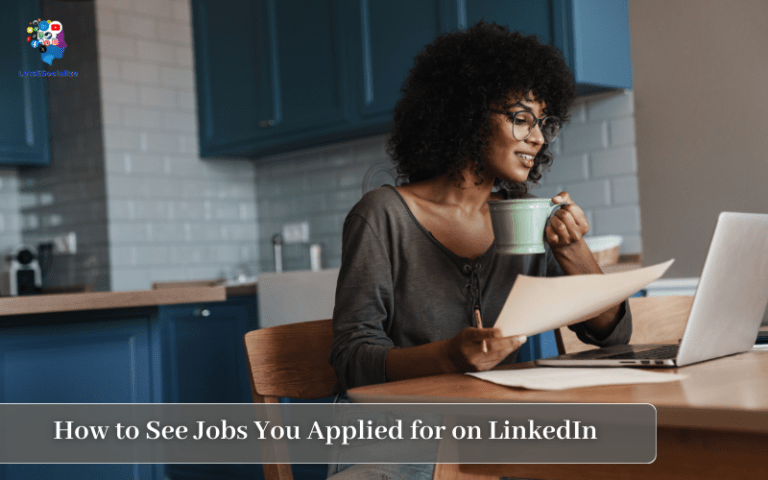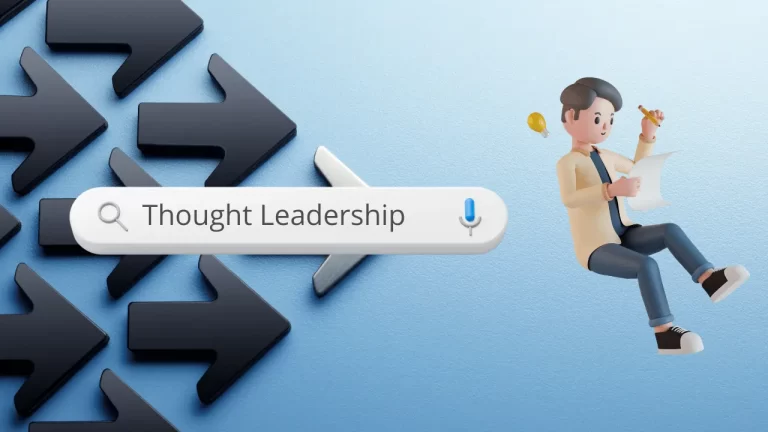LinkedIn is a powerful platform for professionals to establish their authority, get discovered, and connect with the right audiences. An impactful way to achieve this is by posting interesting and useful YouTube videos to your LinkedIn profile and network feeds.
But you may be wondering – how do you post YouTube videos on LinkedIn? Is there some special process you need to follow or requirements your videos need to meet?
This complete guide will walk you through step-by-step how to properly post YouTube videos on LinkedIn for maximum visibility, engagement, and connections.
Table of Contents
Why Post YouTube Videos on LinkedIn?
Before we get into the step-by-step process, it helps to understand why you’d want to post YouTube videos on LinkedIn in the first place. What are the benefits and strategic value?
Increased Exposure & Discovery
The most obvious advantage is increased exposure and discovery. LinkedIn has over 830+ million members, most with large professional networks.
Posting your high-quality YouTube videos gives them a chance to get discovered by LinkedIn’s huge member base.
Even if the video is also hosted on YouTube itself, many LinkedIn members may not come across it there. Distributing natively within LinkedIn spreads your content further.
Also read: How to Download Video from LinkedIn in 2024 – A Step-by-Step Guide
Build Authority & Thought Leadership
Posting videos establishes you as an authority and thought leader in your niche or industry.
Unlike anonymous YouTube channels, LinkedIn profiles clearly showcase someone’s professional identity and credentials.
So sharing thoughtful YouTube videos directly represents your personal brand and expertise to the LinkedIn community.
Boost Engagement & Connections
Videos posted natively typically drive 6x more engagement than simple links on LinkedIn. This means more likes, comments, shares, and overall visibility.
Higher engagement expands your reach even further. And it offers opportunities to connect with viewers who appreciate your video, growing your network.
Rank Higher In LinkedIn Search
With video posts ranking well in LinkedIn’s algorithm, you can organically appear higher in search results related to your video’s topic.
Professionals searching industry terms could discover your profile and content. This allows you to attract audiences you wouldn’t normally reach.
Increase Conversions & Sales
For thought leaders, coaches, agencies, and other businesses, YouTube + LinkedIn integrates platforms where your audiences are highly engaged.
You can drive qualified traffic between the platforms, retarget professional viewers, and ultimately convert more leads & sales.
Now that you know the strategic value of posting YouTube videos to LinkedIn, let’s get into the step-by-step process…
Also read: How to download LinkedIn Learning videos
LinkedIn Video Specifications
Before posting any YouTube video to LinkedIn, it’s important your videos meet LinkedIn’s technical requirements:
| Length | 120 minutes max |
| Dimensions | At least 128×128 pixels |
| Aspect Ratio | 1.91:1 ideal (638 x 334) |
| File Size | 5GB max |
Formats | .MP4 or .MOV |
As long as your YouTube video meets those specs, you’re good to go to post it on LinkedIn without issues.
My recommendation is to create shareable square videos (1:1 aspect ratio) optimized for mobile, such as 1080×1080 resolution. This takes a bit more planning but results in higher viewership and engagement.
Permissions Needed to Post YouTube Videos
To legally post a YouTube video on LinkedIn, you need the right permissions:
- You Own the Video: Obviously, if it’s your original video content, you have full rights to post it elsewhere. No issues here.
- Commercial Use Rights: If you legally purchased commercial use rights to a stock video, standard licenses permit posting on sites like LinkedIn. But always double-check with the provider.
- Creator’s Permission: If sharing someone else’s YouTube video, ensure you have the creator’s direct consent first. I don’t recommend posting others’ videos without explicit permission upfront.
As long as one of those three conditions is met, you can ethically and legally post that YouTube video natively to LinkedIn without worries.
Where You Can Post Videos on LinkedIn
Once your video is good to go, there are several placements on LinkedIn to post it:
Personal Profile
Your profile has a “media” section perfect for hosting YouTube videos relevant to your professional brand and expertise. This gives the video its own persistent home.
Personal Feed
Publishing to your followers via your LinkedIn feed exposes it to your direct network and surfaces it higher in algorithmic feeds. This is the most common and high-visibility placement.
Group Posts
Active LinkedIn groups related to your industry or video topic offer very targeted, highly engaged audiences. Posting there taps into communities passionate about what you have to share.
Company Page
If posting on behalf of a brand, hosting videos directly on your company page keeps them accessible for visitors to browse at any time.
Sponsored Content
You can also sponsor video posts to reach wider audiences beyond your current network via LinkedIn’s advertising platform.
We recommend covering a mix of owned media (your profile and feeds) as well as strategic paid promotion to maximize your video’s impact.
Now let’s get into the step-by-step process for easily posting a YouTube video across any of these LinkedIn placements…
Also read: How to Grow Your LinkedIn Network
How to Posting a YouTube Video on LinkedIn
Posting a YouTube video directly on the LinkedIn platform is a quick and easy process once you know the steps:
Step 1: Copy the YouTube Video URL
Start from the video’s standalone page on YouTube (not the channel home or a playlist).
Copy the video’s URL from your browser’s address bar. It should be in this format:
https://www.youtube.com/watch?v=12345678901Step 2. Create a New Post on LinkedIn
From LinkedIn’s homepage, click on the blue “Start a post” button to begin creating a new post.
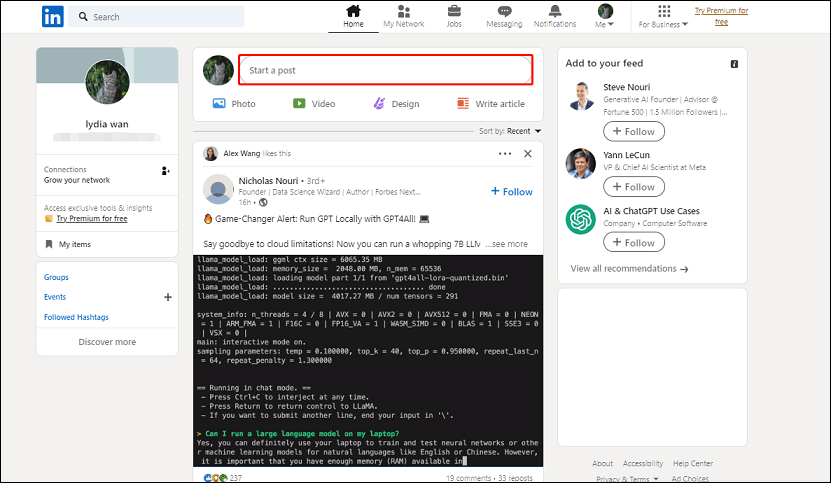
You can publish this post to your profile, feed, group, etc.
Step 3. Paste the YouTube URL
In the content editor area, paste the video’s YouTube URL on its own line.
Once pasted, LinkedIn will automatically embed the video preview and title based on the URL.
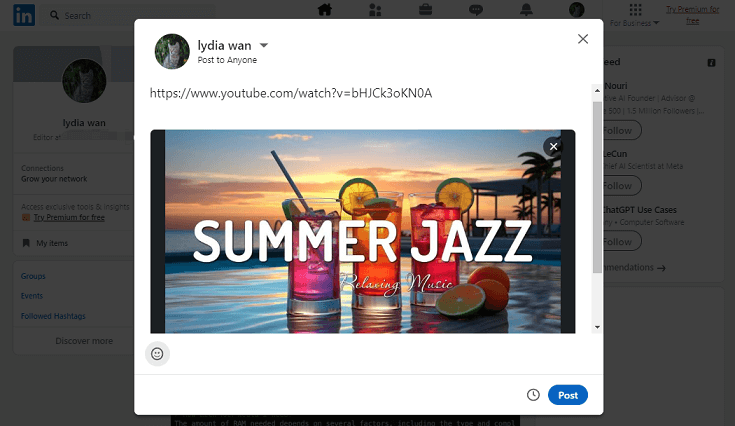
Step 5. Add Post Text & Settings
Add any text introducing the video or summarizing key insights above the embed.
Make sure to utilize a compelling title and description for the post itself as well using optimization best practices covered later in this guide.
Select post audience, category and other settings. Enable comments if you want to encourage discussion.
Step 6. Preview & Publish
With video embedded and text added (hashtags, mentions, or emojis ), preview how it will all appear to your audience. Tweak if needed.
When ready, publish the post to your selected destination on LinkedIn!
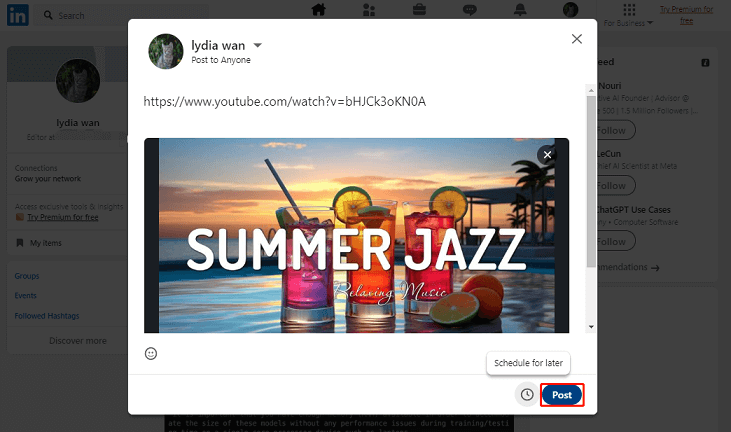
And that’s it! As you can see, directly posting a YouTube video to LinkedIn is a quick, painless process.
Also read: How to Cancel LinkedIn Learning
Tips for Optimizing YouTube Videos on LinkedIn
Now that you know the logistics of posting YouTube videos on LinkedIn, here are some pro tips to optimize each one for maximum impact:
Know Your Audience
Study your target viewers on LinkedIn and craft the video specifically to resonate with their needs, interests and preferences.
Cater the tone, topics, animations, duration etc. to aligned with professional audiences.
Appealing Thumbnail
Leverage the custom thumbnail option on embed to feature an eye-catching, high quality image representing your content.
Ensure minimal essential text and solid contrast for small screens. Faces and bright colors attract attention.
Compelling Title
Hook viewers in news feed scroll with a compelling, benefit-driven headline tailored to LinkedIn.
Evoke curiosity by teasing key insights. Establish relevance showcasing professional expertise.
Clear Opening Hook
Lead with your most interesting segment to grab attention fast. Ask a provocative question. Share an unbelievable stat.
Any content over 30 seconds needs a powerful open to prevent drop off before value is delivered.
Concise Runtime
Keep videos short and scannable. 60 seconds is optimal for highest completions. 5-10 minutes acceptable for webinars or detailed guides.
Trim any fluff or dead space. Slides/text should balance talk time so viewers don’t lose interest.
Professional Branding
Solid camera presence with few distractions keeps focus on your expertise. Invest in a quality mic for clarity.
Branded assets (logo, color scheme, intro/outros) boost legitimacy and memorable messaging.
Post Text Framework
Surround the YouTube embed with concise text introducing the topic, key takeaways, or strategic questions to spark comments.
E.g “Developing successful client partner relationships is key for consulting firms. Check out this video highlighting pro tips that you can implement immediately:”
Prominent CTAs
Include Links to your YouTube channel, website, or offers in post descriptions to drive traffic and conversions.
Calls to like, subscribe, enroll, or download increase social proof and commitments.
Also read: How to Download a LinkedIn Resume
Analyzing Your Video Post-Performance
Unlike YouTube which offers detailed analytics, tracking LinkedIn video metrics requires a few manual steps. But insights into your performance are invaluable:
Post Engagement
LinkedIn surfaces key engagement metrics for each post:
- Impressions
- Likes / Reactions
- Comments
- Reshares
Monitor how these change over time, as well as total viewer percentages for a complete picture of reach.
Traffic Referrals
Via Google Analytics or similar software, filter traffic sources to see visitors and conversions generated from LinkedIn video posts.
Compare to other channels and tweak your video strategy to maximize ROI.
YouTube Analytics
Videos posted natively maintain their YouTube homepage.
Check Analytics to see any LinkedIn drive effects on views, subscribers, watch time, and traffic to your YouTube channel as well. A nice added benefit!
Consume and act on this data to continually level up your YouTube + LinkedIn impact, reach, and results!
FAQs – Posting YouTube Videos on LinkedIn
To wrap up this comprehensive guide, let’s answer some frequently asked questions: