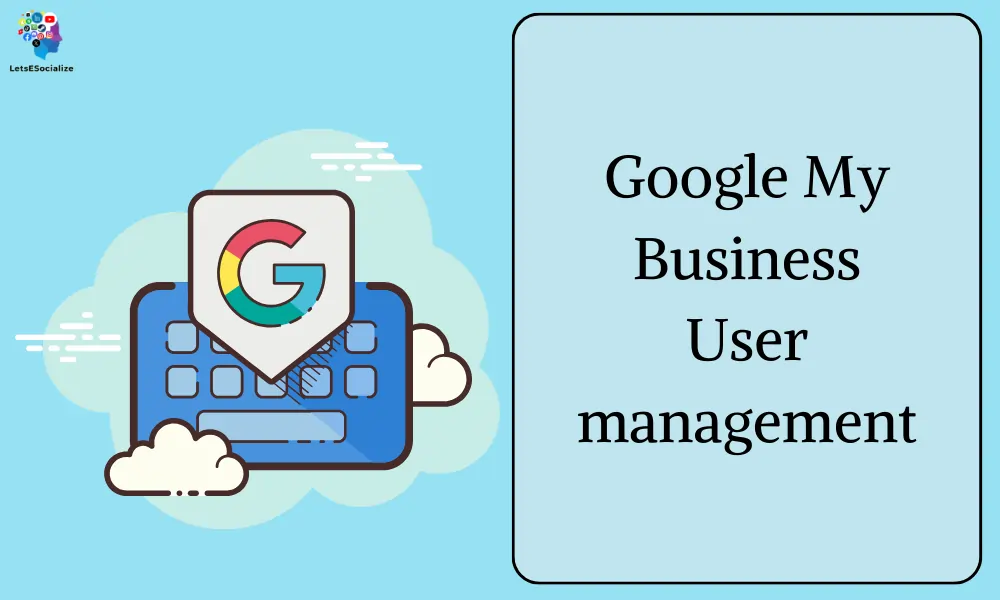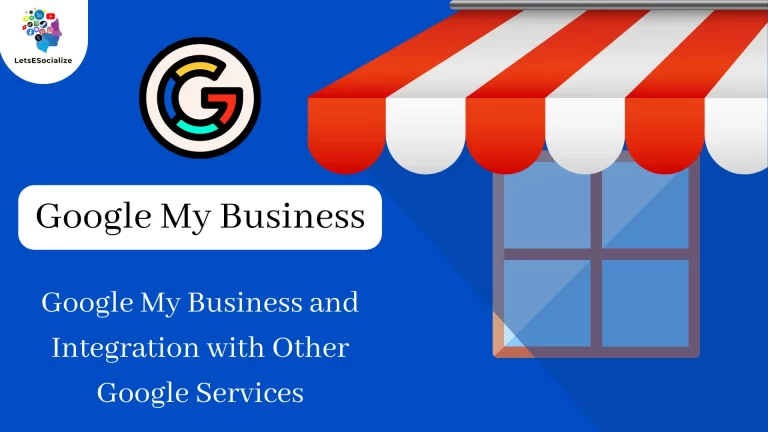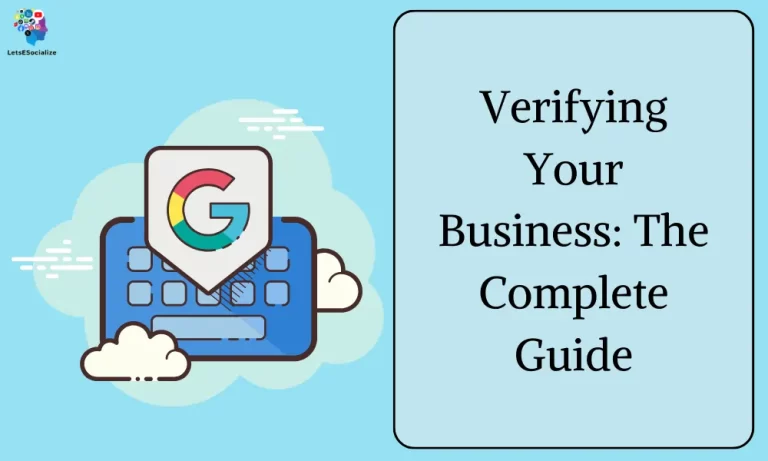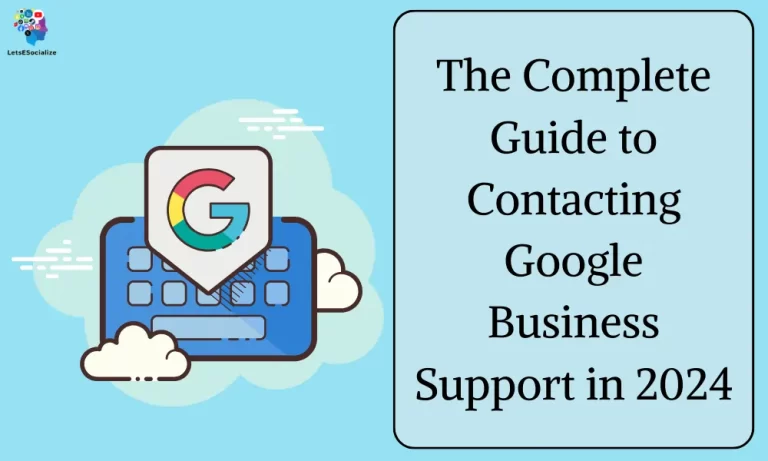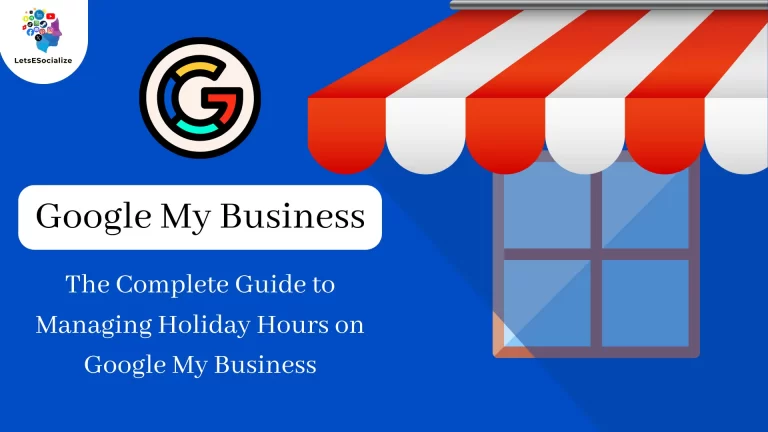Building a successful online presence for your business requires collaboration and teamwork. That’s where Google My Business User Management (GMB) comes in. It’s more than just adding employees – it’s about granting the right access level to the right people, ensuring your online information is accurate and up-to-date, and ultimately, safeguarding your brand reputation.
Table of Contents
Think of GMB user management as the key to your online castle:
- Owners: They hold the master key, controlling all aspects of your GMB profile, from adding photos to responding to reviews.
- Managers: Trusted lieutenants who can update information, respond to questions, and publish posts.
- Members: Teammates with limited access, who can answer basic questions and view analytics.
Why is this important?
- Collaboration: Sharing the workload of managing your GMB profile allows your team to be more responsive and efficient.
- Security: Granting specific access levels minimizes the risk of unauthorized edits or accidental changes.
- Accountability: Knowing who has done what on your GMB profile ensures transparent management and fosters teamwork.
Beyond simple access levels, GMB user management offers:
- User groups: Create custom groups with specific permissions, ideal for departments or teams.
- Review management: Assign team members to respond to reviews and build customer relationships.
- Internal notes: Leave private messages for colleagues within your GMB dashboard.
Remember:
- Only invite trusted individuals to manage your GMB profile.
- Regularly review and update user access levels to reflect changes in your team.
- Be mindful of granting “Owner” access, as it’s the highest level of control.
By mastering GMB user management, you unlock the power of collaborative online brand building, keeping your information accurate, and protecting your online reputation. It’s the key to a thriving online presence for your business.
Ready to dive deeper? I can answer specific questions about GMB user management, offer best practices, or even guide you through the setup process. Just ask!
How to Add New Users in Google My Business
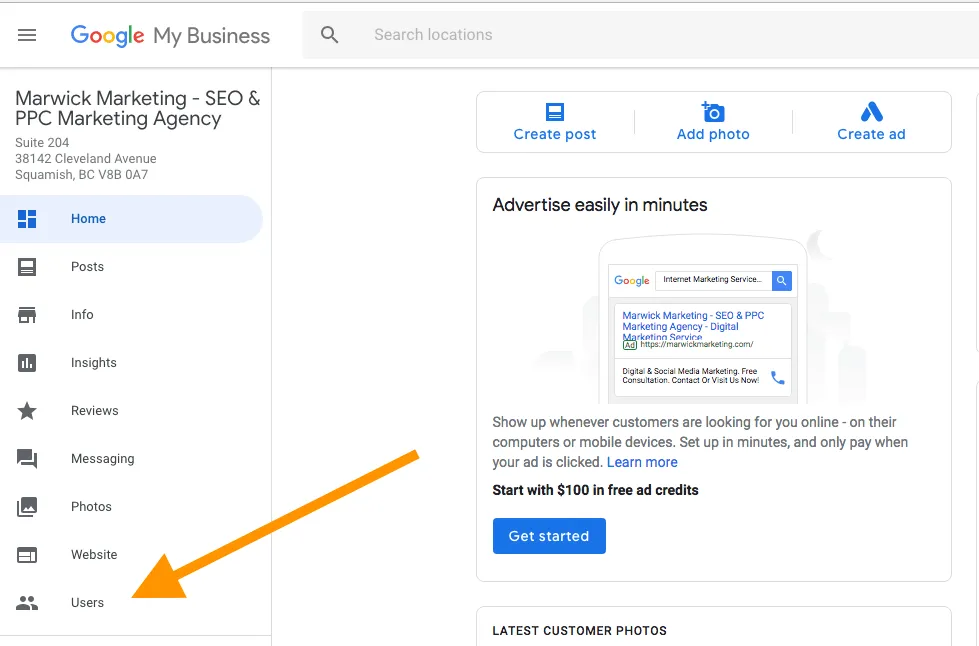
Adding new users to your Google My Business profile is a straightforward process, but granting the right access level is crucial. Here’s a step-by-step guide:
1. Access your Business Profile:
- Sign in to your Google account associated with your GMB profile.
- Go to https://www.google.com/business/.
- Find your business listing and click on it.
2. Navigate to User Management:
- Click on the “Menu” button in the top left corner.
- Select “Business Profile settings.”
- Click on “People and Access.”
3. Add New Users:
- Click the “Add” button at the top left corner.
- Enter the email address or name of the person you want to invite.
- Choose the appropriate Access level:
- Owner: Full control over your profile, including editing information, managing users, and responding to reviews.
- Manager: Can update information, respond to questions, publish posts, and manage some user settings.
- Member: Limited access to view basic information and answer basic questions about your business.
4. Send invitations:
- Click “Invite.”
- The invited user will receive an email with instructions to create a Google Account (if they don’t already have one) and accept the invitation.
- Once they accept, they will have the designated access level to your GMB profile.
Tips for Efficient User Management:
- Clearly define roles and responsibilities. Decide who needs what level of access based on their job and expertise.
- Create custom user groups. Group employees with similar needs to streamline access management.
- Monitor activity and update permissions regularly. Ensure users still have the appropriate access for their current roles.
- Communicate openly about GMB usage. Share best practices and guidelines for managing your online presence.
By following these steps and tips, you can ensure your Google My Business profile is managed efficiently and effectively, fostering collaboration and promoting a strong online presence for your business.
Need further assistance? I’m happy to answer any specific questions you have about adding or managing users on your GMB profile. Just ask!
Also Read – Complete Guide to Google Business Profile Policies: What You Can and Can’t Do
Also Read – Choosing the Right Category for Your Google My Business Profile
Removing and Changing User Access
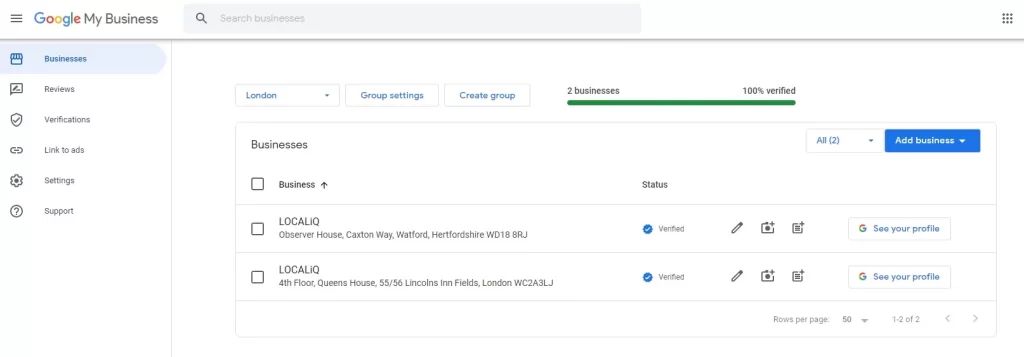
Removing or changing user access on Google My Business (GMB) is essential for maintaining control and security of your online presence. Here’s what you need to know:
Removing Users:
- Access Users: Follow the steps outlined in “Adding New Users” to navigate to “People and Access.”
- Identify User: Locate the user you want to remove from the list.
- Click on Options: Click the three dots beside the user’s name.
- Select “Remove user”: Confirm your choice when prompted.
Important notes:
- Only owners and managers can remove users.
- Removing an owner automatically transfers primary ownership to another owner or manager.
- Deleted users lose all access to your GMB profile and related data.
Changing User Access:
- Follow steps 1-2 from “Removing Users” to locate the user.
- Click on “Change role”: This option appears under the user’s name and access level.
- Select the new access level: Choose from Owner, Manager, or Member.
- Click “Save”: The user’s access level will be updated immediately.
Additional things to remember:
- Users can only be switched to a lower access level than their current one.
- Owners cannot be removed unless there is another existing owner.
- Consider communicating with the user before changing their access level.
Feel free to ask if you have any specific questions about removing or changing user access on your GMB profile. I’m here to help you navigate the process and ensure your online presence remains secure and well-managed.
Managing Multiple Locations with Users
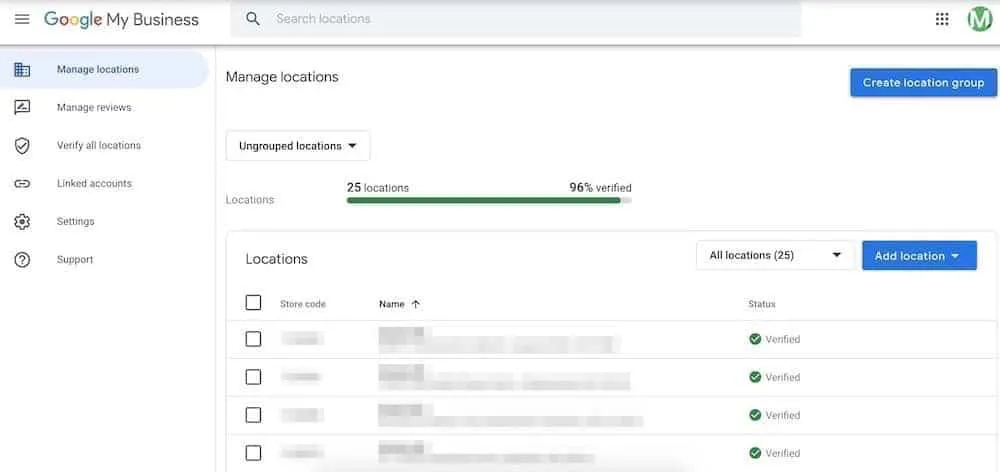
Managing multiple locations with users on Google My Business (GMB) can be a bit more complex than managing a single location, but it’s still achievable with the right tools and strategies. Here’s a breakdown of how you can handle it effectively:
1. Create a Business Group:
This acts as an umbrella organization for all your GMB profiles under one central dashboard. It allows you to:
- Manage user access across all locations from one place.
- Share content and information across locations.
- Run location-based ad campaigns.
- Track overall performance and insights.
2. Add Locations:
- You can add existing GMB profiles or create new ones within the Business Group.
- Ensure each location has accurate and complete information, including photos, descriptions, and hours of operation.
3. User Management:
- Assign different user roles (owner, manager, member) and access levels to each location based on individual needs and responsibilities.
- Consider creating location-specific user groups for streamlined management.
- Regularly review and update user access to reflect changes in your team or locations.
4. Content and Communication:
- You can share certain content and updates across all locations within the Business Group, saving time and effort.
- However, it’s crucial to maintain location-specific content like promotions, events, and service offerings.
- Encourage location managers to respond to reviews and engage with customers directly.
5. Analytics and Insights:
- Track performance metrics for each location individually and as part of the overall Business Group.
- Identify trends, strengths, and areas for improvement across all locations.
- Use insights to inform your marketing strategies and optimize your online presence.
Additional Tips:
- Use location labels and tags to categorize your locations and make them easier to manage.
- Consider using automated tools to manage tasks like reviewing responses and posting updates.
- Establish clear communication channels and protocols for your team to collaborate effectively.
Remember, the key to successfully managing multiple locations with users on GMB is to be organized, strategic, and communicate effectively. Don’t hesitate to ask if you have any specific questions or need further guidance!
Best Practices for User Management
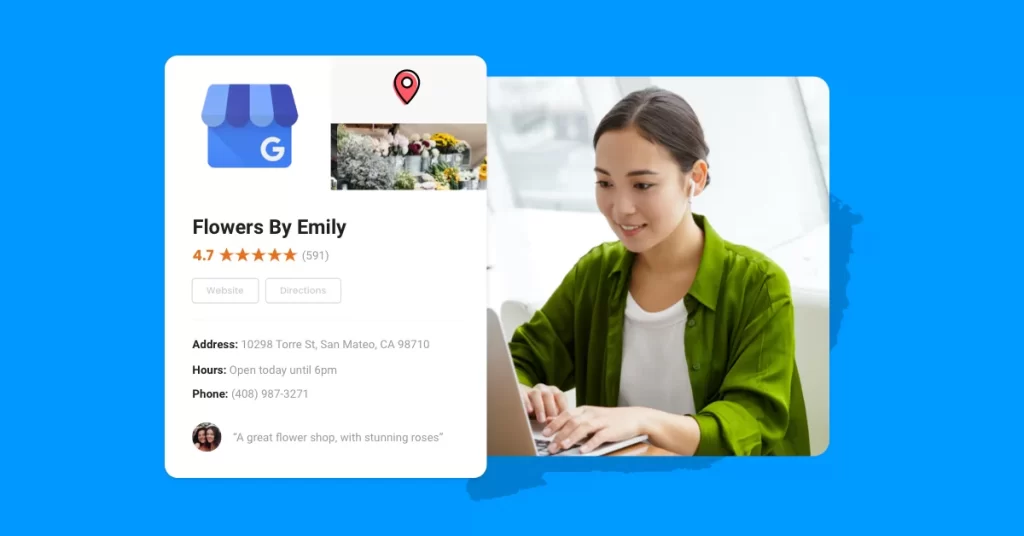
Keeping control of your online presence is crucial, and user management in GMB is key. Here are some best practices to ensure smooth sailing:
1. Define Roles and Permissions Clearly:
- Owners: Full control, including editing listing, managing users, and responding to reviews. Grant sparingly.
- Managers: Edit information, respond to questions, publish posts, and manage some user settings. Ideal for key staff.
- Members: Limited access to basic info and answering simple questions. Suitable for receptionists.
2. Leverage Custom User Groups:
- Group employees with similar needs for streamlined access management. For example, the “Marketing team” can access posts and insights.
3. Monitor Activity and Update Permissions Regularly:
- Ensure users still have appropriate access based on current roles and responsibilities.
- Review user activity logs to identify any suspicious actions or unauthorized edits.
4. Communicate Openly and Regularly:
- Share best practices and guidelines for managing your GMB profile with all users.
- Inform users about any changes in access levels or roles beforehand.
5. Utilize Automated Tools (Optional):
- Consider tools for managing tasks like review responses, post-scheduling, and reporting.
- This can save time and ensure consistency across locations.
Additional Tips:
- Use multi-factor authentication for added security.
- Keep contact information for all users up-to-date.
- Conduct periodic audits of your GMB profile and user access.
- Be mindful of sharing login credentials with third-party services.
Remember:
- User management is not a one-time set-up; it’s an ongoing process.
- Regularly evaluate and adapt your approach based on your business needs and team structure.
By following these best practices, you can ensure your GMB profile is managed effectively, securely, and collaboratively, boosting your online presence and local SEO.
Want to dive deeper? Let me know if you have any specific questions about user management on GMB, or if you need help implementing any of these best practices. I’m here to guide you!
Common User Access Issues and Questions
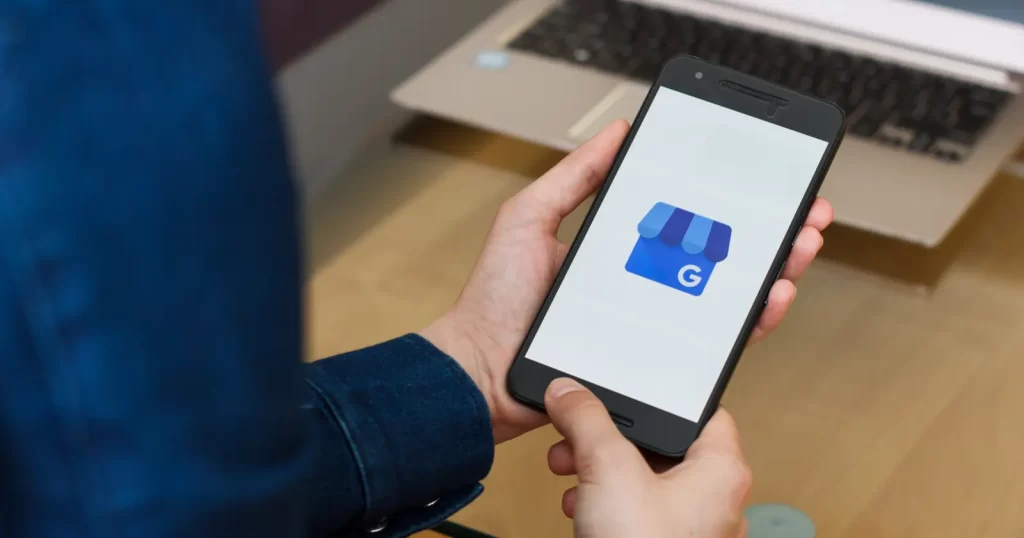
Managing user access on GMB can be smooth sailing most of the time, but it’s not uncommon to encounter some roadblocks or questions along the way. Here are some of the most common issues and queries users face:
Access Levels and Permissions:
- Confusion about the difference between Owner, Manager, and Member roles. Clearly explain the functions and limitations of each level to avoid misuse.
- Users requesting more access than necessary. Evaluate requests carefully and grant the minimum access needed for their job duties.
- Difficulty assigning specific permissions within a role. While GMB roles offer different broad levels, some users might crave finer control. Consider using custom user groups to address this.
Adding and Removing Users:
- Troubleshooting forgotten passwords or login issues for new users. Assist with password resets and guide users through the set-up process.
- Hesitation to remove users who are no longer actively involved. Communicate the importance of updating access as team roles change and remove inactive users promptly.
- Accidental removal of a user, particularly an owner. Emphasize the importance of caution and double-checking before confirming user removal.
Technical Issues:
- Users receive error messages when trying to access the GMB profile. Help troubleshoot technical issues, like browser updates or account inconsistencies.
- Difficulties adding users from certain domains or email providers. Google occasionally limits access for specific domains and offers alternative email addresses if possible.
- Slow loading times or unresponsive interface within the GMB dashboard. Check internet connectivity and consider reporting persistent technical issues to Google.
Communication and Collaboration:
- Lack of awareness about GMB user management among team members. Ensure everyone understands the importance of user roles and best practices.
- Difficulties coordinating content updates and managing information across multiple locations. Utilize location labels and encourage collaboration between location managers.
- Uncertainty about who to contact for GMB-related questions or tasks. Establish clear communication channels and designate a point person for GMB management.
Remember:
- Open communication and proactive management are key to preventing and resolving user access issues on GMB.
- By providing clear guidelines, addressing concerns promptly, and leveraging your knowledge of the platform, you can ensure a smooth and efficient user experience for everyone involved.
Feel free to ask me any specific questions about these issues or any other GMB user management challenge you’re facing. I’m here to help!
Also Read – how to use LinkedIn for business development
Also Read – How effective are LinkedIn’s job matching and Easy Apply features?
Frequently Asked Questions About GMB Users:
Whether you’re a seasoned GMB pro or just starting, here are some of the most commonly asked questions about managing users on your Google My Business profile:
Conclusion/Summary
Managing users on your Google My Business (GMB) profile is essential for maintaining a strong online presence. It goes beyond simply adding employees – it’s about granting the right access to the right people, ensuring information accuracy, and safeguarding your brand reputation.
Key takeaways:
- Clearly define roles and permissions: Owners, Managers, and Members each have specific abilities. Choose wisely for each user.
- Utilize user groups: Tailor access within roles for specific teams or needs.
- Monitor activity and update permissions regularly: Ensure users have the access they need and nothing more.
- Communicate openly and collaborate effectively: Share best practices and guidelines for managing your GMB profile with all users.
- Address common user access issues and questions: Be prepared to troubleshoot technical problems and answer user concerns.
By implementing these best practices and staying informed about user management in GMB, you can ensure your online presence is well-managed, secure, and collaborative, ultimately boosting your local SEO and building a thriving online reputation for your business.
Remember, I’m always here to help! Don’t hesitate to ask if you have any further questions, need clarification on specific topics, or simply want to dive deeper into the world of GMB user management.
I hope this comprehensive summary leaves you feeling confident and equipped to manage your GMB users effectively!