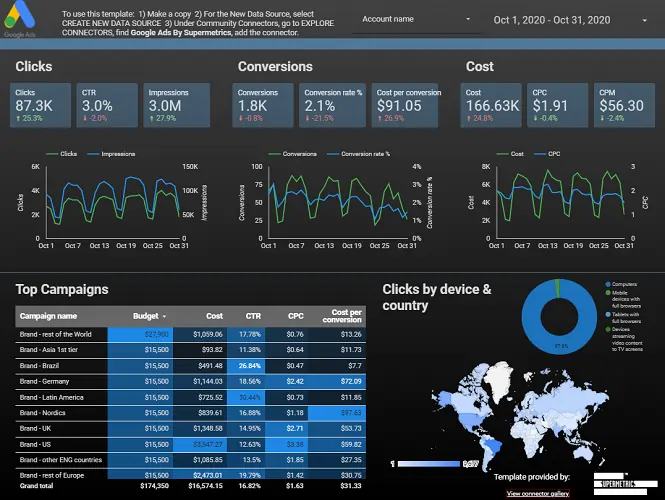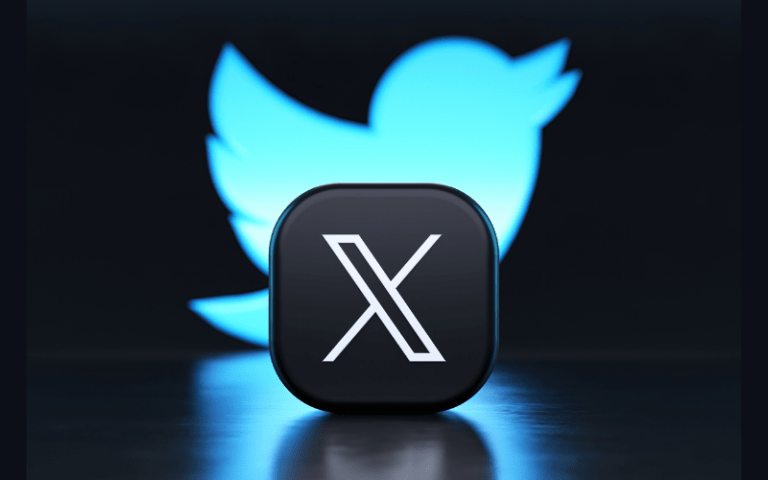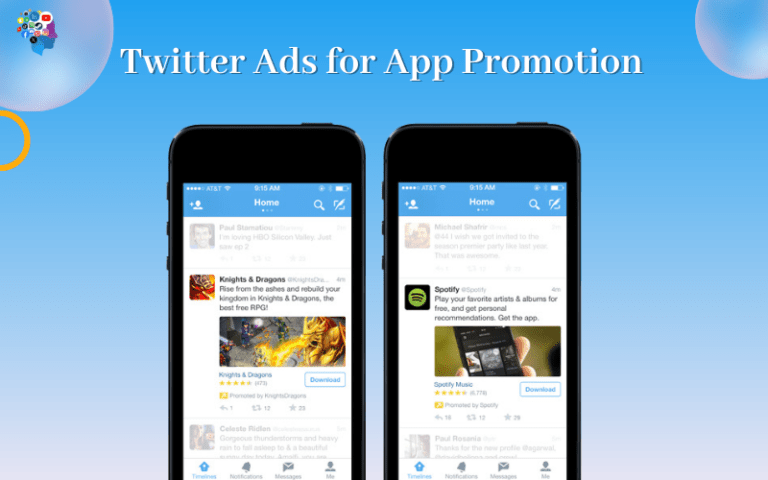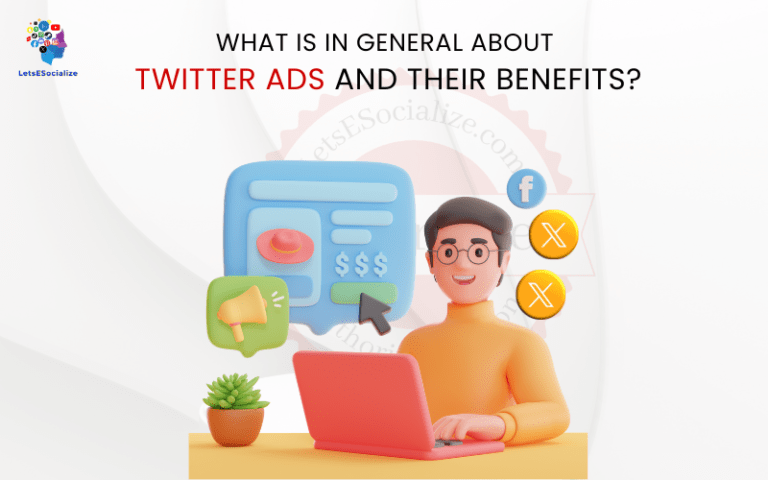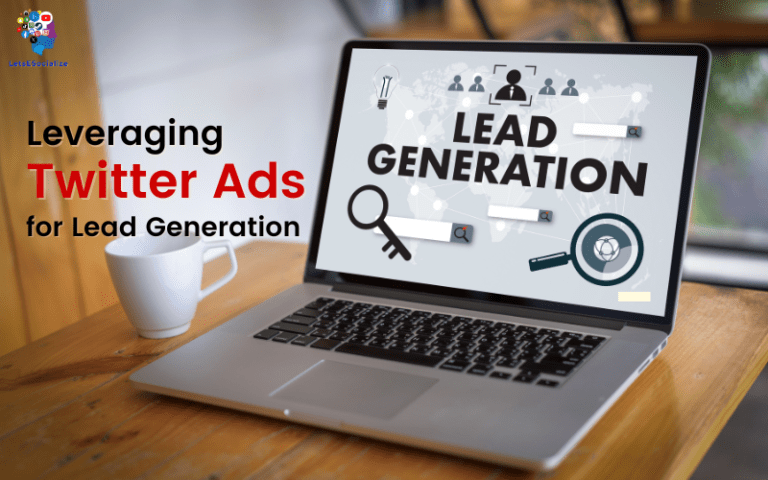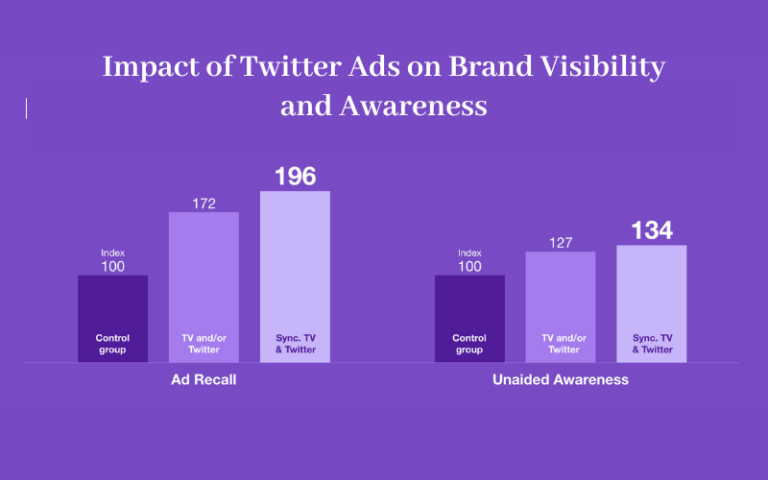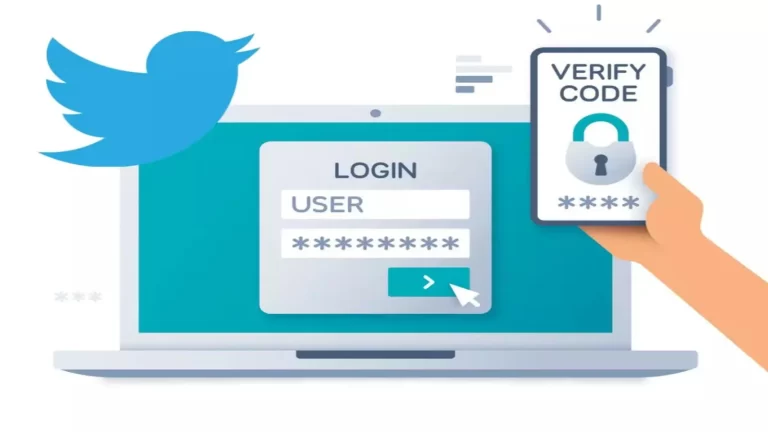Google My Business and Google Ads are two of the most powerful tools businesses have to improve their visibility and attract more local customers. But how exactly can you use them together effectively?
Table of Contents
An Introduction to Google My Business
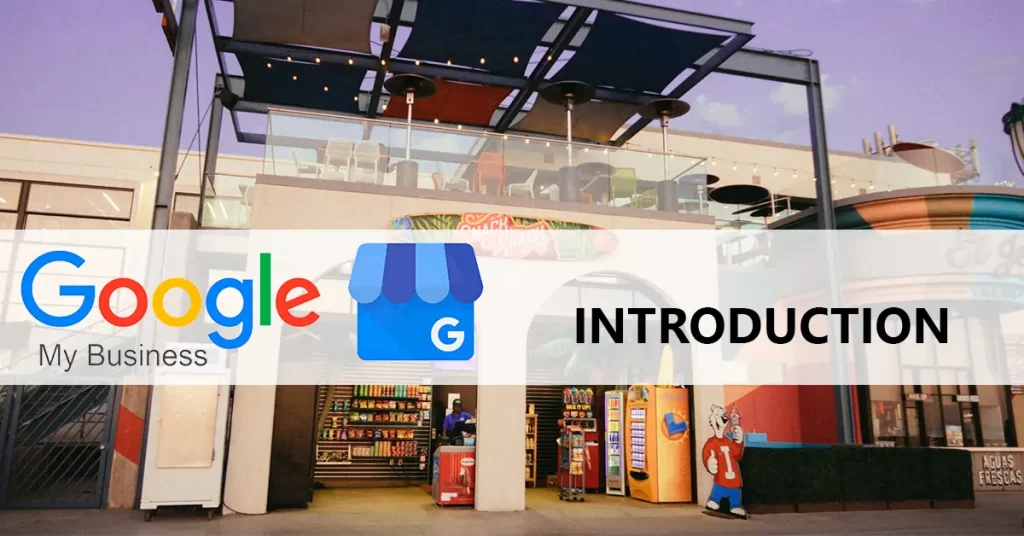
Google My Business (GMB) is a free and essential tool for any business with a physical location or serving a specific service area. It acts as your online command center, helping you manage how your business appears on Google Search Maps and across other Google properties.
Here’s a breakdown of what GMB can do for you:
Boost local visibility:
- Claim and optimize your listing: Ensure your business information is accurate, complete, and engaging.
- Appear in local search results: When people search for businesses like yours, your GMB listing can grab their attention.
- Attract potential customers: Showcase your business through photos, videos, and positive reviews.
Connect with customers directly:
- Respond to reviews: Manage your online reputation by addressing both positive and negative feedback.
- Enable Google My Business messaging: Chat with customers directly through Google Search and Maps.
- Post updates and special offers: Keep your audience informed and engaged with news and promotions.
Gain valuable insights:
- Track performance: Monitor metrics like clicks, views, and engagement with your listing.
- Understand your audience: See where your customers are coming from and what interests them.
- Make data-driven decisions: Use insights to improve your online presence and attract more customers.
Additional benefits:
- Free to use: There are no costs associated with basic GMB features.
- Easy to manage: The user-friendly interface makes it simple to update your listing and track performance.
- Integrates with other tools: Connect GMB with your website, marketing platforms, and more.
Getting started with GMB:
- Check if your business already has a listing: Search for your business name on Google Maps.
- Claim or create your listing: Follow the steps in Google My Business to claim or create your listing.
- Optimize your listing: Add accurate information, high-quality photos, and positive reviews.
- Start engaging with customers: Respond to reviews, post updates, and enable messaging.
By utilizing Google My Business effectively, you can significantly enhance your online presence, connect with potential customers, and ultimately achieve your business goals. It’s a powerful tool that deserves your attention, so dive in and explore its potential!
Remember, I’m here to help you every step of the way. If you have any questions about GMB or need assistance with your listing, feel free to ask!
Also Read – Google My Business: A Guide to Google Business Profile
Also Read – How to Write Great LinkedIn Articles (With Examples)
Overview of Google Ads

Google Ads, formerly known as Google AdWords, is the world’s largest online advertising platform, empowering businesses of all sizes to reach potential customers across Google Search, YouTube, Google Maps, and various partner websites and apps.
Here’s a breakdown of what Google Ads offers:
Targeted advertising: Reach specific audiences based on demographics, interests, keywords, and online behavior. Multiple campaign types: Choose from search ads, display ads, video ads, shopping ads, and app ads to suit your advertising goals. Flexible budget control: Set your daily or campaign budget and only pay when someone interacts with your ad. Detailed performance tracking: Monitor clicks, impressions, conversions, and other metrics to analyze the effectiveness of your campaigns.
Key benefits of using Google Ads:
- Drive targeted traffic: Attract potential customers actively searching for what you offer.
- Increase brand awareness: Showcase your brand across various platforms and reach new audiences.
- Boost website traffic and conversions: Generate leads, sales, or app downloads based on your goals.
- Measurable results: Track performance and optimize your campaigns for better results.
Getting started with Google Ads:
- Define your advertising goals: What do you want to achieve with your ads (e.g., website visits, leads, sales)?
- Set your budget: Determine how much you’re willing to spend on your advertising campaign.
- Choose your targeting options: Select your target audience based on demographics, interests, and keywords.
- Create compelling ad copy: Write clear, concise, and relevant ad text to attract attention.
- Monitor and optimize: Track your campaign performance and make adjustments to improve results.
Important things to remember:
- Google Ads operates on an auction system, so bidding strategies and ad quality are crucial for success.
- It’s an investment, so be prepared to monitor, optimize, and potentially adjust your budget based on performance.
- There are several campaign types and targeting options, so understanding your audience and goals is key.
Additional resources:
- Google Ads Help Center: https://support.google.com/google-ads/?hl=en
- Google Ads Keyword Planner: https://ads.google.com/home/tools/keyword-planner/
- Google Skillshop: https://learndigital.withgoogle.com/digitalgarage/course/digital-marketing
By understanding the basics of Google Ads and utilizing its features effectively, you can reach your target audience, generate leads, and achieve your business goals. Remember, I’m here to assist you with any questions you may have along the way!
Integrating Google My Business With Google Ads

Integrating Google My Business (GMB) with Google Ads offers several benefits for boosting your local presence and reaching potential customers online. Here’s a breakdown of the key aspects of this integration:
Enhanced Local Visibility:
- Location extensions: Showcase your GMB listing within your search ads, displaying your business address, operating hours, and star ratings, increasing click-through rates.
- Callout extensions: Highlight specific GMB features like special offers, unique selling points, or customer reviews directly in your ads.
- Structured snippets: Showcase rich information like menus, appointments, or service areas, making your ads more informative and attractive.
Improved Targeting and Performance:
- Target by location: Tailor your Google Ads campaigns to specific geographic areas based on your GMB listing and target audience.
- Local ad targeting: Reach users searching for businesses like yours within a specific location radius around your GMB listing.
- Improved conversion rates: By seamlessly connecting searchers with your GMB profile, you can potentially increase website visits, calls, or store visits.
Streamlined Management:
- Link your GMB account: Connect your GMB profile to your Google Ads account for easy management and data consolidation.
- Automatic updates: Keep your location information and other details consistent across both platforms by linking them.
- Performance insights: Analyze combined GMB and Google Ads data to gain a holistic view of your local marketing efforts.
Steps for Integration:
- Link your GMB account: In your Google Ads account, under “Campaigns,” select “Assets” and choose “Location asset.” Click “Link to a Business Profile Manager account” and follow the prompts.
- Enable location extensions: Create or edit a campaign, go to “Extensions,” and choose “Location extensions.” Select your linked GMB profile and choose relevant locations.
- Utilize other extensions: Explore callout extensions and structured snippets to highlight GMB features within your ads.
- Target by location: Set campaign settings or ad group targeting based on desired geographic areas or proximity to your GMB location.
Additional Tips:
- Maintain a complete and optimized GMB profile: Ensure accurate information, high-quality photos, and positive reviews to enhance ad performance.
- Track and analyze results: Monitor metrics like impressions, clicks, and conversions to measure the effectiveness of your integrated campaigns.
- Consider professional help: For complex campaigns or advanced strategies, consult a Google Ads specialist or marketing agency.
By integrating Google My Business with Google Ads, you can leverage the power of both platforms to significantly increase your online visibility, attract targeted local customers, and ultimately achieve your business goals. Remember, I’m here to provide further information or answer any specific questions you may have about this integration!
Creating a Google Ads Campaign for Local Businesses
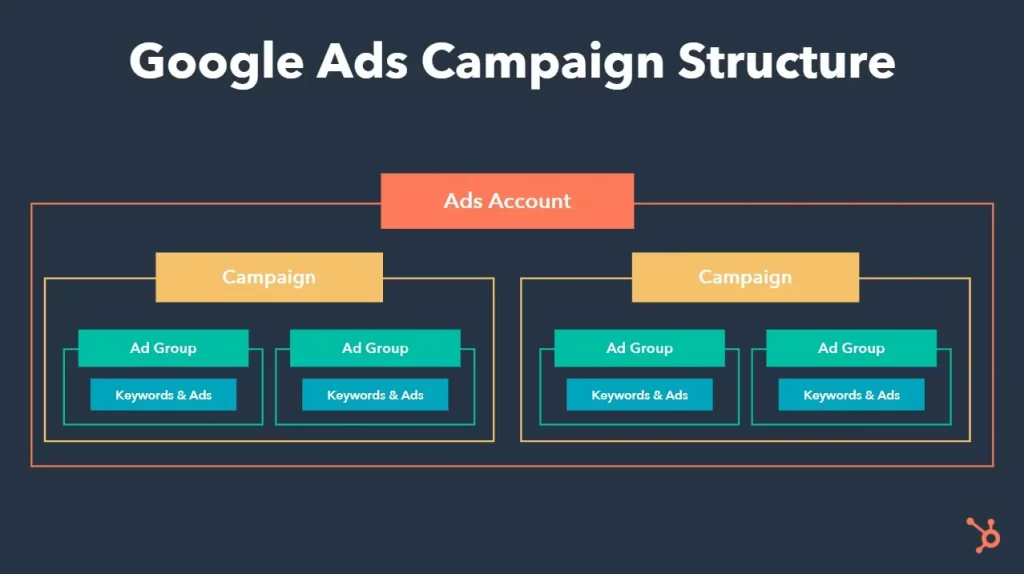
Creating a successful Google Ads campaign for your local business requires careful planning and execution. Here’s a step-by-step guide to get you started:
1. Define your goals and target audience:
- What do you want to achieve? More website visits, phone calls, in-store visits, or online purchases?
- Who are you trying to reach? Consider the demographics, interests, and location of your ideal customers.
2. Choose your campaign type:
- Search Network: Target users searching for specific keywords related to your business and services.
- Display Network: Reach a broader audience across websites and apps with relevant content.
- Local Services ads: Showcase your business directly in Google Search results when users search for specific services in your area.
- Shopping ads: Promote your products with rich product information and images.
3. Set your budget and bidding strategy:
- Daily or campaign budget: Determine how much you’re willing to spend per day or for the entire campaign.
- Manual bidding: Set your maximum bid for each keyword or rely on automated bidding strategies.
4. Craft compelling ad copy:
- Highlight your unique selling points and offers.
- Use relevant keywords naturally within the ad text.
- Include a strong call to action.
5. Leverage location targeting:
- Target specific geographic areas: Cities, zip codes, or radius around your business.
- Use location extensions in search ads: Display address, phone number, and star ratings.
- Consider local ad targeting: Reach users specifically looking for businesses like yours nearby.
6. Optimize your Google My Business (GMB) listing:
- Claim and complete your GMB profile with accurate information.
- Add high-quality photos and videos.
- Encourage positive customer reviews.
- Link your GMB to your Google Ads account for enhanced visibility.
7. Track and analyze performance:
- Monitor key metrics: Impressions, clicks, conversions, and cost per acquisition (CPA).
- Test different ad variations and keywords.
- Adjust your budget and bidding strategies based on performance.
Additional tips:
- Utilize ad extensions: Include callouts, site links, and structured snippets for enriched ad formats.
- Run remarketing campaigns: Target users who previously interacted with your website or ads.
- Consider mobile optimization: Ensure your ads are optimized for mobile devices.
- Seek professional help: For complex campaigns or advanced strategies, consult a Google Ads specialist or marketing agency.
Remember, creating an effective Google Ads campaign is an ongoing process. Continuous monitoring, optimization, and adaptation are key to achieving your desired results. By following these steps and utilizing available resources, you can create a local Google Ads campaign that attracts new customers and helps your business thrive.
Optimizing Your Google My Business Listing With Google Ads

While Google My Business and Google Ads are separate platforms, they can be effectively combined to supercharge your online presence and attract more local customers. Here’s how to optimize your Google My Business listing with Google Ads:
Leverage Location Extensions:
- Showcase your GMB listing: Include location extensions in your search ads to display your business address, phone number, and star ratings directly in the ad, increasing the likelihood of clicks and calls.
- Highlight special offers: Utilize callout extensions to showcase GMB-specific features like limited-time promotions or unique selling points, grabbing attention and driving engagement.
- Use structured snippets: Enhance your ad information with structured snippets showcasing menus, appointment booking options, or service areas based on your GMB details, making your ad informative and relevant.
Target Based on GMB Data:
- Target by GMB location: Define your Google Ads campaign locations based on your GMB listing, ensuring you reach users searching within your relevant service area.
- Refine targeting with interests: Combine location targeting with user interests based on GMB categories to attract even more qualified leads, like targeting “foodies” near your restaurant.
- Local ad targeting: Take advantage of location-specific search queries. If you offer “plumbing repairs,” reach users explicitly searching for “plumbers near me” close to your GMB location.
Connect and Analyze Data:
- Link your GMB account: Establish a seamless connection between your platforms for effortless management and consolidated data analysis.
- Automatic updates: Ensure consistent information across both platforms by linking them, avoiding confusion for potential customers.
- Performance insights: Gain a holistic view of your local marketing efforts by analyzing combined Google My Business and Google Ads data, identifying strengths and areas for improvement.
Optimize Your GMB Profile:
- Complete and accurate: Ensure your GMB profile is filled with accurate and up-to-date information, including business hours, service areas, and detailed descriptions.
- Engaging photos and videos: Capture attention with high-quality visuals showcasing your business, menu items, team, or work environment.
- Encourage reviews: Actively request positive reviews from satisfied customers, building trust and social proof for potential leads.
- Post regular updates: Keep your GMB profile fresh with engaging posts about events, promotions, or new offerings, increasing visibility and user interaction.
Additional Tips:
- Mobile-friendliness: Ensure your GMB profile and website are optimized for mobile devices, as most local searches happen on smartphones.
- Stay informed: Keep up with evolving Google My Business and Google Ads features to leverage new opportunities and optimize your strategies accordingly.
- Run GMB messaging ads: Consider promoting the option for customers to directly message you through your GMB listing alongside your Google Ads campaigns.
- Seek professional help: For complex campaigns or in-depth guidance, consider consulting a marketing agency specializing in local SEO and paid advertising.
By strategically connecting and optimizing your Google My Business listing with Google Ads, you can significantly enhance your local visibility, attract targeted customers, and ultimately achieve your business goals. Remember, this is an ongoing process, so continuous monitoring, adaptation, and data-driven decision-making are key to success.
Google My Business and Google Ads FAQs
Here are answers to some common questions about using Google My Business and Google Ads together:
Key Google My Business and Google Ads Metrics to Track

Both Google My Business (GMB) and Google Ads offer a wealth of valuable metrics to track and analyze the performance of your local business online. Here are some key metrics to monitor for each platform:
Google My Business:
Engagement:
- Views: Overall visibility of your listing in search results and Maps.
- Clicks: Actions taken by users, like website visits, directions requests, or phone calls.
- Photo views: Engagement with your business photos.
- Review views and ratings: User interaction with your reviews and overall star rating.
- Messages received and response rate: Effectiveness of your direct communication with customers.
Performance:
- Website clicks and directions requests: Website traffic generated and potential foot traffic.
- Phone calls: Calls initiated directly from your GMB listing.
- Appointment bookings: Conversion rate for appointments booked through GMB.
- Customer reviews and sentiment analysis: Overall customer satisfaction and feedback.
Additional Insights:
- Demographics of your audience: Understand who sees your listing and tailor your strategy accordingly.
- Top search terms: Identify keywords people use to find your business and optimize your GMB presence.
- Competitive analysis: Benchmark your performance against local competitors.
Google Ads:
Conversion:
- Clicks: How many times your ad was clicked?
- Impressions: How many times your ad was displayed?
- Conversions: Desired actions taken by users, like website visits, phone calls, or purchases.
- Cost per acquisition (CPA): Cost to acquire each conversion.
- Return on ad spend (ROAS): Revenue generated for every dollar spent on ads.
Performance:
- Click-through rate (CTR): Percentage of people who clicked your ad after seeing it.
- Average cost per click (CPC): Average cost for each click on your ad.
- Conversion rate: Percentage of clicks that resulted in a desired action.
- Impression share: How often your ad appeared compared to its potential.
Additional Insights:
- Device performance: Understand where users are coming from (desktop, mobile, etc.).
- Keyword performance: Track the effectiveness of individual keywords and optimize your campaigns.
- Landing page performance: Analyze which landing pages convert best and improve user experience.
Overall:
Remember, the specific metrics you choose to track will depend on your individual business goals and marketing strategies. Regularly monitoring and analyzing these metrics allows you to:
- Identify areas for improvement: Pinpoint strengths and weaknesses in your online presence.
- Optimize your campaigns: Make data-driven decisions to improve performance and ROI.
- Stay ahead of the competition: Understand the local market and adjust your strategies accordingly.
By effectively tracking and analyzing key metrics in both Google My Business and Google Ads, you can gain valuable insights to optimize your local online presence, attract more customers, and ultimately achieve your business goals.
Also Read – Is the job posting section on LinkedIn useful?
Also Read – Google My Business and SEO: The Complete Guide for 2024