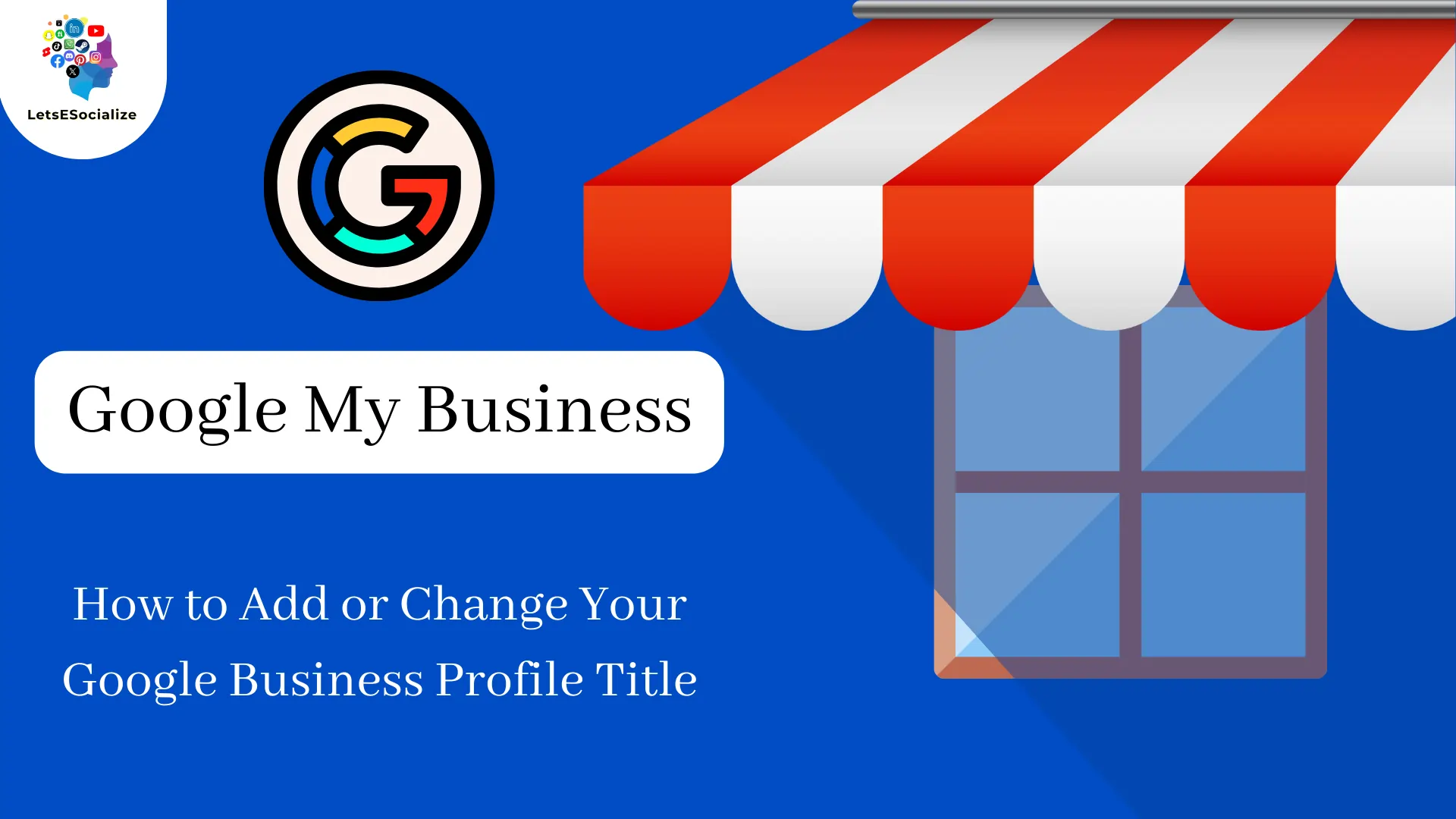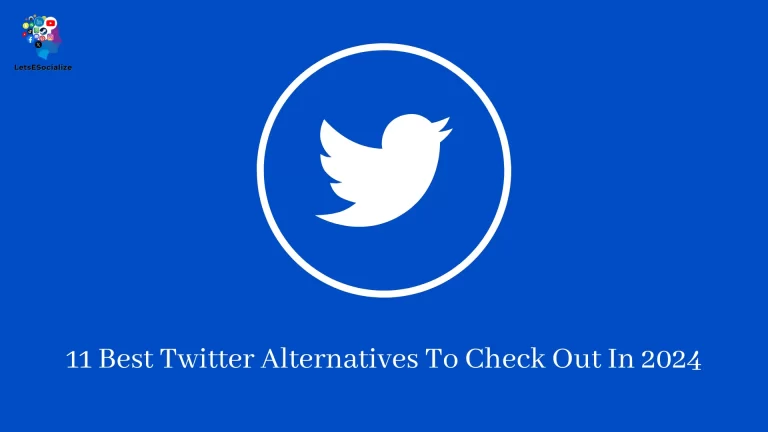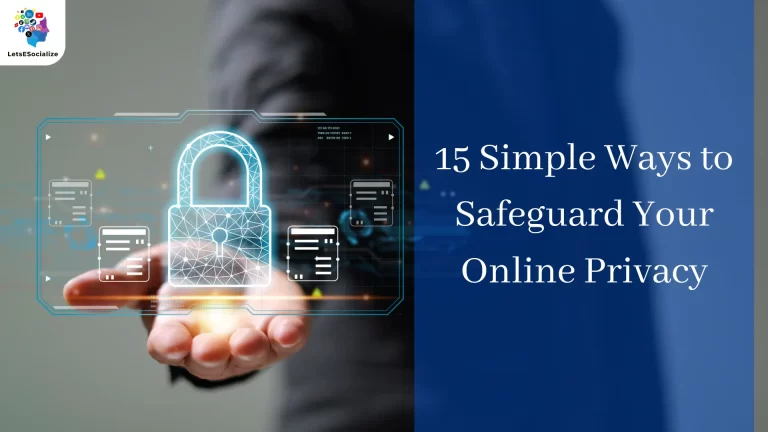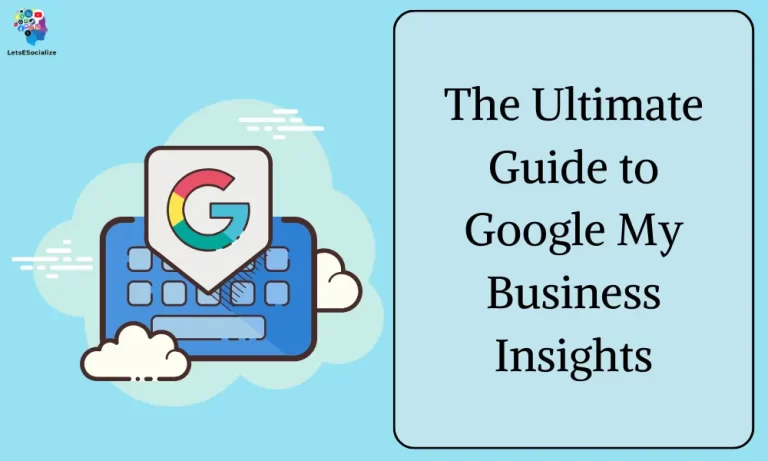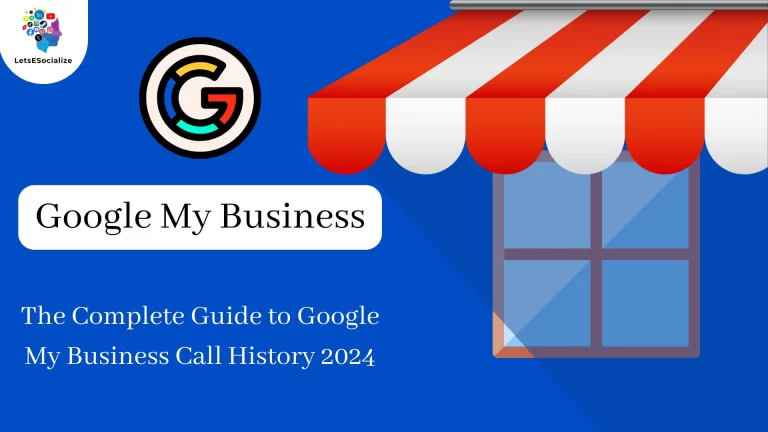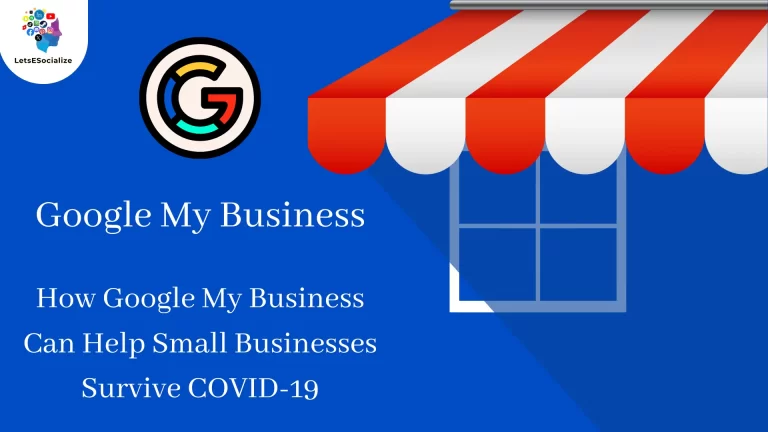Having an optimized and accurate Google Business Profile is essential for any business looking to improve its local search presence. One of the most important elements of your Change Your Google Business Profile Title – this is the name that shows up in Google Search and Maps when people search for your business.
Choosing the right title for your Google Business Profile is crucial, as this is often the first thing potential customers will see about your business. The title should be concise and descriptive, accurately reflecting your business’s name, services, and location.
Table of Contents
The Importance of Your GBP Title
Before we get into the steps on how to change your title, let’s go over why having an optimized Google Business Profile title is so important for your business.
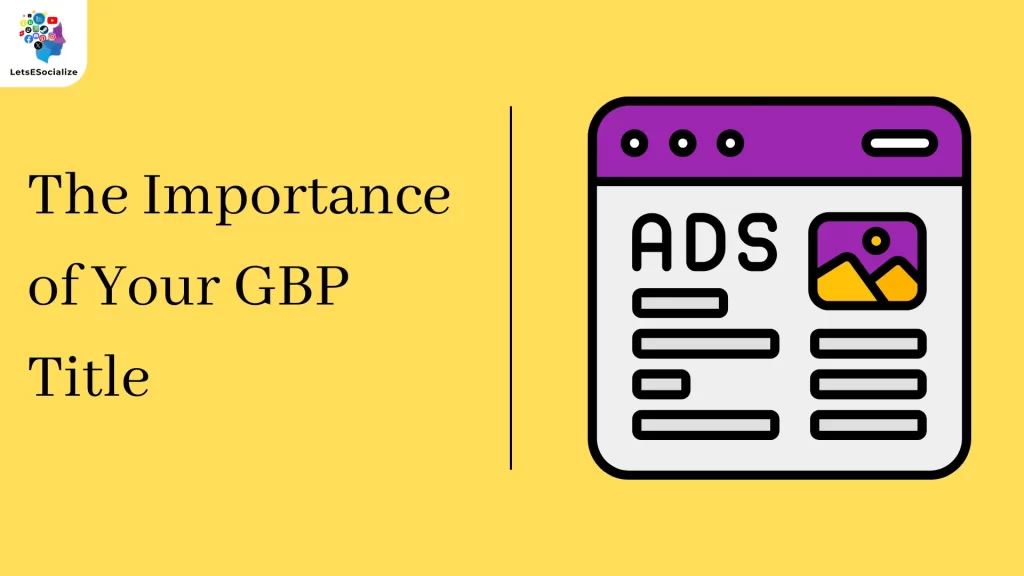
Here are some of the key benefits:
- It establishes your business name and brand in local search results
- Helps customers easily identify and find your business
- Improves clickthrough rates by accurately describing what your business offers
- Reinforces relevance for customer searches and keywords
- Creates consistency with your business name across directories and citations
- Builds trust and credibility by matching your real-world location and signage
- Optimizes your GBP for both Search and Maps
- Improves your local SEO rankings and visibility
The title of your Google Business Profile has a significant impact on connecting with customers and your success in local search. Taking the time to create an effective title that aligns with your brand and offerings can directly lead to more clicks, calls, walk-ins, and sales.
Google’s Title Guidelines
Before setting your Google Business Profile title, it’s important to be familiar with Google’s guidelines. This will ensure your title complies with Google’s policies and has the best chance of being accepted and displayed correctly.
Here are some key Google title rules and best practices:
- Accurately match your real-world business name and branding
- Keep it concise – under 75 characters is best
- Don’t use unrelated keywords or misleading words
- Reflect your current business name – update if your name has changed
- Only use trademark symbols if you own the registered trademark
- Don’t use your title to promote products, services or offers
- Additional branded location names can be added after the main title
Essentially, Google wants your title to be a factual representation of your business identity. This builds customer trust and reinforces your local relevance.
Avoid over-optimization with keywords and flashy promotions in your title, as Google may see this as spammy. The best practice is to mirror your real-world business name and branding.
Also Read – How to Add Social Media Profiles to Google My Business
Also Read – Twitter, now known as ‘X’ launches audio and video features: How to use them
How to Claim Your Business Listing
Before you can add or change your Google Business Profile title, you’ll first need to make sure you have a GBP listing for your business.
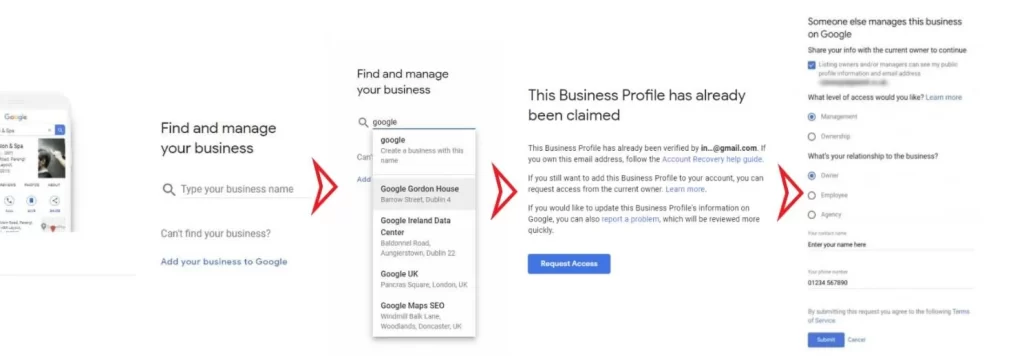
Here are the steps to claim your business listing if you don’t already have one:
- Search for your business name on Google to see if your GBP exists. Check both the map pack and organic listings.
- If there is a GBP displayed for your business, click ‘Own this business?’ below the location card. Or click the three dots beside the map pin if on mobile.
- This will take you to a claim process where you verify if you are authorized to manage the listing. You’ll need to demonstrate you represent the business legally.
- If no listing exists, you can create a new GBP by clicking the blue ‘Add your business’ button at the top of the search results page.
- Follow Google’s step-by-step process to enter your business information and verify your ownership of the business.
- Once verified, you’ll have access to add or edit the business details in your new GBP listing.
Claiming an unverified listing or creating a new profile is crucial before you can optimize elements like the title. The verification process may take some time but make sure you have full control over representing your business on Google.
How to Add or Change Your GBP Title
Once you’ve claimed your Google Business Profile, it’s time to optimize the title. Here are the steps:
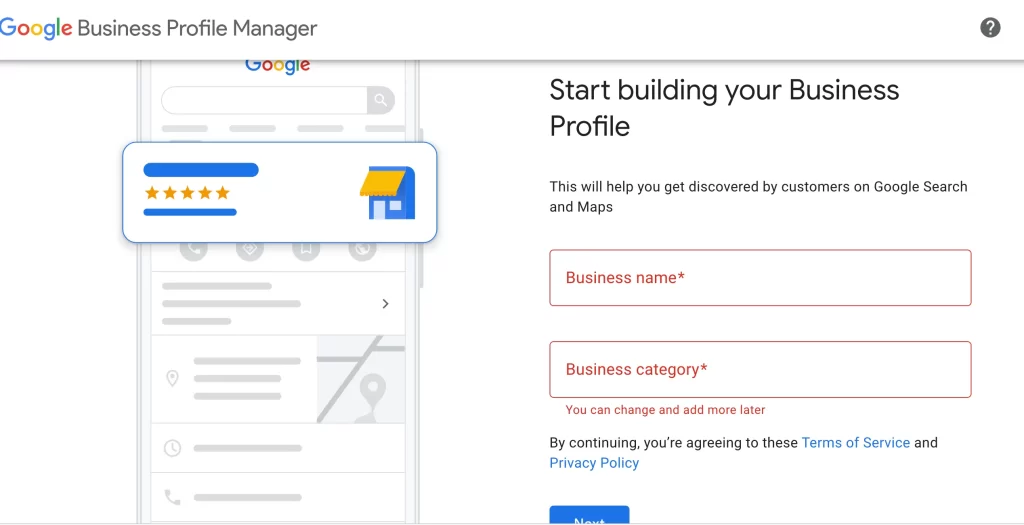
- Go to google.com/business and click ‘Manage now’ under your claimed business listing.
- In the dashboard, click ‘Info’ on the left menu.
- Under the ‘Name’ field will be your current GBP title. Click ‘Edit’ to change this.
- Type your new title, following Google’s guidelines covered earlier.
- Click ‘Apply’ to save your new title.
- Confirm the new title looks correct under the ‘Name’ field. You may need to refresh your browser window to see the change.
- That’s it! Your GBP title will now begin updating across Google over the next few days. Monitor local search results to see your new title.
It’s that simple to change your Google Business Profile title directly from your GBP dashboard. Just be sure your new title is accurate, concise, and compliant with Google’s policies.
Tips for Creating the Best Title
Creating an effective Google Business Profile title takes some strategic thought and best practices. Here are some pro tips to guide you:
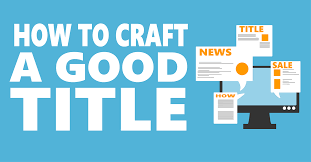
- Lead with your brand name or DBA name for instant recognition
- Keep your main services or offerings at the beginning of your business name is vague
- Use your street address or neighborhood to boost local SEO if you have a common name
- Add a location modifier like “City, State” if you have multiple locations sharing the same name
- Don’t repeat your category tags in the title (e.g. restaurant, hotel, etc)
- Cut out redundant words that don’t add meaning (“shop”, “store”, “best”)
- Avoid overuse of keywords that disrupt readability
- Use easy-to-understand abbreviations like Blvd., Univ., Intl. if you’re tight on space
- Add branded phrases or slogans if helpful for branding and unique identification
- Just use your trademark symbol ® if you have a registered trademark name
- Make sure to match your real-world signage and branding
Getting your title right from the start will save you time and avoid rejections down the line. Brainstorm options, ask for feedback from others, and choose the title you feel best represents your business’s identity and offerings.
What to Do if Google Rejects or Changes Your Title
Sometimes Google may reject or change the title you set for your profile. Don’t panic – there are steps you can take to address this.
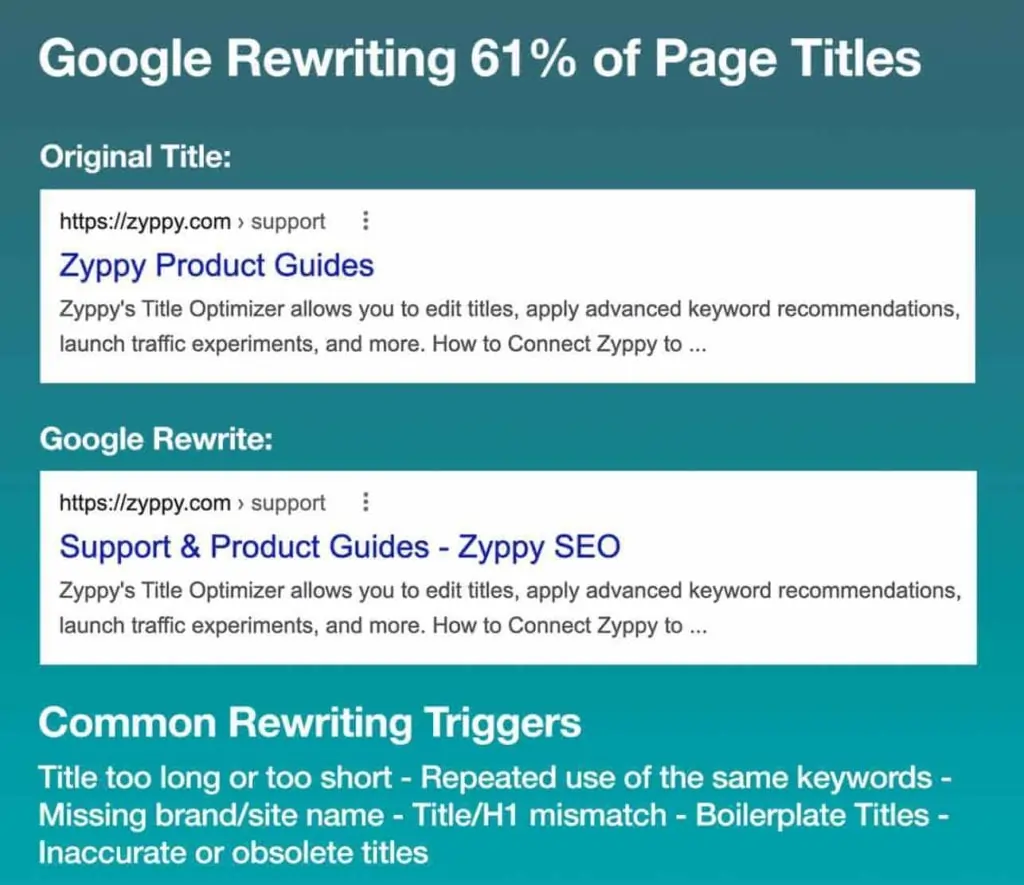
Here is what to do if your title doesn’t stick:
- Double-check if you violate any of Google’s title policies, and correct any issues.
- Try editing your title again, modifying words that may have been flagged.
- Look for Google’s suggested title in the rejection notice, which you may be able to use with minor tweaks.
- Check if you have a separate duplicate GBP listing that needs to be merged.
- Use Google’s title tool for ideas on an acceptable title structure.
- Request a review of your rejected title through Google’s business help center.
- As a last resort, request mediation in Google My Business help forums.
While frustrating, title rejections are typically because your current title does not fully meet Google’s guidelines. Work to align with their policies, and be willing to adapt your title wording if necessary for acceptance.
How to Request Title Edits from Google
If your title requires an edit from Google directly, such as adding or removing your business branch name, you can submit a request:
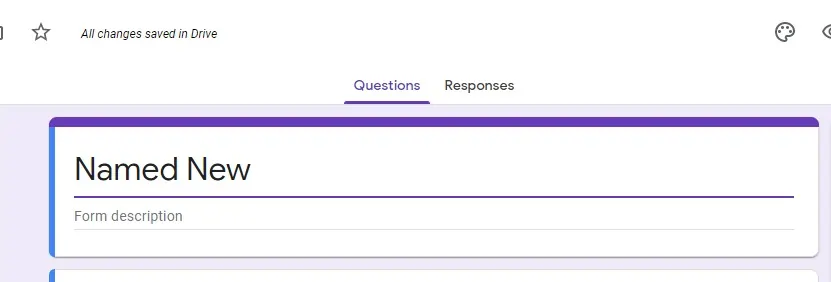
- In your Google Business Profile, click ‘Support’ in the side menu.
- Click ‘Suggest an edit’.
- Select ‘Name’ as the category.
- In the ‘Details’ box, explain your requested title change and why it needs editing by Google.
- Upload images of your storefront signage or business cards if helpful.
- Click ‘Submit’. The Maps team will review your request and make updates to your title if found valid.
- You’ll receive an email notification if your title edit request is accepted or rejected with further details.
This is the best process if basic title edits through your GBP dashboard get rejected. Directly contact Google Maps support to explain why your business needs title adjustments on its end.
The Impact Your Title Has on Local SEO
Now that you know how to update your Google Business Profile title, let’s look at why this matters for local SEO and search visibility.
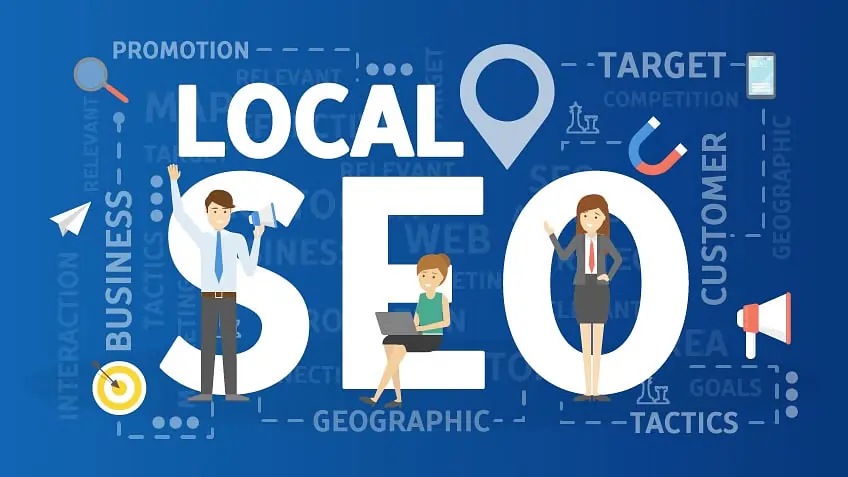
Your title impacts several ranking signals and factors:
- It helps associate your brand name with your business category and keywords, increasing CTRs
- Provides exact business name match to build relevance for branded searches
- Consistent NAP mentions improve local pack rankings
- Optimized titles have higher quality scores according to Google’s algorithms
- Builds trust and authority by matching real-world names and signage
- Enables customer recognition and awareness when searching
- Sets you apart from competitors with similar business names
- Removes duplicate titles that can cannibalize rankings
- Improved user experience and clicks feedback to Google’s systems
The effort to get your Google Business Profile title 100% optimized enhances both consumer experience and search engine visibility. This is the foundation of an effective local SEO strategy.
Also Read – Why Publish a LinkedIn Article? The Ultimate Guide to Thought Leadership Content
Also Read – Issues with Google My Business Verification
Key Takeaways
Having the right title for your Google Business Profile is an essential but often overlooked factor in local SEO success.
To recap some key tips covered in this guide:
- Verify you have a claimed, authorized GBP listing
- Follow Google title guidelines to avoid rejection
- Be concise and accurate with your real branding
- Use your address or services if needed for disambiguation
- Adapt wording if Google flags your title
- Request edits from Google if basic changes are rejected
- Monitor local results to see your updated title
Take the time to get your GBP title right, as this feeds into all other optimization efforts. The investment will pay dividends through improved local visibility, clicks, and customer engagement.
Conclusion
Your Google Business Profile title is more than just your business name – it’s your identity on Google. Follow this comprehensive guide to add or change your GBP title to accurately represent your brand and connect with local customers.
With an optimized title that complies with Google’s guidelines, you’ll enhance your local SEO and have a business profile that stands out in the search results. Monitor your title’s visibility and tweak when needed to maintain your local search presence.