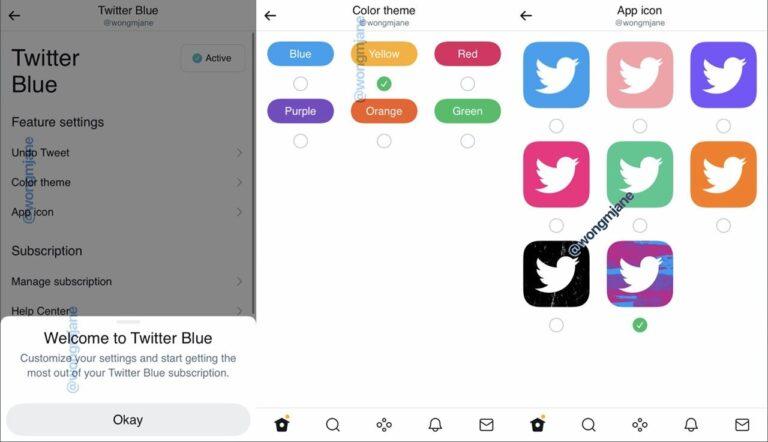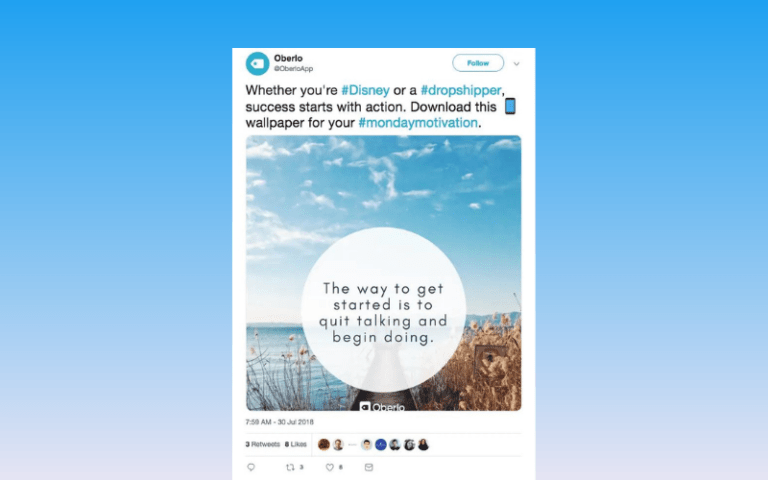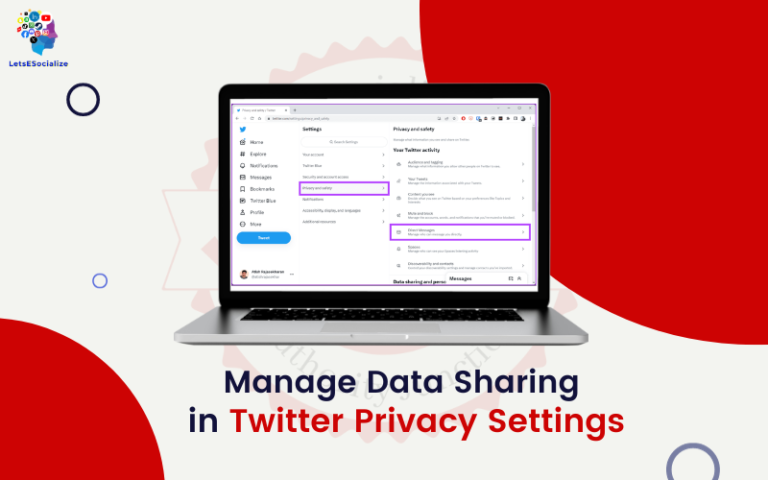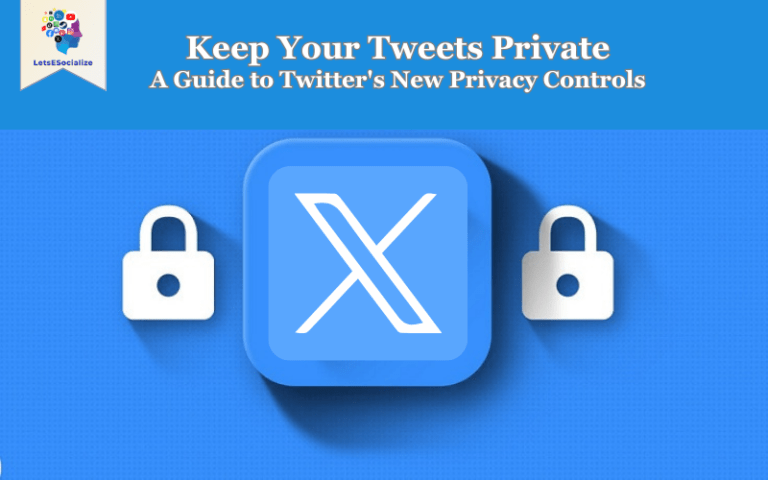Welcome to my in-depth guide on whether or not you can get Twitter on your Roku device! As an avid Twitter user myself, I know how convenient it would be to access the platform directly through my TV.
In addition, I will provide detailed, step-by-step instructions, visual guides, and recommendations throughout. My goal is to provide a comprehensive, informative guide to help you get Twitter working seamlessly on your Roku if that’s your desired setup. Let’s get started!
Table of Contents
An Overview of Roku and Twitter
First, let’s cover some background on what exactly Roku and Twitter are for those who may be unfamiliar with one or both platforms.
What is Roku?
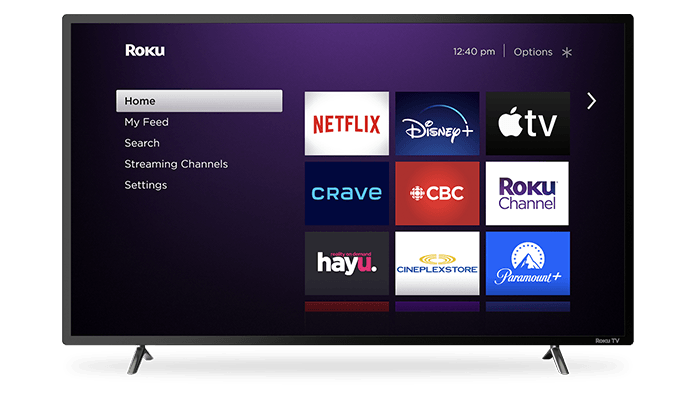
Roku is a series of digital media players developed by Roku, Inc. Roku devices allow users to access streaming content via the Internet on their TVs. Some of the most popular streaming services available on Roku include Netflix, Hulu, Prime Video, Disney+, HBO Max, and many more.
Roku streaming players plug directly into your TV’s HDMI port. Once connected, the devices provide an easy-to-use interface for downloading channel apps and streaming content. Roku also offers Roku TV models, which have their smart platform built directly into select smart TVs.
In addition to streaming channels, Roku devices provide access to features like screen mirroring and private listening via the Roku mobile app. The Roku operating system is designed to be simple and intuitive, appealing to users of all technical skill levels.
Some key advantages of Roku streaming devices include:
- Affordable pricing (most models cost between $30-$100)
- Intuitive interface
- Extensive streaming channel library
- Ability to use voice commands via Roku voice remotes
- 4K and HDR support on select models
- Cross-device compatibility via the Roku mobile app
Roku has become one of the most popular dedicated streaming devices on the market, appealing to cord-cutters and streamers alike thanks to its user-friendly platform.
What is Twitter?
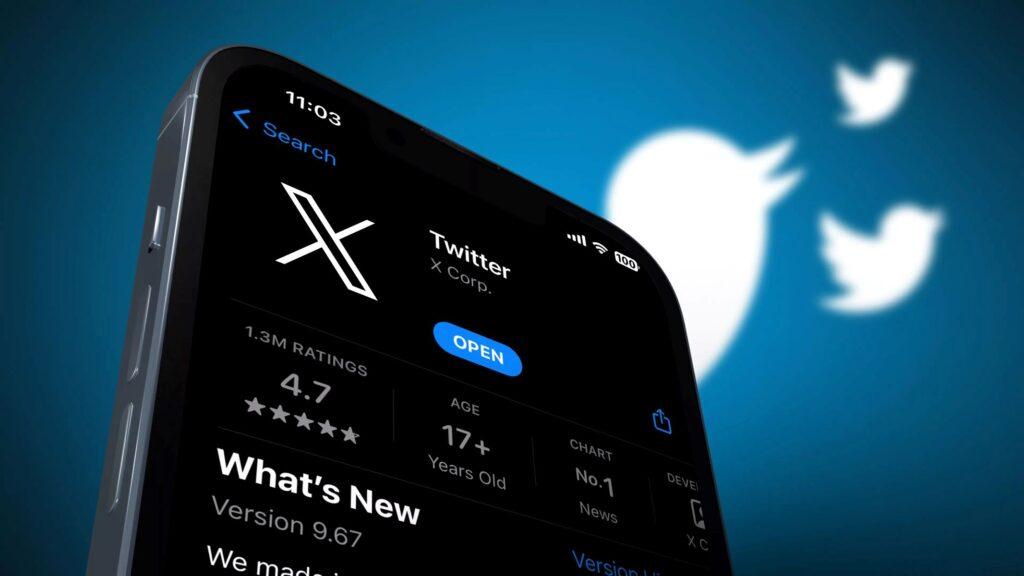
Twitter is a free social networking and microblogging service that allows users to post short messages called “tweets.” Twitter was created in 2006 and has become one of the largest and most well-known social media platforms globally.
Some of the key features of Twitter include:
- Tweets: Posts of 280 characters or less that contain text, photos, videos, GIFs, polls, and more.
- Followers/Following: Users can choose to follow other accounts, building a network of followers and following users.
- Hashtags: Allow users to organize and find tweets by keyword or topic when preceded by the # symbol.
- @Mentions: Allow users to mention or tag other accounts in their tweets.
- Moments: Curated stories showcasing tweets about specific events or topics.
- Direct Messages: Private messages between users who follow each other.
- Lists: Allow users to organize accounts into shareable groups.
People use Twitter to stay up to date with news, events, interests, and current events or just for casual social sharing. The platform has become known for trending topics, hashtag campaigns, and breaking news sharing in real time. Public figures, celebrities, media outlets, brands, and millions of other users worldwide have an active presence on Twitter.
Now that we’ve covered the basics of Roku devices and the Twitter platform let’s dig into options for accessing Twitter on your Roku.
Also read: The Ultimate Guide to Mastering Twitter in 2023
Methods for Accessing Twitter on Roku
Unfortunately, there is currently no official Twitter channel or app available for Roku devices. However, that doesn’t mean there aren’t options for integrating the two platforms. Here are a couple of methods for accessing Twitter on your Roku:
Using Screen Mirroring
One of the easiest ways to get Twitter on your Roku is by using screen mirroring. Screen mirroring allows you to wirelessly display and mirror the screen of your smartphone, tablet, or computer directly onto your TV via Roku.
Here’s how to use screen mirroring to view Twitter on your Roku:
On your mobile device:
- Download and open the Twitter app.
- Ensure your device is connected to the same Wi-Fi network as your Roku device.
- Open your device’s screen mirroring/cast settings (this may be under Settings or Connections).
- Select your Roku device to initiate screen mirroring.
On Roku:
- From the Home screen, select the “Screen Mirroring” input option.
- Your device’s mirrored screen should now display on your TV. You can then navigate Twitter directly from your phone or tablet.
- To stop mirroring, disconnect the session from your mobile device.
The benefit of this method is convenience – since Twitter already exists on your mobile device, mirroring provides instant access to your TV. However, keep in mind there can be some lag between devices, so scrolling and streaming video may not be as smooth.
Via Third-Party Channels
While not officially supported, some third-party channels provide Twitter access on Roku. Here are a few options to check out:
- Twonky Beam Browser – This channel ($3.99) allows you to screen mirror various sites and apps, including Twitter, with smoother performance compared to standard screen mirroring.
- Send Files to TV – You can install this free channel to send tweets via the web version of Twitter to display on your Roku. It has limited functionality but works for basic Twitter viewing.
- Video & TV Cast – Another app with screen mirroring capabilities that can be used to access Twitter. Provides cleaner mirroring compared to standard options.
- LiveTweet – A free live Twitter feed channel that displays public tweets containing keywords you choose. It has limited capabilities but provides some Twitter integration.
These third-party channels enable screen mirroring or Twitter display in different capacities. Performance and features vary, so I recommend trying a couple of options to see which works best on your specific device. Most of these channels can be added via the Roku Channel Store.
Now, let’s compare the overall pros and cons of accessing Twitter on the Roku platform using the methods we’ve covered.
Is There an Official Twitter Channel for Roku?
The most obvious way to get Twitter on Roku would be an official Twitter channel developed by Roku and Twitter.
Unfortunately, as of December 2023, no such official Twitter channel exists in the Roku Channel Store.
Roku’s channel lineup focuses on video, music, games, and entertainment – not social media. And Twitter’s interface is text-based, not built for TV apps.
So for now, Roku and Twitter have not collaborated to create a first-party Twitter Roku channel. But there are still plenty of workaround options, as we’ll cover next.
Pros and Cons of Viewing Twitter on Roku
While integrating Twitter with your Roku setup provides some clear conveniences, there are also a few drawbacks and limitations to keep in mind, depending on your preferences.
| S No. | Pros | Cons |
|---|---|---|
| 1. | View tweets conveniently on the big TV screen | No dedicated app, so third-party channels only |
| 2. | Take advantage of the large screen for photos, videos, and live streams | Potential performance issues like lag and buffering |
| 3. | No need to cast from a laptop if mirroring from a mobile device | Missing some Twitter features and functionalities |
| 4. | Shared experience for viewing Twitter with others in the room | Difficulty reading lots of text comfortably on big screens |
| 5. | Privacy concerns with public display of your feed and tweets |
Overall, accessing Twitter on Roku makes the most sense for casual usage – checking in on trends, news headlines, or events unfolding on live video. More active use, like tweeting, messaging, and reading long threads, may remain better suited for your mobile experience.
If you plan to display Twitter publicly or to groups, be mindful of what content appears in your timeline or how tweets may be interpreted out of context. As with any social media, be selective in what you share with wider audiences.
Now, let’s get into some tips for optimizing your overall Twitter experience on Roku, regardless of which display method you choose.
Tips for Optimizing the Twitter Experience on Roku
While integrated Twitter functionality is limited without an official app, you can take steps to enhance the experience:
- Adjust display settings – Change your Roku display settings to accommodate screen mirroring, such as matching aspect ratios and resolution with your display device. This can help maximize display space and image quality.
- Use wired connections when possible – Connect your streaming device and display device via an ethernet cable instead of Wi-Fi to reduce potential lag and buffering issues. This minimizes wireless interference.
- Update Roku and channels – Keep your Roku device and any installed channels or apps updated to the latest versions for best performance. Updates often include bug fixes and optimizations.
- Limit notifications – Tailor your mobile device notification settings to only show essentials while mirrored. Constant app alerts can be distracting or display private information unintentionally.
- Make text larger – Increase the text size in your Twitter app settings on your mobile device if reading tweets on the big screen proves difficult.
- Use Roku remote – Control your mobile device’s mirrored screen from your Roku remote via pointer capabilities on select remote models. This allows you to navigate Twitter more easily.
- Toggle dark/light modes – Swap between dark and light display modes on Twitter to optimize background colors and text readability based on your viewing environment.
- Minimize clutter – Declutter your Twitter feed from low-value accounts, unimportant notifications, and random trends to streamline the viewing experience. Follow lists or moments that better suit big screen utility.
With the right setup considerations and display tweaks, you can enjoy Twitter on your Roku relatively smoothly. However, an official app would streamline the entire process. Let’s look at the latest news around direct Twitter support on Roku.
Latest News and Updates on Official Twitter Support for Roku
Since Twitter’s launch in 2006, users have consistently requested official support for Roku devices. However, 15+ years later, integrations still need to be expanded to the third-party workarounds we’ve covered.
Unfortunately, there are no definitive signs Twitter will launch a Roku channel anytime soon. Back in 2013, Roku itself stated that despite interest, they had no plans to develop a Twitter app. There have been no indications anything has changed since.
That said, in an evolving streaming landscape, partnerships can sometimes form when least expected. For example, Roku recently added an Apple Music app in 2022, marking Apple’s first partnership with the company despite years of distance between their platforms historically.
So, while it seems unlikely based on past responses, there’s always the possibility Twitter could bring their app to Roku devices in the future. But for now, Roku users will need to rely on the alternative access methods outlined in this guide.
I will be sure to provide any updates should the status of official Twitter support on Roku change down the road. Be sure to bookmark this article to stay up to date!
Now, let’s recap the key takeaways from this comprehensive guide:
Key Takeaways: Accessing Twitter on Roku
- There is no official Twitter app for Roku devices currently available
- You can access Twitter by mirroring your mobile device’s screen onto your TV via Roku’s screen mirroring feature
- Third-party Roku channels like Twonky Beam Browser also enable forms of Twitter display with varying features
- Benefits include a large screen experience, while drawbacks include performance issues without an optimized app
- Make display adjustments like resolution, text size, and color modes to optimize the mirrored experience
- While not guaranteed, Twitter could potentially release a Roku app in the future based on user demand
This guide gave you a complete overview of your options for integrating Twitter with your Roku setup. Let me know if you have any other questions! I’m happy to provide any additional details.
Now, enjoy your favorite tweets on the big screen!