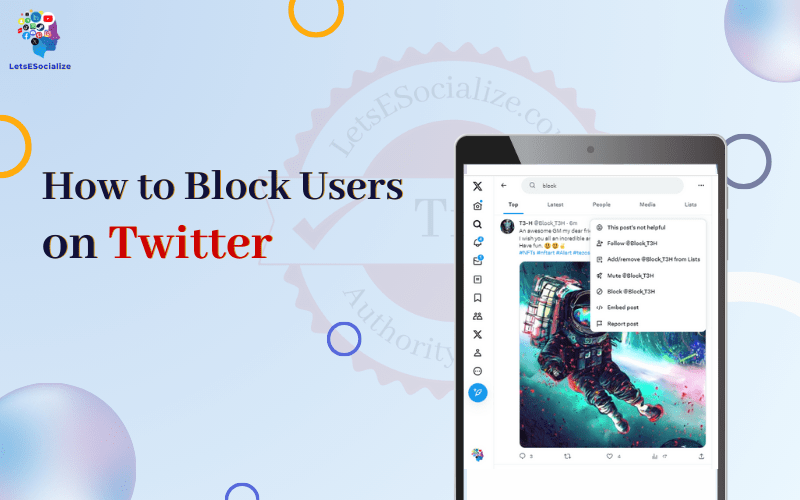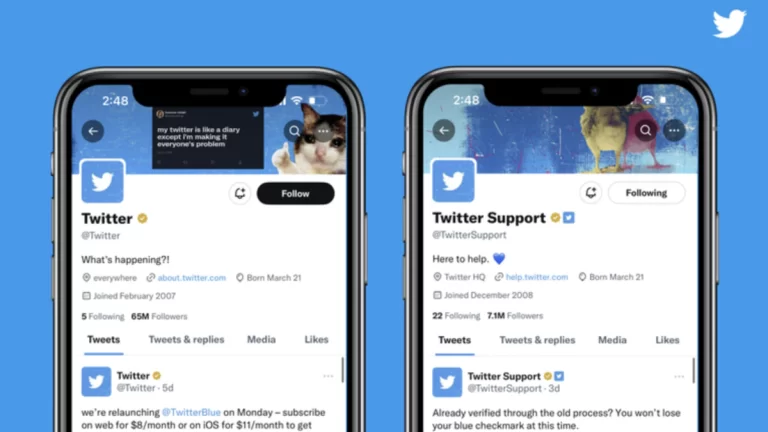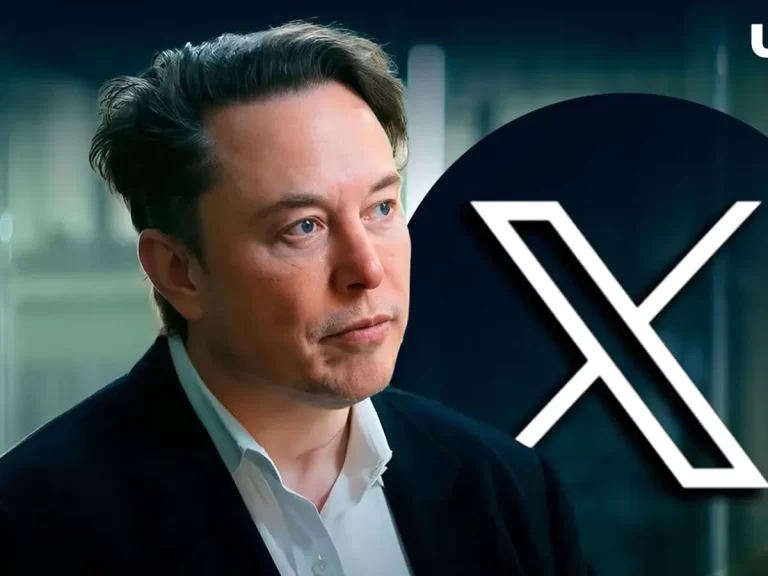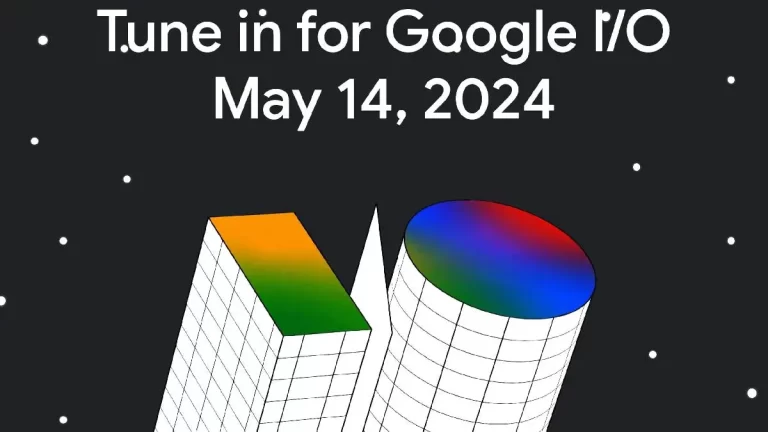Twitter can be a great way to connect with people and discuss topics you’re passionate about. But occasionally, you may encounter accounts posting abusive, harassing, or spam content. Blocking accounts on Twitter lets you control who can see and interact with your profile and tweets.
In this comprehensive guide, we’ll cover everything you need to know about blocking accounts on Twitter, from basic blocking to advanced options.
Table of Contents
What Happens When You Block Someone on Twitter?
Blocking prevents certain account interactions, including:
- They can’t follow you or view your Twitter profile.
- Your tweets and likes will be hidden from their view.
- They can’t send you Direct Messages.
- Mentions of your handle by them will not appear in your notifications.
- You won’t get notifications if they tag you in photos.
- They are automatically unfollowed if they were following you.
However, blocking does NOT:
- Prevent them from tweeting publicly about you. Others can still see these tweets.
- Stop them from creating new accounts to view your tweets or contact you.
- Remove prior interactions like replies, mentions, or tags – only hide future ones.
So blocking is not a foolproof way to eliminate harassment, but it does limit most communication.
How to Block Users on Twitter
Blocking someone only takes a few clicks on Twitter. Here are the steps:
On a Desktop Browser
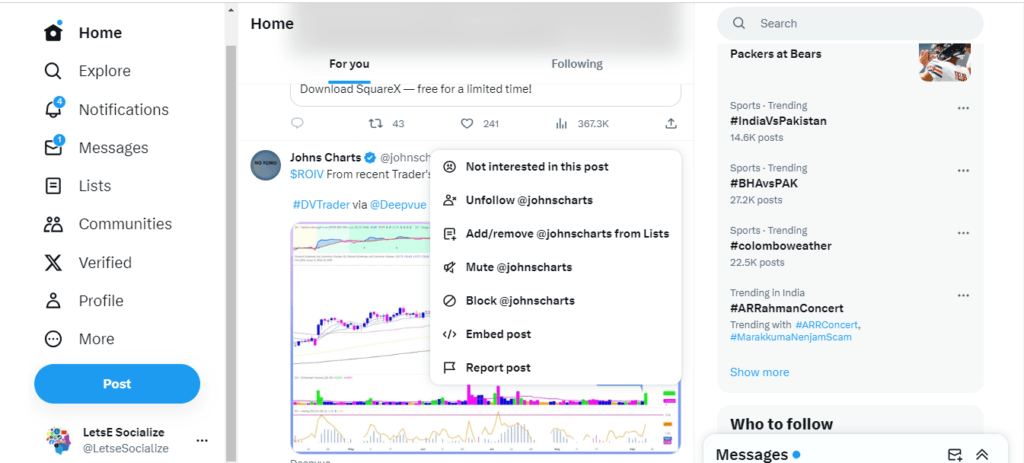
- Go to the user’s Twitter profile page.
- Click the three dots icon beside the Follow button.
- Select Block @username from the dropdown menu.
- Confirm you want to block the user when prompted.
That account is now blocked from interacting with you!
On the iOS Twitter App
- Go to the user’s profile and tap the gear icon.
- Select Block from the options.
- Tap Block again to confirm.
On the Android Twitter App
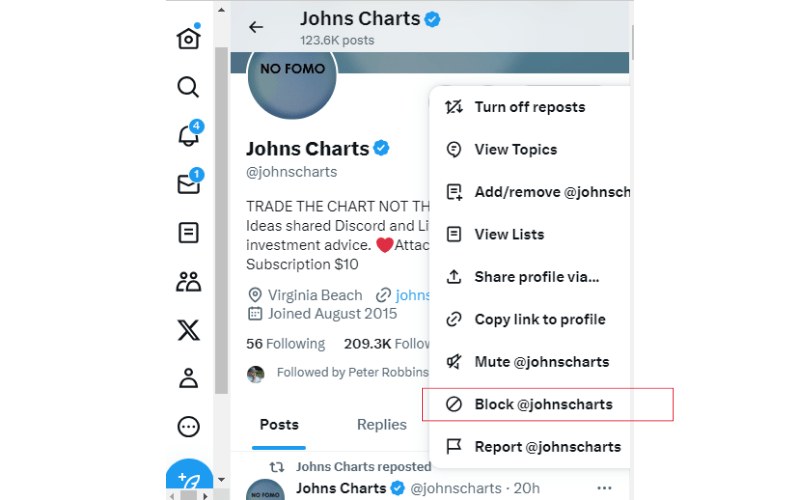
- Go to the user’s profile and tap the three dots icon.
- Tap Block @username.
- Confirm the block.
The account will now be blocked across Twitter on all your devices.
How to See Who You’ve Blocked on Twitter
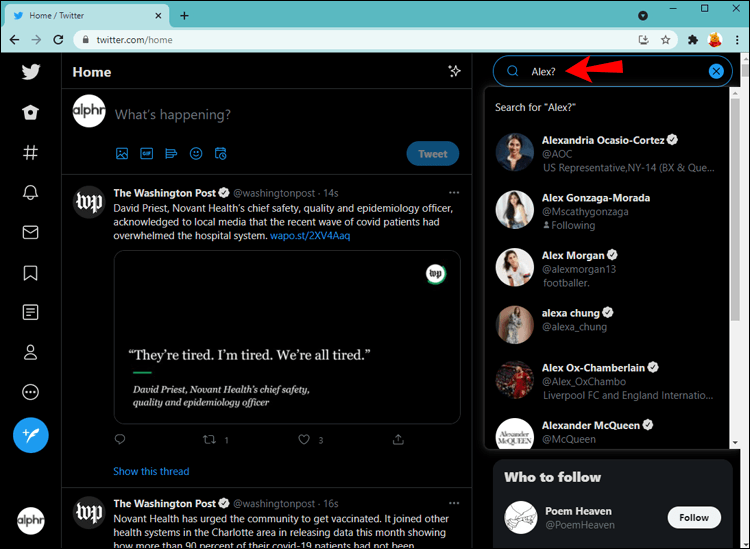
Do you want to review who you have blocked or unblock someone? Here’s how to see your blocked accounts list:
On Desktop
- Go to your Settings and Privacy page.
- Select Security and Account Access.
- Choose Blocked accounts to see the list and unblock if desired.
On Mobile
- Tap your profile icon.
- Go to Settings and Privacy.
- Tap Security and account access > Blocked accounts.
- View and manage your blocked list here.
Review this list periodically to ensure only inappropriate or spam accounts are blocked.
Advanced Twitter Blocking Options
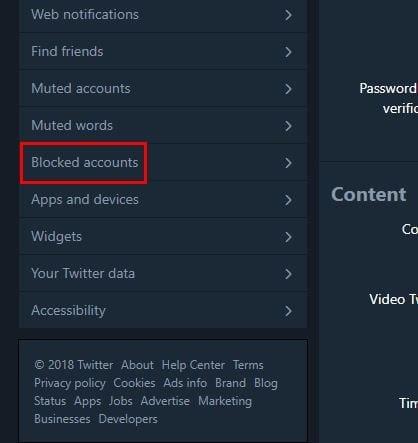
The basic Twitter block limits main account interactions. But you have additional options for increased control:
Block New Accounts from a User
If someone you blocked creates new accounts to circumvent your block, you can proactively block any future accounts they may create:
- Click the gear icon by their name from your blocked accounts list.
- Choose Block new accounts created by this user.
This automatically blocks new accounts with the same phone number or email address.
Block IP Address
This advanced blocking prevents accounts from a specific IP address from interacting with you. Do this by:
- Reporting spam or abusive tweets from an account.
- Twitter will also prompt you if you want to block the account’s IP address.
- Select Also block this IP address.
This helps prevent ban evasion using new accounts.
Mute Instead of Block
Muting accounts lets you remove someone’s tweets from your timeline without fully blocking them. They can still view your profile and tweets. To mute instead:
- From their profile, click the three dots icon.
- Choose Mute @username rather than block.
Muting is less harsh than blocking for accounts that are just annoying but not abusive.
Group Block
If you are being harassed or spammed by a group of accounts, you can block them all at once:
- Click the More icon on a relevant tweet by one account.
- Select Block this group.
- Check all the accounts you want to block.
This allows bulk blocking of coordinating spam or bot accounts.
Blocked Words
You can block tweets containing certain phrases or words from your notifications and timeline:
- Go to your Settings and privacy page.
- Choose Muted words and enter phrases or words you want to block.
This lets you avoid offensive slurs or unwanted spam phrases.
Also read: How to Make My Twitter Account Private on Twitter
What to do About Persistent Harassment
If blocking individual accounts fails to stop harassment, further steps you can take include:
- Make your account private so only approved followers see your tweets.
- Report continued abuse to Twitter through the report form.
- Temporarily deactivate your account if harassment gets severe.
- Use a third-party Twitter blocker tool for bulk blocking capabilities.
- Document and collect evidence of abusive tweets and file police reports if you experience criminal threats.
Blocking is often sufficient for one-off spam or mild harassment. But take additional steps if someone continues evading blocks to target you.
Twitter Blocking Controversies
Twitter’s blocking feature has generated some controversies over the years:
- Public officials blocking constituents from their social media accounts have raised First Amendment legal issues over free speech restrictions.
- Blocking functionality could be more consistent across Twitter’s platforms, with limited options on some platforms.
- Auto-blocking tools that ban users from following certain other accounts have caused backlash for alleged censorship.
- The two-way nature of blocking means the blocked person loses access to the blocker’s profile, which some call unfair.
- Verification badge holders were temporarily given immunity from blocks due to their “public interest status” before Twitter reversed the policy.
Despite the debates, blocking remains essential for curating your Twitter experience and eliminating unwelcome accounts. But flagrant abuse of blocking by politicians and others in power raises concerns Twitter continues working to address.
Conclusion
Blocking users is key to protecting your Twitter account from disruptive or abusive posters. Make sure to block responsibly and use privacy settings, too. Seek additional help from Twitter or law enforcement if harassment escalates.
Carefully manage your block list to limit unnecessary blocking while removing bad actors. You can enjoy Twitter on your terms with the right balance of blocks, muting, and updated privacy settings.
What strategies have you found effective for blocking nuisance accounts? How has Twitter’s approach to blocking changed over time? Let me know your thoughts and experiences in the comments!