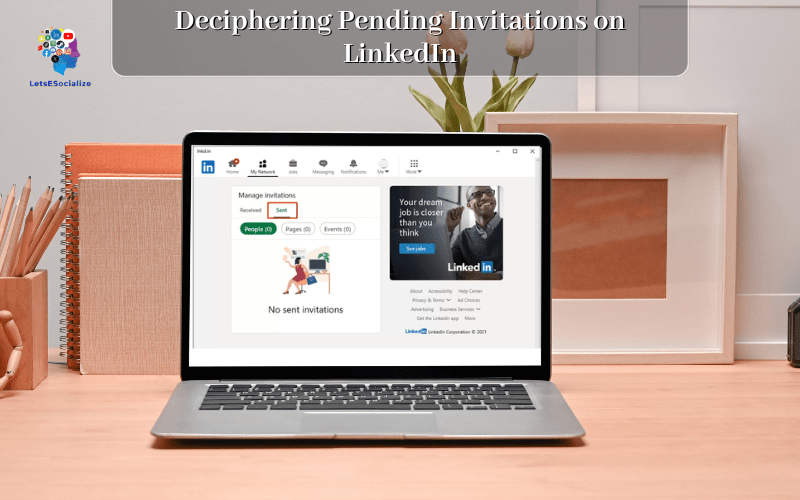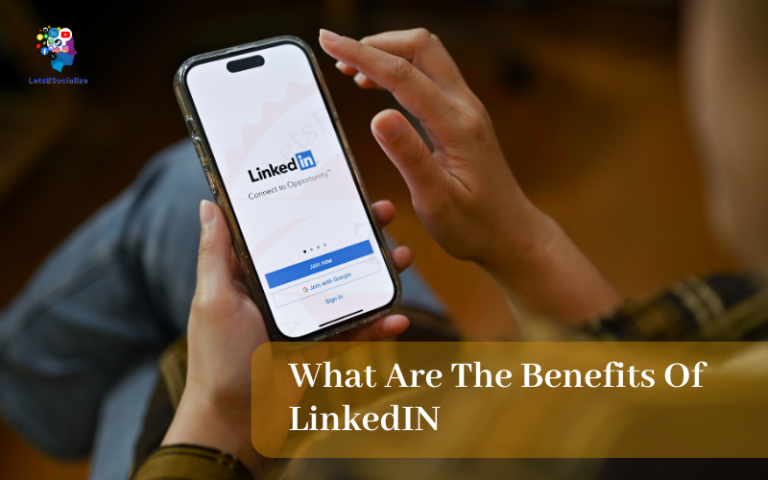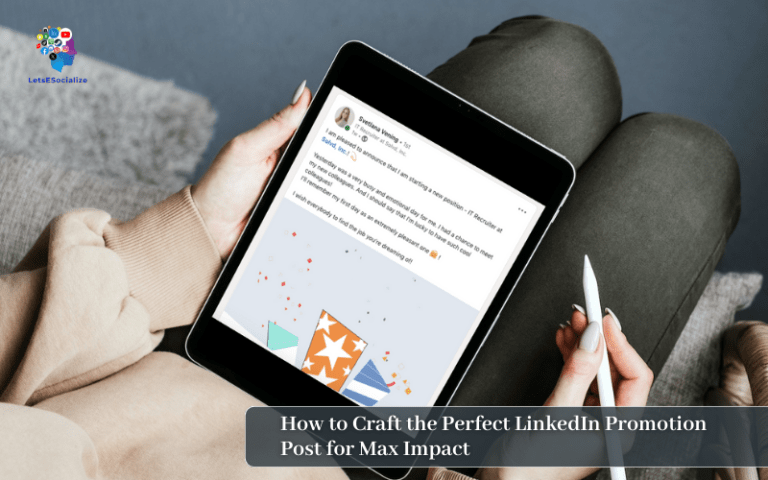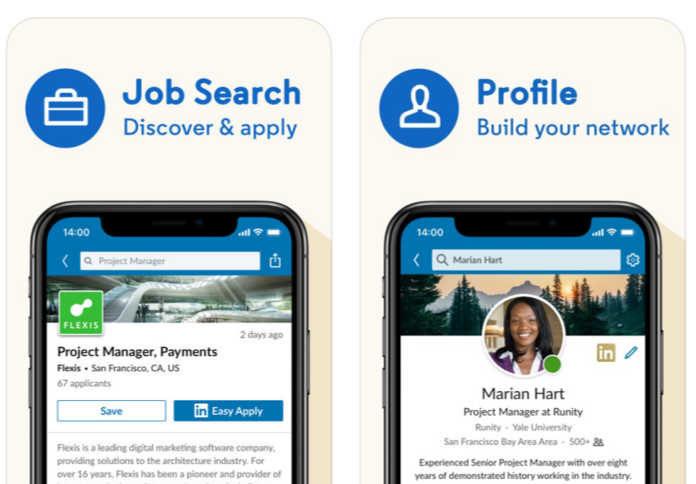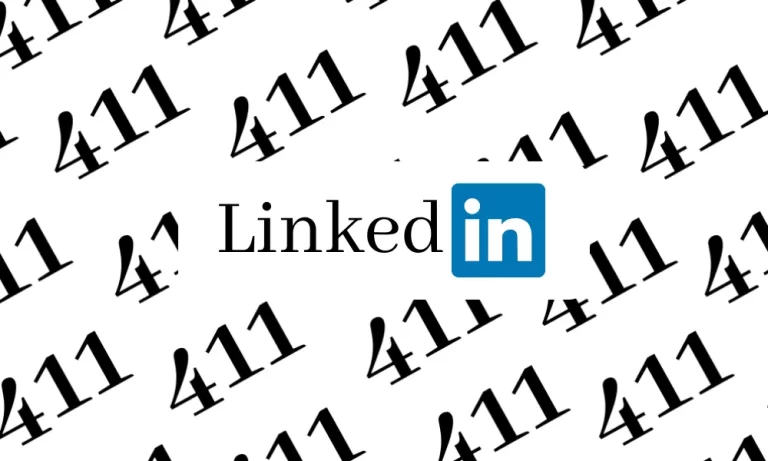Sending connection invites is key to networking on LinkedIn. However, you may notice certain invites remain stuck indefinitely in “pending” status without acceptance.
This comprehensive guide dives into all facets of pending invitations on LinkedIn – reasons, implications, managing options, and more. Let’s get started!
Table of Contents
What Does “Pending” Mean?
When you send a connection request via LinkedIn, there are three potential statuses:
- Accepted: Recipient approves your invite
- Pending: Invite hasn’t been acted upon yet
- Expired: Recipient took no action for 30 days
The pending state means your invitation is still awaiting a response one way or another. There could be several reasons for this indeterminate state as we’ll explore next.
Also read: How to Find People on LinkedIn: The Ultimate 2024 Guide
Why Invitations Get Stuck in Pending on LinkedIn
There are a few common scenarios that result in connection requests getting stuck indefinitely in pending status rather than accepted or expired:
- Overloaded recipients – Very targeted people receive too many invites and pending pile-up.
- Inactive users – If recipients don’t log in regularly, pending items remain untouched.
- Restricted accounts – For privacy, some users put tight limits on new connections.
- Missed notifications – Busy recipients sometimes miss seeing connection requests.
But this inertia doesn’t necessarily mean a rejection. We’ll get into handling strategies next.
Implications of Many Pending Invitations on LinkedIn
What does it mean to have several pending LinkedIn invites? Here are the good and bad implications:
| Pros | Cons |
|---|---|
| Recipients might still eventually accept | Harder to track and follow-up over time |
| Sends targeted outreach signals even if pending | Conveys inadequate interest if excessive pending |
Therefore, keeping pending invites below a reasonable threshold is wise by proactively managing them.
Now let’s get into different options around that.
Also read: What does the check mark mean in LinkedIn messages?
How to View Pending Invitations on LinkedIn?
‘To strategize around pending connections, first you need to be able to find them. Here are top locations to view your pending LinkedIn invites:’To strategize around pending connections, first you need to be able to find them. Here are top locations to view your pending LinkedIn invites:
Step 1: Log in to your LinkedIn Account

Step 2: Click on “My Network”
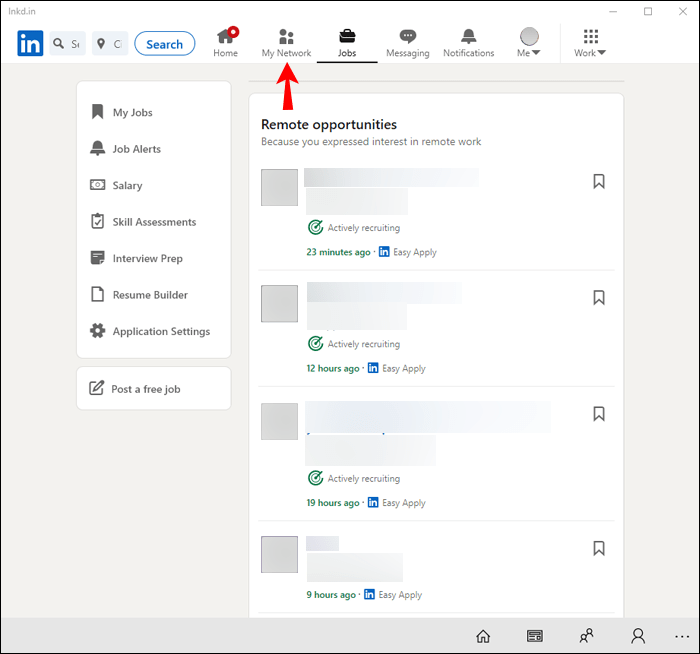
Step 3: Click on “Manage”
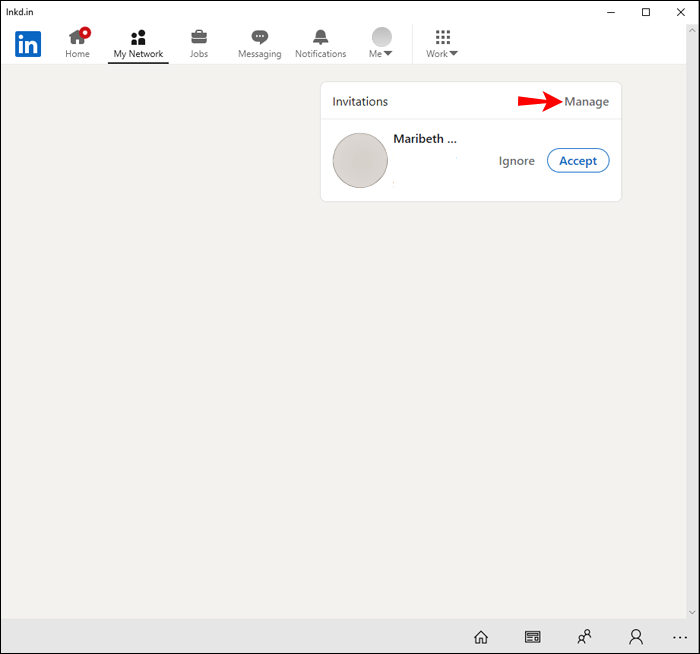
Step 4: In Manage Invitations select “Received”
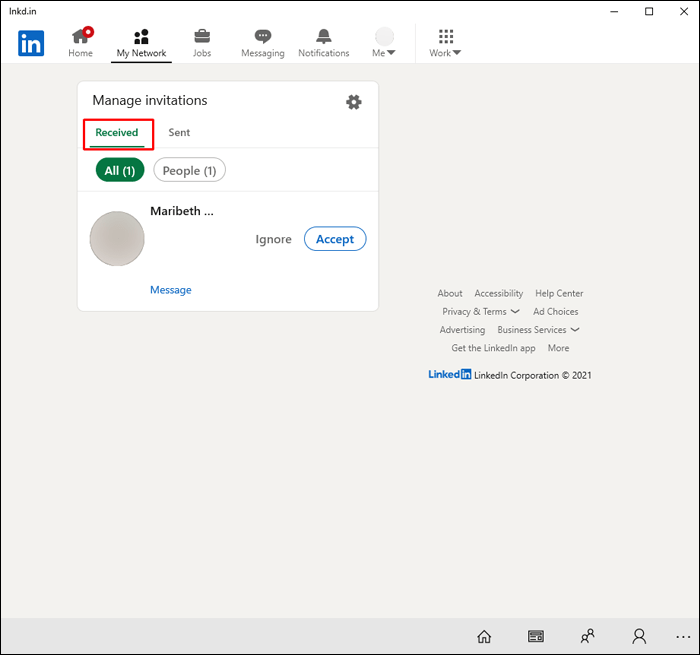
Step 5: In Manage Invitations select “Sent”
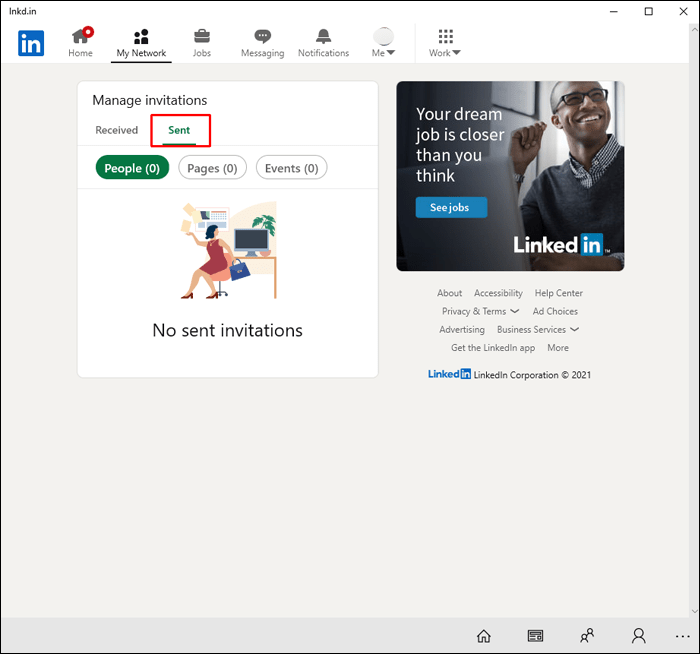
How to Act on Long Pending Invitations?
If connection requests stay pending for long without acceptance, here are smart ways to handle them:
1. Send Follow-Up Note
Compose a polite message reaffirming your interest to connect. This may remind recipients to review.
2. Look for Alternative Contacts
Sometimes others in a target company can also facilitate an intro.
3. Connect to Colleagues
Proactively connecting with a person’s coworkers indirectly expresses interest.
4. Withdraw If Required
Canceling extremely long-pending invites clean up your network. See next section for how.
Let’s now get into the mechanics of withdrawing LinkedIn invitations.
How to Withdraw Pending LinkedIn Invites?
If you wish to rescind sent connection requests that remain perpetually pending, use these methods:
On Desktop
- Next to the invite, click drop down arrow > Withdraw
- Or from top nav – My Network > Manage > Invitation Actions > Withdraw
On Mobile
- Tap … next to invite > WithdrawInvitation
- Or Manage > Contacts > tap name > Withdraw
You also have the nuclear option of withdrawing all pending requests in one shot by tapping “Withdraw all” from mobile app or “Withdraw all invitations” on desktop. But use judiciously!
And that covers everything you need to know about interpreting long-stuck pending LinkedIn invitations and smartly acting upon them!
LinkedIn InMail Limits
While we focused on connection requests, pending counts also apply for sent InMails. Here are latest October 2023 monthly InMail allotments for reference:
| Account Type | Free | Premium | Sales Navigator |
| InMails Per Month | 5 | 25 | 50 |
So for premium users, keeping pending InMails below 25 allows sending out new ones per month.
Now let’s round up with some recent LinkedIn changes.
Also read: What is InMail on LinkedIn? The Complete Guide to Understanding and Using InMail
Recent LinkedIn Developments
Some major updates regarding LinkedIn invitations over past months:
- Launched improved pending invitation summaries – July 2023
- Increased frequency of email digests for outstanding requests – August 2023
- Started testing limits on invitation volume per member – September 2023
- Implemented “Withdraw All” functionality described above – October 2023
As usual, LinkedIn keeps refining connectivity management based on user feedback and behavior patterns.
Conclusion
I hope this guide offered comprehensive coverage explaining pending LinkedIn invitations, surfacing them, acting upon them, and even withdrawing them where warranted. Please reach out if you still have any other questions!