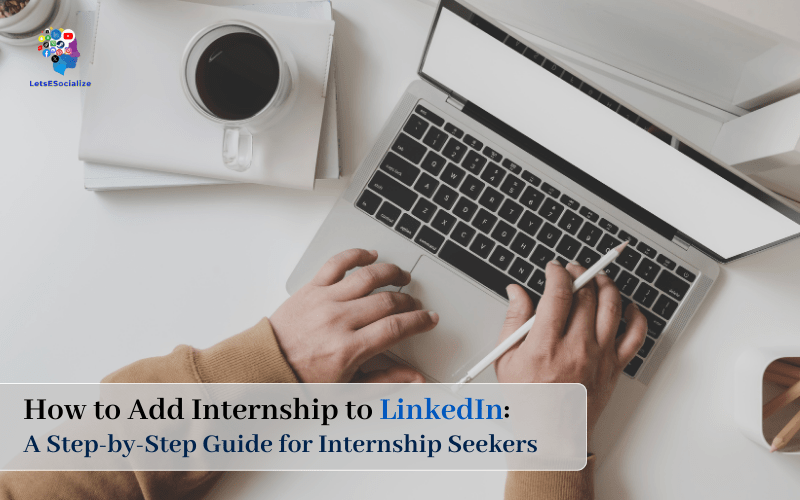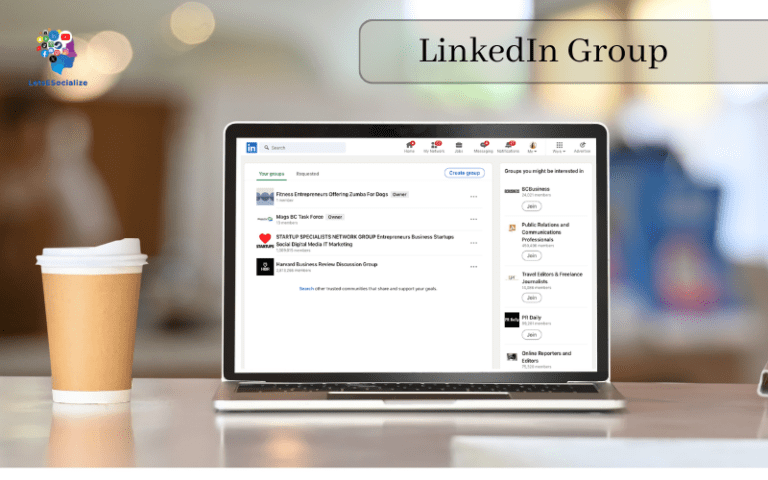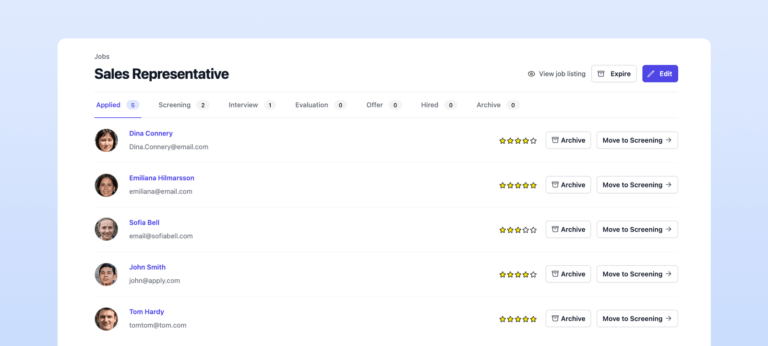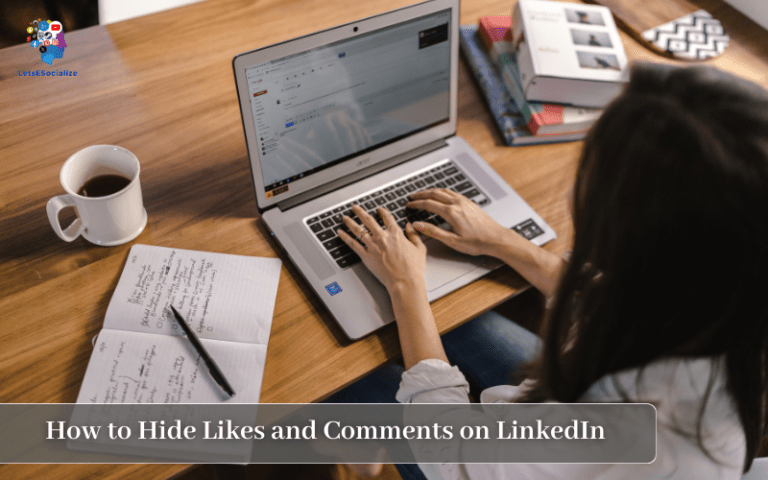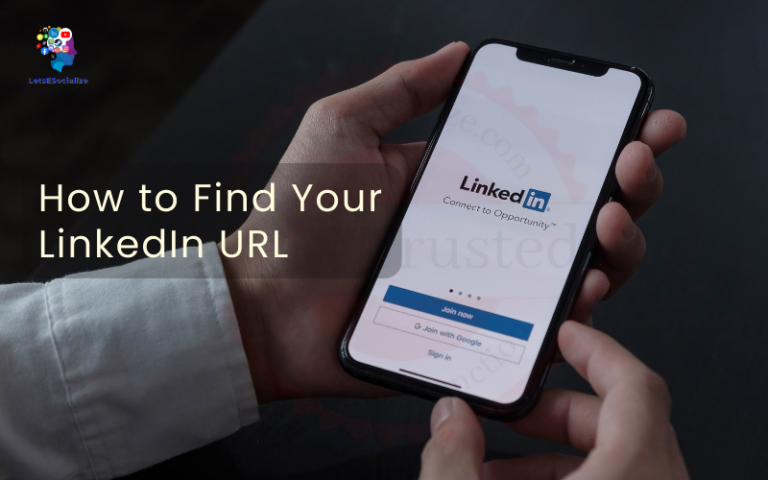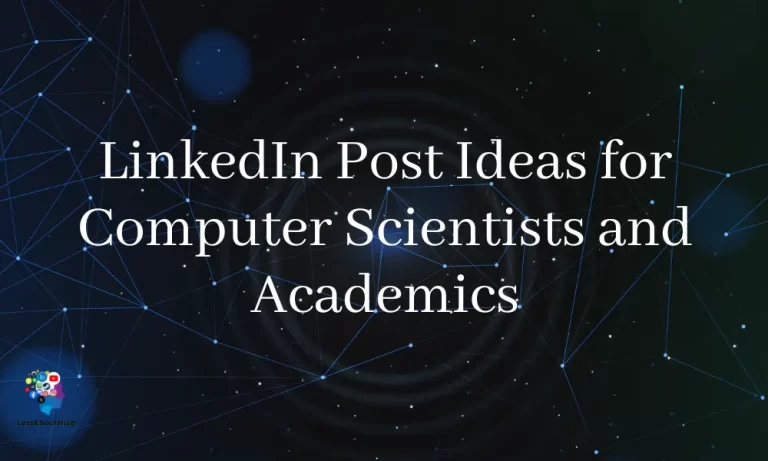Adding your internships to your LinkedIn profile is a great way to showcase your professional experience to connections and potential employers. With the right keywords and details highlighted, your internships can help you stand out in LinkedIn searches and provide credibility as you navigate future job and internship opportunities.
This comprehensive guide will walk you through exactly how to add internship to LinkedIn profile to optimize your experience section.
Table of Contents
Benefits of Adding an Internship to LinkedIn
Showcasing your internship experience on your LinkedIn profile offers many advantages when it comes to expanding your professional network and opportunities. Consider these key benefits:
- Provides credibility as previous roles and responsibilities are listed
- Highlights soft and hard skills gained from internship experience
- Displays your specific expertise to connections
- Broaden’s networking reaches wider industry circles
- Enhances profile SEO through relevant keywords
- Attracts recruiter interest for future job and internship searches
- Offers talking points for future interviews about accomplishments
With your full internship history featured, LinkedIn provides an ideal platform to get noticed by potential contacts and mentors in your fields of interest.
Take the time to thoughtfully construct your experience section – it’s one of the first items hiring managers and recruiters will consult to learn more about your qualifications.
Also read: How to Add Volunteer Experience to LinkedIn
LinkedIn’s Rate Limits for Profile Updates
When updating your LinkedIn profile, there are rate limits in place that restrain how many actions you can take within a specific timeframe. If you go over the allotted amounts, you may trigger spam filters or find your account temporarily locked.
Here are the current rate thresholds to avoid as of October 2023:
| LinkedIn Action | Rate Threshold | Duration |
|---|---|---|
| Profile views by you | 300 | Per day |
| Connection requests | 100 | Moving 30-day period |
| Invitations to connect | 50 | Moving 30-day period |
| 3rd degree connections | 40,000 | Per account lifetime |
| InMail messages | 15 | Per month |
When editing your profile specifically, keep it under 200-300 changes per day to avoid potential restrictions. Now let’s get to optimizing your experience section!
Also read: LinkedIn Weekly Invitation Limit: The Complete Guide
How to Add an Internship on LinkedIn
Step 1: Visit Your Profile’s Experience Section
First, log into your LinkedIn account on desktop or mobile and go to your profile page. On desktop, look for the “Experience” section on the right side of your screen and click on it.
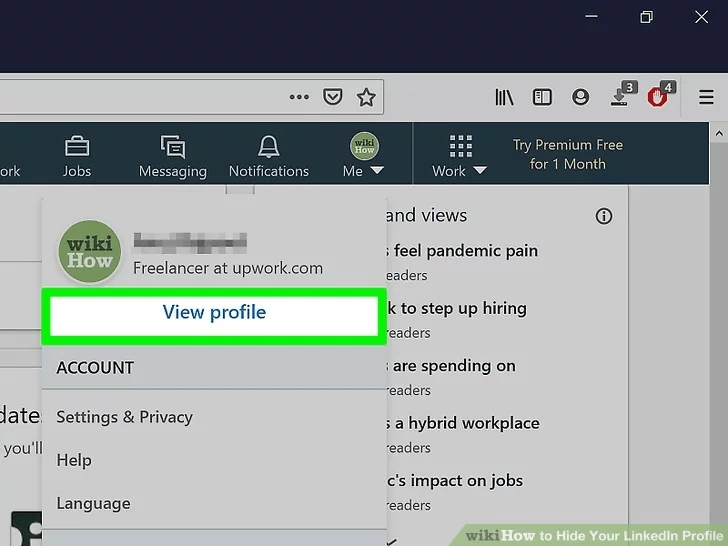
Step 2: Navigating to the ‘Experience’ Section
- Click “Add profile”
- Click “experience”
Step 3: Click the “+” Button
To add a new experience within the section, click the blue “+” button at the top. This will open fields to enter details about your internship.
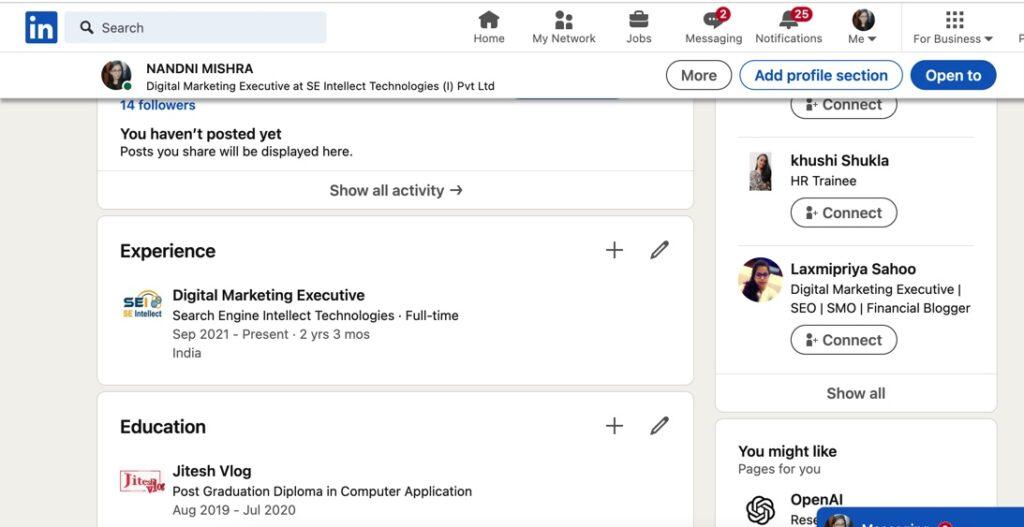
Step 4: Select Internship as the Position Type
Using the dropdown menu next to the title field, choose “Internship” to indicate you held an intern role. Don’t list it as a part-time or full-time position.
Clearly stating it was an internship helps provide context to profile visitors. The position type also slightly changes what supplemental information LinkedIn will ask you to share.
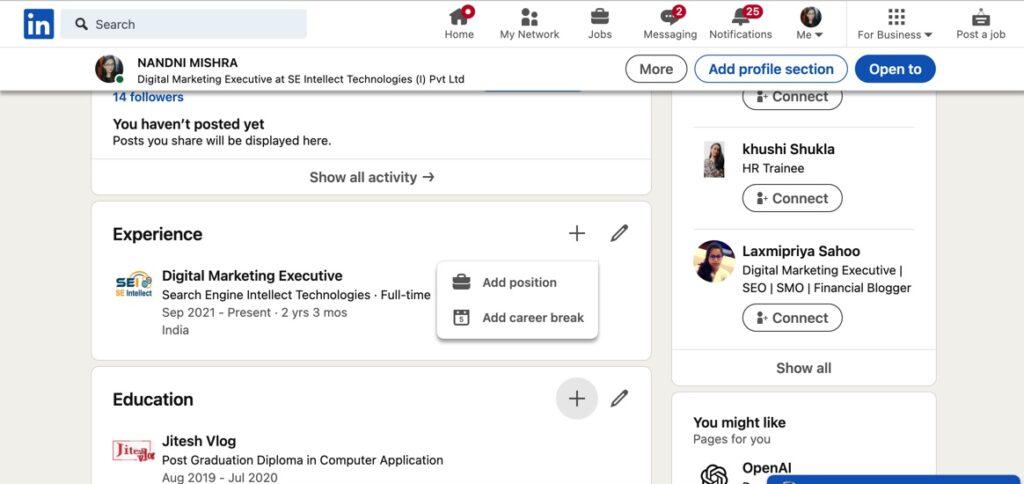
Step 5: Enter Position Details and Description
Next, fill in the following key internship details:
- Title – Enter your role/position title (Ex: Marketing Intern)
- Employment Type – Choose Part-time or Full-time
- Company – Start typing your organization name and location to select the correct workplace from options
- Location – Select the city and state where you interned (or country if abroad)
- Duration – Pick the start (month/year) and end dates (month/year) for when you interned
- Description – Give 2-3 bullet points summarizing your responsibilities and achievements from the experience
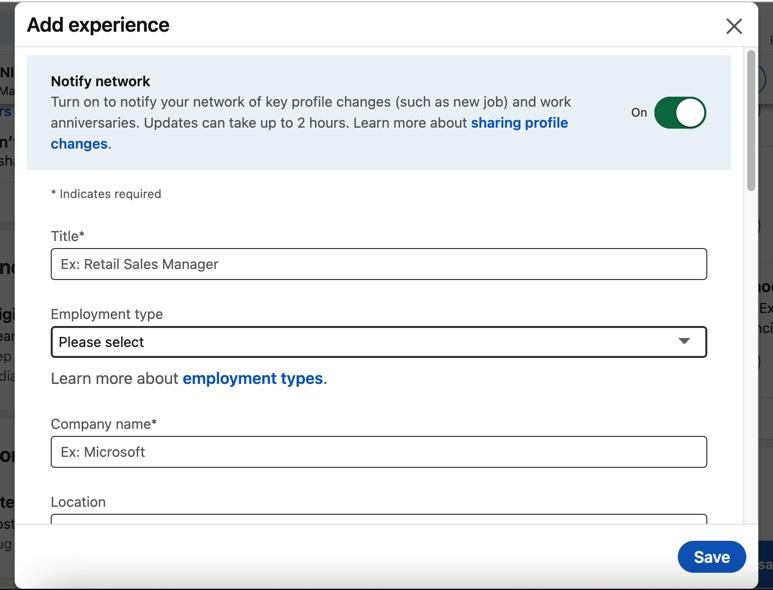
Be as specific as possible with each aspect to provide legitimacy – generic or vague details can hurt your credibility.
Shoot for succinct but impactful description bullets like:
- Created social media calendars leading to 2k additional followers
- Conducted user research interviews with over 50 customers to influence product updates
- Authored 10+ blog articles averaging 500 visits each on trending local events
Step 6: Include Hashtags and Links
Sprinkling relevant hashtags and links throughout your descriptions helps increase discoverability.Here are some ideas of what to include:
- Industry hashtags like #FinanceIntern or #MarketingInternSchool hashtags like #UNCIntern for University of North Carolina location tags like #ChicagoIntern or #RemoteInternCompany tags like #MicrosoftInterns or #NikeInternsLinks to projects, company website or profile
The right hashtags and links allow your content to reach broader audiences with just a click.
Step 7: Save Your New Internship Entry
With all details filled in, click “Save” at the bottom of the page. Give LinkedIn a few seconds to update your profile Experience section.
Carefully review how the internship position looks once added. Double-check that dates, organization names, and responsibilities all appear correctly written.
Then use LinkedIn’s drag-and-drop feature to reorder Experience entries by start dates. Put your newest or current internship at the top down to your oldest.
Also read: What is the LinkedIn Character Limits: The Definitive Guide for 2023
Tips for an Impactful Internship Section on LinkedIn
Beyond just listing basic internship specifics, there’s further optimization you can do to make this profile section as compelling as possible.
Here are some top tips for making your internships shine:
- Vary keyword phrasing in each bullet point like “published, wrote, created” instead of “authored” throughout
- Work in powerful action verbs like “created, drove, led, pioneered”
- Quantify results when possible – “Led social campaign driving 2k clicks”
- Emphasize transferrable skills gained or used
- Contrast bullets so they don’t sound repetitive
- Utilize spacing, styling, and emojis ☺️️ judiciously to draw attention
Sprinkling these enhancements helps you come across as more than just an intern. They showcase the tangible value and abilities you built in the role.
Connecting with Colleagues from Internships on LinkedIn
A prime way to continue gaining value from your internships is networking with professionals you met during the experiences.
With your updated LinkedIn profiles, take time to search for coworkers, mentors, or superiors you connected with at the internships.
Send them a customized connection invite that references working with them or their guidance during your time as an intern.
Example message: “Hi [name], I really enjoyed interning with [company] back in 2023 and learning from your expertise in [field]. I’d love to connect on LinkedIn to stay in touch!”
Adding former colleagues amplifies your network while keeping previous internships top of mind. This expands future job possibilities and shows initiative to foster workplace relationships.
Also read: Does LinkedIn Premium include learning?
Showcasing Your Internship Achievements on LinkedIn
Did you spearhead a successful initiative during college or high school internships? Find ways to prominently showcase measurable outcomes.
For example, maybe you created an Instagram account for an internship company from scratch and organically grew it to 1,500 followers in 3 months. Or assisted in implementing a new CRM leading to 30% increase in sales contacts.
Quantifiable achievements like these demonstrate you went above and beyond expectations as an intern to create value. See if statistics, metrics, or data from your efforts can be included.
If you don’t have hard numbers, approximate where possible – “Helped increase social followers by thousands in the first month.”
Promoting Your Internship Section on LinkedIn
Once your LinkedIn internship section is beefed up, get additional mileage from the enhanced content!
Changing Featured and Background images to internship-related pictures can accentuate the roles. Adapt Headlines or custom URLs to contain keywords like “intern” as well.
Share one or two new internship positions individually on your LinkedIn Feed with a graphic, emoji, or explanatory caption. Pose questions to engage your connections and spur comments or reactions.
This broadcasts recent Profile updates in a quick, eye-catching way to your networks. You can further reshare old Feed posts of previous internships to reassert those experiences periodically.
Also read: Best Times to Post on LinkedIn to Increase Your Engagement in 2024
Updating Existing Internship Entries on LinkedIn
Already added internships to your Profile in the past? Over time you can refine, build upon, and improve your existing experience entries.
Revisiting previous internship bullet points with fresh eyes can reveal areas to expand. Working in new responsibilities, actions, or statistics not originally included can demonstrate growth.
Just pay attention to daily profile change limits when altering existing content. You still want quantity and quality over excessive wordiness.
And if you totally hated a past internship? You can remove it but be prepared to explain employment gaps if asked. Aspects to learn from negative situations still exist!
Troubleshooting Issues with Adding Internships on LinkedIn
Like any social media platform, you may encounter quirks or difficulties when updating LinkedIn at times. Here are fixes for common concerns around adding internships:
Profile Photo Lagging to Update
- Refresh cache and check profile in an incognito browser
Position Title Not Available in Dropdown
- Choose the closest option then clarify the actual role in the description
Too Many Profile Edits Lock Account
- Wait 24 hours before resuming changes
Internship Date Range Not Accepted
- Expand or reduce the date duration slightly
The organization Page Not Showing
- Manually enter company name, location details
Bullet Points Formatting Inconsistent
- Copy/paste from Word then reformat the font
If significant technical problems arise, you may need to contact LinkedIn Support directly through their Help Center.
Also read: Troubleshooting “LinkedIn Unable to Connect” Error Messages
FAQs About Adding Internships to LinkedIn
Still, have some lingering questions on properly presenting your internship background? Here are handy answers to frequently asked queries:
-
How many internships should I have listed?
2-3 recent internships are ideal. Beyond 5 can appear excessive unless clearly distinguished short-term roles.
-
Will I run up against the LinkedIn 100 experience cap?
Typically only corporate recruiters nearing late-career see this. Consolidate extracurriculars instead of extreme internships.
-
Should I include unpaid/remote/part-time internships?
Absolutely – all professional experiences provide learning opportunities relevant to share.
-
Can I copy exact bullet points from my resume?
Use resume for reference but rewrite bullets focusing on responsibilities and impact.
-
What if I disliked or underperformed at an internship? Should it still be included?
Yes, include it without strong negative context. All roles have some takeaways.
-
How can I quantify or prove skills gained from internships?
Include metrics/data backing capabilities improved wherever possible. Gets specifics not just generalities.
-
Do I need to add all positions and responsibilities if bio space is limited?
Lead with most prestigious 1-2 internships. Can add “Contact for full experience list” in summary.