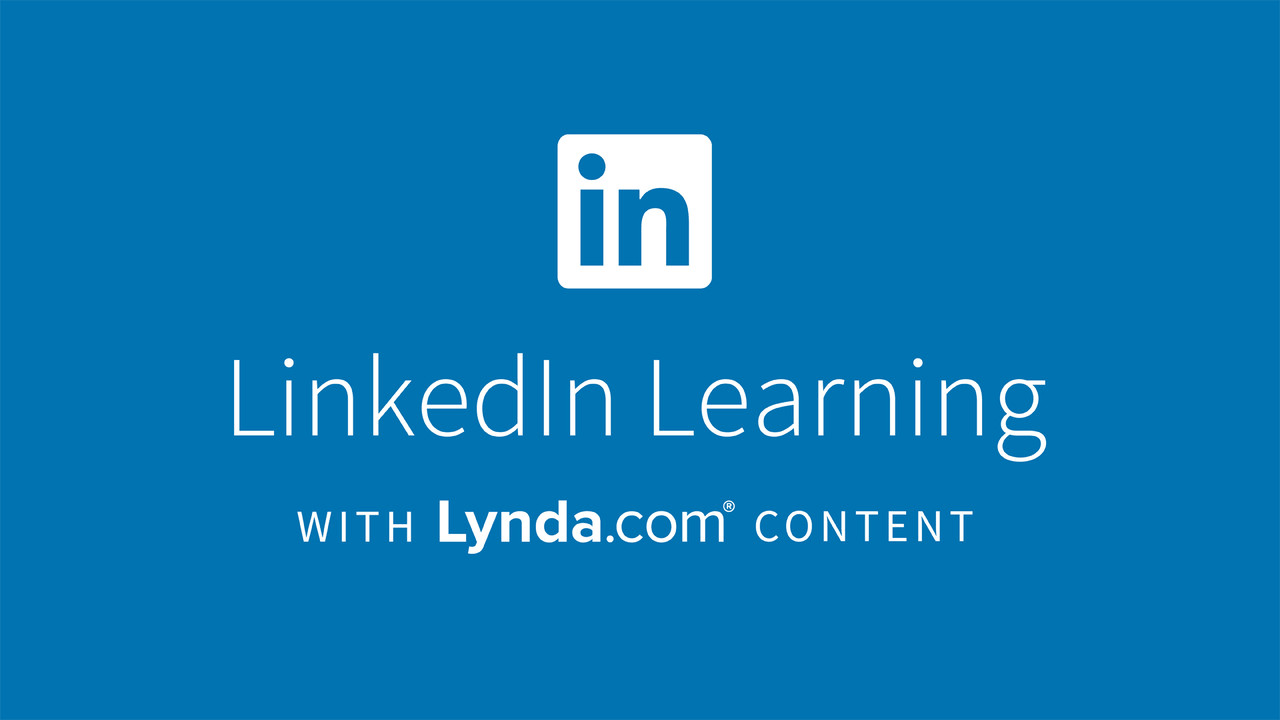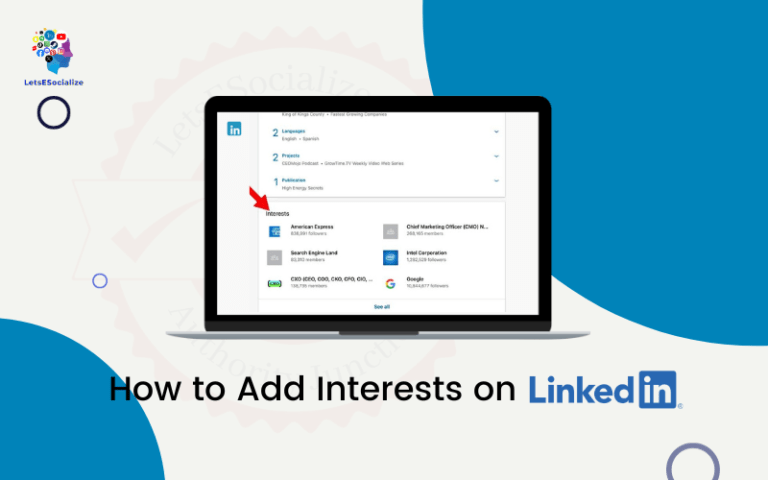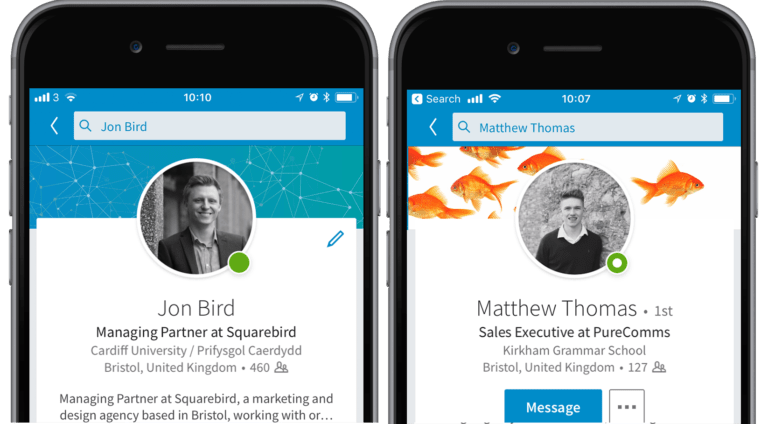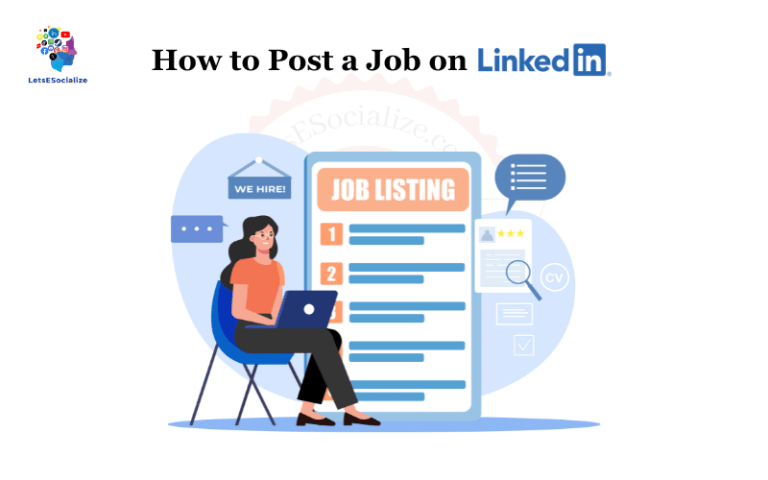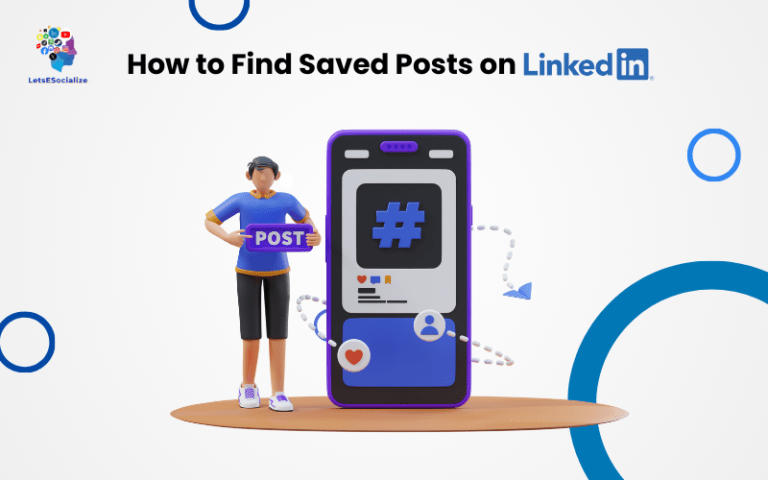LinkedIn Learning, formerly known as Lynda, is an e-learning platform that offers video courses taught by industry experts on topics like business, technology, creative skills and more. It has a vast library of courses that can help you gain new skills and advance your career.
While LinkedIn Learning is a great resource, you may want to cancel your subscription at some point. Maybe you signed up just to access a specific course and no longer need it. Or perhaps you want to cut back on expenses.
Fortunately, cancelling LinkedIn Learning is easy to do. In this comprehensive guide, we’ll walk you through the step-by-step process of how to cancel LinkedIn Learning on a desktop, or mobile app and request a refund if eligible.
Table of Contents
Overview of Cancelling LinkedIn Learning
Here is a quick overview of the key things to know about cancelling LinkedIn Learning:
- LinkedIn Learning offers both free and paid subscription plans. Free plans allow access to select courses, while paid plans unlock the full course library.
- To cancel a free LinkedIn Learning subscription, you can simply stop using the platform and your account will eventually be deactivated due to inactivity.
- To cancel a paid Premium or Premium Plus subscription, you must actively cancel the auto-renew in your account settings to prevent being billed again at the end of your current billing period.
- Cancelling paid subscriptions before the billing period ends will result in forfeiting any unused portion of your subscription.
- Once cancelled, you will lose access to LinkedIn Learning and all your progress in courses will be reset.
- You can restart your subscription at any time if you change your mind after cancelling LinkedIn Learning.
Below we’ll go into more detail on exactly how to cancel both free and paid LinkedIn Learning subscriptions.
Also read: Is LinkedIn Learning Worth It? An In-Depth Analysis
Cancelling a Free LinkedIn Learning Subscription
If you signed up for a free account to access LinkedIn Learning’s limited selection of free courses, cancelling your subscription is simple:
Step 1) Stop using your LinkedIn Learning account. Over time your account will become inactive due to lack of use.
Step 2) Wait approximately 90 days. LinkedIn will automatically deactivate inactive accounts after this period.
And that’s it! Your free LinkedIn Learning subscription will be cancelled and your account deactivated. You can always sign back up for a new free account if you want access again in the future.
How to Cancel a Paid Premium Subscription
To cancel a paid Premium subscription to LinkedIn Learning, follow these steps:
- Navigate to LinkedIn using your favourite web browser application.
- After logging in, click the “Work” button on the top menu to go to the LinkedIn learning page.
- Tap on our profile picture.
- Navigate to the “Settings” option and click on it.
- Navigate to the “Manage Your Account” section and select “Manage”.
- Go to the “Manage Premium Account” option and tap it.
- Find the “Cancel subscription” option and tap on it.
- Confirm that you wish to cancel your subscription
Once you complete these steps, your Premium subscription will be cancelled and scheduled to expire at the end of your current billing period. You will continue to have access until that expiration date.
Also read: How Much is LinkedIn Learning? An In-Depth Guide
How to Cancel Paid Subscriptions on Mobile
To cancel a paid Premium or Premium Plus subscription on your phone:
Step 1) Open the LinkedIn Learning app and tap your profile picture.
Step 2) Choose “Account settings” > “Manage subscriptions”.
Step 3) Select your paid subscription and tap “Cancel subscription”.
Step 4) Confirm cancellation on the prompts.
Step 5) Your paid subscription will terminate at the end of the billing cycle.
Following these steps will begin the cancellation process for your mobile Premium or Premium Plus subscription. Easy!
Also read: How to Use LinkedIn Learning: The Complete Guide
Reactivating LinkedIn Learning After Cancelling
If you change your mind after cancelling your LinkedIn Learning subscription, reactivating your account is easy:
For free accounts, simply create a new free account with your existing LinkedIn profile.
For paid accounts, log into LinkedIn Learning and restart your cancelled subscription. Your previous progress will be restored after resubscribing.
And that covers all the ins and outs of how to cancel any LinkedIn Learning subscription! The key is actively cancelling paid accounts while free ones will be deactivated automatically over time.
Also read: How to Create a LinkedIn Account: The Ultimate Guide for Beginners and Experts
FAQs About Cancelling LinkedIn Learning
Here are answers to some frequently asked questions about cancelling LinkedIn Learning subscriptions:
-
Can I get a refund when cancelling paid subscriptions?
You can request a refund for any unused portion of a prepaid subscription. Refund eligibility is determined on a case-by-case basis by LinkedIn.
-
What happens to my account when I cancel LinkedIn Learning?
Your account will be closed and all access removed. Course progress will be reset. You can always reactivate your account later.
-
When does cancellation take effect?
Cancellation takes effect at the end of your current billing period for paid accounts. Free accounts deactivate after 90 days of inactivity.
-
Can I download my course progress before canceling?
Unfortunately, you cannot download progress or certificates. Your account data is removed upon cancellation.
-
If I reactivate my account, will my learning history be saved?
For paid accounts, your previous learning history and progress will be restored if you resubscribe after cancelling.
-
Can I get a discount to keep my paid subscription?
You can try contacting customer service to request discounts or special offers to keep your subscription.
-
What is LinkedIn’s refund policy?
Refunds are provided on a prorated basis depending on unused time remaining on prepaid annual or monthly subscriptions only.
Success Tips for Cancelling LinkedIn Learning
Follow these tips to make cancelling LinkedIn Learning subscriptions smooth and successful:
- Review billing details to know your renewal date for paid subscriptions.
- Cancel at least 24 hours before renewal to avoid being charged again.
- Download certificates for completed courses before your account closes.
- Remove LinkedIn Learning from your LinkedIn profile if deactivated.
- Save offline any courses you want access to after cancellation.
- Consider discounted offers before cancelling paid subscriptions.
LinkedIn Learning Cancellation Policies
Before cancelling your LinkedIn Learning subscription, be sure you understand their official cancellation and refund policies:
Cancelling Free Subscriptions
- Free accounts become inactive after 90 days of no use and automatically close.
Cancelling Paid Subscriptions
- You can cancel a paid subscription at any time which will terminate your access at the end of the current billing period.
- Unused prepaid subscription fees are eligible for partial refunds on a prorated basis.
- Monthly subscriptions allow cancellation any time. Annual subscriptions must be cancelled at least 24 hours before renewal.
- Cancel during the free trial to avoid being charged subscription fees.
Review LinkedIn Learning’s cancellation policies and terms for full details before cancelling your subscription.
Alternatives to LinkedIn Learning for Online Education
If you are cancelling LinkedIn Learning, consider exploring these top-rated alternatives for online learning platforms:
- Skillshare – Offers thousands of online classes in design, business, tech, and creative skills. Paid plans start at $19/month.
- Udemy – Marketplace with over 180,000 courses taught by industry experts. Course prices range from free to ~$200.
- edX – Nonprofit platform with 2,500+ courses from top universities like MIT and Harvard. Many free courses are available.
- Coursera – Features courses and certifications from highly-ranked universities and companies worldwide. Subscriptions from $39/month.
- Pluralsight – Focused on tech skills like software development, IT ops, cybersecurity, and data. Plans from $45/month.
- Treehouse – Beginner-friendly coding courses across web design, programming languages, game dev, and more. $25/month basic plan.
Each platform offers excellent self-paced online courses and subscriptions to consider in place of LinkedIn Learning for continued education and growth.
Conclusion
We’ve stepped through all the ins and outs of how to easily cancel any LinkedIn Learning subscription, whether it’s a free account or a paid Premium plan.
The key takeaways for smoothly cancelling your LinkedIn Learning membership include:
- Actively cancelling paid plans to avoid renewal charges
- Knowing free plans deactivate after 90 inactive days
- Downloading any certificates prior to cancellation
- Understanding cancellation and refund policies
- Considering top alternative learning platforms
With this guide, you can confidently cancel your LinkedIn Learning subscription in just a few quick steps. Just log into your account settings and select “Cancel subscription” on your plan. Enjoy your newfound knowledge!