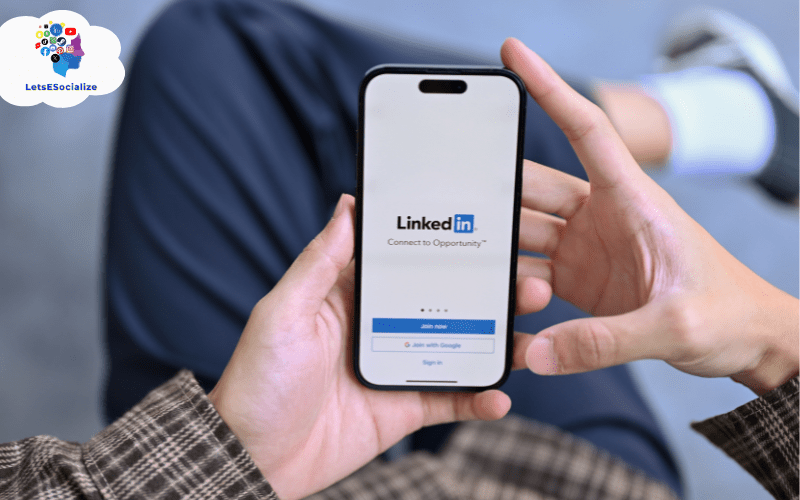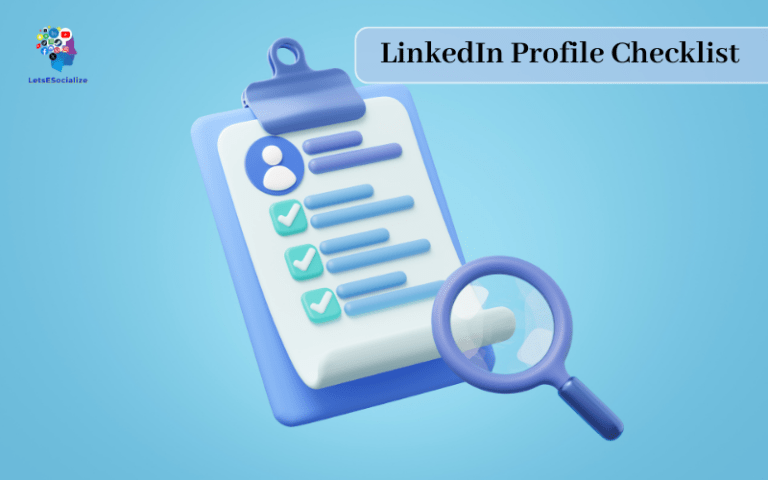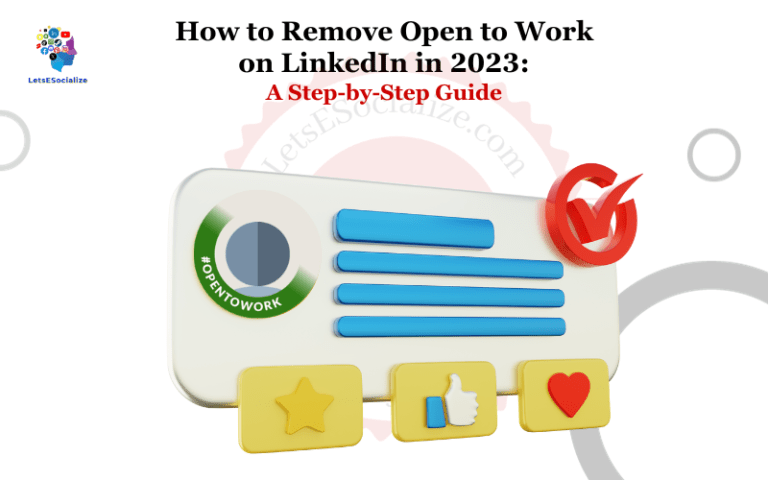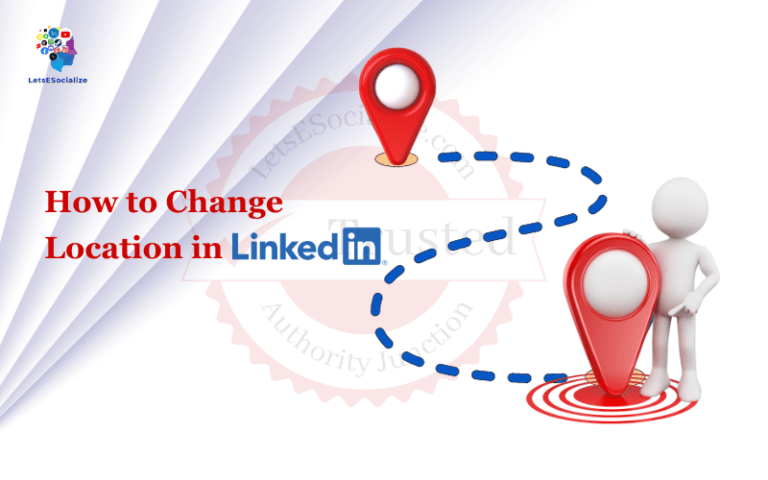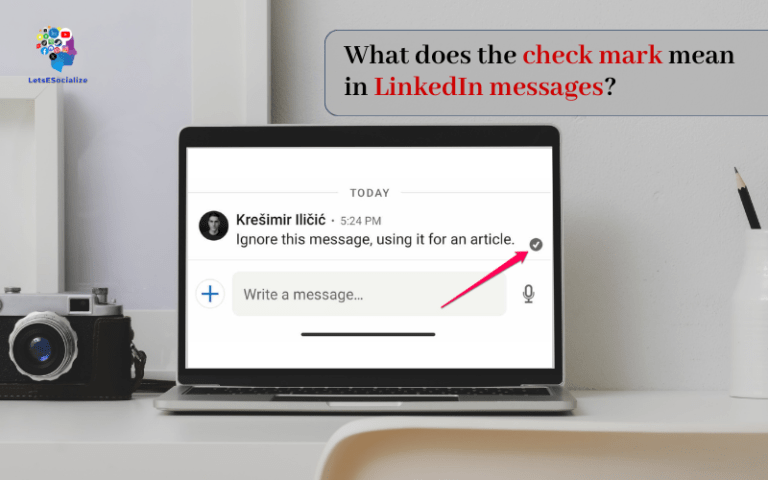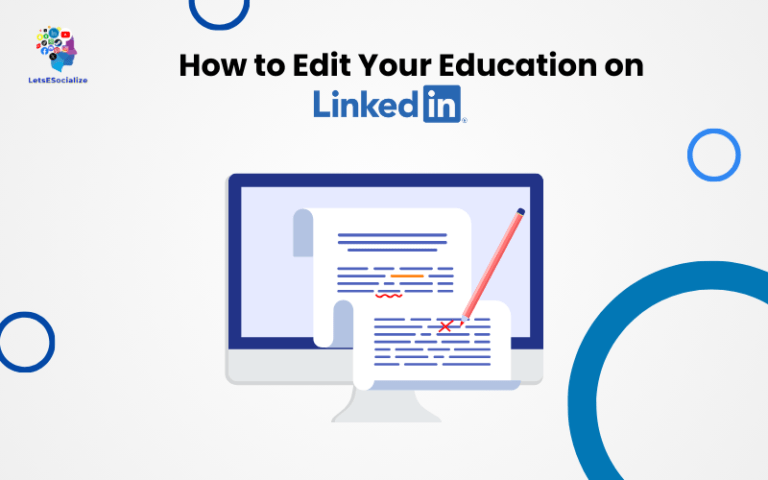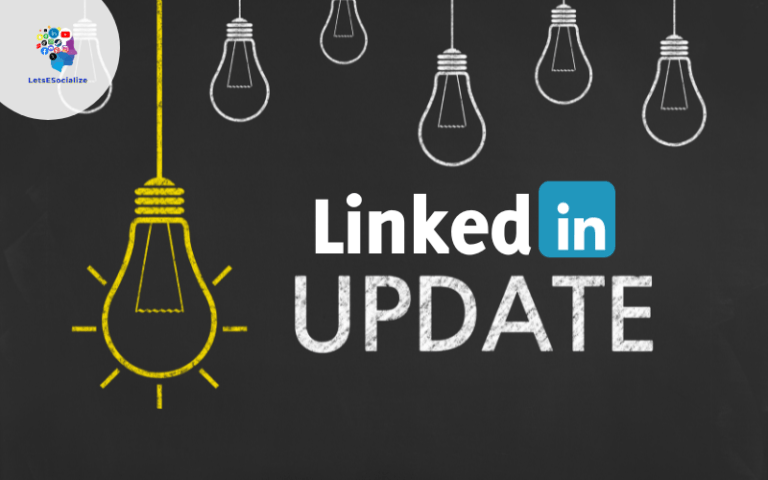LinkedIn, the popular professional social networking site, offers several ways for users to communicate with each other. One common question that arises is: does LinkedIn have read receipts?
The short answer is yes – LinkedIn does have read-receipt functionality for messages. However, it’s a bit more nuanced than a simple “yes” or “no”. Keep reading to learn all about how read receipts work on LinkedIn.
Table of Contents
What are LinkedIn Read Receipts?
A read receipt on LinkedIn shows whether the recipient has opened and read a message you sent them through LinkedIn messaging. It allows you to see if your message has been viewed.
Some key points about LinkedIn read receipts:
- They are NOT turned on by default – recipients have to actively turn on read receipts in their LinkedIn account settings.
- The sender can see when the recipient reads the message. However, the recipient does NOT get notified when the sender views the read receipt.
- Read receipts are only available for 1-to-1 LinkedIn messages between individual members. They do not work for InMail messages or group conversations.
How Does LinkedIn Read Receipts Work?
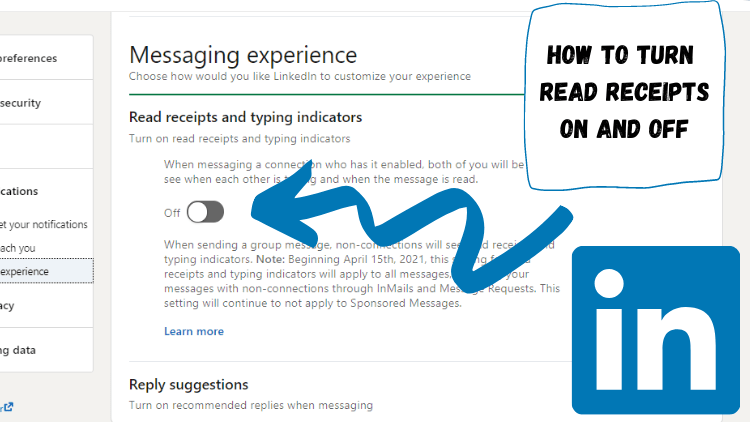
When read receipts are enabled, a user will see one of two indicators next to each message they have sent:
- Read – The recipient has opened and read the message.
- Delivered – The message has been successfully delivered to the recipient’s inbox, but they have not yet opened it.
If a recipient has read receipts turned off, the sender will only see “Delivered” status – they won’t know if/when the recipient opens the message.
The read status updates automatically when the recipient opens the message. The sender does not have to refresh or take any action to see updated read receipts.
Also read: LinkedIn Recruiter Pricing 2023: Costs, Features, and Alternatives
LinkedIn Message Status Indicators
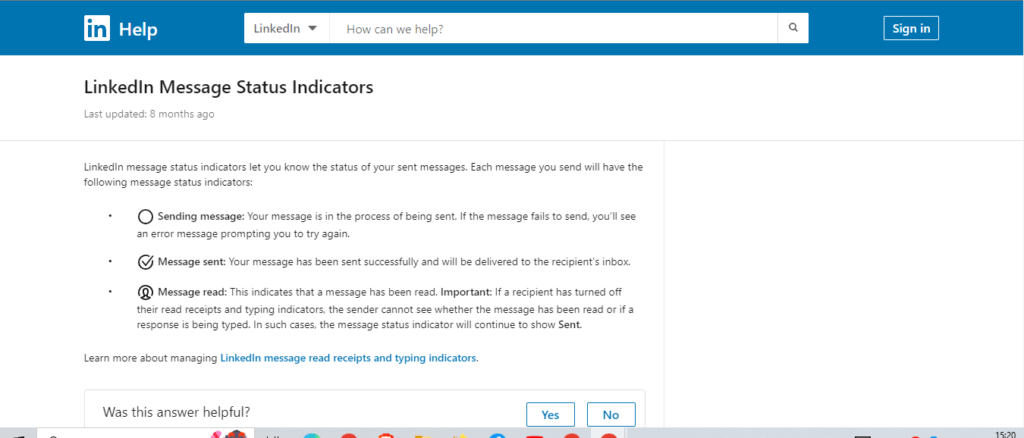
In addition to read receipts, LinkedIn displays a few other message status indicators:
- Sent – The message has left your outbox.
- Failed – LinkedIn was unable to deliver the message (incorrect email address, recipient’s inbox is full, etc.)
- Accepted – The recipient accepted an invitation to connect with you sent them.
- Pending – The recipient has not yet acted on a connection invitation you sent.
How to read receipts work on LinkedIn, and how to turn them on or off
Read receipts allow LinkedIn users to see if their messages have been read. Here’s how they work, and how to control them:
How to read receipts work on LinkedIn
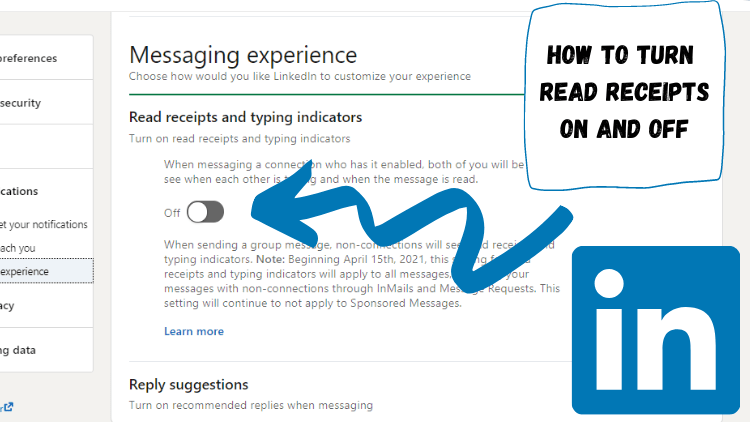
- Read receipts are opt-in only – they are turned OFF by default. Both the sender and recipient must turn them on.
- When enabled, the sender can see one of two message statuses:
- Read: The recipient has opened the message
- Delivered: Message received but not opened
- The recipient does not get notified when the sender views the read receipt.
- Read receipts only apply to 1-to-1 messages between connections. They do NOT work for InMail or group messages.
How to turn read receipts on or off on the LinkedIn website
To enable or disable read receipts on LinkedIn.com:
- Click the Me icon at the top of the page and select Settings & Privacy.
- Click Communications in the left sidebar.
- Under “Messages”, toggle the switch for Show read receipts on or off.
How to turn read receipts ON or OFF in the LinkedIn mobile app
Use these steps to manage read receipts in the LinkedIn mobile app:
- Tap your profile picture at the top of your Feed.
- Tap Settings.
- Tap Privacy.
- Toggle the switch next to Read Receipts on or off.
And that’s it! The change takes effect right away.
Also read: How to Unblock Someone on LinkedIn: A Step-by-Step Guide
Manage LinkedIn message read receipts and typing indicators
In addition to reading receipts, LinkedIn gives senders the option to see a “typing indicator” when the recipient is actively composing a reply.
You can manage read receipts and typing indicators in your account settings:
On LinkedIn.com:
- Click your profile picture and select Settings & Privacy
- Click Communications
- Under “Messages”, toggle the settings on or off:
- Show read receipts
- Show typing indicators
On mobile:
- Tap your profile picture
- Tap Settings
- Tap Privacy
- Toggle the options on or off:
- Read receipts
- Typing indicators
Disabling both gives you full privacy and prevents others from knowing when you’ve read or are replying to their messages.
Also read: Seamless LinkedIn Login: Setup, Security, and Troubleshooting
How To Know if Someone Has Read Your Message on LinkedIn
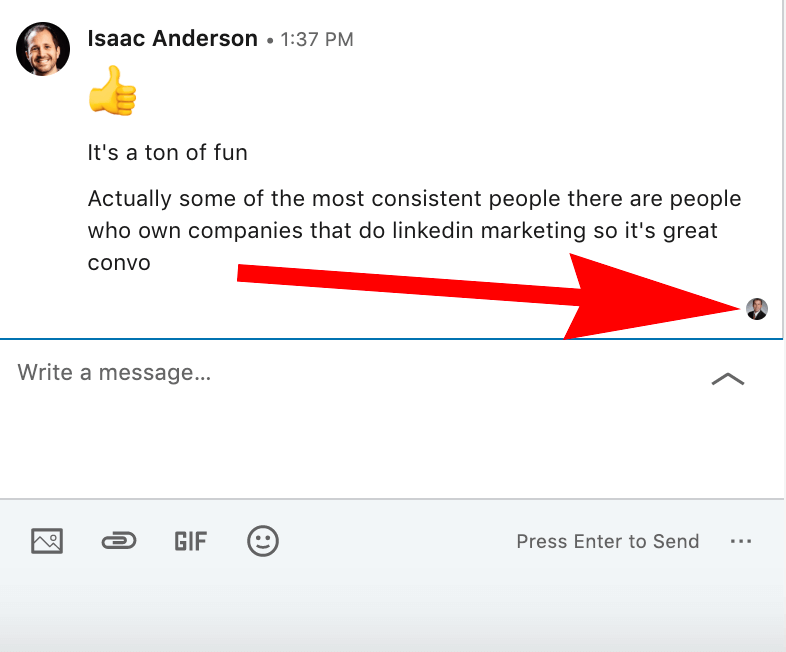
Wondering if a LinkedIn connection actually saw the message you sent them? Here’s how to check:
- In LinkedIn Messaging, locate the message thread with the recipient.
- Check the status indicator next to the message:
- Read: They’ve read your message
- Delivered: It’s been received but not opened yet
- If they have read receipts disabled, you’ll only see “Delivered” even if they did view it.
Some things to keep in mind:
- Read receipts must be enabled by both you and the recipient to work.
- They only apply to 1-to-1 conversations between connections.
- The recipient won’t know when you view the read receipt status.
- Give people time to respond – not everyone checks LinkedIn constantly!
Improving your messages: Our Top Tips
Want to boost engagement and response rates for your LinkedIn messages? Here are our top tips:
- Personalize the message – Use their name, reference their work/background, and avoid generic openings.
- Ask open-ended questions – Give them something specific to respond to.
- Keep it brief – Get to the point within 2-3 sentences. Avoid giant blocks of text.
- Check for misspellings/errors – Double-check before hitting send.
- Follow up if needed – One message may get missed. Try again after a few days/weeks.
- Reply promptly yourself – Don’t leave people hanging when they reach out to you.
- Use read receipts – Turn them on to know if your messages are being seen.
- Manage expectations – Understand people are busy and may not respond instantly.
Following basic etiquette helps ensure your messages are well-received and promptly answered!
Who Needs to Activate the Read Confirmation Feature on LinkedIn?
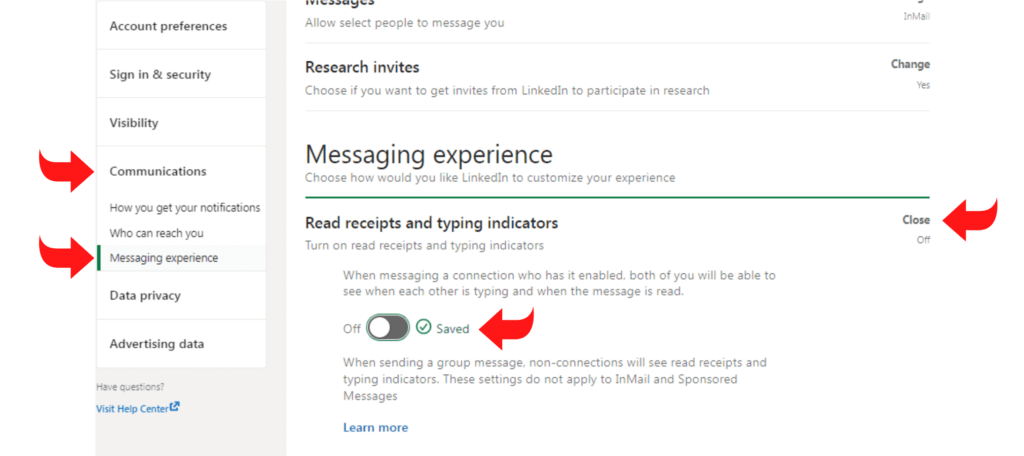
The read confirmation feature on LinkedIn, often referred to as read receipts, requires action by both the sender AND the recipient to work properly. Here’s a quick rundown:
Sender:
- Must turn on read receipts in their account settings. This allows them to see and read statuses.
Recipient:
- Must also activate read receipts to enable others to see if/when they’ve opened a message.
- Do not get notified when the sender views the read receipt.
If either person has disabled read receipts, the feature will not work in that messaging thread. Both parties must have it enabled to leverage the read confirmations.
It’s an optional feature intended to provide additional context on whether important messages have been seen. But proper LinkedIn etiquette still applies – allow people time to respond before following up.
Also read: The Complete LinkedIn Industry List for 2023
Disabling LinkedIn Read Receipts on Mobile
Don’t want people to know exactly when you’ve looked at their LinkedIn messages? You can disable read receipts on mobile:
On iOS:
- Tap your profile picture
- Tap Settings
- Tap Privacy
- Toggle Read receipts off
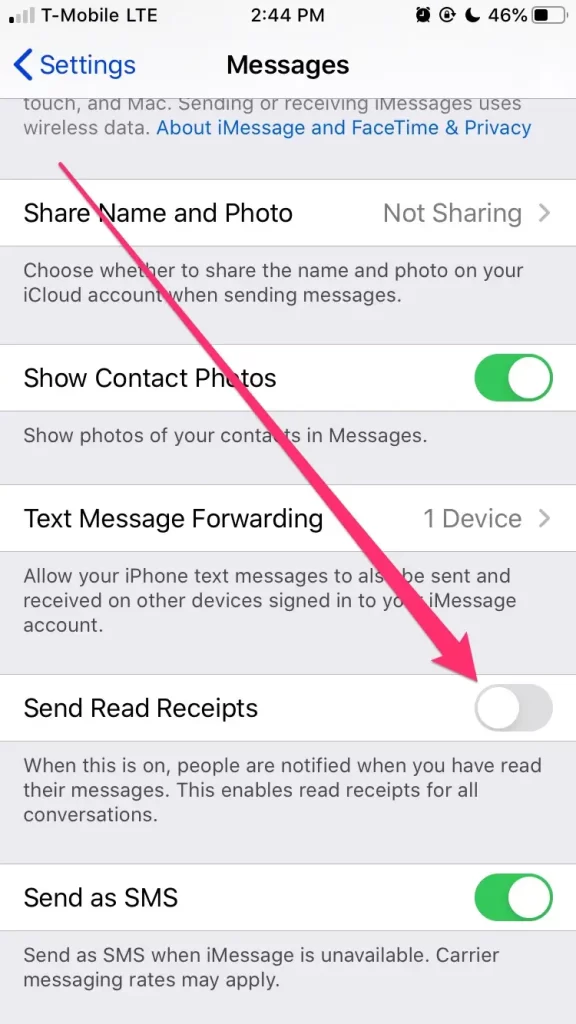
On Android:
- Tap your profile picture
- Tap the gear icon
- Tap Privacy
- Toggle Read receipts off
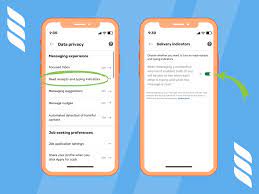
This will prevent other users from seeing read statuses on messages they send you. They will only see “Delivered” instead.
You can still view read receipts from others if you leave the setting enabled. Disable it for complete two-way privacy.
Keep in mind that read receipts mu
The read receipt updates automatically as soon as the recipient opens the message. The sender does not have to manually refresh or take any additional action.
I hope this comprehensive guide helps explain how read receipts work on LinkedIn, as well as provides tips on messaging best practices to boost engagement! Let me know if you have any other questions.
st be turned on by both parties to work in the first place. Disabling the feature only prevents your read status from being visible to others.
FAQ
-
Does LinkedIn have read receipts?
Yes, LinkedIn has read receipt capabilities for 1-to-1 messages between connections. This allows senders to see if the recipient has opened the message. Both people must actively turn on read receipts.
-
Are read receipts automatic on LinkedIn?
No, LinkedIn read receipts must be enabled manually in account settings by both the sender and recipient. They are off by default for all users.
-
Can you turn off read receipts on LinkedIn?
Yes, you can disable read receipts at any time in your account settings on both desktop and mobile. This prevents others from seeing if/when you open their messages.
-
Does LinkedIn read receipts to notify the recipient?
No. Unlike some other platforms, LinkedIn’s read receipts only notify the sender if the recipient has read the message. The recipient does not get notified when the sender views the read receipt.
-
Do read receipts work for InMail or group messages?
No. LinkedIn read receipts only apply to 1-to-1 messages sent between individual connections. They do not currently work for InMail or group conversations.
-
Can I see if someone read my message without read receipts?
Not directly. With read receipts disabled, you will only see a “Delivered” status rather than “Read.” You can only definitively confirm a message was read if you both have read receipts enabled.
-
When are read receipts sent on LinkedIn?
The read receipt updates automatically as soon as the recipient opens the message. The sender does not have to manually refresh or take any additional action.
I hope this comprehensive guide helps explain how read receipts work on LinkedIn, as well as provides tips on messaging best practices to boost engagement! Let me know if you have any other questions.