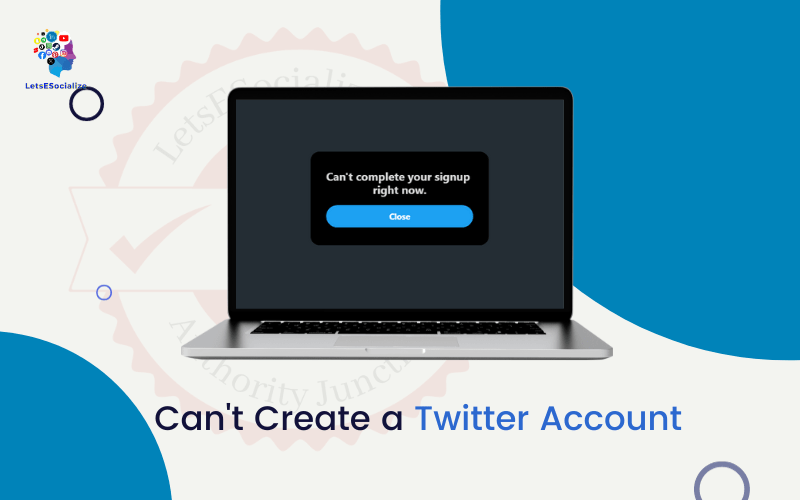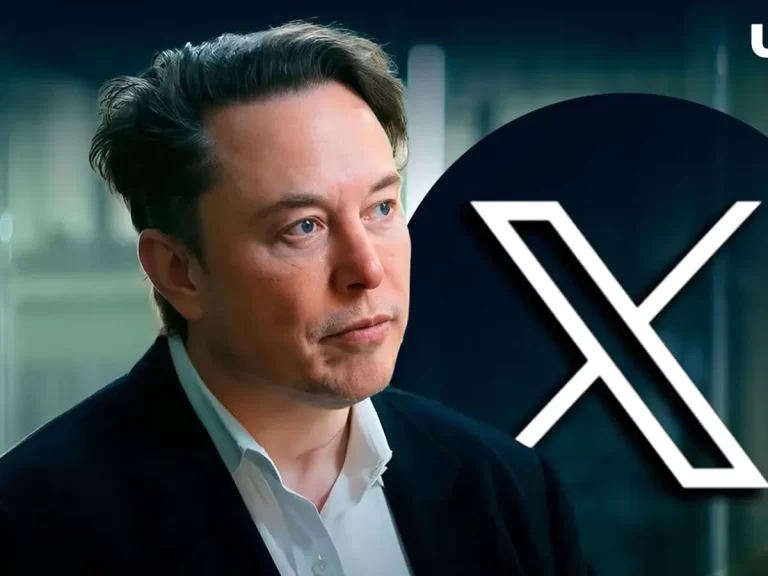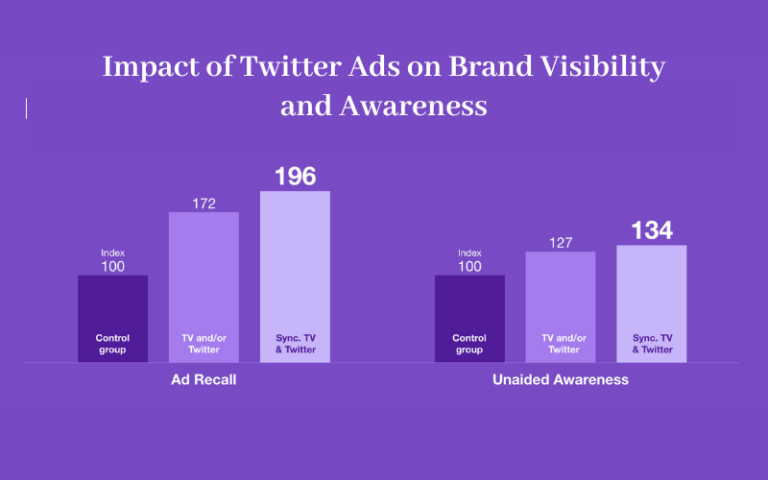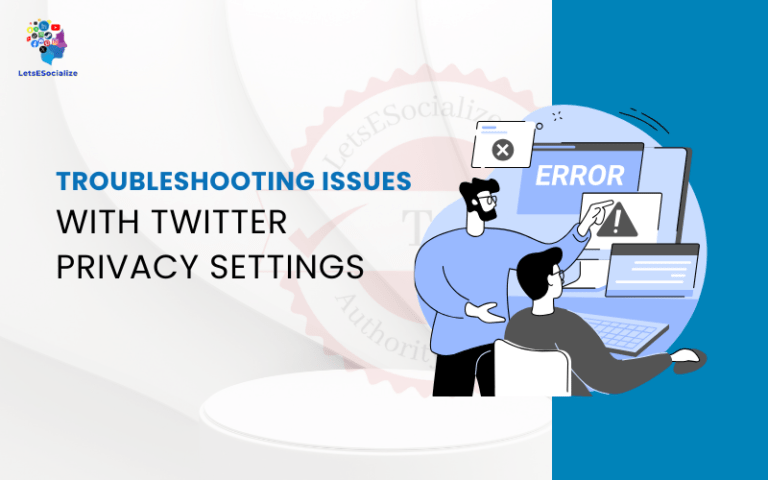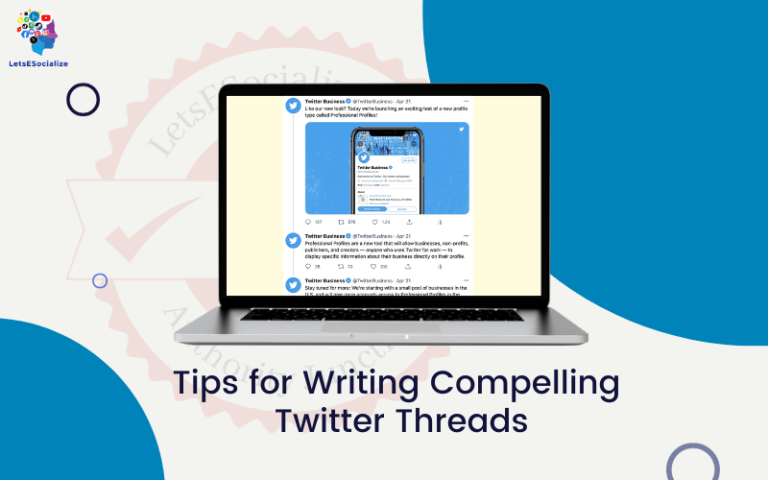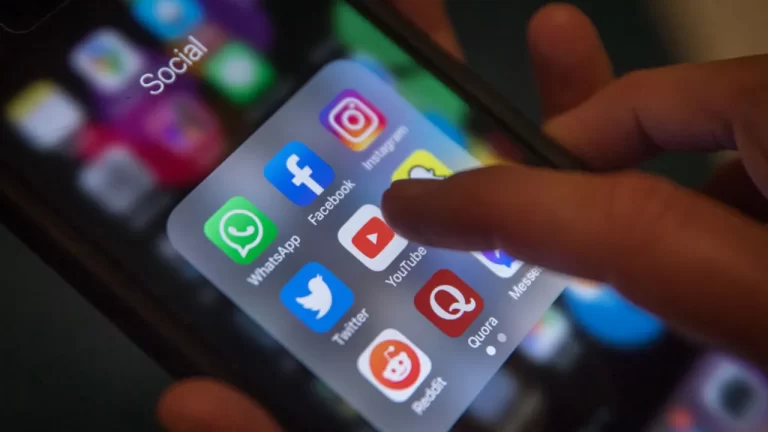Twitter is one of the most popular social media platforms, with over 300 million active users worldwide. Creating a Twitter account allows you to connect with people, express yourself, and stay updated on the latest news and trends. However, many users need help signing up for a new Twitter account.
This comprehensive guide covers the common issues that can’t create a Twitter Account and provides step-by-step solutions to make a Twitter profile successfully.
Table of Contents
Overview of Twitter Account Creation Issues
When trying to create a new Twitter account, you may encounter various error messages or experience problems completing the signup process. Here are some of the most common account creation issues:
- Getting the “Something went wrong, but don’t fret — let’s give it another shot” error message.
- Being told your email or phone number is already associated with an existing account.
- Not receiving the confirmation code via text or phone call during signup.
- The confirmation code is not working or is already being used.
- Captcha verification problems during signup.
- Age restriction errors for younger users under 13.
- Password reset issues for existing accounts.
- Suspension of accounts for violating Twitter policies.
- Limitations on creating multiple accounts from the same IP address.
- Technical glitches or bugs preventing completion of the signup process.
The good news is that most of these Twitter account creation problems can be fixed with some simple troubleshooting. This guide will walk you through the main solutions to successfully sign up for a new Twitter account or reset your password if you can’t log in.
Also read: The Ultimate Guide to Mastering Twitter in 2023
Why Can’t I Create a Twitter Account?
Before we get into the nitty gritty of fixes, first let’s understand the reasons why you may be facing Twitter account creation problems in the first place:
Fixing the “Something Went Wrong” Error
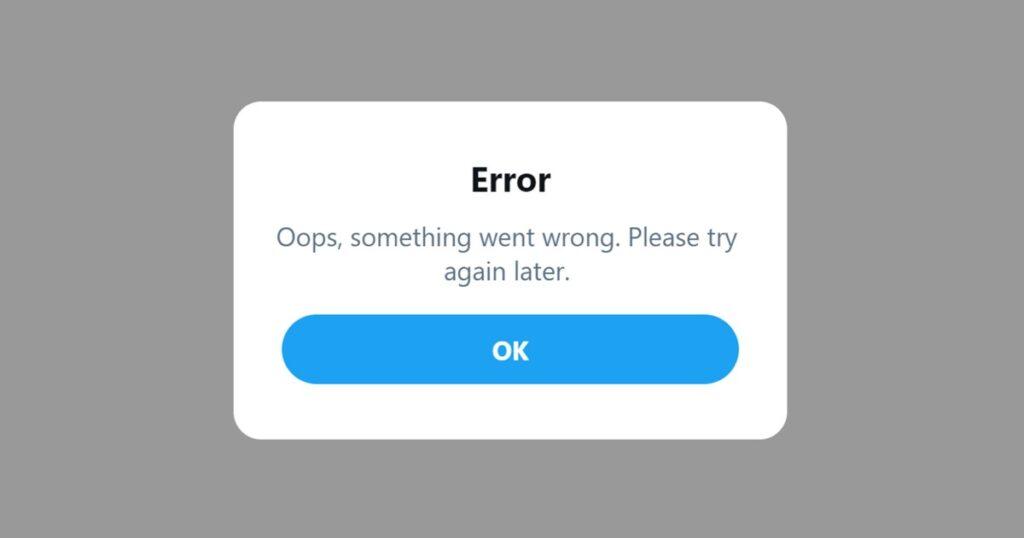
Seeing the “Something went wrong” error message is common when creating a new Twitter account. This generic error occurs for various reasons, ranging from minor technical glitches to your account being flagged for suspicious activity.
Here are some tips for resolving this error:
- Refresh the page and retry signing up. Temporary browser or server issues are often resolved with a quick refresh.
- Clear your browser cookies and cache. Site data stored on your browser may be interfering with registering an account.
- Try using alternate web browsers or devices. The error could be browser-specific.
- Check your internet connectivity. Weak connections can disrupt the signup process. Make sure you have a stable WiFi or mobile data connection.
- Avoid using VPNs or proxies when creating your account. Twitter may flag these connections as high-risk.
- Complete reCAPTCHA verification if prompted. Glitches in this test can trigger the “something went wrong” message.
- Use an alternate email or phone number if those linked to your current details are banned.
- Appeal account suspension if Twitter previously banned your address for policy violations.
If the error persists through the above troubleshooting, contact Twitter Support through this form. They can further investigate and resolve persistent account creation errors.
Also read: Something Went Wrong on Twitter? 10 Ways to Try and Fix It
Dealing With Email/Phone Number Already On Twitter
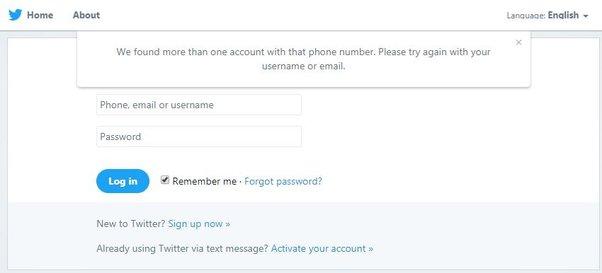
Another common roadblock to making a new Twitter account is receiving a notice that the email address or phone number you entered is already associated with an existing account. Here are some ways to work around this:
- Log in to the existing account linked to that email/number if you own it. You cannot make a separate account with the same credentials.
- Use a different email address or phone number for your new account. Each Twitter account must have unique credentials.
- Request access to the account connected to your details if you don’t own it. Twitter may allow you to reclaim access through proof of identity.
- Create a new or temporary email address from Gmail, Outlook, etc. and use that for signup instead.
- Consider using Google Voice for a free virtual phone number to receive SMS codes.
- Remove the number/email from the existing Twitter account via Settings > Account if you have access. This will free up the credentials for reuse.
- Contact Twitter Support if your address is stuck to an old, inaccessible account. They can unlink it if you verify.
Avoid attempting to create multiple accounts with the same credentials, as this is against Twitter rules and may get all linked accounts suspended.
Also read: Controlling Twitter Email Notifications
Troubleshooting Phone/Text Verification Issues
Many users need help to complete phone or text verification steps when signing up for Twitter. Some common reasons for this include:
- Entering the wrong phone number or typing it in an invalid format. Double-check that your number is correct.
- Not receiving the SMS code due to poor mobile signal or issues with your phone provider. Check your SMS settings.
- Text verification codes expire too quickly before entering them. Twitter’s codes typically expire within 5-10 minutes.
- Confirmation codes not working or already used. A code can only be used once for security reasons.
- Changing phones recently and not updating it with Twitter. Your code may be going to an old device.
- Twitter blocking virtual or VoIP numbers for verification. They aim to prevent spam accounts.
- Regional restrictions on receiving texts or calls with Twitter codes. Some countries/carriers impose such blocks.
- Too many failed verification attempts trigger a temporary lockout. Twitter limits attempts to prevent abuse.
To fix phone verification problems, double-check your mobile number entered, change it to a regular mobile number rather than VoIP, switch to email verification instead, request a new code if expired, contact your carrier about texts from Twitter, or wait out any temporary verification locks.
Also read: Fixing Broken Links on Twitter: Troubleshooting Guides for Common Issues
Dealing With Confirmation Code Not Working
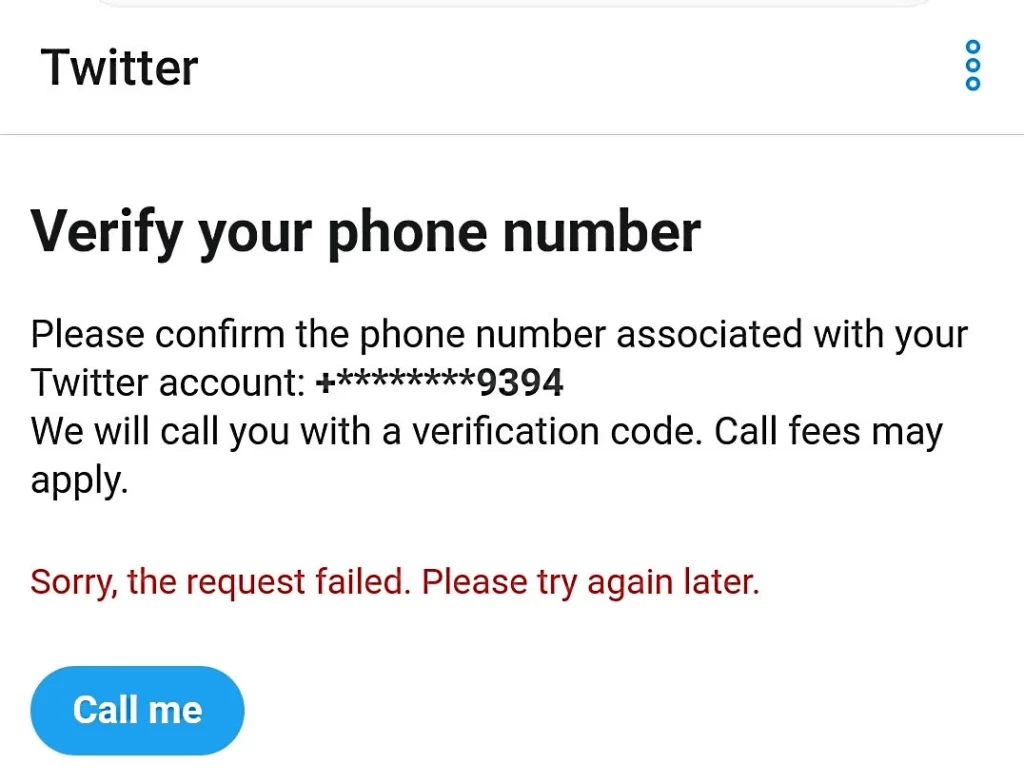
If the confirmation code you received by text or call does not work or shows as already used, here are some steps to take:
- Request Twitter to resend a new code. Previous codes expire quickly and cannot be reused.
- Double-check that you entered the code correctly without typos or mistakes. It is case-sensitive.
- Avoid copying and pasting the code from texts as that may introduce hard-to-see errors. Type it out manually.
- Complete the phone verification setup again from the start if the code field disappears.
- Toggle between phone and text verification if one method is not working.
- Use an alternate email or number if certain credentials are glitching.
- Clear browser cookies/cache in case they are corrupting verification.
- Try signing up on a different device if the issue is device-specific.
- Contact Twitter Support if valid codes keep failing so they can diagnose the discrepancy.
With multiple verification attempts allowed, you should eventually receive a working confirmation code. Note that Twitter’s systems are designed to detect and void previously used codes for security reasons.
Also read: Something Went Wrong on Twitter? 10 Ways to Try and Fix It
Bypassing CAPTCHA Issues During Signup
reCAPTCHA tests are a necessary annoyance when creating accounts to distinguish real users from bots. Unfortunately, glitchy CAPTCHAs are a common barrier to setting up new Twitter profiles. Some ways around this:
- Refresh the captcha if selecting images/objects is not working. New tests will load.
- Click the accessibility option for audio CAPTCHA instead if you have issues selecting images.
- Adjust browser settings like enabling Java/Flash if needed for the captcha to function.
- Slow down and double-check you are passing the visual/audio tests. Rushing can lead to mistakes flagging you as a bot.
- Use the “try another method” link to swap to puzzle or SMS verification if one type of captcha is glitchy.
- Complete reCAPTCHA on your mobile browser if your desktop is having problems.
- Ensure third-party browser add-ons/extensions are not interfering with completing CAPTCHA.
- Temporarily turn off VPNs and proxies if Twitter does not recognize your traffic as legitimate.
With patience and periodically generating new tests, CAPTCHA can be passed to continue account creation. Switching between verification methods also helps overcome glitches.
Troubleshooting Age Errors for Underage Users
Twitter requires users to be 13 years or older per their age policy. Those who indicate they are below this threshold when signing up will encounter errors about being underage. Here are some tips for younger users:
- Rethink if you genuinely need a Twitter account at this time or can wait until you are 13+. There are good reasons for age limits on social media.
- Double-check that you did not accidentally input the wrong birthdate, making Twitter think you are under 13. Correct it if so.
- Have a parent or guardian co-sign to link your account to theirs until you turn 13. This bypasses the age error.
- Use a parent’s phone number or email address when registering your account rather than your credentials.
- Consider safe alternatives tailored for younger audiences like Kidzworld if you are determined to join social networks now.
While entering a fake older birthdate may be tempting, this violates Twitter’s rules and risks account suspension if found out. Be patient until you are legitimately 13+, or use parent credentials per their approval to create your account without errors.
Also read: Troubleshooting Common Issues with Twitter Blue
Resetting Password if Unable to Log In
Already have a Twitter account but can’t log in because you forgot your password? Reset it using these steps:
- Click “Forgot password?” on the login screen to trigger a reset.
- Enter your Twitter account’s email or phone number when prompted.
- Choose to reset via email or text message verification.
- Check your email inbox or phone messages for the password reset link sent by Twitter.
- The reset link expires within 24 hours, so use it promptly to create your new password.
- Create a strong password you have not used on other accounts.
- Log in to Twitter with your new password and update it under Settings for enhanced security.
If you no longer have access to the email or number associated with your Twitter account, you can submit identity verification to Twitter Support to regain account access.
Appealing Account Suspensions Due to Policy Violations
Having your new or existing Twitter account suspended for violating Twitter Rules is frustrating. Here is how to get your account reinstated:
- Log in and file an appeal from the account suspension notice page. Explain why your violation was unintentional or a misunderstanding.
- Provide any requested information, like proof of identity, to support your appeal.
- Remove any tweets, content or profile information that led to your suspension for a better chance at appeal success.
- Wait for Twitter’s appeal response. The process can take weeks in some cases.
- Avoid creating secondary accounts while suspended, as that will be considered ban evasion.
Your compliance with Twitter’s policies and terms of service on your account going forward is important if you wish to appeal an account suspension successfully.
Also read: Fixing Broken Links on Twitter: Troubleshooting Guides for Common Issues
Creating Multiple Accounts from the Same IP Address
While Twitter allows parody, commentary, and fan accounts, creating multiple accounts for yourself from the same IP address is generally prohibited under their rules. However, there are some permitted workarounds:
- Use your primary personal account on your home IP address. Register side accounts from different networks.
- Clear browser cookies or use incognito/private mode when signing up for additional accounts on the same IP address.
- Use email address variations with the same name when creating more accounts.
- Add account details like bio disclosures (e.g. “secondary account”) to clarify the intent behind multiple accounts.
- Limit side accounts to different purposes, like one for business, fun, etc., to avoid duplication.
- Temporarily use a VPN or proxy to mask your IP address when creating secondary accounts.
The key is using each account uniquely, non-ablatively and being transparent about operating multiple profiles. Avoid duplicating content, artificially inflating followers, or evading suspensions across accounts.
Also read: How to Find Twitter IP Address
Getting Help from Twitter Support for Account Issues
If you run into persistent technical issues or errors that prevent you from creating a Twitter account, signing in, or using your account, contact Twitter Support for assistance:
- Visit the Twitter Support website and browse FAQs for help articles related to your problem.
- Submit a support ticket via an online form describing your account issue and steps taken.
- Request a call back from Twitter’s support team for real-time help.
- Send feedback via Twitter’s Contact Us page if other contacts need to be fixed.
- Tweet publicly at @TwitterSupport for visibility on your issue.
- Review Twitter’s Status page for any platform outage issues interfering with account creation.
With over 300 million users, Twitter has to balance allowing legit account creation while cracking down on spam, so temporary roadblocks are understandable. The most common signup and login issues can be resolved by troubleshooting using the methods in this guide. Persistence and exploring alternate verification options are key to overcoming many users’ “can’t create a Twitter account” problems.
Also read: Twitter Support Not Responding – The Struggle Is Real
Common Twitter Account Creation Problems
Specific error messages, issues and symptoms that users face when trying to create a new Twitter account include:
- Captchas Not Working: The reCAPTCHAs used by Twitter to verify you are human fail repeatedly, not allowing sign up to proceed
- Can’t Complete Sign Up Error: Twitter fails to complete your account creation with the message “can’t complete sign up” or asks you to try again later
- Something Went Wrong Error: The dreaded “something went wrong, but don’t fret — let’s give it another shot” message shows up when trying to create account
- Email Already Used: Trying to create a new account with an email that already has an existing Twitter account causes conflict
- SMS Verification Fail: If enabled, SMS verification text messages fail to send during sign up process
- Age Restriction Block: Twitter asks for date of birth and blocks creation if you are under 13 years old
- Endless Captchas: You successfully solve reCAPTCHA tests but Twitter keeps presenting more captchas in an infinite frustrating loop
- Account Suspension at Sign Up: In exceptional cases, brand new accounts get suspended for suspicious activity – before you’ve even tweeted anything! This is likely an overactive spam trigger.
Plenty of things can go wrong as you can see! The next section tackles fixes and troubleshooting tips for some of the most common issues users face when creating accounts.
Fixing Captchas Not Working
Among the account creation problems users face, solving captchas is perhaps the most common frustration. But there are ways you can tackle captchas not working during Twitter sign up – both technical fixes and problem prevention tips:
- Clear Browser Cookies & Cache: Log out of Twitter, clear cookies/data and cache in your browser and try signing up again in an incognito window after restarting browser.
- Use a Different Device & Browser: Try creating account from another device like mobile, tablet or computer using Chrome, Firefox or Safari browsers to see if it helps bypass captcha glitches.
- Ensure Accessibility Options are Off: Disable any vision related accessibility options such as voiceover or display color adjustments while fixing sign up captchas.
- Turn Off VPNs & Ad Blockers Temporarily: VPN usage and ad blockers can interfere with captcha functioning so turn them off just during Twitter account creation.
- Beware Proxy Servers & Public Wifi: Using proxy servers or public networks often used by spammers can trigger extra captchas so avoid them when creating accounts.
- Solve Captchas Carefully: Read reCAPTCHA cues, images, and audio carefully and answer accurately instead of randomly guessing or rushing through.
Many a times simply clearing cached data or using another device and network helps fix non working captchas as it provides Twitter’s servers a fresh start sans any corrupted residual data or suspicious triggers from previous failed attempts! Do refrain from guessing random solutions quickly just to get past the captcha stage – that behaviour alone can activate enhanced bot-detection prompts for more captcha rounds! Solve them slowly but surely.
Latest Changes to Twitter Account Creation
With billionaire Elon Musk taking over Twitter in recent months, the platform has seen constant changes including when it comes to signing up for new accounts.
Some latest updates to be aware of include:
- Age Limit Increased: As of December 2023, Twitter has increased minimum user age requirement for account creation from 13 years to 21 years pending policy finalization
- Email Verification Mandatory: Earlier optional, new Twitter accounts now must validate registered email address before first usage for security
- Direct Message Approvals: To curb spam DMs, followers may need account owners explicit approval for messaging now in pilot test phase
- Multi Device Access Processing: Logging in to Twitter frequently from diverse locations or devices may trigger extra identity confirmation steps
- Blue Verification Eligibility: The paid Twitter Blue subscription is currently only available for users creating account from iOS devices though android rollout is underway
So in summary – stricter eligibility criteria for new users, mandatory email verification, location/device crossover checks and expanded Blue subscription trial are some of the key recent changes introduced by Twitter for account creation and sign ups under its new leadership. Consider these policy shifts if facing unpredictable roadblocks for a smooth Twitter access!
Frequently Asked Questions About Twitter Account Creation Issues
Still needing help creating your new Twitter account or logging into your existing profile? Review these frequently asked questions for additional troubleshooting tips:
Conclusion
While creating a new Twitter account should be simple, many users encounter frustrating technical issues and error messages like “Something went wrong” and “Account already exists”. Problems verifying via texts, emails, and CAPTCHA roadblocks also commonly occur.
Luckily, this guide has outlined the main fixes and alternative signup methods to bypass the common “Can’t create a Twitter account” problems. With persistence, using fresh device details, clearing cookies, or contacting Twitter Support, your new account should be up and running smoothly. Make your username and password information easy to manage and reset if login problems arise later.
Now that you know how to troubleshoot account creation, it’s time to start tweeting! Grow your followers, express yourself, and connect with people worldwide on the popular Twitter social platform without being blocked by annoying signup issues.