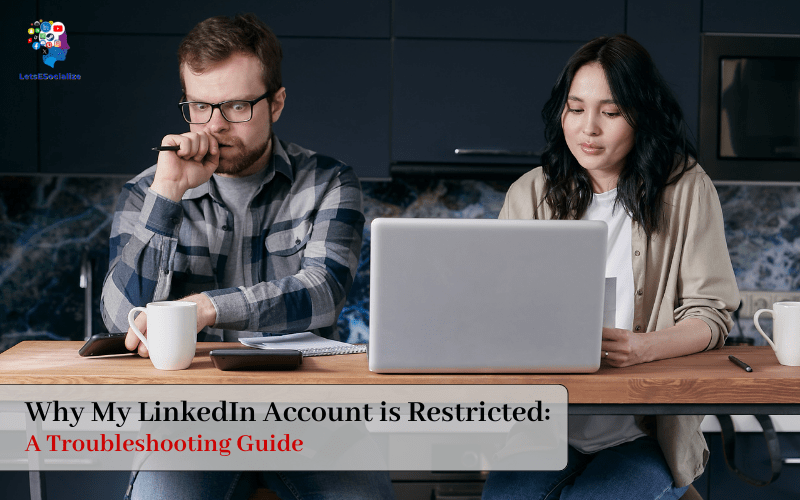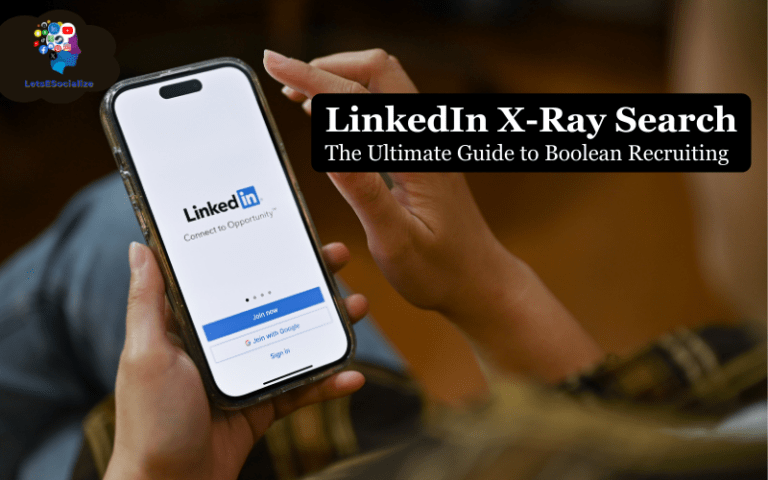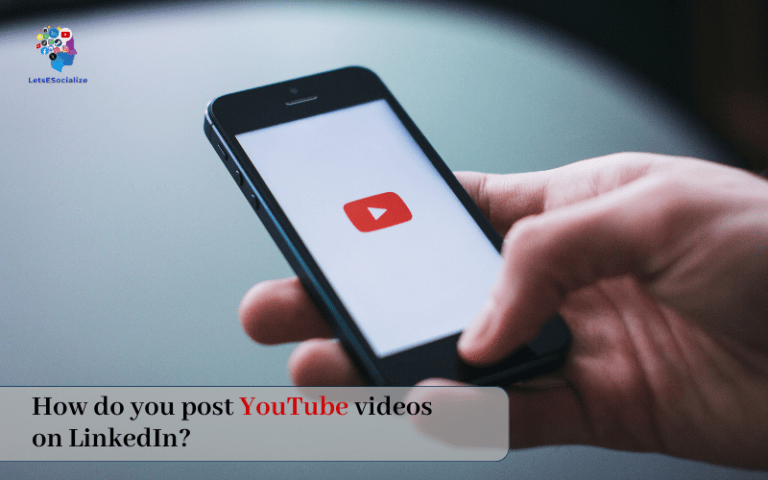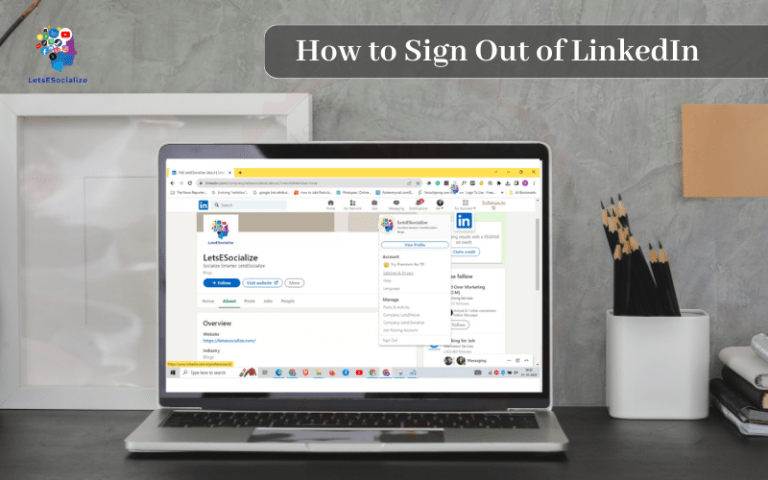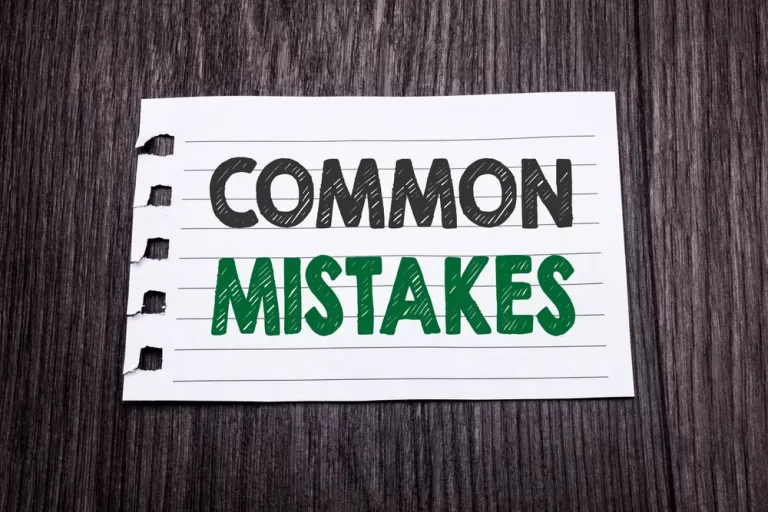LinkedIn is the world’s largest professional networking platform, with over 900 million members globally as of November 2023. As a crucial site for establishing business connections and opportunities, having your account restricted can be deeply frustrating and detrimental professionally.
In this comprehensive guide, we’ll explore the various reasons why my LinkedIn Account is Restricted and your LinkedIn access may have been limited, from violations of LinkedIn’s user agreement to suspected fake profiles or bugs. We’ll also provide actionable tips to diagnose the cause and get your account restored, so you can get back to networking.
Table of Contents
Overview of LinkedIn Account Restrictions
Before diving into troubleshooting steps, let’s briefly overview some of the main ways LinkedIn may restrict account access:
- Violations of User Agreement – Actions that go against LinkedIn’s guidelines can trigger restrictions, like spamming others, scraping data, or maintaining multiple accounts. Even well-intentioned actions may sometimes be misconstrued as violations.
- Suspected Fake Profiles – To crack down on bots and dishonest behavior, LinkedIn has automated systems to detect profiles that seem inauthentic. Sometimes real users get incorrectly flagged.
- Bugs and Glitches – With a platform as large as LinkedIn, tech hiccups can unexpectedly block access when you’ve done nothing wrong.
- Country or Region-Specific Blocks – In some countries, LinkedIn has faced government-mandated blocks that restrict all accounts or limit certain types of usage.
Understanding the category your restriction likely falls under is the first step toward getting it resolved appropriately.
Also read: How to Delete LinkedIn Contacts: A Step-by-Step Guide
Troubleshooting Step 1: Check Any Notification of Violations from LinkedIn
When your account is limited, the first place to check for clues is your email inbox. LinkedIn typically sends notices when they take action against an account, detailing the alleged violation.
Review any messages from LinkedIn Support carefully:
- What specific policy or terms did you allegedly violate? Understanding the exact rule is key.
- Is your full account restricted or just certain actions? Bans on only messaging or sharing signal more minor issues.
- How long is the limitation described for? Restriction duration provides hints to the severity.
Study the notification specifics to assess whether you agree with LinkedIn’s determination that you actually violated the rules indicated. If you believe there was a misunderstanding or inaccurate violation, you can request an appeal (more details later).
If no violation notice appears but functions seem blocked, move on to assessing other likely categories for the restriction.
Troubleshooting Step 2: Spot-Check Your Account for Signs of “Fake” Detection
False flags by LinkedIn’s automated systems incorrectly labeling real profiles as inauthentic or fake accounts have spiked in recent years. Oftentimes, users suddenly find themselves restricted without any policy violation.
To evaluate if incorrect fake account detection occurred:
- Review your profile completeness – Does your profile have a profile photo of your actual likeness, fully filled out sections, numerous connections, and long-term activity reflecting a real user? Gaps may trigger fake alerts.
- Assess any recent changes – Did you recently change locations, jobs, names, or headshot photos? Rapid changes can appear suspicious to AI moderation.
- Check experience timeline – Fully fabricated experience or education without any proofs or endorsements can also raise “fake” flags, even if unintentional.
If your account looks normal, long-standing, and complete, inaccurate fake profile identification is likely to blame. Appealing the determination as a mistake is likely your best path to restored access.
Troubleshooting Step 3: Test Account Functions to Pinpoint Limitations
Not all restrictions ban you outright – sometimes just certain actions get blocked while the rest of your account stays open. Run through tests of key LinkedIn functions to better understand the scope:
Try these core capabilities:
- Posting updates, articles, or other new content
- Commenting or reacting to others’ posts
- Messaging connections or starting new conversations
- Sending connection requests
- Updating your profile sections, like adding a new position
- Changing settings under “Me” > “Settings & Privacy”
Document which capabilities trigger error messages about restrictions versus which parts stay fully functional. This further validates whether AI incorrectly labeled real profile aspects as suspicious to limit.
Presenting the specific points of obstructed access compared to account history can strengthen restriction appeals.
Also read: How to Add Open to Work on LinkedIn: The Complete Guide
Troubleshooting Step 4: Review Location and Internet Settings for Access Blocks
In some regions globally, LinkedIn has faced government-mandated website blocking requiring restrictions across all accounts. While less common for individual accounts, checking settings provides useful troubleshooting intel:
Location Factors to Review:
- Countries – Some countries like China actively block LinkedIn. Traveling or moving could cause location-based restrictions.
- VPNs or Proxies – Using VPNs or proxies to access LinkedIn from blocked regions may trigger restrictions as usage appears suspicious.
- Internet Regulations – In areas with strict internet policies, networks may be actively blocking access to LinkedIn, which isn’t LinkedIn’s fault directly.
Testing account access from alternate locations without VPNs can help reveal location-based blocking. Domestically within your country, however, most restrictions stem from violations or fake profile flags instead of network blocks.
Troubleshooting Step 5: Appeal Account Restrictions with Updated Profile Info
If you’ve determined the restriction stems from a violation misunderstanding, location confusion, or inaccurate fake profile flagging, formally appealing to LinkedIn Support with clarifying account details is the next recourse.
To start the appeals process:
- Go to the LinkedIn Help Center and search for info on “appealing account restrictions.”
- On the Appeals page, click through to request a review of the limitation placed on your account access.
- Clearly explain why you believe the restriction was made in error or has incorrect information. Provide added context around profile changes, travel, or other confusion points called out by LinkedIn messages.
- Update your profile to address any aspects called out as gaps or seeming suspicious, like adding a profile photo or work history description. Proactively improving completeness signals you have a valid account.
- Request notifications on the results of LinkedIn’s review of the appealed restrictions.
If your initial appeal gets denied, escalating to LinkedIn’s customer service line provides another avenue to present your case. Discussing restrictions with a live representative can resolve issues from simple mistakes the automated systems are making.
Troubleshooting Step 6: Review Potential Account Glitches Restricting Access
Outside of intentional blocks based on violations, location, or fake detection, random software bugs and glitches on LinkedIn’s systems themselves sometimes cause unexpected account limitations too.
To assess if technical problems are restricting you:
- Search online forums – Check LinkedIn user groups and third-party sites to see if other users report access restrictions arising spontaneously due to technical malfunctions with aspects like login or messaging tools.
- Check LinkedIn system status – LinkedIn has a status page noting any current outages impacting services. Ongoing issues with core tools needed to use accounts may block access.
- Review recent platform changes – Has LinkedIn recently pushed website or mobile app updates related to notifications, algorithms, or other functions? New code risks unintended restriction bugs.
If the evidence points to broader technical problems vs. policy violations, continuing to politely yet firmly press LinkedIn Support can help resolve restrictions once fixes get deployed.
Also read: How to Add Work History to LinkedIn
Why Is My LinkedIn Account Restricted?
There are a number of reasons LinkedIn may suddenly restrict your account access. Some common causes include:
Suspicious Activity
If LinkedIn detects suspicious activity from your account like login attempts from unknown locations or devices, they may restrict the account temporarily. This is to protect your account from potential unauthorized access.
Spam or Abuse Complaints
If other LinkedIn members report your activity as spam or abusive, LinkedIn may restrict you. This includes things like mass connection requests, unsolicited messages, and inappropriate content.
Violating Terms of Service
Any activity that violates LinkedIn’s User Agreement and ToS can trigger restrictions. This includes things like scraping data, automation violations, fake accounts, hate speech, and more prohibited behaviors.
Unpaid Bills or Billing Issues
If your LinkedIn Premium subscription has an overdue or unpaid balance, they may restrict your account until the bill is paid. An expired payment method may also lead to restrictions.
Buggy Browser Extensions
Some browser extensions for LinkedIn have been known to cause account restrictions if they engage in prohibited scraping or automation. Remove any suspect extensions.
Shared Connections with Restricted Accounts
In rare cases, extensive connection to other restricted accounts can result in your own account being restricted by association.
False Reports of ToS Violations
While rare, false reports of ToS violations by trolls or coordinated attacks can incorrectly trigger account restrictions. These are tough to resolve but can happen.
Sudden Spike in Activity
If your account sees a sudden large spike in activity like connection requests, messages, or endorsements far above your normal levels, LinkedIn may suspect automated bots and restrict you temporarily.
Best Practices to Prevent LinkedIn Account Restrictions
While even long-standing, well-intentioned LinkedIn members may encounter account limitations now and then due to AI moderation imperfections, utilizing best practices can help avoid flags.
Here are top tips to keep your profile and activity aboveboard in LinkedIn’s terms:
Build Out Your Profile Completely
A barebones profile lacking details commonly found in authentic accounts risks getting restricted:
✅ Use your real identity, a photo of your face, thorough work descriptions, and education proofs.
✅ Get endorsements and recommendations from connections to verify your qualifications.
✅ Avoid gaps in timelines or involvement reflecting normal usage over the years.
Inauthentic-seeming profiles often link to illegal selling or bots instead of representing real people, hence LinkedIn’s extra scrutiny.
Engage Genuinely with Your Network
Restriction algorithms analyze your actual networking and content behaviors for signs of spamming or automation:
✅ Initiate conversations based on shared interests and groups, not mass messaging.
✅ Comment on posts when you have a relevant remark to appear more human than bot-like.
✅ Only send connection invites when you share groups and interests already, not indiscriminate invites.
Quality over quantity protects genuine users from behavior-based blocks.
Secure Your Account Appropriately
Weak security makes it easier for policy-violating third parties to take over profiles. Enforce good safety:
✅ Create a long, complex password that would be difficult to hack through brute guessing.
✅ Turn on two-factor verification for logging in.
✅ Watch for warning signs of hacking like unknown logins.
Protecting login credentials minimizes outside misuse that causes restrictions.
Maintain Your True Identity
While embellishing a bit naturally happens, fabricating full work histories or altered names and photos to appear as someone you’re not violates trust:
❌ Don’t make up fake jobs or education you didn’t actually complete.
❌ Don’t use modified pictures that no longer resemble your likeness.
❌ Don’t utilize alternate names or identities beyond reasonable nicknames.
Transparency creates the most opportunities for making legitimate new connections.
Following ethical best practices combined with politely pressing for reviews minimizes incorrect restrictions, keeping your account in good standing.
Options If Account Restrictions Persist Despite Troubleshooting
For the rare cases where appealing restrictions and addressing any potential policy issues fails to regain LinkedIn access, a few last-resort options exist:
Open a New Account Entirely
If too many past violations or a permanently banned status applies, opening a brand new account lets you start fresh following all best practices for staying in bounds.
You lose your prior connections and content but can network genuinely moving forward in line with LinkedIn’s policies. Just take care not to repeat errors causing bans.
Use an Alternate Professional Network Instead
Competing social networks similar to LinkedIn may support use cases like job searching and industry connections without restrictions blocking you. Top alternatives include:
- XING: Focused more on Europe/Asia users but open globally with similarities to LinkedIn.
- Viadeo: Also internationally popular, centered in France but growing beyond.
- BeBee: Professional networking with a “beehive” model focused on company culture vibes.
- CareerLoft: More casual professional community supporting flexible ways to connect.
While smaller platforms, utilizing alternatives lets you stick to legitimate networking without limitations.
Also read: How to Turn On Creator Mode on LinkedIn: The Ultimate Guide for 2024
Delete and Reclaim Your Name on a New LinkedIn Profile
If your name carries a unique reputation value you want to actively control across networks, deleting a banned profile and then reclaiming your name on a new profile works:
To reclaim your name:
- Request account and data deletion via LinkedIn’s privacy form, wiping the old banned account from view.
- Wait 1-2 months following deletion, then create a new profile using your same name which should now be available.
- Build an exceptionally detailed presence showcasing your authentic identity to avoid further flags.
For professionals with distinctive branding tied to their names, clearing space for a reputation reset allows clean joining LinkedIn without past violations dragging you down. However strict adherence to all company policies is essential to avoid repeating restrictions.
Conclusion
From policy misunderstandings to overzealous fake profile detection, even well-meaning LinkedIn members may encounter account restrictions now and then. But by methodically troubleshooting root causes and then formally appealing flags, users can get access restored.
Following best practices around security, transparent identity, and genuine engagement also minimizes risks of incorrect limitations over the long term – keeping your profile visible for all the right reasons. With a combination of diligence and patience, mistaken restrictions don’t have to block you from the world’s largest professional community.