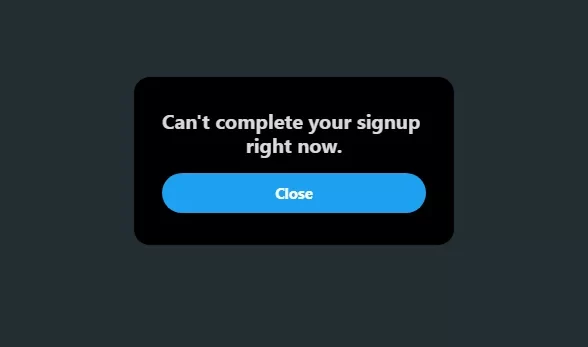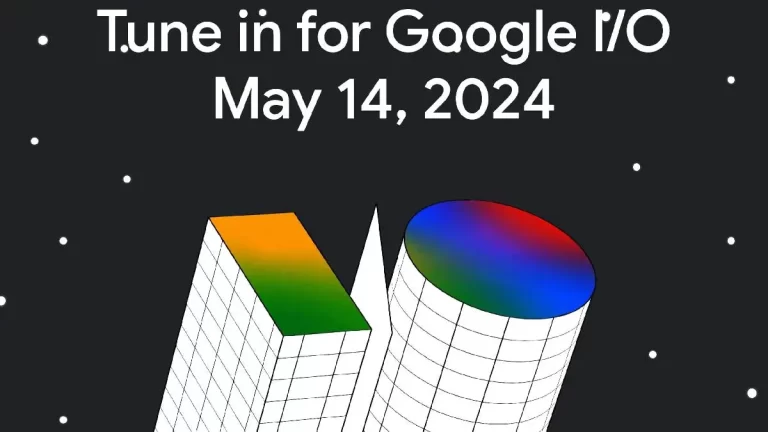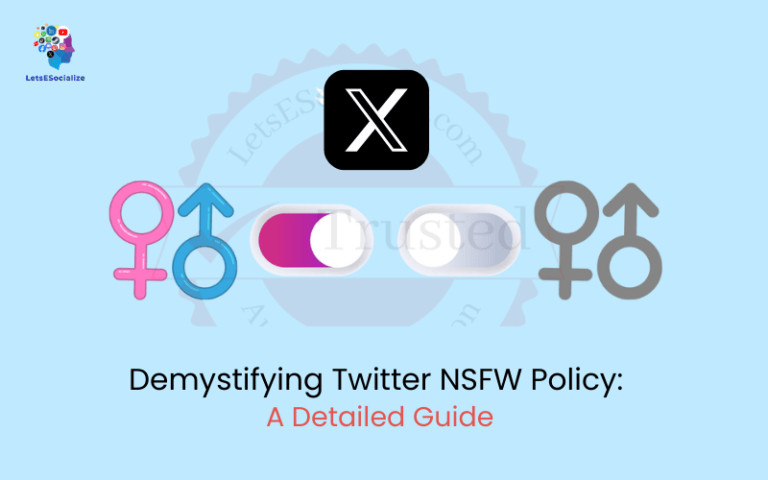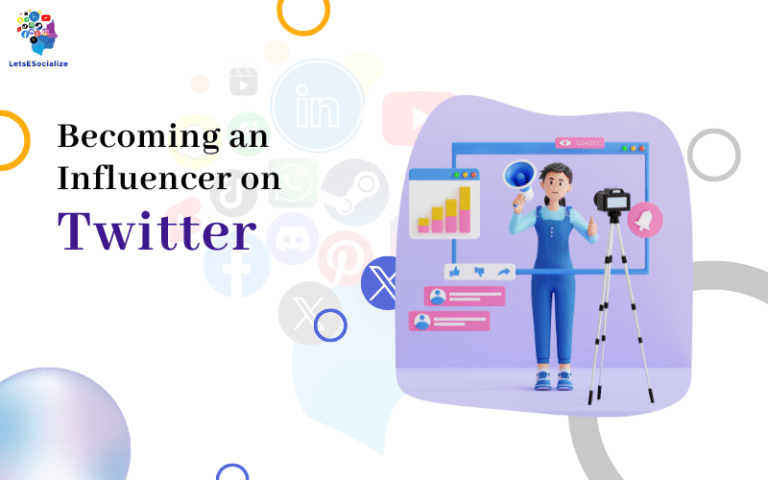One of the most useful features exclusive to Twitter Blue is Undo Tweet, which lets you retract a tweet before anyone else sees it. This gives you a short window to preview and potentially revise tweets before they go live.
In this comprehensive guide, we’ll explore everything about Twitter Blue Undo Tweet capability including how it works, when to use it, and tips to use it effectively.
Table of Contents
What is Undo Tweet in Twitter Blue?
Here’s an overview of what Undo Tweet is in Twitter Blue:
- Undo Tweet allows you to retract a tweet shortly after posting it, but before it’s visible to others.
- It gives you a short, customizable time window after tweeting where you can undo and prevent the tweet from being posted publicly.
- If you notice a mistake like a typo or error in the tweet, you can use Undo to withdraw the tweet and fix the issue before tweeting it again.
- Without Undo Tweet, tweets on regular Twitter are immediately visible publicly as soon as you hit send.
- Undo Tweet adds a confirmation layer, letting you preview and potentially revise a tweet during the undo delay before it appears on your profile or your followers’ timelines.
- The standard undo window can be set from 5 seconds up to 30 seconds in your Twitter Blue settings.
- Essentially, it’s like a quick recall or retrieval for tweets right after tweeting them, allowing you to cancel tweets you change your mind about.
- It’s a unique feature exclusive to Twitter Blue subscribers, not available on the free version of Twitter.
So in summary, Undo Tweet lets you temporarily retract tweets and make changes or discard them entirely shortly after tweeting, which protects you from mistakes going public.
Also read: What is Twitter Blue?
Why is Undo Tweet Useful?
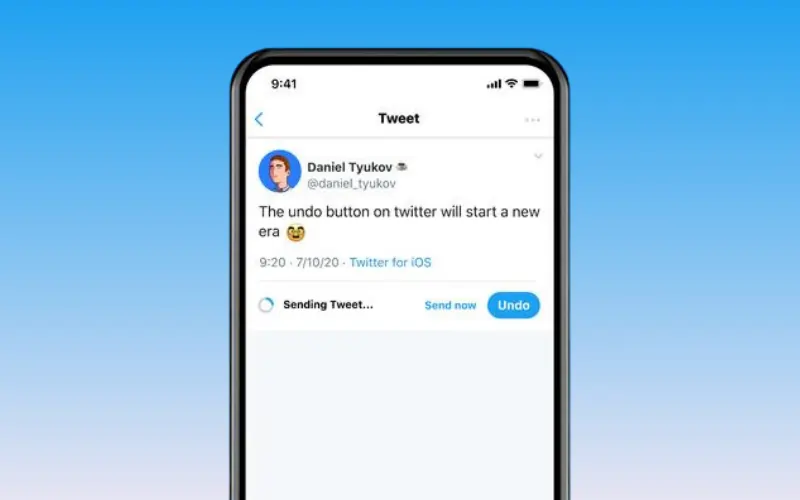
Here are some of the key reasons why Twitter Blue’s Undo Tweet feature is useful:
- It allows you to quickly fix mistakes in a tweet like typos or grammatical errors before it goes live. This avoids potential embarrassment from public errors.
- You can retract tweets that you have second thoughts about or were tweeted accidentally before they are seen.
- It gives you time after tweeting to ensure the tone, messaging, and clarity of a tweet are as intended before it’s permanent.
- You can enhance tweets during the undo period by adding polls, images, videos or other media that you forgot to initially include.
- It prevents tweets meant to be drafts or notes from inadvertently being posted publicly.
- It provides protection if you tweet something while temporarily distracted and have misgivings about it shortly after.
- It reduces the chances of a tweet being misunderstood or taken the wrong way since you can revise it within the undo window.
- It allows tweeting more freely and spontaneously since you know you have a short take-back period.
Overall, Undo Tweet gives you more control over your public Twitter posting experience and helps minimize regrettable mistakes.
How Does Undo Tweet Work?
Here is an overview of how the Twitter Blue Undo Tweet feature works:
- After tweeting, your post will go into a preview state with a timer shown below the tweet counting down.
- The default timer is set to 30 seconds but can be customized in settings to 5-30 seconds.
- During this countdown, the tweet is temporarily held back from publishing publicly.
- If you notice any error or want to make a change, tap the “Undo” button before the timer expires.
- Tapping “Undo” will retract the tweet completely and it will not be posted.
- You can then safely edit the tweet text, and media attachments, or discard it if you choose.
- If the timer reaches 0 without tapping Undo, the tweet will post publicly as normal.
- Once the window has expired, the tweet can no longer be undone and will appear on your profile and follower timelines.
- The process happens instantly upon tweeting before followers see anything.
So essentially, Undo Tweet grants a customizable time buffer between tweeting and public visibility to withdraw tweets if desired. This protects you from unintended posting mistakes.
Customizing Your Undo Tweet Timer
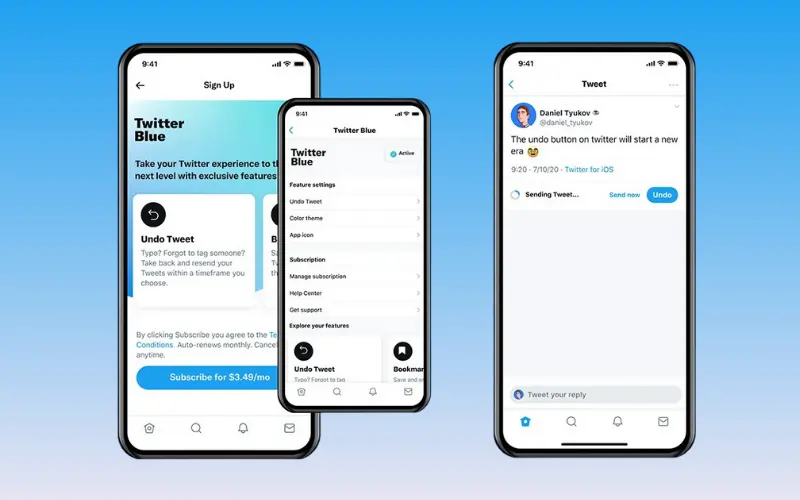
Here are the steps to customize the timer for Twitter Blue’s Undo Tweet feature:
- Open the Twitter app and go to your profile icon > Settings.
- Select “Privacy and safety” then go to the “Twitter Blue” section.
- Tap on “Undo Tweet”.
- Here you will see the current timer length for Undo Tweet.
- Use the slider to adjust the timer anywhere from 5 seconds up to 30 seconds.
- The longer the time set, the longer your tweets will stay in undo preview mode before posting.
- Choose a duration you’re comfortable with based on how long you typically need to review tweets.
- Tap “Confirm” to save your new custom undo time.
- This updated timer length will now apply going forward whenever you use Undo Tweet after tweeting.
- You can change the timer again anytime by returning to these settings.
Setting a customized timer ensures you have your ideal time window to catch mistakes or second thoughts before tweets go public. Most people set it between 10-20 seconds.
Also read: The Ultimate Guide to Mastering Twitter in 2023
Tweeting With Undo Tweet Enabled
Here is a step-by-step guide to tweeting with Undo Tweet enabled on Twitter Blue:
- Compose your tweet as usual – Write out the text, add any tags, media, polls, etc.
- Tap the “Tweet” button to post your tweet when ready.
- Your tweet will now enter a preview state rather than instantly posting.
- A notice will appear saying “Your Tweet was sent. Tap Undo to cancel.”
- Below this, you’ll see a timer counting down your customized undo period.
- Quickly review your tweet during the countdown to check for mistakes.
- If you notice any error or want to make a change, tap “Undo” before the timer hits zero.
- Tapping Undo will retract the tweet so it doesn’t post publicly.
- You can then safely edit the tweet before trying to post again.
- If no changes are needed, just wait for the timer to expire and the tweet will post normally.
- Once the undo period has passed, the tweet can no longer be canceled.
So those are the steps to tweet with the added undo time preview that Twitter Blue provides. Let me know if you need any clarification!
When to Use Undo Tweet
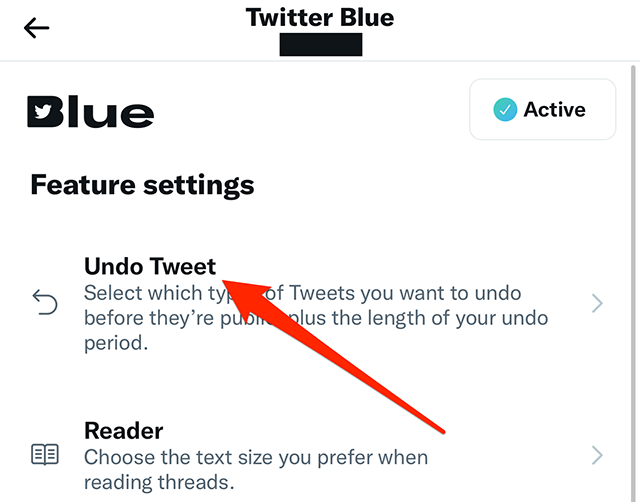
Here are some of the most common situations when you may want to use Twitter Blue’s Undo Tweet feature:
- Noticing a spelling, grammar, or punctuation error after tweeting.
- Accidentally tweeting a draft or incomplete tweet you didn’t intend to post publicly.
- Wanting to add a poll, image, video, or other media that you forgot to include?
- Realizing the wording could be clearer or potentially misunderstood.
- Having second thoughts about the content, timing, or tone after tweeting.
- Tweeting something in anger or distraction that you regret.
- Getting new information that makes your tweet outdated or inaccurate.
- Meant to tweet privately but tweeted publicly to all followers by mistake.
- Realizing hashtags, links, tags, or other enhancements could improve the tweet.
- Discovering a factual error that needs correction or clarification.
Essentially, any situation where you need to quickly retract or modify a tweet before it gets engagement is a good opportunity to use Undo Tweet. The short undo delay allows for catching many common tweeting mistakes.
Tips for Using Undo Tweet Effectively
Here are some tips to use Twitter Blue’s Undo Tweet feature effectively:
- Set your undo timer long enough to properly review tweets, but short enough to force quick action. A 10-20 second window is ideal for most.
- Take advantage of the feature, but don’t overly rely on it as a crutch. Strive to tweet carefully in the first place.
- Use Undo Tweet more for fixing minor errors, not completely rewriting tweets.
- Remember it does not work for deleted tweet regrets – only posted tweets.
- Occasionally use the full-timer duration to double-check your tweets before posting.
- Pay extra attention when tweeting while rushed, tired, distracted, etc.
- Combine Undo Tweet with Edit Tweet to modify and refine tweets before posting.
- Have a backup plan if you fail to act within the short undo time window.
- Be thoughtful about how you use Undo Tweet and don’t abuse the capability.
- Ensure your timer setting provides enough time to properly review tweets.
- Scan for typos, unclear phrasing, and inaccurate info during the delay.
Integrating Undo Tweet seamlessly into your process will maximize its benefit without drawbacks.
Pros and Cons of Undo Tweet
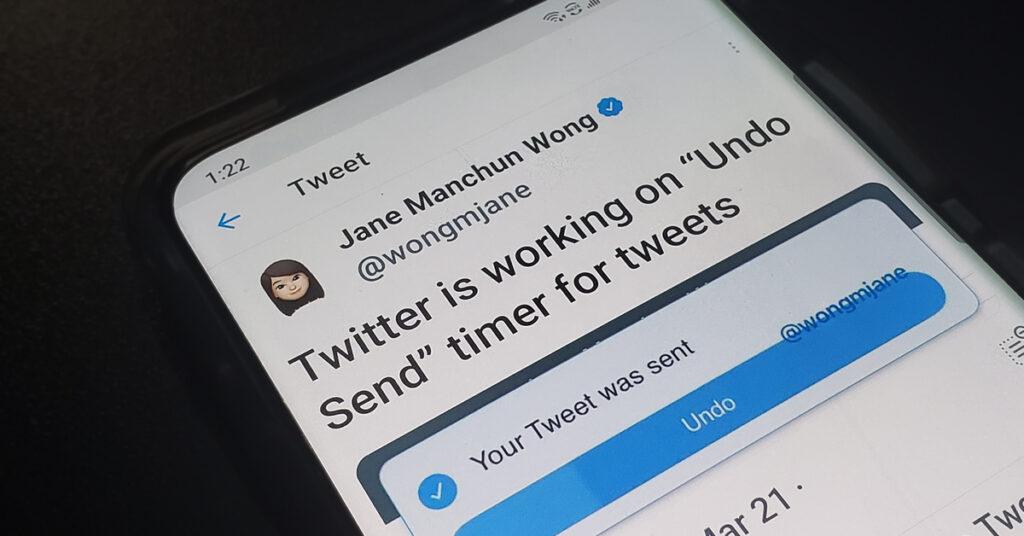
| S No. | Pros | Cons |
|---|---|---|
| 1. | Fix minor typos and errors easily. | Can encourage overly relying on undoing instead of careful posting. |
| 2. | Improve tweet clarity and accuracy. | Extra undo steps can disrupt the posting workflow slightly. |
| 3. | Limited to editing only – no option to swap out tweets entirely. | The short window may not give enough undo time in some cases. |
| 4. | Avoid accidental posting of unfinished tweets. | Won’t catch every possible posting mistake. |
| 5. | Prevent problematic tweets made while distracted. | Short window may not give enough undo time in some cases. |
| 6. | Reduce tweet regrets and online mistakes. | Only available to Twitter Blue subscribers. |
| 7. | Adds a confirmation layer before tweet permanence. | |
| 8. | Gives more control over your posting experience. |
Tweet Limitations After Undoing
Here are some limitations to be aware of with tweets that you undo using Twitter Blue’s Undo Tweet feature:
- Media attachments like photos, GIFs, or videos will need to be re-inserted if you undo a tweet and then redo it. Undoing temporarily removes all media.
- The tweet text may be lost if you do not redo the tweet before the app is closed or refreshed. The undone tweet content is not auto-saved.
- You may exceed the daily limit of 2,400 tweets if you repeatedly undo and redo the same tweet multiple times.
- Analytics like impression or engagement counts are reset if a tweet receives any views or actions before being undone.
- Likes or retweets are voided when a tweet is undone. Your followers will not be notified it was undone.
- The tweet will not show up in Twitter search during the undo period before officially posting.
So while extremely useful, keep in mind Undo Tweet does not completely reset the tweet back to its pre-posted state in all cases. Media, text, analytics, and limits still apply.
Tweets Already Liked or Retweeted
Here’s what happens when you use Twitter Blue’s Undo Tweet feature on a tweet that already has likes or retweets:
- If anyone likes or retweets your tweet before you undo it, those engagements will be removed.
- The like and retweet counts will be reset back to zero after you retract the tweet using Undo.
- Your followers who previously liked or retweeted the undone tweet will not receive any notification that you withdrew the tweet.
- The tweet will not show up in their profile activity or metrics as a liked/retweeted tweet anymore.
- Essentially, any likes or retweets received prior to using Undo Tweet are voided as if they never happened.
- This gives you a clean slate to redo the tweet and post it again fresh if desired.
So any early engagement your tweet received before undoing is eliminated as if the tweet was never publicly available in the first place. The slate is wiped clean for tweeting the content again after making edits.
Undo Tweet vs Edit Tweet
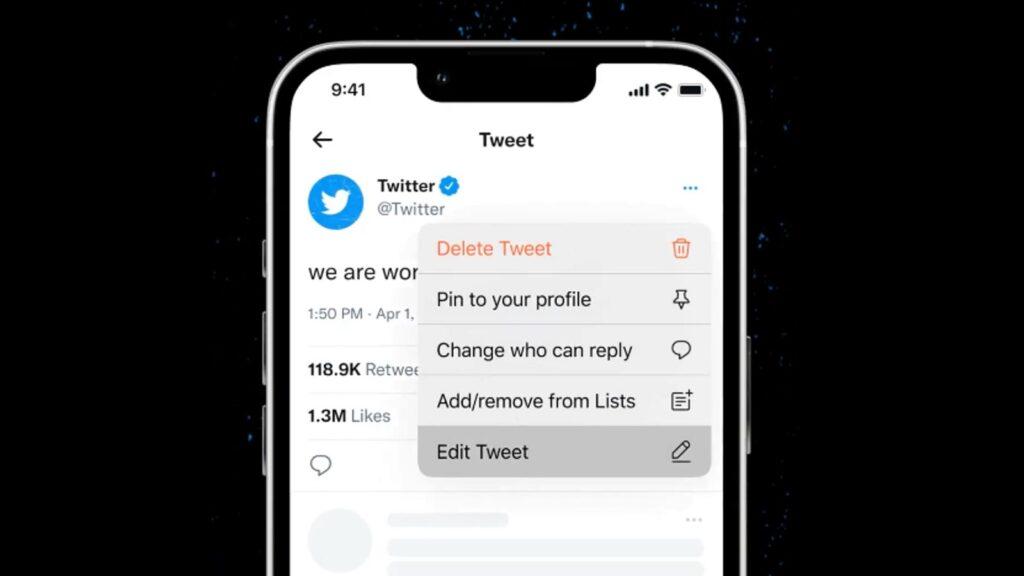
While related, Undo Tweet and Edit Tweet have some distinct differences:
- Undo Tweet retracts a problematic tweet completely if acted fast enough.
- Edit Tweet allows you to modify content in a live tweet.
- Undo prevents any tweet posting. Edit amends a published tweet.
- Undo has a shorter timeframe available for revision.
- Edit gives you longer but has limitations on what can be changed.
Availability of Undo Tweet
The Undo Tweet feature is only available to Twitter Blue subscribers. Undoing is not an option on regular free Twitter.
To access it, you must pay the monthly Twitter Blue subscription fee in the countries where it is offered. It is not accessible otherwise.
The Future of Undo Tweet
Here are some potential future iterations and improvements for Twitter Blue’s Undo Tweet feature:
- Expanding the maximum timer beyond 30 seconds to allow longer reviews of tweets before posting.
- Adding an undo capability for deleted tweets, not just posted tweets.
- Letting you swap out the tweet entirely during the undo period rather than just retracting it.
- Allowing unlimited updos to repeatedly preview and modify tweets before publishing.
- Using AI to automatically flag risky or problematic tweets during the delay period for review.
- Adding an option to let select followers preview the tweet before public posting and provide feedback.
- Providing a limited number of free undo uses per day for regular non-paying Twitter users.
- Integrating auto-save of undone tweet text/media so it isn’t fully lost if not redone quickly.
- Expanding Undo Tweet to other content like Twitter Spaces, profile changes, etc.
- Reducing the minimum timer configuration from 5 seconds for a very quick review.
As Twitter Blue evolves, expect Undo Tweet to gain more flexibility, control, and integrated intelligence over time.
Conclusion
Undo Tweet provides Twitter Blue subscribers invaluable control over their tweeting experience. The short delay before tweets go live allows catching errors and improving clarity. Use Undo Tweet to avoid cringe-worthy mistakes and ensure your tweets properly convey your intended tone and meaning every time. Implement the tips here to fully leverage its capabilities. Your followers will appreciate the increased thought and care put into your Twitter presence.