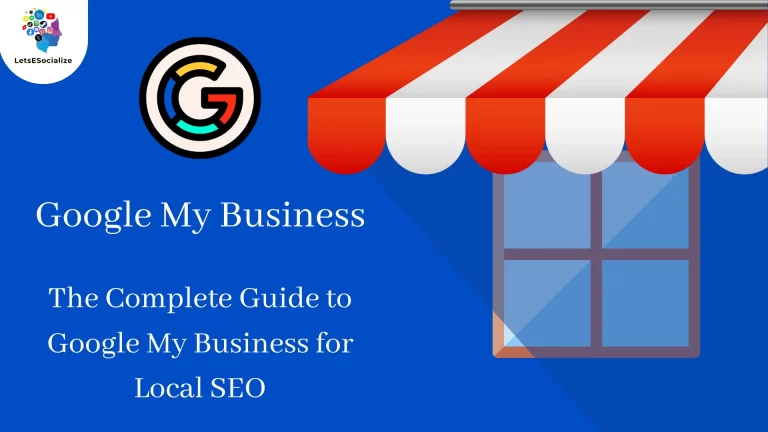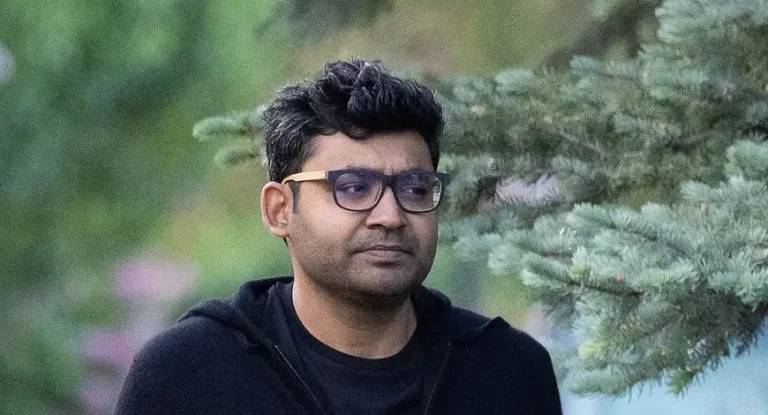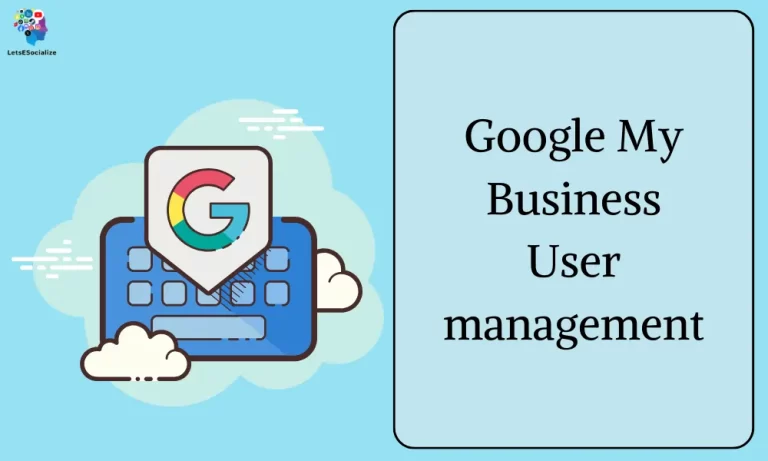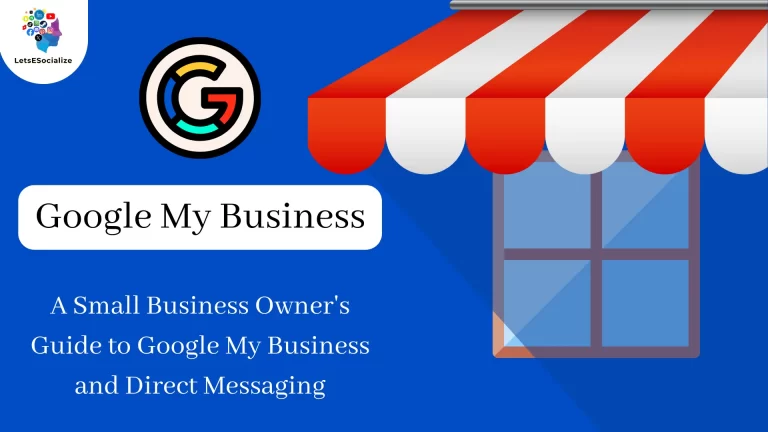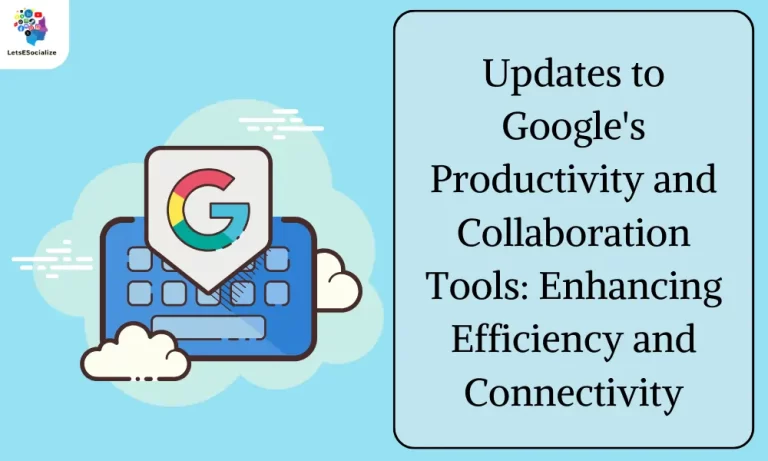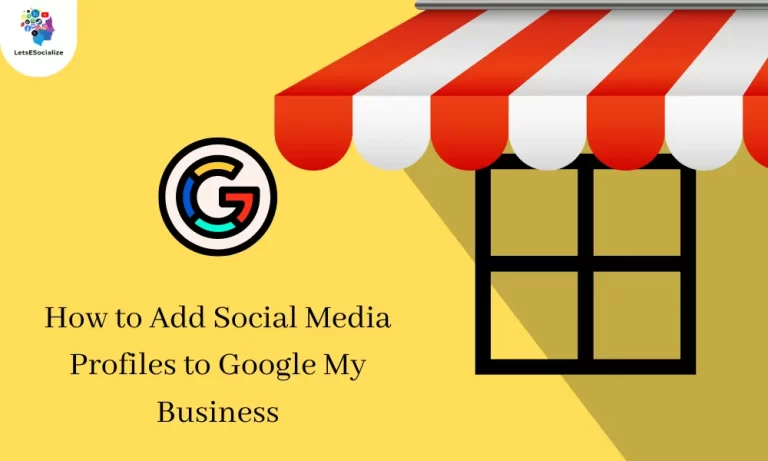Table of Contents
Google My Business (GMB) is a free tool offered by Google that helps businesses manage their online presence across Google Search and Maps. It’s especially crucial for service area businesses (SABs) like plumbers, electricians, cleaners, consultants, and more, who don’t have a physical storefront but serve customers within a specific area.
Here’s why GMB is so important for SABs:
Increased Visibility: GMB listings appear prominently in local search results and on Google Maps, putting your business in front of potential customers searching for your services in their area.
Credibility and Trust: A complete and optimized GMB profile with positive reviews builds trust and encourages customers to choose you over competitors.
Targeted Reach: Unlike websites, GMB allows you to specify your service area, ensuring you only connect with relevant customers within your coverage zone.
Free Marketing: GMB offers various features like posts, photos, and offers to showcase your services and promotions, all for free.
Customer Engagement: Respond to reviews, answer questions, and directly message potential customers through GMB, fostering communication and building relationships.
Analytics and Insights: Track how many people find your business listing, view your photos, click through to your website, and more, valuable data to inform your marketing decisions.
Here are some best practices for using GMB as an SAB:
- Complete your profile accurately: Include all relevant information like business name, service area, contact details, hours of operation, and a detailed description of your services.
- Choose the right categories: Select categories that accurately reflect the services you offer.
- Add high-quality photos and videos: Showcase your team, expertise, and work to attract potential customers.
- Encourage and respond to reviews: Positive reviews build trust and demonstrate your commitment to customer satisfaction.
- Use GMB posts regularly: Share updates, offers, and valuable content to keep your audience engaged.
- Utilize GMB insights: Track your performance and adjust your strategy based on data.
By leveraging GMB effectively, service area businesses can significantly improve their online visibility, attract more local customers, and grow their business. Remember, it’s an ongoing process, so stay consistent, keep your information updated, and engage with your audience to maximize the benefits of GMB for your service area business.
Also Read – The Complete Guide to Google My Business for Local SEO 2024
Also Read – Google My Business Video Verification: The Complete Guide
Setting up a complete and optimized Google My Business listing

Congratulations on taking the first step towards a stronger online presence with Google My Business (GMB)! Here’s a comprehensive guide to creating a complete and optimized listing:
Basic Information:
- Sign up: Visit https://business.google.com: https://business.google.com and create a Google account if you don’t have one already.
- Search and claim: Find your business if it already exists, or add it if it’s new. Claim ownership through verification (postcard, phone call, email, or video call).
- Complete your profile: Accurately fill in all details:
- Business name: Use your official name
- Address: Ensure accurate location details, even for service-area businesses
- Phone number: Use your primary business line
- Website: Link to your official website
- Category: Choose the most relevant primary category and relevant subcategories
- Description: Write a compelling and informative overview of your services, highlighting your unique selling points
- Hours of operation: List your accurate operating hours
Optimizing Your Listing:
- Add high-quality photos and videos: Showcase your team, work environment, and service expertise.
- Highlight attributes: Select relevant attributes like “accepts credit cards”, “family-owned”, or “24/7 service”.
- Manage questions and answers: Promptly respond to customer questions to demonstrate responsiveness and expertise.
- Post regularly: Share updates, news, offers, and valuable content to engage your audience.
- Encourage reviews: Respond to all reviews, both positive and negative, showcasing professionalism and addressing concerns.
- Utilize insights: Track performance metrics like views, website clicks, and engagement to refine your strategy.
Additional Tips:
- Stay consistent: Maintain consistent NAP (Name, Address, Phone number) across all online platforms.
- Target locally: Optimize your description and content with relevant local keywords.
- Run promotions: Utilize GMB offers to attract new customers and promote special deals.
- Track competitors: Analyze their GMB listings and identify areas for improvement.
- Connect with Google Analytics: Gain deeper insights into user behavior and website traffic.
Remember: Optimizing your GMB listing is an ongoing process. Regularly review your information, update content, respond to feedback, and track performance to maximize its impact and attract more customers.
Beyond the basics:
- For service-area businesses: Emphasize your service area in your description and choose “service area” in the address section.
- Utilize advanced features: Explore GMB features like appointment booking, messaging, and website booking to streamline customer interaction.
- Connect with local communities: Partner with other businesses or participate in local events for increased visibility.
By following these steps and continuously optimizing your GMB listing, you can establish a strong online presence, attract more local customers, and achieve your business goals.
Categories, service areas, business info, contact details, etc.
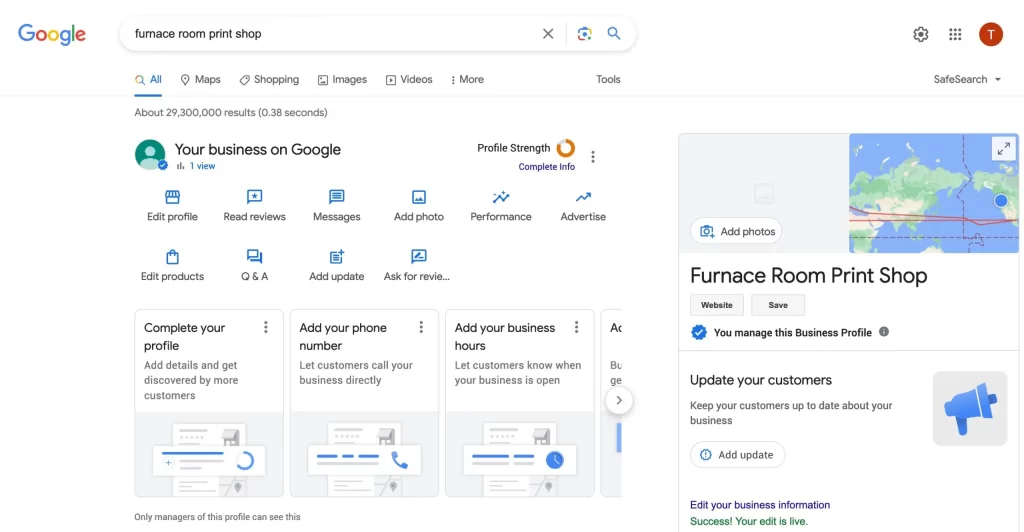
You’ve provided a great summary of the key elements for a complete and optimized Google My Business (GMB) listing. Here’s a breakdown of each element and how to approach it effectively:
GMB Categories:
- Crucial for accurate representation: Choose the most relevant primary category that accurately reflects your core business offering.
- Subcategories provide further detail: Utilize relevant subcategories to further define your niche within the primary category.
- Research competitors and industry standards: See what categories your competitors use and follow industry best practices for optimal categorization.
- Avoid overly broad categories: Be specific to avoid misleading potential customers.
Service Areas:
- Essential for service-area businesses: If you don’t have a physical storefront, accurately define your service area.
- Specify service areas by city, code, or region: Don’t use a distance radius, as it can be misleading.
- Target the right audience: Choose service areas where your business realistically operates and attracts customers.
- Multiple service areas are allowed: You can list up to 20 service areas, but prioritize the most relevant ones.
Business Information:
- Accuracy is paramount: Include complete and accurate information like business name, address (even for service-area businesses), phone number, website, and hours of operation.
- Consistency is key: Maintain consistent NAP (Name, Address, Phone number) across all online platforms.
- Website link is vital: Connect your GMB profile to your official website for a seamless user experience.
- Highlight unique selling points: Briefly showcase what sets your business apart in the description.
Contact Details:
- List your primary business line: Make sure the phone number listed is easily reachable and answered by your team.
- Consider adding additional contact options: Include an email address or website contact form for alternative communication methods.
- Respond promptly to inquiries: Address messages, reviews, and questions quickly to demonstrate responsiveness and professionalism.
Additional GMB Features:
- High-quality photos and videos: Showcase your business, team, and work environment to attract potential customers.
- Relevant attributes: Select attributes that accurately describe your business offerings and services.
- Engage with Q&A: Promptly answer customer questions to demonstrate expertise and build trust.
- Regular posts: Share updates, news, offers, and valuable content to keep your audience engaged.
- Encourage reviews: Respond to all reviews, both positive and negative, to show you value customer feedback.
- Track and analyze insights: Monitor performance metrics to understand your audience and refine your strategy.
By paying attention to these elements and continuously optimizing your GMB profile, you can significantly enhance your online presence, attract more local customers, and ultimately achieve your business goals. Remember, GMB is a powerful tool, so leverage it effectively to stand out in your local market and drive success!
Verifying your business on Google – website, postcard, phone
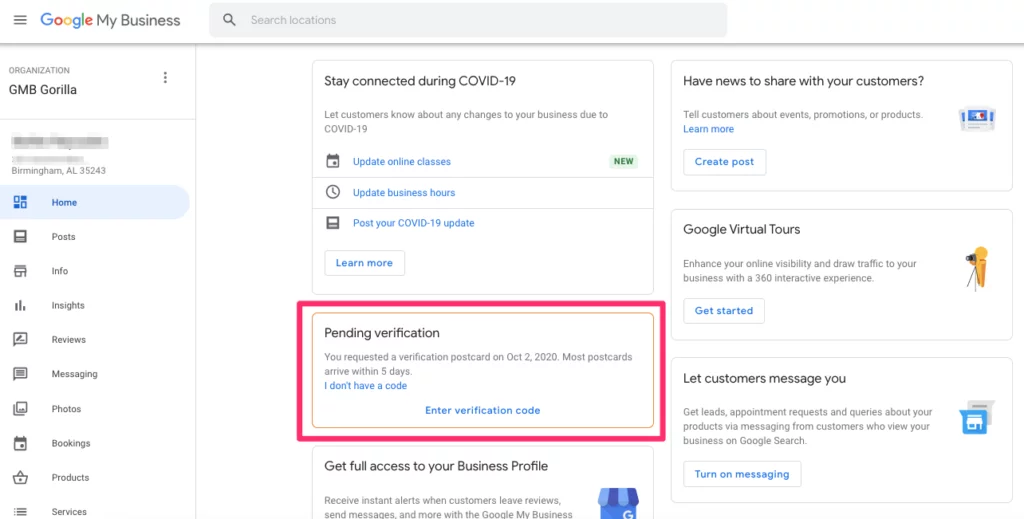
Google My Business (GMB) verification is crucial for establishing your business’ online and gaining access to all its features. Here’s a breakdown of the three common verification methods:
Website Verification:
- Fastest and easiest option: If you have a website domain with your business name and contact information displayed, Google can often verify automatically through website crawling.
- Ensure visibility: Make sure your website is publicly accessible and search engines can crawl it.
- Include NAP: Your business name, address, and phone number (NAP) should be prominently displayed on your website.
- Match website details: Ensure the NAP information on your GMB profile matches what’s on your website exactly.
Postcard Verification:
- A reliable option for most businesses: Google sends a postcard with a verification code to the address listed on your GMB profile.
- May take longer: Expect the postcard to arrive within 14 business days.
- Securely enter the code: Once you receive the postcard, log in to your GMB profile and enter the verification code to complete the process.
Phone Verification:
- Available for some businesses: If you haven’t received a postcard after multiple attempts, you might be eligible for phone verification.
- Not always available: This option isn’t offered to all businesses or locations.
- Answer the call promptly: Google will call the phone number listed on your GMB profile. Answer the call and follow the instructions to receive the verification code.
Additional Tips:
- Choose the method that best suits you: Consider your website accessibility and preferences when selecting a verification method.
- Be patient: Verification can take some time, so be patient and wait for the postcard or phone call.
- Double-check your information: Ensure your NAP information is accurate and consistent across all platforms to avoid delays.
- Contact Google My Business support: If you encounter any issues during verification, reach out to Google My Business support for assistance.
Remember, verifying your business on GMB unlocks valuable features like managing reviews, responding to messages, posting updates, and gaining valuable analytics. By choosing the right verification method and ensuring accurate information, you can confidently establish your online presence and leverage GMB to connect with more customers.
Monitoring and responding to customer reviews
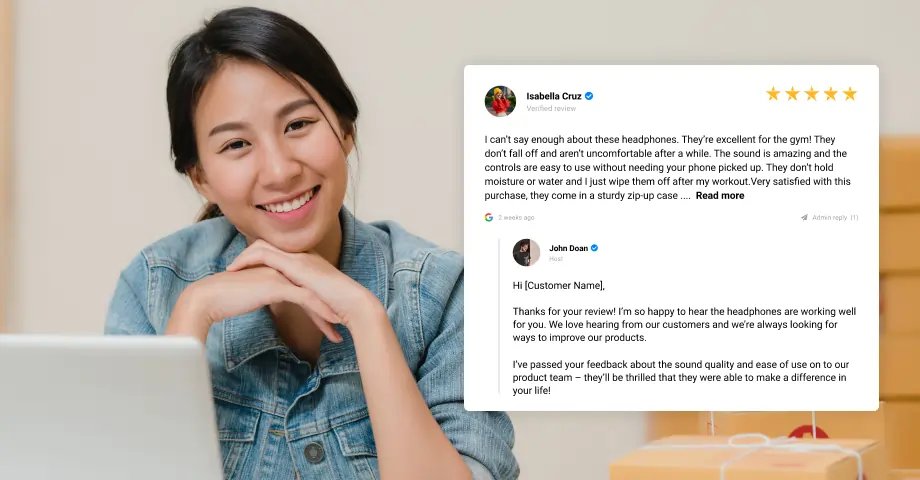
You’ve already provided excellent information on monitoring and responding to customer reviews on GMB. To further enhance your strategy, here are some additional thoughts:
Monitoring Beyond GMB: While GMB is crucial, monitor reviews on other platforms like Facebook, Yelp, and industry-specific sites. A holistic view helps identify overall sentiment and address issues wherever they exist.
Sentiment Analysis Tools: Consider using sentiment analysis tools to categorize reviews by sentiment (positive, negative, neutral) and identify key themes quickly. This can help you prioritize responses and allocate resources effectively.
Respond Strategically: Tailor your responses based on the review’s nature and sentiment. For positive reviews, express gratitude and highlight the mentioned strengths. For negative reviews, acknowledge the issue, apologize sincerely, and outline specific steps taken or planned for improvement. Aim for a professional yet empathetic tone.
Proactive Outreach: Don’t just wait for reviews. Reach out to satisfied customers and encourage them to leave positive feedback. Offer incentives like discounts or early access to new products/services for leaving detailed reviews.
Community Management: Treat GMB like a community platform. Respond to questions, engage in discussions, and participate in relevant conversations to build rapport and establish yourself as a thought leader.
Address Common Concerns: Identify frequently mentioned negative aspects in reviews and proactively address them in your GMB profile description, FAQs, or website content. This demonstrates transparency and responsiveness.
Utilize Insights: GMB insights offer valuable data on review sentiment, demographics, and engagement. Analyze this data to understand your audience better and refine your strategy to attract and retain customers.
Integrate with Marketing: Use positive reviews in marketing materials like website testimonials, social media posts, or email campaigns. This builds trust and credibility with potential customers.
Celebrate Successes: Share positive reviews with your team to boost morale and encourage them to continue delivering exceptional customer service.
Remember, monitoring and responding to reviews is an ongoing process. By dedicating time and effort to this aspect, you can foster positive customer relationships, build trust, and ultimately drive business growth.
I hope this additional information proves helpful!
Adding good quality photos to your listing
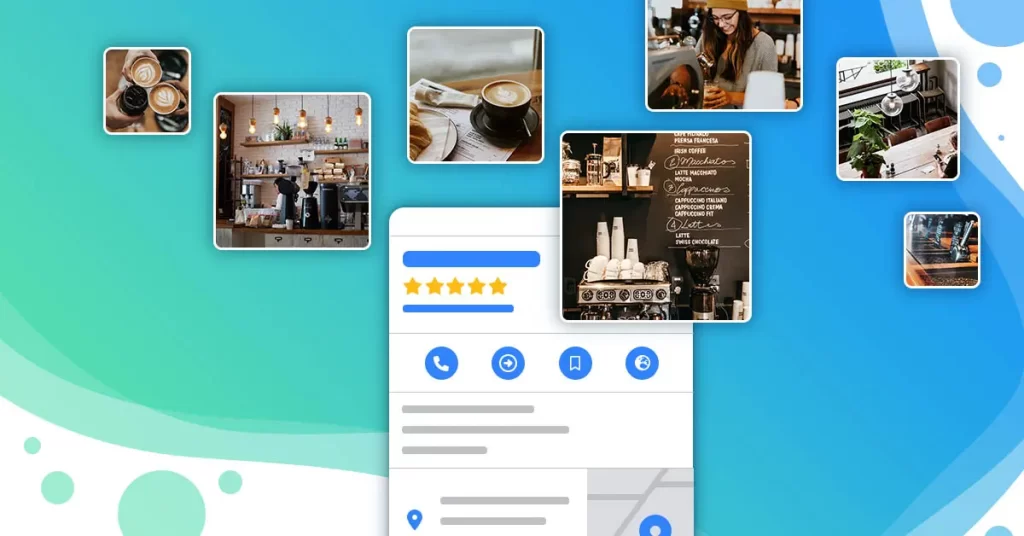
Adding high-quality photos to your Google My Business (GMB) listing is crucial for attracting customers and showcasing your business in the best light. Here are some key points to remember:
Image Quality:
- Professional-looking photos: Invest in professional photography or use well-lit, high-resolution images with clear focus and composition.
- Showcase your best: Highlight your most appealing attributes, whether it’s your storefront, team, products, or work environment.
- Variety is key: Include a mix of different types of photos, like exterior shots, interior views, staff portraits, product close-ups, and action shots depicting your services.
- Consistency is important: Maintain a consistent visual style and color scheme across all your photos for a cohesive brand image.
Content Relevance:
- Target your audience: Choose photos that resonate with your ideal customer and accurately represent your services or products.
- Focus on details: Include close-up shots to showcase unique features or high-quality work.
- Tell a story: Use photos to create a narrative about your business and convey its personality.
- Avoid stock photos: Opt for genuine photos that capture the essence of your business and set you apart from competitors.
Technical Specifications:
- Format: Use JPG or PNG formats with file sizes between 10 KB and 5 MB.
- Resolution: Ideally, aim for at least 720 x 720 pixels, but higher resolutions are better for larger displays.
- Captions and descriptions: Add informative captions and descriptions to each photo for SEO and accessibility.
- GMB guidelines: Ensure your photos comply with Google My Business photo guidelines to avoid removal.
Additional Tips:
- Regularly update photos: Showcase seasonal offerings, new products, or team members with fresh photos.
- Encourage user-generated content: Run photo contests or encourage satisfied customers to share their photos.
- Optimize for mobile: Ensure your photos display well on all devices, especially smartphones.
- Track engagement: Monitor how users interact with your photos and adjust your strategy accordingly.
By following these tips and prioritizing high-quality, relevant photos, you can create a visually appealing GMB listing that grabs attention, builds trust, and attracts more customers to your business. Remember, your photos are a powerful marketing tool, so use them effectively to make a lasting impression!
Using Google Posts to engage customers and highlight offers
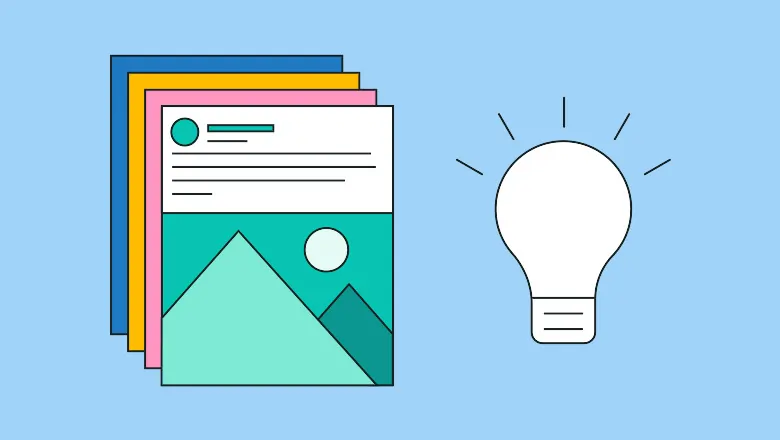
Google Posts are a fantastic tool within Google My Business (GMB) to engage customers and highlight offers, ultimately driving traffic and boosting your local presence. Here’s how to leverage them effectively:
Content and Strategy:
- Variety is key: Mix up post types like announcements, updates, events, offers, and product showcases to cater to diverse interests.
- Balance promotion and information: Don’t overload with sales pitches. Offer valuable content, tips, industry insights, or behind-the-scenes glimpses to build trust and keep your audience engaged.
- Highlight local relevance: Connect your posts to local events, holidays, or community happenings to resonate with your target audience.
- Target specific segments: Utilize GMB filters to tailor posts to specific demographics or locations for personalized engagement.
- Maintain a consistent schedule: Aim for at least weekly posts to stay top-of-mind and encourage repeat visits.
Optimizing Posts for Impact:
- Compelling visuals: Use high-quality photos, videos, or GIFs to grab attention and enhance understanding.
- Concise and clear descriptions: Keep it short and informative, highlighting the key message or offer clearly.
- A strong call to action: Tell viewers what you want them to do (visit the website, book an appointment, etc.)
- Utilize GMB insights: Track post-performance data like views, clicks, and engagement to understand what resonates most and refine your approach.
- Promote across channels: Share your GMB posts on social media, website, or email newsletter to amplify reach.
Offer Strategies:
- Time-bound deals: Create a sense of urgency and incentivize immediate action with limited-time offers.
- Seasonal promotions: Align your offers with relevant holidays, events, or seasonal trends to capitalize on increased search volume.
- Targeted incentives: Utilize location or demographic filters to create personalized offers for specific customer segments.
- Track offer performance: Monitor post insights to see which offers resonate best and adjust your approach accordingly.
Additional Tips:
- Respond to comments and questions: Be interactive and build relationships with your audience.
- Run contests and giveaways: Encourage user-generated content and boost engagement with fun activities.
- Integrate with social media: Cross-promote your GMB posts on social media channels to maximize reach.
- Partner with other local businesses: Collaborate on joint promotions or events to reach wider audiences.
Remember, consistency and engagement are key to successful GMB posting. By strategically sharing valuable content, enticing offers, and interacting with your audience, you can turn your GMB profile into a dynamic hub for attracting new customers and driving business growth.
I hope this comprehensive guide helps you unlock the full potential of Google Posts!
Driving reviews via email and review links
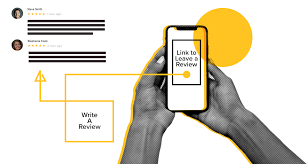
Encouraging positive customer reviews is crucial for boosting your Google My Business (GMB) ranking and attracting new customers. Here are some effective strategies to drive reviews via email and GMB review links:
Email Outreach:
- Identify satisfied customers: Segment your email list based on recent purchases, high-value interactions, or positive feedback to target potential reviewers.
- Personalize your request: Don’t send generic emails. Address recipients by name and mention their specific experience to show appreciation and authenticity.
- Make it easy: Include a direct link to your GMB review page within the email, removing any unnecessary steps for leaving a review.
- Offer incentives (optional): Consider offering small incentives like discounts or early access to new products/services, but ensure they comply with GMB guidelines.
- Time your request: Send review requests after positive interactions, like resolving an issue or completing a project.
- Follow up politely: If a customer doesn’t respond initially, send a friendly reminder email after a few days.
GMB Review Link:
- Display prominently: Add your GMB review link to your website, email signature, social media profiles, and printed materials like receipts or invoices.
- Utilize call-to-action buttons: Make your review link clear and easy to find with eye-catching call-to-action buttons like “Leave a Review” or “Share Your Experience.”
- Run review campaigns: Organize short-term campaigns on social media or your website, encouraging followers and customers to leave reviews with specific incentives or contests.
- QR codes: Generate QR codes linking to your GMB review page and display them in physical locations like your storefront or flyers for easy mobile access.
- Respond to all reviews: Show appreciation for positive reviews and professionally address negative ones, demonstrating responsiveness and commitment to customer satisfaction.
Additional Tips:
- Highlight review importance: Briefly explain how reviews help your business and the impact they have on potential customers.
- Maintain a positive review ratio: Encourage responses to both positive and negative reviews to showcase transparency and responsiveness.
- Monitor and adapt: Track your review generation efforts and adjust your approach based on what resonates best with your audience.
- Comply with GMB guidelines: Ensure all review requests and incentives comply with Google My Business guidelines to avoid penalties.
By implementing these strategies effectively, you can encourage satisfied customers to leave valuable reviews, ultimately boosting your GMB presence, attracting new customers, and driving business growth. Remember, authenticity, personalization, and making it easy for customers to leave feedback is key to success!
Updating business info like new service areas regularly
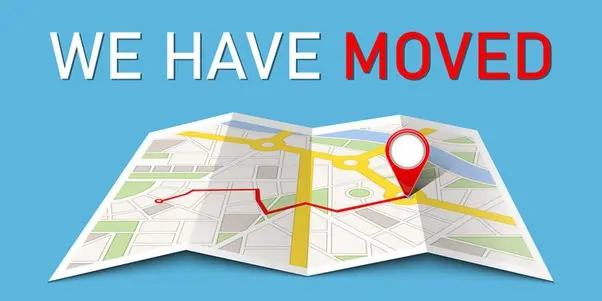
You’ve provided excellent information on updating business information like new service areas regularly in Google My Business (GMB). Here are some additional thoughts to further enhance your strategy:
Automation Options:
- API integration: If you regularly manage large updates across multiple locations, consider exploring GMB API integration for automated and efficient service area updates.
- Third-party tools: Utilize third-party tools specifically designed for local SEO management. These tools can often automate GMB updates, including service area adjustments.
Proactive Communication:
- Highlight new service areas: Announce newly added service areas through multiple channels like social media, email newsletters, or website blog posts.
- Targeted outreach: Tailor your communication to specific segments of your customer base potentially interested in the new service areas.
- Update business directories: Ensure consistent updates across other online directories and listings to avoid confusion and maintain accurate information.
Performance Monitoring:
- Track engagement: Monitor GMB insights to assess how the service area updates impact website traffic, lead generation, and customer interaction.
- Analyze reviews: Pay attention to mentions of your service areas in customer reviews and address any confusion or feedback related to them.
- Refine targeting: Continuously adapt your service area targeting based on data insights and customer feedback to reach the right audience effectively.
Remember:
- Quality over quantity: Prioritize quality and relevance over simply listing an extensive number of service areas. Focus on areas where you can genuinely deliver exceptional service.
- Transparency is key: Always be transparent about your service area’s limitations and communicate openly with potential customers about their specific needs.
- Local focus: Consider partnering with local businesses or organizations within your new service areas to increase visibility and build trust with the local community.
By incorporating these additional tips and maintaining a proactive approach to GMB updates, you can ensure your business information is always accurate, attract potential customers from the right locations, and ultimately achieve your business goals.
Tracking insights and metrics in your GMB dashboard

Tracking insights and metrics in your Google My Business (GMB) dashboard is crucial for understanding how customers find and interact with your business online. This data can be invaluable for optimizing your GMB profile and driving more business. Here’s a breakdown of key metrics to track and how to use them:
Performance Overview:
- Views: Tracks how often your business profile appears in Google Search and Maps. Analyze trends to see if your visibility is increasing or decreasing.
- Website clicks: Indicates how many users clicked through from your GMB profile to your website. Track this to assess the effectiveness of your profile linking and website appeal.
- Direction requests: This shows how many users requested directions to your business through GMB. Monitor this to understand local search behavior and optimize location information.
- Phone calls: Measures how many users initiated phone calls directly from your GMB profile. Track this to gauge the impact of call-to-action prompts and phone number visibility.
Engagement and Interactions:
- Review count and rating: Monitor your overall review count and average rating to understand customer sentiment and perception. Respond to reviews promptly and professionally.
- Photo views and engagement: Track how often users view your photos and interact with them. Optimize your photo selection based on engagement data.
- Post views and clicks: Analyze how many users see and click on your GMB posts. Adjust your post content and strategy based on performance data.
- Messages received: Monitor the number of messages received through GMB to assess customer communication trends and ensure prompt responses.
Discovery and Search Behavior:
- Search terms: Analyze the terms users search for to find your business. Optimize your profile description and category selection based on these keywords.
- Where on Maps: See how your business appears on Google Maps, including prominent positioning or map packs. Optimize your location information and GMB categories for better map placement.
- Demographics: Understand the demographics of users who find your business profile, like age, gender, and location. Tailor your GMB information and content to resonate with your target audience.
Additional Tips:
- Connect GMB to Google Analytics: Gain deeper insights into user behavior on your website after clicking through from your GMB profile.
- Set performance goals: Establish specific goals for your GMB metrics based on your business objectives.
- Benchmark against competitors: Compare your GMB performance to relevant competitors to identify areas for improvement.
- Regularly review insights: Make GMB analytics a part of your ongoing marketing strategy and adjust your approach accordingly.
By tracking and analyzing these key GMB metrics, you can gain valuable insights into your online presence, understand how customers interact with your business, and make data-driven decisions to optimize your GMB profile for better visibility, engagement, and ultimately, more business growth.
Remember, GMB insights are a powerful tool, so leverage them effectively to unlock the full potential of your online presence and achieve your business goals.
Using the GMB app for managing listings on the go
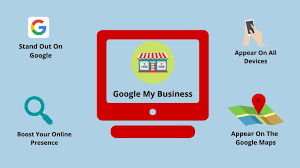
Unfortunately, Google My Business (GMB) no longer has a dedicated mobile app for managing listings. The previous GMB app was discontinued in June 2022. However, you can still effectively manage your GMB listing on the go through the Google Maps app on your mobile device.
Here’s how to access and manage your GMB listing using the Google Maps app:
1. Open the Google Maps app: Make sure you’re signed in to the Google account associated with your GMB listing.
2. Search for your business: In the search bar, type your business name and tap on your listing when it appears.
3. Tap “Manage this Business”: You’ll find this option below your business name and address.
4. Manage your listing: Now you can access various features to manage your listing, including:
- Update business information: Edit your address, phone number, website, description, hours of operation, and more.
- Respond to reviews: Read and respond to customer reviews directly within the app.
- Add photos and videos: Showcase your business with visually appealing content.
- Post updates: Share announcements, offers, and other information with your audience.
- Track insights: View basic performance metrics like views, website clicks, and engagement.
Limitations of the Mobile GMB experience:
While the Google Maps app offers convenient access to some essential GMB features, it doesn’t provide the full functionality of the previous GMB app or the web interface. You won’t be able to access features like:
- Advanced analytics: For deeper insights, you’ll need to access the GMB dashboard on a web browser.
- Manage multiple locations: If you have multiple business locations, managing them might be easier through the web interface.
- Add/remove users: Managing user access for your GMB listing requires the web interface.
Overall, although the mobile experience is streamlined, using the GMB web dashboard will offer you more comprehensive control and features.
Here are some additional tips for managing your GMB listing on the go:
- Bookmark your GMB dashboard: Create a bookmark on your mobile browser for easy access to the full GMB web interface.
- Schedule time for GMB updates: Dedicate a specific time each week to manage your GMB profile, even if you use the mobile app for quick updates on the go.
- Consider third-party tools: Explore third-party GMB management tools that might offer mobile-friendly interfaces and additional features.
By effectively utilizing the available mobile options and supplementing them with strategic web-based management, you can ensure your GMB profile remains optimized and engaging even when you’re on the move.
Best practices for service pages on your website
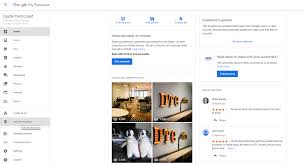
Google My Business (GMB) doesn’t directly host website pages. It serves as a business listing platform within Google Search and Maps. However, your website plays a crucial role in optimizing your GMB presence and engaging potential customers. Here are best practices for service pages on your website to support your GMB listing:
Content and Information:
- Clear and concise descriptions: Briefly, yet comprehensively, explain each service offered, highlighting its benefits and target audience.
- Match GMB category descriptions: Align your website service descriptions with the descriptions on your GMB profile to maintain consistency and avoid confusing potential customers.
- Keyword optimization: Utilize relevant keywords throughout your service pages to improve organic search visibility and reach users searching for related services.
- High-quality visuals: Include professional photos and videos showcasing your services in action, engaging viewers, and building trust.
- Strong calls to action: Encourage visitors to contact you, request quotes, or book appointments with clear and compelling calls to action on each service page.
Technical SEO:
- Mobile-friendly design: Ensure your website and service pages are optimized for mobile devices, providing a seamless experience for users accessing your information on the go.
- Fast loading speeds: Implement website optimization techniques to ensure your pages load quickly, minimizing user frustration and improving search engine ranking.
- Structured data markup: Utilize schema markup to provide search engines with richer information about your services, potentially enhancing search result listings.
- Internal linking: Connect relevant service pages and your GMB profile using clear and informative internal links, improving website navigation and SEO.
Linking and Integration:
- Prominent GMB link: Display a clear and easily accessible link to your GMB profile on every service page, prompting users to learn more and engage with your listing.
- Local SEO optimization: Optimize your website for local search by including relevant location information, citations, and NAP consistency (Name, Address, Phone number) across your website and GMB profile.
- Online booking and inquiry forms: Offer convenient online booking or inquiry options on your service pages, streamlining the conversion process and attracting potential customers.
Additional Tips:
- Showcase customer testimonials: Include positive customer reviews or testimonials on your service pages to build trust and social proof.
- Regularly update content: Keep your service pages updated with fresh content, reflecting any changes in service offerings, pricing, or team members.
- Promote your services: Utilize website banners, pop-ups, or social media campaigns to promote specific services and drive traffic to relevant pages.
By implementing these best practices, you can ensure your website’s service pages complement your GMB profile effectively, provide valuable information to potential customers, and ultimately drive conversions and business growth.
Remember, GMB and your website work together to create a complete online presence. Optimize strategically to attract, engage, and convert potential customers into loyal patrons.
Also Read – Google My Business User management
Also Read – Optimizing your LinkedIn Presence as a Researcher
FAQs around service area radius, multiple locations, mergers & acquisitions, etc.
Common Google My Business issues & troubleshooting
Here are some common issues you might encounter with Google My Business (GMB) and how to troubleshoot them:
Verification problems:
- Issue: You can’t verify your business listing.
- Solutions: Ensure you’re using the correct verification method for your business type. Double-check the address entered matches official records. If verification via mail fails, consider phone verification or postcard verification if available. Contact Google My Business support for further assistance.
Duplicate listings:
- Issue: You find duplicate listings for your business.
- Solutions: Identify the incorrect listing and flag it as a duplicate. Use the “Suggest an edit” feature on the incorrect listing to merge it with the correct one. If unsuccessful, contact Google My Business support for help.
Negative reviews:
- Issue: You receive negative reviews.
- Solutions: Respond to all reviews promptly and professionally, even negative ones. Apologize for any issues, explain what you’re doing to improve, and offer solutions if possible. Don’t engage in arguments or be defensive.
Suspension or removal:
- Issue: Your GMB listing gets suspended or removed.
- Solutions: Understand the reason for the suspension or removal by checking your email or GMB dashboard. Address the violation (e.g., inaccurate information, spammy content) and submit a reinstatement request. Ensure you comply with GMB guidelines to avoid future issues.
Low ranking or visibility:
- Issue: Your GMB listing appears low in search results or maps.
- Solutions: Optimize your listing with relevant keywords, complete all business information, encourage positive reviews, and respond to messages and reviews promptly. Utilize features like posts and high-quality photos to engage users.
Technical issues:
- Issue: You encounter technical problems with the GMB platform.
- Solutions: Clear your browser cache and cookies, try using a different browser, or ensure you have the latest version of the Google Maps app. Check the GMB status dashboard for any known issues. If problems persist, contact Google My Business support.
General tips:
- Stay updated: Familiarize yourself with and adhere to Google My Business guidelines.
- Monitor regularly: Check your listing frequently for updates, reviews, and messages.
- Engage with your audience: Respond to reviews, messages, and posts promptly.
- Seek help: Utilize Google My Business support resources or consult a marketing professional for assistance.
I hope this information helps you troubleshoot common GMB issues and maintain a healthy and optimized listing!